
Conditional Statements
 |
Conditional Statements |
Sub Main()
Dim IsMarried As Boolean
End Sub
|
|
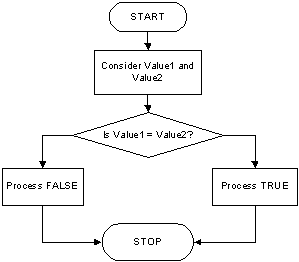 |
|
Here is an example: Imports System
Module Module1
Sub Main()
Dim IsFullTime As Boolean
Console.WriteLine("Is Employee Full Time? {0}", IsFullTime)
IsFullTime = True
Console.WriteLine("Is Employee Full Time? {0}", IsFullTime)
End Sub
End Module
This would produce: Is Employee Full Time? False Is Employee Full Time? True
|
|
As opposed to checking for equality, you may instead want to know whether two values are different. The operator used to perform this comparison is <> and its formula is: Variable1 <> Variable2
|
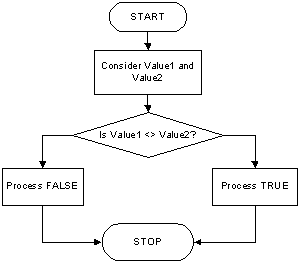 |
|
If the operands on both sides of the operator are the same, the comparison renders false. If both operands hold different values, then the comparison produces a true result. This also shows that the equality = and the inequality <> operators are opposite. |
|
To find out whether one value is lower than another, use the < operator. Its syntax is: Value1 < Value2 The value held by Value1 is compared to that of Value2. As it would be done with other operations, the comparison can be made between two variables, as in Variable1 < Variable2. If the value held by Variable1 is lower than that of Variable2, the comparison produces a True.
|
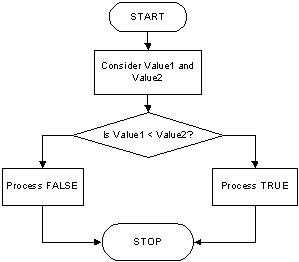 |
|
Here is an example: Imports System
Module Module1
Sub Main()
Dim PartTimeSalary, ContractorSalary As Double
Dim IsLower As Boolean
PartTimeSalary = 20.15
ContractorSalary = 22.48
IsLower = PartTimeSalary < ContractorSalary
Console.WriteLine("Part Time Salary: {0}", PartTimeSalary)
Console.WriteLine("Contractor Salary: {0}", ContractorSalary)
Console.WriteLine("Is PartTimeSalary < ContractorSalary? {0}", IsLower)
PartTimeSalary = 25.55
ContractorSalary = 12.68
IsLower = PartTimeSalary < ContractorSalary
Console.WriteLine()
Console.WriteLine("Part Time Salary: {0}", PartTimeSalary)
Console.WriteLine("Contractor Salary: {0}", ContractorSalary)
Console.WriteLine("Is PartTimeSalary < ContractorSalary? {0}", IsLower)
Console.WriteLine()
End Sub
End Module
This would produce: Part Time Salary: 20.15 Contractor Salary: 22.48 Is PartTimeSalary < ContractorSalary? True Part Time Salary: 25.55 Contractor Salary: 12.68 Is PartTimeSalary < ContractorSalary? False
|
|
The previous two operations can be combined to compare two values. This allows you to know if two values are the same or if the first is less than the second. The operator used is <= and its syntax is: Value1 <= Value2 The <= operation performs a comparison as any of the last two. If both Value1 and VBalue2 hold the same value, result is true or positive. If the left operand, in this case Value1, holds a value lower than the second operand, in this case Value2, the result is still true: |
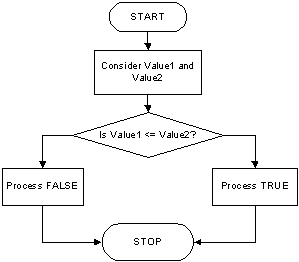 |
|
When two values of the same type are distinct, one of them is usually higher than the other. VBasic provides a logical operator that allows you to find out if one of two values is greater than the other. The operator used for this operation uses the > symbol. Its syntax is: Value1 > Value2 Both operands, in this case Value1 and Value2, can be variables or the left operand can be a variable while the right operand is a constant. If the value on the left of the > operator is greater than the value on the right side or a constant, the comparison produces a True value. Otherwise, the comparison renders False or null.
|
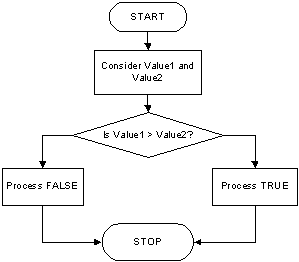 |
|
Here is an example: Imports System
Module Module1
Sub Main()
Dim PartTimeSalary, ContractorSalary As Double
Dim IsLower As Boolean
PartTimeSalary = 20.15
ContractorSalary = 22.48
IsLower = PartTimeSalary > ContractorSalary
Console.WriteLine("Part Time Salary: {0}", PartTimeSalary)
Console.WriteLine("Contractor Salary: {0}", ContractorSalary)
Console.WriteLine("Is PartTimeSalary > ContractorSalary? {0}", IsLower)
PartTimeSalary = 25.55
ContractorSalary = 12.68
IsLower = PartTimeSalary > ContractorSalary
Console.WriteLine()
Console.WriteLine("Part Time Salary: {0}", PartTimeSalary)
Console.WriteLine("Contractor Salary: {0}", ContractorSalary)
Console.WriteLine("Is PartTimeSalary > ContractorSalary? {0}", IsLower)
Console.WriteLine()
End Sub
End Module
This would produce: Part Time Salary: 20.15 Contractor Salary: 22.48 Is PartTimeSalary > ContractorSalary? False Part Time Salary: 25.55 Contractor Salary: 12.68 Is PartTimeSalary > ContractorSalary? True
|
|
The greater than or the equality operators can be combined to produce an operator as follows: >=. This is the "greater than or equal to" operator. Its syntax is: Value1 >= Value2 A comparison is performed on both operands: Value1 and Value2. If the value of Value1 and that of Value2 are the same, the comparison produces a True value. If the value of the left operand is greater than that of the right operand, the comparison still produces True. If the value of the left operand is strictly less than the value of the right operand, the comparison produces a False result.
|
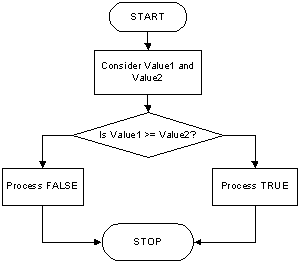 |
|
Condition Checking |
|
Introduction |
|
In some programming assignments, you must find out whether a given situation bears a valid value. This is done by checking a condition. To support this, VBasic provides a series of words that can be combined to perform this checking. Checking a condition usually produces a True or a False result. Once the condition has been checked, you can use the result (as True or False) to take action. Because there are different ways to check a condition, there are also different types of keywords to check different things. To use them, you must be aware of what each does or cannot do so you would select the right one. |
|
|
Imports System
Module Module1
Sub Main()
Dim FirstName As String, LastName As String
Console.WriteLine(" -=- Motor Vehicle Administration -=-")
Console.WriteLine(" --- Driver's License Application ---")
Console.Write("First Name: ")
FirstName = Console.ReadLine()
Console.Write("Last Name: ")
LastName = Console.ReadLine()
Console.WriteLine()
Console.WriteLine(" -=- Motor Vehicle Administration -=-")
Console.WriteLine(" --- Driver's License Information ---")
Console.WriteLine("Full Name: {0} {1}", FirstName, LastName)
Console.WriteLine()
End Sub
End Module
|

|
The If...Then statement examines the truthfulness of an expression. Structurally, its formula is: If ConditionToCheck Then Statement Therefore, the program examines a condition, in this case ConditionToCheck. This ConditionToCheck can be a simple expression or a combination of expressions. If the ConditionToCheck is true, then the program will execute the Statement. There are two ways you can use the If...Then statement. If the conditional formula is short enough, you can write it on one line, like this: If ConditionToCheck Then Statement Here is an example: Imports System
Module Module1
Sub Main()
Dim IsMarried As Boolean
Dim TaxRate As Double
Console.WriteLine("Tax Rate: {0:F}", TaxRate)
IsMarried = True
If IsMarried Then TaxRate = 30.65
Console.WriteLine("Tax Rate: {0:F}", TaxRate)
End Sub
End Module
This would produce: Tax Rate: 0.00 Tax Rate: 30.65 Press any key to continue If there are many statements to execute as a truthful result of the condition, you should write the statements on alternate lines. Of course, you can use this technique even if the condition you are examining is short. In this case, one very important rule to keep is to terminate the conditional statement with End If. The formula used is: If ConditionToCheck Then Statement End If Here is an example: Imports System
Module Module1
Sub Main()
Dim IsMarried As Boolean
Dim TaxRate As Double
Console.WriteLine("Tax Rate: {0:F}", TaxRate)
IsMarried = True
If IsMarried Then
TaxRate = 30.65
Console.WriteLine("Tax Rate: {0:F}", TaxRate)
End If
End Sub
End Module
|
|
|
Imports System
Module Module1
Sub Main()
Dim FirstName As String, LastName As String
Dim OrganDonorAnswer As String
Console.WriteLine(" -=- Motor Vehicle Administration -=-")
Console.WriteLine(" --- Driver's License Application ---")
Console.Write("First Name: ")
FirstName = Console.ReadLine()
Console.Write("Last Name: ")
LastName = Console.ReadLine()
Console.Write("Are you willing to be an Organ Donor(1=Yes/0=No)? ")
OrganDonorAnswer = Console.ReadLine()
Console.WriteLine()
Console.WriteLine(" -=- Motor Vehicle Administration -=-")
Console.WriteLine(" --- Driver's License Information ---")
Console.WriteLine("Full Name: {0} {1}", FirstName, LastName)
Console.Write("Organ Donor? ")
if OrganDonorAnswer = "1" Then Console.WriteLine("Yes")
Console.WriteLine()
End Sub
End Module
|
C:\VBasic\MVA1>vbc Exercise.vb Microsoft (R) Visual Basic .NET Compiler version 7.10.3052.4 for Microsoft (R) .NET Framework version 1.1.4322.573 Copyright (C) Microsoft Corporation 1987-2002. All rights reserved. C:\VBasic\MVA1>Exercise -=- Motor Vehicle Administration -=- --- Driver's License Application --- First Name: Ernestine Last Name: Ardant Are you willing to be an Organ Donor(1=Yes/0=No)? 1 -=- Motor Vehicle Administration -=- --- Driver's License Information --- Full Name: Ernestine Ardant Organ Donor? Yes |
|
The If...Then statement offers only one alternative: to act if the condition is true. Whenever you would like to apply an alternate expression in case the condition is false, you can use the If...Then...Else statement. The formula of this statement is: If ConditionToCheck Then Statement1 Else Statement2 End If When this section of code is executed, if the ConditionToCheck is true, then the first statement, Statement1, is executed. If the ConditionToCheck is false, the second statement, in this case Statement2, is executed. Here is an example: Imports System
Module Module1
Sub Main()
Dim MemberAge As Int16
Dim MemberCategory As String
MemberAge = 16
If MemberAge <= 18 Then
MemberCategory = "Teen"
Else
MemberCategory = "Adult"
End If
Console.WriteLine("Membership: {0}", MemberCategory)
End Sub
End Module
This would produce: Membership: Teen
|
|
|
Imports System
Module Module1
Sub Main()
Dim FirstName As String, LastName As String
Dim OrganDonorAnswer As String
Dim Sex As Char
Console.WriteLine(" -=- Motor Vehicle Administration -=-")
Console.WriteLine(" --- Driver's License Application ---")
Console.Write("First Name: ")
FirstName = Console.ReadLine()
Console.Write("Last Name: ")
LastName = Console.ReadLine()
Console.Write("Sex(F=Female/M=Male): ")
Sex = char.Parse(Console.ReadLine())
Console.Write("Are you willing to be an Organ Donor(1=Yes/0=No)? ")
OrganDonorAnswer = Console.ReadLine()
Console.WriteLine()
Console.WriteLine(" -=- Motor Vehicle Administration -=-")
Console.WriteLine(" --- Driver's License Information ---")
Console.WriteLine("Full Name: {0} {1}", FirstName, LastName)
Console.WriteLine("Sex: {0}", Sex)
Console.Write("Organ Donor? ")
if OrganDonorAnswer = "1" Then
Console.WriteLine("Yes")
Else
Console.WriteLine("No")
End If
Console.WriteLine()
End Sub
End Module
|
|
The If...Then...ElseIf statement acts like the If...Then...Else expression, except that it offers as many choices as necessary. The formula is: If Condition1 Then Statement1 ElseIf Condition2 Then Statement2 ElseIf Conditionk Then Statementk End If The program will first examine Condition1. If Condition1 is true, the program will execute Statment1 and stop examining conditions. If Condition1 is false, the program will examine Condition2 and act accordingly. Whenever a condition is false, the program will continue examining the conditions until it finds one. Once a true condition has been found and its statement executed, the program will terminate the conditional examination at End If. Here is an example: Imports System
Module Module1
Sub Main()
Dim MemberAge As Int16
Dim MemberCategory As String
MemberAge = 32
If MemberAge <= 18 Then
MemberCategory = "Teen"
ElseIf MemberAge < 55 Then
MemberCategory = "Adult"
End If
Console.WriteLine("Membership: {0}", MemberCategory)
End Sub
End Module
This would produce; Membership: Adult There is still a possibility that none of the stated conditions is true. In this case, you should provide a "catch all" condition. This is done with a last Else section. The Else section must be the last in the list of conditions and would act if none of the primary conditions is true. The formula to use would be: If Condition1 Then
Statement1
ElseIf Condition2 Then
Statement2
ElseIf Conditionk Then
Statementk
Else
CatchAllStatement
End If
Here is an example: Imports System
Module Module1
Sub Main()
Dim MemberAge As Int16
Dim MemberCategory As String
MemberAge = 62
If MemberAge <= 18 Then
MemberCategory = "Teen"
ElseIf MemberAge < 55 Then
MemberCategory = "Adult"
Else
MemberCategory = "Senior"
End If
Console.WriteLine("Membership: {0}", MemberCategory)
End Sub
End Module
This would produce: Membership: Senior
|
|
|
Imports System
Module Module1
Sub Main()
Dim FirstName As String, LastName As String
Dim OrganDonorAnswer As String
Dim Sex As Char, Gender As String
Console.WriteLine(" -=- Motor Vehicle Administration -=-")
Console.WriteLine(" --- Driver's License Application ---")
Console.Write("First Name: ")
FirstName = Console.ReadLine()
Console.Write("Last Name: ")
LastName = Console.ReadLine()
Console.Write("Sex(F=Female/M=Male): ")
Sex = char.Parse(Console.ReadLine())
Console.Write("Are you willing to be an Organ Donor(1=Yes/0=No)? ")
OrganDonorAnswer = Console.ReadLine()
if Sex = "f" Then
Gender = "Female"
ElseIf Sex = "F" Then
Gender = "Female"
ElseIf Sex = "m" Then
Gender = "Male"
ElseIf Sex = "M" Then
Gender = "Male"
else
Gender = "Unknown"
End If
Console.WriteLine()
Console.WriteLine(" -=- Motor Vehicle Administration -=-")
Console.WriteLine(" --- Driver's License Information ---")
Console.WriteLine("Full Name: {0} {1}", FirstName, LastName)
Console.WriteLine("Sex: {0}", Gender)
Console.Write("Organ Donor? ")
if OrganDonorAnswer = "1" Then
Console.WriteLine("Yes")
Else
Console.WriteLine("No")
End If
Console.WriteLine()
End Sub
End Module
|
C:\VBasic\MVA1>vbc Exercise.vb Microsoft (R) Visual Basic .NET Compiler version 7.10.3052.4 for Microsoft (R) .NET Framework version 1.1.4322.573 Copyright (C) Microsoft Corporation 1987-2002. All rights reserved. C:\VBasic\MVA1>Exercise -=- Motor Vehicle Administration -=- --- Driver's License Application --- First Name: Ernestine Last Name: Zola Sex(F=Female/M=Male): f Are you willing to be an Organ Donor(1=Yes/0=No)? 0 -=- Motor Vehicle Administration -=- --- Driver's License Information --- Full Name: Ernestine Zola Sex: Female Organ Donor? No |
|
If you have a large number of conditions to examine, the If...Then...Else will go through each one of them. VBasic offers the alternative of jumping to the statement that applies to the state of the condition. The formula of the Select Case is: Select Case Expression Case Expression1 Statement1 Case Expression2 Statement2 Case Expressionk Statementk End Select The Expression will examined and evaluated once. Then it will compare the result of this examination with the Expression of each case. Once it finds one that matches, it would execute the corresponding Statement. Here is an example: Imports System
Module Module1
Sub Main()
Dim Answer As Byte
Console.WriteLine("One of the following is not a VBasic keyword")
Console.WriteLine("1) Function")
Console.WriteLine("2) Except")
Console.WriteLine("3) ByRef")
Console.WriteLine("4) Each")
Console.Write("Your Answer? ")
Answer = Console.ReadLine()
Select Case Answer
Case 1
Console.WriteLine("Wrong: Function is a VBasic keyword.")
Console.WriteLine("It is used to create a procedure of a function type")
Case 2
Console.WriteLine("Correct: Except is not a keyword in VBasic ")
Console.WriteLine("but __except is a C++ keyword used in Exception Handling")
Case 3
Console.WriteLine("Wrong: ByRef is a VBasic keyword used to pass an ")
Console.WriteLine("argument by reference to a procedure")
Case 4
Console.WriteLine("Wrong: The ""Each"" keyword is used in VBasic in a type ")
Console.WriteLine("of looping used to ""scan"" a list of item.")
End Select
Console.WriteLine()
End Sub
End Module
Here is an example of running the program: One of the following is not a VBasic keyword 1) Function 2) Except 3) ByRef 4) Each Your Answer? 2 Correct: Except is not a keyword in VBasic but __except is a C++ keyword used in Exception Handling If you anticipate that there could be no match between the Expression and one of the Expressions, you can use a Case Else statement at the end of the list. The statement would then look like this: Select Case Expression Case Expression1 Statement1 Case Expression2 Statement2 Case Expressionk Statementk Case Else Statementk End Select Here is an example: Imports System
Module Module1
Sub Main()
Dim Answer As Byte
Console.WriteLine("One of the following is not a VBasic keyword")
Console.WriteLine("1) Function")
Console.WriteLine("2) Except")
Console.WriteLine("3) ByRef")
Console.WriteLine("4) Each")
Console.Write("Your Answer? ")
Answer = Console.ReadLine()
Select Case Answer
Case 1
Console.WriteLine("Wrong: Function is a VBasic keyword.")
Console.WriteLine("It is used to create a procedure of a function type")
Case 2
Console.WriteLine("Correct: Except is not a keyword in VBasic ")
Console.WriteLine("but __except is a C++ keyword used in Exception Handling")
Case 3
Console.WriteLine("Wrong: ByRef is a VBasic keyword used to pass an ")
Console.WriteLine("argument by reference to a procedure")
Case 4
Console.WriteLine("Wrong: The ""Each"" keyword is used in VBasic in a type ")
Console.WriteLine("of looping used to ""scan"" a list of item.")
Case Else
Console.WriteLine("Invalid Selection")
End Select
Console.WriteLine()
End Sub
End Module
Here is an example of running the program: One of the following is not a VBasic keyword 1) Function 2) Except 3) ByRef 4) Each Your Answer? 8 Invalid Selection Instead of using one value for a case, you can apply more than one. To do this, on the right side of the Case keyword, separate the expressions with commas. You can also use a range of value for a case. To do this, on the right side of Case, enter the lower value, followed by To, followed by the higher value. Here is an example: Imports System
Module Module1
Sub Main()
Dim age As Integer
age = 24
Select Case age
Case 0 To 17
Console.WriteLine("Teen")
Case 18 To 55
Console.WriteLine("Adult")
Case Else
Console.WriteLine("Senior")
End Select
End Sub
End Module
|
|
|
Imports System
Module Module1
Sub Main()
Dim FirstName As String, LastName As String
Dim OrganDonorAnswer As String
Dim Sex As Char, Gender As String
Dim DLClass As String
Console.WriteLine(" -=- Motor Vehicle Administration -=-")
Console.WriteLine(" --- Driver's License Application ---")
Console.Write("First Name: ")
FirstName = Console.ReadLine()
Console.Write("Last Name: ")
LastName = Console.ReadLine()
Console.Write("Sex(F=Female/M=Male): ")
Sex = char.Parse(Console.ReadLine())
Console.WriteLine(" - Driver's License Class -")
Console.WriteLine("A - All Non-commercial vehicles except motorcycles")
Console.WriteLine("B - Non-commercial vehicles up to and including 26,001/more lbs.")
Console.WriteLine("C - Cars, pick-up trucks, non-commercial vehicles 26,000 lbs.")
Console.WriteLine("K - Mopeds")
Console.WriteLine("M - Motorcycles")
Console.Write("Your Choice: ")
DLClass = char.Parse(Console.ReadLine())
Console.Write("Are you willing to be an Organ Donor(1=Yes/0=No)? ")
OrganDonorAnswer = Console.ReadLine()
if Sex = "f" Then
Gender = "Female"
ElseIf Sex = "F" Then
Gender = "Female"
ElseIf Sex = "m" Then
Gender = "Male"
ElseIf Sex = "M" Then
Gender = "Male"
else
Gender = "Unknown"
End If
Console.WriteLine()
Console.WriteLine(" -=- Motor Vehicle Administration -=-")
Console.WriteLine(" --- Driver's License Information ---")
Console.WriteLine("Full Name: {0} {1}", FirstName, LastName)
Console.WriteLine("Sex: {0}", Gender)
Select Case DLClass
case "a", "A"
Console.WriteLine("Class: A")
case "b", "B"
Console.WriteLine("Class: B")
case "c", "C"
Console.WriteLine("Class: C")
case "k", "K"
Console.WriteLine("Class: K")
case "m", "M"
Console.WriteLine("Class: M")
Case Else
Console.WriteLine("Class: Unknown")
End Select
Console.Write("Organ Donor? ")
if OrganDonorAnswer = "1" Then
Console.WriteLine("Yes")
ElseIf OrganDonorAnswer = "0" Then
Console.WriteLine("No")
Else
Console.WriteLine("N/A")
End If
Console.WriteLine()
End Sub
End Module
|
C:\VBasic\MVA1>vbc Exercise.vb Microsoft (R) Visual Basic .NET Compiler version 7.10.3052.4 for Microsoft (R) .NET Framework version 1.1.4322.573 Copyright (C) Microsoft Corporation 1987-2002. All rights reserved. C:\VBasic\MVA1>Exercise -=- Motor Vehicle Administration -=- --- Driver's License Application --- First Name: Paul Last Name: Dock Sex(F=Female/M=Male): M - Driver's License Class - A - All Non-commercial vehicles except motorcycles B - Non-commercial vehicles up to and including 26,001/more lbs. C - Cars, pick-up trucks, non-commercial vehicles 26,000 lbs. K - Mopeds M - Motorcycles Your Choice: c Are you willing to be an Organ Donor(1=Yes/0=No)? 1 -=- Motor Vehicle Administration -=- --- Driver's License Information --- Full Name: Paul Dock Sex: Male Class: C Organ Donor? Yes C:\VBasic\MVA1> |
|
An enumeration is a list of values with each represented by a name. Enumerations are highly useful in conditional statements because they allow using recognizable names to identify confusing values. To create an enumeration, use the Enum keyword followed by a name. The creation of an enumeration must end with End Enum: Enum MembershipType End Enum Between the Enum Name and the End Enum lines, you can enter the values of the enumerations, also called members of the enumeration. Each member must be on its own line. Here is an example: Enum MembershipType
Teen
Adult
Senior
End Enum
Each member of the enumeration holds a value of a natural number, such as 0, 4, 12, 25, etc. After creating an enumeration, you can declare a variable from it. For example, you can declare a variable of a MembershipType type as follows: Imports System
Module Module1
Enum MembershipType
Teen
Adult
Senior
End Enum
Sub Main()
Dim MType As MembershipType
End Sub
End Module
After declaring such a variable, to initialize it, specify which member of the enumeration would be given to it. You should only assign a known member of the enumeration. To do this, on the right side of the assignment operator, type the name of the enumeration, followed by the period operator, and followed by the member whose value you want to assign. Here is an example: Imports System
Module Module1
Enum MembershipType
Teen
Adult
Senior
End Enum
Sub Main()
Dim MType As MembershipType
MType = MembershipType.Senior
End Sub
End Module
You can also find out what value the declared variable is currently holding. For example, you can display it on the console using Write() or WriteLine(). Here is an example: Imports System
Module Module1
Enum MembershipType
Teen
Adult
Senior
End Enum
Sub Main()
Dim MType As MembershipType
MType = MembershipType.Senior
Console.WriteLine("Membership Type: " & MType)
End Sub
End Module
This would produce: Membership Type: 2 As seen on this example, an enumeration is in fact a list of numbers where each member of the list is identified with a name. By default, the first item of the list has a value of 0, the second has a value of 1, etc. Based on this, on the MembershipType enumerator, Teen has a value of 0 while Senior has a value of 2. These are the default values. If you don't want these values, you can explicitly define the value of one or each member of the list. Suppose you want the Teen member in the above enumeration to have a value of 5. To do this, use the assignment operator "=" to give the desired value. The enumerator would be: Enum MembershipType
Teen = 5
Adult
Senior
End Enum
In this case, Teen now would now have a value of 5, Adult would have a value of 6, and Senior would have a value of 7. You can also assign a value to more than one member of an enumeration. Here is an example: Enum MembershipType
Teen = 3
Adult = 8
Senior
End Enum
In this case, Senior would have a value of 9. An enumeration is very useful in a Select Case statement where it can be used in case sections. An advantage of using an enumerator is its ability to be more explicit than a regular integer. To use an enumeration, define it and list each one of its members for the case that applies. Here is an example of a Select Case statement that uses an enumeration. Imports System
Module Module1
Enum EmploymentStatus
FullTime
PartTime
Contractor
NotSpecified
End Enum
Sub Main()
Dim EmplStatus As Integer
Console.WriteLine("Employee's Contract Status: ")
Console.WriteLine("0 - Full Time | 1 - Part Time")
Console.WriteLine("2 - Contractor | 3 - Other")
Console.Write("Status: ")
Dim Status As String = Console.ReadLine()
EmplStatus = Integer.Parse(Status)
Console.WriteLine()
Select Case EmplStatus
Case EmploymentStatus.FullTime
Console.WriteLine("Employment Status: Full Time")
Console.WriteLine("Employee's Benefits: Medical Insurance")
Console.WriteLine(" Sick Leave")
Console.WriteLine(" Maternal Leave")
Console.WriteLine(" Vacation Time")
Console.WriteLine(" 401K")
Case EmploymentStatus.PartTime
Console.WriteLine("Employment Status: Part Time")
Console.WriteLine("Employee's Benefits: Sick Leave")
Console.WriteLine(" Maternal Leave")
Case EmploymentStatus.Contractor
Console.WriteLine("Employment Status: Contractor")
Console.WriteLine("Employee's Benefits: None")
Case EmploymentStatus.NotSpecified
Console.WriteLine("Employment Status: Other")
Console.WriteLine("Status Not Specified")
Case Else
Console.WriteLine("Unknown Status\n")
End Select
End Sub
End Module
Here is an example of running the program: |
Employee's Contract Status: 0 - Full Time | 1 - Part Time 2 - Contractor | 3 - Other Status: 0 Employment Status: Full Time Employee's Benefits: Medical Insurance Sick Leave Maternal Leave Vacation Time 401K Press any key to continue
|
|
Imports System
Module Module1
Enum TypeOfApplication
NewDriversLicense = 1
UpgradeFromIDCard
TransferFromAnotherState
End Enum
Sub Main()
Dim FirstName As String, LastName As String
Dim OrganDonorAnswer As String
Dim Sex As Char, Gender As String
Dim DLClass As String
Console.WriteLine(" -=- Motor Vehicle Administration -=-")
Console.WriteLine(" --- Driver's License Application ---")
Console.WriteLine(" - Select the type of application -")
Console.WriteLine("1 - Applying for a brand new Driver's License")
Console.WriteLine("2 - Applicant already had an ID Card and is applying for a Driver's License")
Console.WriteLine("3 - Applicant is transferring his/her Driver's License from another state")
Console.Write("Your Choice: ")
Dim itype As Integer = CInt(Console.ReadLine())
Console.Write("First Name: ")
FirstName = Console.ReadLine()
Console.Write("Last Name: ")
LastName = Console.ReadLine()
Console.Write("Sex(F=Female/M=Male): ")
Sex = char.Parse(Console.ReadLine())
Console.WriteLine(" - Driver's License Class -")
Console.WriteLine("A - All Non-commercial vehicles except motorcycles")
Console.WriteLine("B - Non-commercial vehicles up to and including 26,001/more lbs.")
Console.WriteLine("C - Cars, pick-up trucks, non-commercial vehicles 26,000 lbs.")
Console.WriteLine("K - Mopeds")
Console.WriteLine("M - Motorcycles")
Console.Write("Your Choice: ")
DLClass = char.Parse(Console.ReadLine())
Console.Write("Are you willing to be an Organ Donor(1=Yes/0=No)? ")
OrganDonorAnswer = Console.ReadLine()
if Sex = "f" Then
Gender = "Female"
ElseIf Sex = "F" Then
Gender = "Female"
ElseIf Sex = "m" Then
Gender = "Male"
ElseIf Sex = "M" Then
Gender = "Male"
else
Gender = "Unknown"
End If
Console.WriteLine()
Console.WriteLine(" -=- Motor Vehicle Administration -=-")
Console.WriteLine(" --- Driver's License Information ---")
Console.Write("Type of Application: ")
Select Case iType
case TypeOfApplication.NewDriversLicense
Console.WriteLine("New Driver's License")
case TypeOfApplication.UpgradeFromIDCard
Console.WriteLine("Upgrade From Identity Card")
case TypeOfApplication.TransferFromAnotherState
Console.WriteLine("Transfer From Another State")
Case Else
Console.WriteLine("Not Specified")
End Select
Console.WriteLine("Full Name: {0} {1}", FirstName, LastName)
Console.WriteLine("Sex: {0}", Gender)
Select Case DLClass
case "a", "A"
Console.WriteLine("Class: A")
case "b", "B"
Console.WriteLine("Class: B")
case "c", "C"
Console.WriteLine("Class: C")
case "k", "K"
Console.WriteLine("Class: K")
case "m", "M"
Console.WriteLine("Class: M")
Case Else
Console.WriteLine("Class: Unknown")
End Select
Console.Write("Organ Donor? ")
if OrganDonorAnswer = "1" Then
Console.WriteLine("Yes")
ElseIf OrganDonorAnswer = "0" Then
Console.WriteLine("No")
Else
Console.WriteLine("N/A")
End If
Console.WriteLine()
End Sub
End Module
|
|
|
||
| Previous | Copyright © 2004-2015 FunctionX, Inc. | Next |
|
|
||