
Introduction to VBScript
 |
Introduction to VBScript |
The Internet has changed and improved in the past few years. From the simple static pages that webmasters used to create with the only goal of making some documents available to potential visitors of their sites, to the full blown and unique platform that the web has become. The tags of the HTML language, however diversified, were not enough to display sophisticated types of documents. Based on this, new languages were developed to respond to new needs. For its part, Microsoft decided to transform one of its existing languages for use on the Internet. The original language was Basic, which derived in Visual Basic. Microsoft therefore created a scripting language adapted for the web but which has its roots in Visual Basic. The language was named Visual Basic Scripting Edition, or VBScript. That's the language we are going to learn on this site. VBScript is very popular in the world of Microsoft platforms because it appears easy to those who have programmed in Microsoft Visual Basic.
VBScript is embedded in the Microsoft Internet Explorer browser. Therefore, to use this tutorial (to learn from the lessons on this site), you will need:
If you are learning VBScript with the goal of creating Active Server Pages (ASP), you can use any of the major browsers. This means that you can create files that have VBScript scripts with a file extension of .asp. You can view such files in Netscape or Opera. |
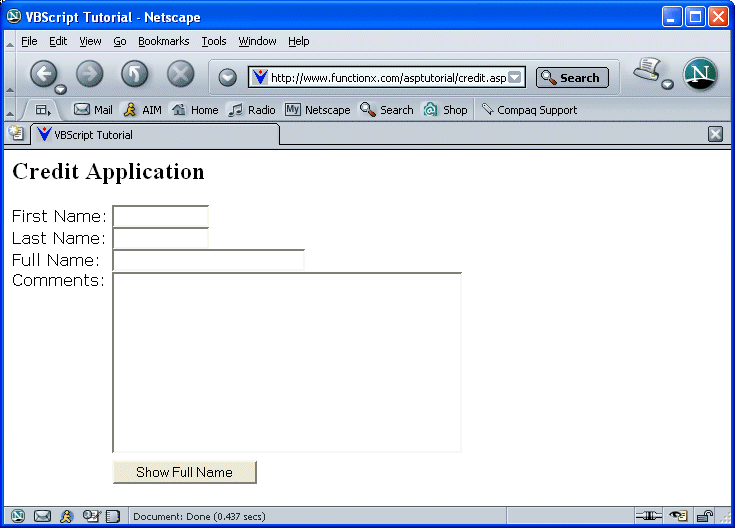
|
Learning VBScript |
|
Introduction |
|
This site assumes that you know the basics of creating folders or directories, creating and saving a file to the appropriate folder or directory. You should also know all the basic operations of opening, using and closing an application. Sometimes in the tutorials, you will be asked to perform some of these actions. There are various ways you can create a folder in Microsoft Windows using My Computer, Windows Explorer, or an application such as Notepad. In the My Computer or Windows Explorer, you can first select the drive or an existing folder in which you want to create a new folder or file. Then, on the right side (My Computer) or in the right frame (Windows Explorer), right-click and position your mouse on New:
For the following exercise, we will create a file and a folder using Notepad. |
|
|
|
|
Previewing a File |
|
To preview one of the files on this tutorial, you will need a browser such as Netscape, Internet Explorer, or Mozilla Firefox. To preview an HTML file, you can display its folder in the Home Directory, My Computer, or Windows Explorer. After displaying the folder, you can double-click the file. If the browser is already opened, on the main menu, you can click File -> Open. Locate the folder or directory where the file was saved and select the HTML file you want to preview. |
|
|
|
|
|
||
| Copyright © 2004-2010 FunctionX, Inc. | Next | |
|
|
||