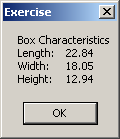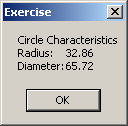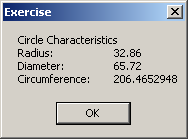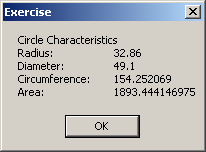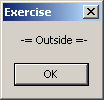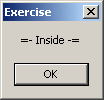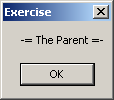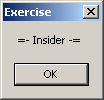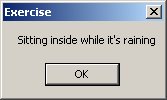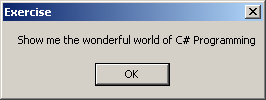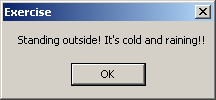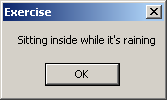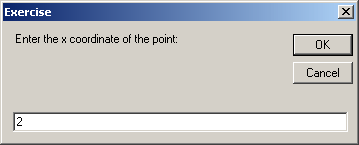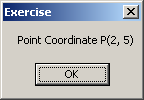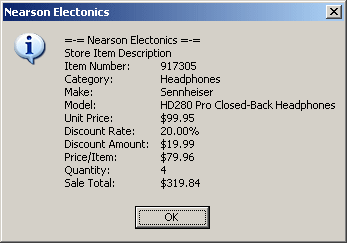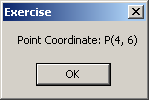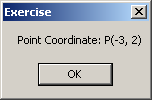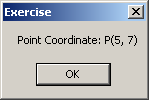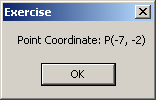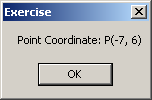To create a structure, you use the same formula as a class but with the Structure keyword. Here is an example of a structure: Public Structure Box
End Structure
Like a class, a structure can have member variables and they are listed in the body of the structure between the Structure and the End Structure lines. Here is an example: Public Structure Box
Dim Length As Double
End Structure
Like a class, a structure can have methods as its members. The structures are created and implemented using the same techniques. Here is an example: Public Structure Box
Dim Length As Double
Dim Width As Double
Dim height As Double
Function Volume() As Double
Return Length * Width * height
End Function
End Structure
Like a class, a structure can have a constructor and even various versions of its constructor.
Like any other data type, to use a structure, you can first declare a variable from it. You do this as if the variable were of a primitive type. That is, you do not have to allocated memory for it using the New operator. After declaring the variable, to access the members of the structure, you can use the period operator. Here is an example: Public Module Exercise
Public Structure Box
Dim Length As Double
Dim Width As Double
Dim height As Double
Function Volume() As Double
Return Length * Width * height
End Function
End Structure
Public Function Main() As Integer
Dim ShoeBox As Box
ShoeBox.Length = 22.84
ShoeBox.Width = 18.05
ShoeBox.height = 12.94
MsgBox("Box Characteristics" & vbCrLf & _
"Length:" & vbTab & FormatNumber(ShoeBox.Length) & vbCrLf & _
"Width:" & vbTab & FormatNumber(ShoeBox.Width) & vbCrLf & _
"Height:" & vbTab & FormatNumber(ShoeBox.height))
Return 0
End Function
End Module
This would produce:
By default, the memory allocated for a variable of a structure type is in the stack. If you want to dynamically memory for the variable, you can initialize it using the New operator. This would be done as follows: Public Module Exercise
Public Structure Box
End Structure
Public Function Main() As Integer
Dim ShoeBox As Box
ShoeBox = New Box
Return 0
End Function
End Module
Although there are many similarities in the behaviors of classes and structures, you should use a structure when the object you are creating is meant to represent relatively small values.
In Lesson 3, we saw that you could create a constant variable in your program. In the same way, you can make a member variable of class to be constant. To do this, follow the same formula we used previously to declare a constant. Here is an example: Public Module Exercise
Public Class Circle
Public Radius As Double
Public Const Twice As Integer = 2
Public Sub New()
End Sub
End Class
Public Function Main() As Integer
Dim circ As Circle
Dim Diameter As Double
circ = New Circle
circ.Radius = 32.86
Diameter = circ.Radius * Circle.Twice
MsgBox("Circle Characteristics" & vbCrLf & _
"Radius:" & vbTab & circ.Radius & vbCrLf & _
"Diameter:" & vbTab & Diameter)
Return 0
End Function
End Module
This would produce:
In the same way, in Lesson 3, we saw that you could declare a variable as ReadOnly if you wanted its value to be constant. This can also be applied to a member of a class. To do this, follow the same formula we saw for those variables, except that the variable should be made a member of the class. Unlike a constant variable that you must initialize when creating it, you can declare a ReadOnly variable in the class without initializing it. This would be done as follows: Public ReadOnly PI As Double After declaring the variable, you should initialize it. You can do this when declaring it, as done for a constant. Here is an example: Public Class Circle
Public Radius As Double
Public Const Twice As Integer = 2
Public ReadOnly PI As Double = 3.14159
End Class
Alternatively, you can initialize the variable in the(a) constructor of its class. This would be done as follows: Public Module Exercise
Public Class Circle
Public Radius As Double
Public Const Twice As Integer = 2
Public ReadOnly PI As Double
Public Sub New()
PI = 3.14159
End Sub
End Class
Public Function Main() As Integer
Dim circ As Circle
Dim Diameter As Double
Dim Circumference As Double
circ = New Circle
circ.Radius = 32.86
Diameter = circ.Radius * Circle.Twice
Circumference = Diameter * circ.PI
MsgBox("Circle Characteristics" & vbCrLf & _
"Radius:" & vbTab & vbTab & circ.Radius & vbCrLf & _
"Diameter:" & vbTab & vbTab & Diameter & vbCrLf & _
"Circumference:" & vbTab & Circumference)
Return 0
End Function
End Module
This would produce:
If the value held by a read-only member variable is gotten from an expression, then the value should be initialized in the(a) construction with the desired expression. If you don't rightly initialize it, the compiler would initialize it with the default value based on the type of that variable. Therefore, you should make sure you initialize your ReadOnly member variables in a constructor, if those variables are based on an expression. Here are a few examples: Public Module Exercise
Public Class Circle
Public Radius As Double
Public Const Twice As Integer = 2
Public ReadOnly PI As Double
Public ReadOnly Diameter As Double
Public ReadOnly Circumference As Double
Public ReadOnly Area As Double
Public Sub New()
PI = 3.14159
Radius = 24.55
Diameter = Radius * Twice
Circumference = Diameter * PI
Area = Radius * Radius * PI
End Sub
End Class
Public Function Main() As Integer
Dim Circ As Circle = New Circle
Circ.Radius = 32.86
MsgBox("Circle Characteristics" & vbCrLf & _
"Radius:" & vbTab & vbTab & Circ.Radius & vbCrLf & _
"Diameter:" & vbTab & vbTab & Circ.Diameter & vbCrLf & _
"Circumference:" & vbTab & Circ.Circumference & vbCrLf & _
"Area:" & vbTab & vbTab & Circ.Area)
Return 0
End Function
End Module
This would produce:
In the previous section, we saw that a constant variable must be initialized when it is created. Although a read-only variable seems to follow the same rule, it doesn't. Remember that you don't need to initialize a read-only variable when you declare it since you can do this in the(a) constructor of the class. Also, because a constructor can be overloaded, a read-only member variable can hold different values depending on the particular constructor that is accessed at a particular time but the value of a constant variable cannot change: it is initialized once, in the class (or in a method) and it keeps that value throughout the class (or method).
A class can be created inside of another class. A class created inside of another is referred to as nested. To nest a class, simply create it as you would any other. Here is an example of a class called Inside that is nested in a class called Outside: Public Class Outside
Public Class Inside
End Class
End Class
In the same way, you can nest as many classes as you wish in another class and you can nest as many classes inside of other nested classes if you judge it necessary. Just as you would manage any other class so can you exercise control on a nested class. For example, you can declare all necessary fields, properties, or methods in the nested class or in the nesting class. When you create one class inside of another, there is no special programmatic relationship between both classes: just because a class is nested does not mean that the nested class has immediate access to the members of the nesting class. They are two different classes and they can be used separately as you judge it necessary. The name of a nested class is not "visible" outside of the nesting class. To access a nested class outside of the nesting class, you must qualify the name of the nested class anywhere you want to use it. For example, if you want to declare an Inside variable somewhere in the program but outside of Outside, you must qualify its name. Here is an example: Public Module Exercise
Public Class Outside
Public Class Inside
Public Sub New()
MsgBox(" =- Inside -=")
End Sub
End Class
Public Sub New()
MsgBox(" -= Outside =-")
End Sub
End Class
Public Function Main() As Integer
Dim Out As Outside = New Outside
Dim Ins As Outside.Inside = New Outside.Inside
Return 0
End Function
End Module
This would produce:
Because there is no programmatically privileged relationship between a nested class and its "container" class, if you want to access the nested class in the nesting class, you can use its static members. In other words, if you want, you can declare static all members of the nested class that you want to access in the nesting class. Here is an example: Public Module Exercise
Public Class Outside
Public Class Inside
Public Shared InMessage As String
Public Sub New()
MsgBox("=- Insider -=")
InMessage = "Sitting inside while it's raining"
End Sub
Public Shared Sub Show()
msgbox("Show me the wonderful world of C# Programming")
End Sub
End Class
Public Sub New()
MsgBox("-= Outside =-")
End Sub
Public Sub Display()
msgbox(Inside.InMessage)
Inside.Show()
End Sub
End Class
Public Function Main() As Integer
Dim Recto As Outside = New Outside
Dim Ins As Outside.Inside = New Outside.Inside
Recto.Display()
Return 0
End Function
End Module
In the same way, if you want to access the nesting class in the nested class, you can go through the static members of the nesting class. To do this, you can declare static all members of the nesting class that you want to access in the nested class. Here is an example: Public Module Exercise
Public Class Outside
Public Class Inside
Public Shared InMessage As String
Public Sub New()
MsgBox("=- Insider -=")
InMessage = "Sitting inside while it's raining"
End Sub
Public Shared Sub Show()
msgbox("Show me the wonderful world of C# Programming")
End Sub
Public Sub FieldFromOutside()
msgbox(Outside.OutMessage)
End Sub
End Class
Private Shared OutMessage As String
Public Sub New()
MsgBox(" -= The Parent =-")
OutMessage = "Standing outside! It's cold and raining!!"
End Sub
Public Sub Display()
MsgBox(Inside.InMessage)
Inside.Show()
End Sub
End Class
Public Function Main() As Integer
Dim Recto As Outside = New Outside
Dim Ins As Outside.Inside = New Outside.Inside
Recto.Display()
Ins.FieldFromOutside()
Return 0
End Function
End Module
This would produce:
Instead of static members, if you want to access members of a nested class in the nesting class, you can first declare a variable of the nested class in the nesting class. In the same way, if you want to access members of a nesting class in the nested class, you can first declare a variable of the nesting class in the nested class. Here is an example: Public Module Exercise
Public Class Outside
REM A member of the nesting class
Private OutMessage As String
REM The nested class
Public Class Inside
REM A field in the nested class
Public InMessage As String
REM A constructor of the nested class
Public Sub New()
MsgBox("=- Insider -=")
Me.InMessage = "Sitting inside while it's raining"
End Sub
REM A method of the nested class
Public Sub Show()
REM Declare a variable to access the nesting class
Dim Outsider As Outside = New Outside
MsgBox(outsider.OutMessage)
End Sub
End Class REM End of the nested class
REM A constructor of the nesting class
Public Sub New()
Me.OutMessage = "Standing outside! It's cold and raining!!"
MsgBox("-= The Parent =-")
End Sub
REM A method of the nesting class
Public Sub Display()
MsgBox(insider.InMessage)
End Sub
REM Declare a variable to access the nested class
Dim insider As Inside = New Inside
End Class
Public Function Main() As Integer
Dim Recto As Outside = New Outside
Dim Ins As Outside.Inside = New Outside.Inside
Ins.Show()
Recto.Display()
Return 0
End Function
End Module
This would produce:
Just like any of the variables we have used so far, you can make a class or a structure a member variable of another class. To use a class in your own class, of course you must have that class. You can use one of the classes already available in C# or you can first create your own class. Here is an example of a class: Public Class Point
Friend x As Short
Friend y As Short
End Class
A field is a member variable created from another class instead of a primitive type. To use one class as a member variable of another class, simply declare its variable as you would proceed with any of the member variables we have declared so far. Here is an example: Public Class Point
Friend x As Short
Friend y As Short
End Class
Public Class CoordinateSystem
Private Start As Point
End Class
After a class has been declared as a member variable of another class, it can be used regularly. Because the member is a class, declared as a reference, there are some rules you must follow to use it. After declaring the member variable, you must make sure you have allocated memory for it. You must also make sure that the variable is initialized appropriately before it can be used; otherwise you would receive an error when compiling the program.
|
|
||||||||||||||||||||||||||||||||||||||||||||||||||||||
|
|
|||||||||||||||||||||||||||||||||||||||||||||||||||||||