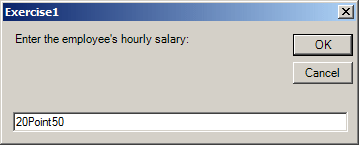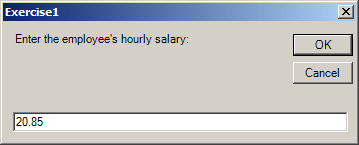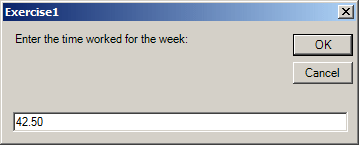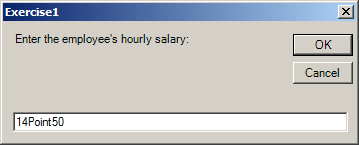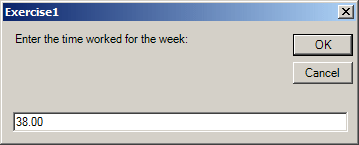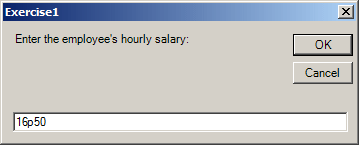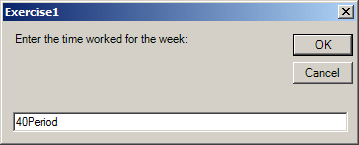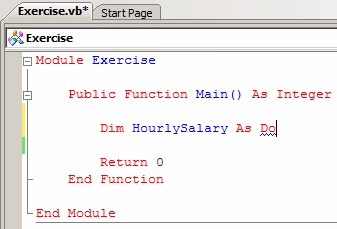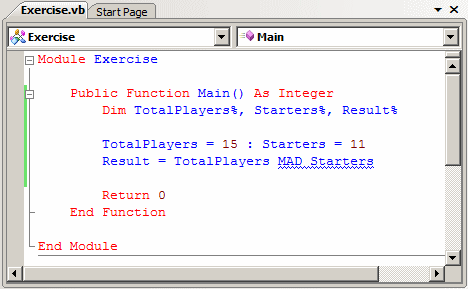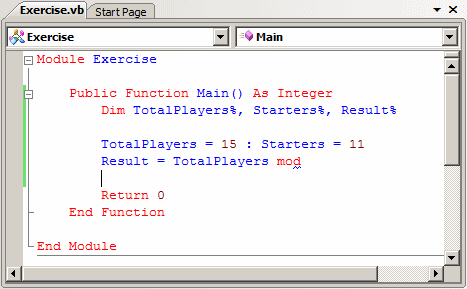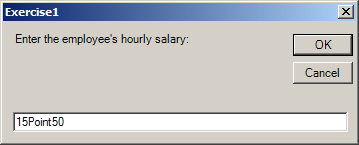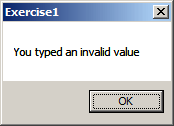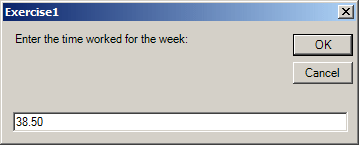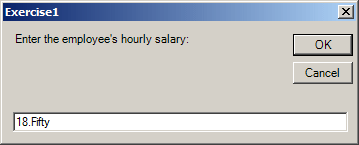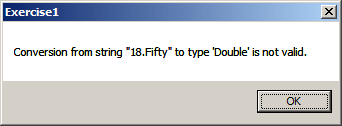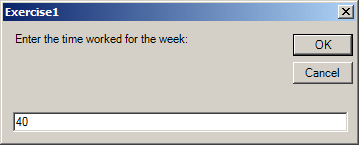To deal with errors in your code, the Visual Basic language provides various techniques. One way you can do this is to prepare your code for errors. When an error occurs, you would present a message to the user to make him/her aware of the issue (the error). To prepare a message, you can create a section of code in the procedure where the error would occur. To start that section, you create a label. Here is an example: Module Exercise
Public Function Main() As Integer
ThereWasAProblem:
Return 0
End Function
End Module
Notice that the section starts with a label. After (under) the label, you can specify your message. You can formulate the message using Console.WriteLine() or a message box. Here is an example: Module Exercise
Public Function Main() As Integer
ThereWasAProblem:
Console.WriteLine("An error occurred when the application executed")
Return 0
End Function
End Module
If you simply create a label and its message like this, its section would always execute. Here is an example: Module Exercise
Public Function Main() As Integer
Dim HourlySalary As Double
Dim WeeklySalary As Double
' The following line may produce an error, such as
' if the user types an invalid number
HourlySalary = CDbl(InputBox("Enter the employee's hourly salary:"))
' If there was an error, the flow would jump to the label
WeeklySalary = HourlySalary * 40
Console.WriteLine("Hourly Salary: {0}", FormatNumber(HourlySalary))
Console.WriteLine("Weekly Salary: {0}", FormatNumber(WeeklySalary))
ThereWasAProblem:
Console.WriteLine("An error occurred when the application executed")
Return 0
End Function
End Module
Here is an example of running the program: Hourly Salary: 22.50 Weekly Salary: 900.00 An error occurred when the application executed Press any key to continue . . . To avoid this, you should find a way to interrupt the flow of the program before the label section. One way you can do this is to add a line marked Exit Sub before the label. This would be done as follows: Module Exercise
Public Function Main() As Integer
Dim HourlySalary As Double
Dim WeeklySalary As Double
' The following line may produce an error, such as
' if the user types an invalid number
HourlySalary = CDbl(InputBox("Enter the employee's hourly salary:"))
' If there was an error, the flow would jump to the label
WeeklySalary = HourlySalary * 40
Console.WriteLine("Hourly Salary: {0}", FormatNumber(HourlySalary))
Console.WriteLine("Weekly Salary: {0}", FormatNumber(WeeklySalary))
Exit Function
ThereWasAProblem:
Console.WriteLine("An error occurred when the application executed")
Return 0
End Function
End Module
Here is an example of running the program: Hourly Salary: 15.85 Weekly Salary: 634.00 Press any key to continue . . .
We saw that you can create a label that would present a message to the user when a problem happens. Before an error occurs, you would indicate to the compiler where to go if an error occurs. To provide this information, under the line that starts the procedure, type an On Error GoTo expression followed by the name of the label where you created the message. Here is an example: Module Exercise
Public Function Main() As Integer
On Error GoTo ThereWasAProblem
Dim HourlySalary As Double
Dim WeeklySalary As Double
' The following line may produce an error, such as
' if the user types an invalid number
HourlySalary = CDbl(InputBox("Enter the employee's hourly salary:"))
' If there was an error, the flow would jump to the label
WeeklySalary = HourlySalary * 40
Console.WriteLine("Hourly Salary: {0}", FormatNumber(HourlySalary))
Console.WriteLine("Weekly Salary: {0}", FormatNumber(WeeklySalary))
Exit Function
ThereWasAProblem:
Console.WriteLine("An error occurred when the application executed")
Return 0
End Function
End Module
The On Error GoTo indicates to the compiler where to transfer code if an error occurs. Here is an example of running the program:
An error occurred when the application executed Press any key to continue . . .
Instead of defining a lettered label where to jump in case of error, you can create a numeric label: Module Exercise
Public Function Main() As Integer
Dim HourlySalary As Double
Dim WeeklySalary As Double
' The following line may produce an error, such as
' if the user types an invalid number
HourlySalary = CDbl(InputBox("Enter the employee's hourly salary:"))
' If there was an error, the flow would jump to the label
WeeklySalary = HourlySalary * 40
Console.WriteLine("Hourly Salary: {0}", FormatNumber(HourlySalary))
Console.WriteLine("Weekly Salary: {0}", FormatNumber(WeeklySalary))
Exit Function
28:
Console.WriteLine("An error occurred when the application executed")
Return 0
End Function
End Module
After creating the numeric label, you can ask the compiler to jump to it if a problem occurs. To do this, type On Error GoTo followed by the numeric label. The compiler would still jump to it when appropriate. Here is an example: Module Exercise
Public Function Main() As Integer
On Error GoTo 28
Dim HourlySalary As Double
Dim WeeklySalary As Double
' The following line may produce an error, such as
' if the user types an invalid number
HourlySalary = CDbl(InputBox("Enter the employee's hourly salary:"))
' If there was an error, the flow would jump to the label
WeeklySalary = HourlySalary * 40
Console.WriteLine("Hourly Salary: {0}", FormatNumber(HourlySalary))
Console.WriteLine("Weekly Salary: {0}", FormatNumber(WeeklySalary))
Exit Function
28:
Console.WriteLine("An error occurred when the application executed")
Return 0
End Function
End Module
This version of the program would behave like the previous one and produce the same result. Notice that the numeric label works like the lettered label. In other words, before writing the On Error GoTo expression, you must have created the label. In reality, this is not a rule. You can ask the compiler to let you deal with the error one way or another. To do this, use the On Error GoTo 0 or On Error GoTo -1 expression. Here is an example: Module Exercise
Public Function Main() As Integer
On Error GoTo 0
Dim HourlySalary As Double
Dim WeeklySalary As Double
' The following line may produce an error, such as
' if the user types an invalid number
HourlySalary = CDbl(InputBox("Enter the employee's hourly salary:"))
' If there was an error, the flow would jump to the label
WeeklySalary = HourlySalary * 40
Console.WriteLine("Hourly Salary: {0}", FormatNumber(HourlySalary))
Console.WriteLine("Weekly Salary: {0}", FormatNumber(WeeklySalary))
Return 0
End Function
End Module
In this case, if/when the error occurs, you must have a way to deal with it. In every code we have explored so far, we anticipated that there could be a problem and we dealt with it. In most cases, after dealing with the error, you must find a way to continue with a normal flow of your program. In some other cases, you may even want to ignore the error and proceed as if everything were normal, or you don't want to bother the user with some details of the error. After programmatically dealing with an error, to resume with the normal flow of the program, you use the Resume operator. It presents many options. After an error has occurred, to ask the compiler to proceed with the regular flow of the program, type the Resume keyword. Here is an example: Module Exercise
Public Function Main() As Integer
On Error GoTo ThereWasAProblem
Dim HourlySalary As Double
Dim WeeklySalary As Double
' The following line may produce an error, such as
' if the user types an invalid number
HourlySalary = CDbl(InputBox("Enter the employee's hourly salary:"))
' If there was an error, the flow would jump to the label
WeeklySalary = HourlySalary * 40
Resume
Console.WriteLine("Hourly Salary: {0}", FormatNumber(HourlySalary))
Console.WriteLine("Weekly Salary: {0}", FormatNumber(WeeklySalary))
Exit Function
ThereWasAProblem:
Console.WriteLine("An error occurred when the application executed")
Return 0
End Function
End Module
Notice that you can write the Resume operator almost anywhere. In reality, you should identify where the program would need to resume. If you want the program to continue with an alternate value than the one that caused the problem, in the label section, type Resume Next. Here is an example: Module Exercise
Public Function Main() As Integer
On Error GoTo ThereWasAProblem
Dim HourlySalary As Double
Dim WeeklySalary As Double
' The following line may produce an error, such as
' if the user types an invalid number
HourlySalary = CDbl(InputBox("Enter the employee's hourly salary:"))
' If there was an error, the flow would jump to the label
WeeklySalary = HourlySalary * 40
Console.WriteLine("Hourly Salary: {0}", FormatNumber(HourlySalary))
Console.WriteLine("Weekly Salary: {0}", FormatNumber(WeeklySalary))
Exit Function
ThereWasAProblem:
Console.WriteLine("An error occurred when the application executed")
Resume Next
Return 0
End Function
End Module
We know that in our code, there was probably a problem, which is the reason we presented a message to the user. Then, when code resumes, where should the compiler go? After all, the problem was not solved. One way you can deal with the problem is to provide an alternative to what caused the problem, since you are supposed to know what type of problem occurred. In the case of an arithmetic calculation, imagine we know that the problem was caused by the user typing an invalid number (such as typing a name where a number was expected). Instead of letting the program crash, we can provide an alternate number. The easiest number is 0. Before asking the compiler to resume, to provide an alternative solution (a number in this case), you can re-initialize the variable that caused the error. Here is an example: Module Exercise
Public Function Main() As Integer
On Error GoTo ThereWasAProblem
Dim HourlySalary As Double
Dim WeeklySalary As Double
' The following line may produce an error, such as
' if the user types an invalid number
HourlySalary = CDbl(InputBox("Enter the employee's hourly salary:"))
' If there was an error, the flow would jump to the label
WeeklySalary = HourlySalary * 40
Console.WriteLine("Hourly Salary: {0}", FormatNumber(HourlySalary))
Console.WriteLine("Weekly Salary: {0}", FormatNumber(WeeklySalary))
Exit Function
ThereWasAProblem:
Console.WriteLine("An error occurred when the application executed")
HourlySalary = 0
Resume Next
Return 0
End Function
End Module
If there are many variables involved, as is the case for us, you can initialize each. Here an example: Module Exercise
Public Function Main() As Integer
On Error GoTo ThereWasAProblem
Dim HourlySalary As Double, WeeklyTime As Double
Dim WeeklySalary As Double
' One of these two lines could produce an error, such as
' if the user types an invalid number
HourlySalary = CDbl(InputBox("Enter the employee's hourly salary:"))
WeeklyTime = CDbl(InputBox("Enter the time worked for the week:"))
' If there was an error, the flow would jump to the label
WeeklySalary = HourlySalary * WeeklyTime
Console.WriteLine("Hourly Salary: {0}", FormatNumber(HourlySalary))
Console.WriteLine("Weekly Time: {0}", FormatNumber(WeeklyTime))
Console.WriteLine("Weekly Salary: {0}", FormatNumber(WeeklySalary))
Exit Function
ThereWasAProblem:
Console.WriteLine("An error occurred when the application executed")
HourlySalary = 0
WeeklyTime = 0
Resume Next
Return 0
End Function
End Module
Here is an example of running the program:
Hourly Salary: 20.85 Weekly Time: 42.50 Weekly Salary: 886.13 Press any key to continue . . . Here is another example of running the program:
An error occurred when the application executed Hourly Salary: 0.00 Weekly Time: 38.00 Weekly Salary: 0.00 Press any key to continue . . . Here is one more example of running the program:
An error occurred when the application executed An error occurred when the application executed Hourly Salary: 0.00 Weekly Time: 0.00 Weekly Salary: 0.00 Press any key to continue . . .
In our introductions to errors, we mostly anticipated only problems related to arithmetic calculations. In reality, a program can face various categories of bad occurrences. The more problems you prepare for, the least headaches you will have. Problems are divided in two broad categories.
A syntax error occurs if your code tries to perform an operation that the Visual Basic language does not allow. These errors are probably the easiest to locate because the Code Editor is configured to point them out at the time you are writing your code. If you try typing or try inserting an operator or keyword in the wrong place on your code, the Code Editor would point it out by underlining it. Here is an example:
In this case, if you were trying to use the Do keyword instead of a data type (probably Double in this case), the Code Editor would show it right away. This type of error is pointed out for every keyword and operator you try to use. Notice that, in the above example, we used a valid keyword but at the wrong time. If you mistype a keyword or an operator, you would receive an error. Fortunately, the Code Editor is equipped to know all keywords of the Visual Basic language. Consider the following example:
The programmer mistyped the Mod operator and wrote MAD instead. If you forget to include a necessary factor in your code, you would get a syntax error. For example, if you are creating a binary arithmetic expression that expects a second operand after the operator, you would receive an error. Here is an example:
In this case, the programmer pressed Enter after the Mod operator, as if the expression was complete. This resulted in an error. These are just a few types of syntax errors you may encounter. As mentioned already, if you use the Code Editor to write your code, most of these errors are easy to detect and fix.
A run-time error occurs when an application tries to do something that the operating system does not allow. In some cases, only your application would crash. In some other cases, the user may receive a more serious error. As its name indicates, a run-time error occurs when the program runs; that is, after you have created your application. Fortunately, during the testing phase, you may encounter some of the errors so you can fix them before distributing your application. Some other errors may not occur even if you test your application. They may occur to the users after you have distributed your application. For example, you can create a car rental application that is able to display pictures 100% of the time on your computer while locating them from the E: drive. Without paying attention, after distributing your application, the user's computer may not have an E: drive and, when trying to display the pictures, the application may crash. Examples of run-time errors are:
As you may imagine, because run-time errors occur after the application has been described as ready, some of these errors can be difficult to identify. Some other errors depend on the platform that is running the application (the operating system, the processor, the version of the application, the (available) memory, etc). |
|
|||||||||||||||||||||||||||||
|
|
||||||||||||||||||||||||||||||