
Introduction to Computers
 |
Introduction to Computers |
|
Overview of the Computer |
|
Introduction |
|
The computer as we know it is a group of pieces of hardware put together to get a job done faster. To accomplish its various tasks, the computer is made of different parts, each serving a particular purpose in conjunction with other parts. You don't necessarily need to know how these parts operate, at least not at this time, but you should be aware of their co-dependence to take advantage of their various characteristics. |

|
|
The "computer" is an ensemble of different machines that you will be using to get your job done. A computer is primarily made of the Central Processing Unit (usually referred to as the computer), the monitor, the keyboard, and the mouse. Other pieces of hardware, commonly referred to as peripherals, can enhance or improve your experience with the computer.
To use the computer, you must first turn it on. To do this, the first thing you should find is the power switch that is used to put the unit on. Nowadays, it is usually located in front of the computer. Pushing it would start the computer. The computer works by receiving and giving instructions (in future lessons, we will learn that an instruction or a group of instructions is actually called a program). For example, when you press the power button, you give the instruction to the electricity to "wake" up the computer. This instruction causes the computer to start giving its own instructions to internal parts. One of the instructions is called BIOS (it stands for Basic Input/Output System). The BIOS instruction starts checking "everybody", asking "Are you OK?", "Are you OK?", "What about you?". If a certain part that is important doesn't respond (for example if a certain important object such as the keyboard or mouse is not connected, which means it will not respond when the BIOS asks, "Are you OK?"), then the BIOS may interrupt everything, or it may continue checking. If the BIOS comes to a conclusion that this computer is not worth using, it would display an error and may not let you do anything significant. If the BIOS "thinks" that everything is alright and that the computer can be used, then it gets the hardware parts ready. Depending on the computer you are using, when it comes up, it may directly display the desktop or it may ask you to log in. Because there are so many scenarios, we cannot review all of them. If you are using Microsoft Windows 95, 98, Millennium, or XP, the desktop may display once the computer is ready. Some installations of Windows 98 may first display a logon window to you, you can just click OK and you will be fine. Again, there are too many scenarios, we cannot review all of them. From now on, we will consider that you are able to start your computer just fine. |
|
|
|

|
The Central Processing Unit (CPU) |
|
The most important part, also called the Central Processing Unit or CPU, is a box that includes many pieces that are not particularly relevant to us at this time. These pieces, inside of the box, perform the jobs of the computer. One of the assignments of this unit is to join all the other pieces connected to it. Another job of this unit is to perform calculations, exactly the same types of calculations you were performing in primary school, except that this box can handle them very (extremely) fast, so fast that there is no human being who can match that speed. Besides the calculations, this unit also performs other assignments that it receives from various sources including you and the external units that are connected to the CPU. |
 |
|
From now on, the word "user" will refer to anybody who uses or is using a computer. That includes you, or me. |
|
The Monitor |
 |
The monitor is the video display you will be looking at, most of the time, to evaluate your work, find out whether the assignments are being carried out satisfactorily. A monitor is largely controlled by some pieces of hardware inside of the computer. But the monitor itself is mainly used to display your work in a graphical setting you can easily interpret. To display what is going on with the computer, the monitor is connected to the computer using a cable. The connection is usually done from the back of both machines: 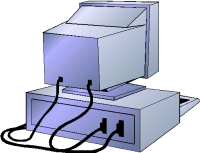 This connection is only a convention or a convenience, not a rule. |
 |
|
Monitors come in different sizes. The (most important) size of the monitor is measured diagonally on the screen and is given in inches:  Based on this, monitors range in sizes of 12", 14", 15", 17", 19", 21", 24', or 29", etc. Monitors are also characterized by the flatness of their screen. The flatter and the wider screens are usually the better. |
|
The Keyboard |
|
A computer keyboard is a wide object that is equipped with buttons on which there are letters and numbers:  To distinguish them from other objects, and to synchronize their names with other objects that use similar settings, such as the piano, the buttons on the keyboard are called keys. |
|
From now on, unless specified otherwise, throughout this site, the word "key" refers to the objects you see on the computer keyboard. |
|
To provide a better management, the keys on a keyboard are divided in sections. This arrangement is by convention so the users would be familiar with them and be able to use any keyboard they come in contact with. |
|
The Mouse |
 |
A mouse is an object that is meant to fit the proportions of a hand and is positioned on the table so the user can move it easily. Like the other parts, a mouse is connected to the computer, usually to the back, by a cable. Nowadays, it is not unusual to have a wireless mouse so that it doesn't need a cable.
|
 |
|
The Peripherals |
|
All the parts we have reviewed so far are usually required for the computer to function. Some other parts, not required, can also be connected to the computer to complement it. A peripheral is an object attached to the computer to help it perform some necessary assignments none of the other parts can handle. In most scenarios, no peripheral is required but nowadays, it is unusual for a computer not to have any peripheral at all. The most used peripherals are the printer, a digital camera, a scanner, a projector, an external drive (such as an external CD burner for an old computer or an external hard drive), etc. |
 |
 |
 |
 |
|
Types of Computers |
|
The Desktop |
|
A computer is referred to as "desktop" when it is relatively small enough to be positioned on top of a table where a person is working. Such a computer can also be placed on the floor or somewhere under, or aside of, the table, in which case the monitor would be placed on top of the table. This is the most common type of computers used in the office or at home. A desktop computer is made of different parts that are connected with cables. |

|
|
The Laptop |
|
A computer is called laptop when it combines the CPU, the monitor, the keyboard, and the mouse in one unit to be so small that you can carry it on your laps when traveling or commuting. A laptop is also called a notebook. Other parts, such as an external mouse, an external keyboard, a monitor, or peripherals such as a printer or a projector, can be connected to the laptop. A laptop is only physically smaller than a desktop but, everything considered, it can do anything that a desktop can do. |

|
|
The Server |
 |
A server is a computer that holds information that other computers, called workstations, can retrieve. Such workstations are connected to the server using various means. This means that they could be connected using cable, wireless connection, etc. Only computers that maintain a type of connection with the server can get the information that is stored in the server. Normally, although not particularly recommended, any computer, including a desktop or even a laptop can be used as a server, as long as it can do the job required. A server is more defined by the program (called an operating system) that is installed in it, not how the machine looks. Any type of computer, including a desktop, a laptop, a CD or DVD machine, etc can be connected to a server. The person who sets up a server also defines the types of connections it is made for. |
 |
|
The Mainframe |
|
A mainframe is a computer, usually physically big, that does almost all the jobs for other types of computers that are connected to it. This is a broad definition but other aspects are involved. Like a server, the program (operating system) that runs in the mainframe defines its role. |
 |
|
Anatomy of the Microsoft Windows Desktop |
|
Introduction to the Desktop |
|
After you have started the computer, the area you are looking at is called the desktop. The desktop is usually different from one computer to another. This is because some items get added as new programs are installed on a computer, and other items get deleted at will. Eventually, you will know how to change the way your desktop looks. The Microsoft Windows desktop is made of various parts. From the upper left to the lower left side of the screen, there are small pictures or images called icons. Each one is used to make the computer do something. Here is an example:
|
|
The Desktop |
|
The center and right empty area you look at is actually the desktop. Whenever you are asked to use the desktop, the request refers to that whole area. |
|
From now on, unless specified otherwise, the word "desktop" will always refer to the whole area of the monitor screen. |
|
The Taskbar |
|
In the bottom section of the screen, there is (or there may be) a long object. It is called the Taskbar:
On the left side of the taskbar, there is an object labeled Start On the right side of Start, there is a wide area that is empty when the computer starts. This is actually referred to as the taskbar. As you keep using the computer, this area would be filled with some objects. In some versions (Windows 95, 98, Windows Server 2003), the color of the taskbar may be gray (or Silver). In some other versions (Windows Millennium), the taskbar may be yellowish. In Windows XP, it may be blue. On the far right side of the taskbar is a section called the tray area. One of the things that this area displays is the current time (as set on your computer). |
|
Computer Shut Down |
|
After using the computer, you can exit from it, which is also referred to as shutting down the computer. The steps may be different depending on your operating system. |
|
|
||
| Home | Copyright © 2000-2016, FunctionX, Inc. | Next |
|
|
||