ASP.NET MVC With jQuery - Traffic Tickets System
ASP.NET MVC With jQuery - Traffic Tickets System
An Application for Traffic Tickets
Introduction
ASP.NET offers one of the means of creating a Web-based application. One of the available options is ASP.NET MVC. One of the shortcomings of ASP.NET MVC is that it doesn't support events such as when a text box loses focus. To handle such events, you can use JavaScript or one of its libraries. For this exercise, we use use jQuery.
![]() Practical Learning: Introducing the Application
Practical Learning: Introducing the Application
 |
 |
 |
|
/* Set padding to keep content from hitting the edges */
.body-content {
margin-top: 15px;
padding-left: 15px;
padding-right: 15px;
}
/* Set width on the form input elements since they're 100% wide by default */
input,
select,
textarea {
max-width: 280px;
}
.bg-maroon { --bs-bg-opacity: 1;
background-color: maroon !important; }
.border-bottom { border-bottom: 1px solid gray !important; }
.card { border: 1px solid #404080; }
.marginer { margin-left: 10px;
margin-right: 10px; }
.shadow-md { box-shadow: 0.65rem 0.65rem 0.65rem #808080 !important; }
.nav-link { color: white;
font-family: Georgia, Garamond, 'Times New Roman', serif; }
.nav-link:hover,
.nav-link:focus { color: yellow; }
.nav-link.disabled { color: black; }
.common-font { font-family: Georgia, Garamond, 'Times New Roman', serif; }
.box-holder { margin: auto;
width: 450px; }
.top-padding { padding-top: 0.40em; }
.col-md-36 { width: 36%;
flex: 0 0 auto; }
.col-md-64 { width: 64%;
flex: 0 0 auto; }
.col-md-32 { width: 32%;
flex: 0 0 auto; }
.tts-nav { color: blue;
text-decoration: none;
font-family: Georgia, Garamond, 'Times New Roman', serif; }
.tts-nav:link { color: blue; }
.tts-nav:visited { color: tomato; }
.tts-nav:active { color: #A8C3CE; }
.tts-nav:hover { color: maroon; }<!DOCTYPE html>
<html>
<head>
<meta charset="utf-8" />
<meta name="viewport" content="width=device-width" />
<title>Traffic Tickets System - @ViewBag.Title</title>
@Styles.Render("~/Content/css")
@Scripts.Render("~/bundles/modernizr")
</head>
<body>
<nav class="navbar navbar-expand-sm navbar-toggleable-sm navbar-dark bg-maroon">
<div class="container">
@Html.ActionLink("Traffic Tickets System", "Index", "Home", new { area = "" }, new { @class = "navbar-brand common-font" })
<button type="button" class="navbar-toggler" data-bs-toggle="collapse" data-bs-target=".navbar-collapse" title="Toggle navigation" aria-controls="navbarSupportedContent"
aria-expanded="false" aria-label="Toggle navigation">
<span class="navbar-toggler-icon"></span>
</button>
<div class="collapse navbar-collapse d-sm-inline-flex justify-content-between">
<ul class="navbar-nav flex-grow-1">
<li>@Html.ActionLink("Traffic Violations", "Index", "Traffic Violations", new { area = "" }, new { @class = "nav-link" })</li>
<li>@Html.ActionLink("Cameras", "Index", "Camera", new { area = "" }, new { @class = "nav-link" })</li>
<li>@Html.ActionLink("Drivers", "Index", "Driver", new { area = "" }, new { @class = "nav-link" })</li>
<li>@Html.ActionLink("Vehicles", "Index", "Vehicle", new { area = "" }, new { @class = "nav-link" })</li>
<li>@Html.ActionLink("Violations Types", "Index", "ViolationsTypes", new { area = "" }, new { @class = "nav-link" })</li>
<li>@Html.ActionLink("API", "Index", "Help", new { area = "" }, new { @class = "nav-link" })</li>
</ul>
</div>
</div>
</nav>
<div class="container body-content">
@RenderBody()
<hr />
<footer>
<p class="text-center common-font">© 2011-@DateTime.Now.Year - Traffic Tickets System</p>
</footer>
</div>
@Scripts.Render("~/bundles/jquery")
@Scripts.Render("~/bundles/bootstrap")
@RenderSection("scripts", required: false)
</body>
</html><main>
<section class="row">
<h1 class="text-center fw-bold text-capitalize common-font">Traffic Tickets System</h1>
<p class="lead text-center common-font">The Solomon County Police Department is a division of the Solomon County government. This department is proud to insure the safety, security, and wellbeing of both our citizens and our visitors.</p>
</section>
<hr />
<div class="row common-font">
<section class="col-md-4" aria-labelledby="government">
<div class="card shadow-md">
<p><img src="~/Images/Government.png" style="width: 100%; height: 225px;" /></p>
<h2 class="fw-bold text-capitalize border-bottom marginer">government</h2>
<p class="marginer">Citizens and visitors can get more information about the available services and duties.</p>
</div>
</section>
<section class="col-md-4" aria-labelledby="communityServices">
<div class="card shadow-md">
<p><img src="~/Images/Community.png" style="width: 100%; height: 225px;" /></p>
<h2 class="fw-bold text-capitalize border-bottom marginer">community services</h2>
<p class="marginer">Here you can find more information about public parks (recreatiional parks, etc).</p>
</div>
</section>
<section class="col-md-4" aria-labelledby="publicInformation">
<div class="card shadow-md">
<p><img src="~/Images/Relations.png" style="width: 100%; height: 225px;" /></p>
<h2 class="fw-bold text-capitalize border-bottom marginer">public information</h2>
<p class="marginer">Here is information about our activities, how we operate, and our future projects.</p>
</div>
</section>
</div>
</main>Creating a Database
Our Traffic Tickets System application needs a database. We will create it as a Microsoft SQL Server database. To use it in jQuery, we will use the Entity Framework to take advantage of the Web API.
![]() Practical Learning: Creating a Database
Practical Learning: Creating a Database
CREATE TABLE Cameras
(
CameraId INT IDENTITY(1, 1),
CameraNumber NVARCHAR(20),
Make NVARCHAR(40),
Model NVARCHAR(40),
[Location] NVARCHAR(120),
CONSTRAINT PK_Cameras PRIMARY KEY(CameraId)
);
GO
CREATE TABLE Drivers
(
DriverId INT IDENTITY(1, 1),
DrvLicNumber NVARCHAR(20),
FirstName NVARCHAR(25),
LastName NVARCHAR(25),
[Address] NVARCHAR(120),
City NVARCHAR(50),
County NVARCHAR(50),
[State] NVARCHAR(40),
ZIPCode NVARCHAR(50),
CONSTRAINT PK_Drivers PRIMARY KEY(DriverId)
);
GO
CREATE TABLE Vehicles
(
VehicleId INT IDENTITY(1, 1),
TagNumber NVARCHAR(20),
DrvLicNumber NVARCHAR(20),
Make NVARCHAR(40),
Model NVARCHAR(40),
VehicleYear NVARCHAR(5),
Color NVARCHAR(32),
CONSTRAINT PK_Vehicles PRIMARY KEY (VehicleId)
)
GO
CREATE TABLE ViolationTypes
(
ViolationTypeId INT IDENTITY(1, 1),
ViolationName NVARCHAR(30),
[Description] NVARCHAR(max),
CONSTRAINT PK_ViolationsTypes PRIMARY KEY(ViolationTypeId)
);
GO
CREATE TABLE TrafficViolations
(
TrafficViolationId INT IDENTITY(1, 1),
TrafficViolationNumber NVARCHAR(12),
CameraNumber NVARCHAR(20),
TagNumber NVARCHAR(20),
ViolationName NVARCHAR(30),
ViolationDate NVARCHAR(40),
ViolationTime NVARCHAR(40),
PhotoAvailable NVARCHAR(10),
VideoAvailable NVARCHAR(10),
PaymentDueDate NVARCHAR(40),
PaymentDate NVARCHAR(40),
PaymentAmount NVARCHAR(10),
PaymentStatus NVARCHAR(25),
CONSTRAINT PK_Violations PRIMARY KEY(TrafficViolationId)
);
GO
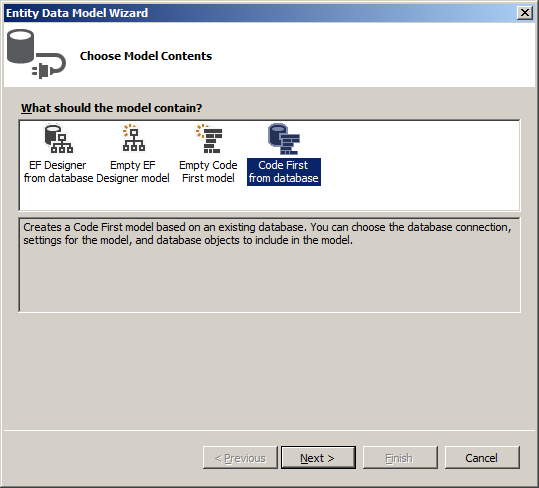


Violations Types
A List of Violations Types
Different countries, different states, differents counties, and different jurisdictions have different laws or various views on what constitutes a traffic violation. To represent the categories of violations that a vehicle can comit, as seen above in our database, our application will provide the ability to display a list of types of traffic violation. For this exercise, our application will use just a sample list.
![]() Practical Learning: Displaying Violations Types
Practical Learning: Displaying Violations Types

using System.Data.Entity;
using System.Data.Entity.Infrastructure;
using System.Linq;
using System.Net;
using System.Web.Http;
using System.Web.Http.Description;
using TrafficTicketsSystem1.Models;
namespace TrafficTicketsSystem1.Controllers
{
public class ViolationTypesController : ApiController
{
private TicketsManagementModel db = new TicketsManagementModel();
// GET: api/ViolationTypes
public IQueryable<ViolationType> GetViolationTypes()
{
return db.ViolationTypes;
}
// GET: api/ViolationTypes/5
[ResponseType(typeof(ViolationType))]
public IHttpActionResult GetViolationType(int id)
{
ViolationType violationType = db.ViolationTypes.Find(id);
if (violationType == null)
{
return NotFound();
}
return Ok(violationType);
}
// PUT: api/ViolationTypes/5
[ResponseType(typeof(void))]
public IHttpActionResult PutViolationType(int id, ViolationType violationType)
{
if (!ModelState.IsValid)
{
return BadRequest(ModelState);
}
if (id != violationType.ViolationTypeId)
{
return BadRequest();
}
db.Entry(violationType).State = EntityState.Modified;
try
{
db.SaveChanges();
}
catch (DbUpdateConcurrencyException)
{
if (!ViolationTypeExists(id))
{
return NotFound();
}
else
{
throw;
}
}
return StatusCode(HttpStatusCode.NoContent);
}
// POST: api/ViolationTypes
[ResponseType(typeof(ViolationType))]
public IHttpActionResult PostViolationType(ViolationType violationType)
{
if (!ModelState.IsValid)
{
return BadRequest(ModelState);
}
db.ViolationTypes.Add(violationType);
db.SaveChanges();
return CreatedAtRoute("DefaultApi", new { id = violationType.ViolationTypeId }, violationType);
}
// DELETE: api/ViolationTypes/5
[ResponseType(typeof(ViolationType))]
public IHttpActionResult DeleteViolationType(int id)
{
ViolationType violationType = db.ViolationTypes.Find(id);
if (violationType == null)
{
return NotFound();
}
db.ViolationTypes.Remove(violationType);
db.SaveChanges();
return Ok(violationType);
}
protected override void Dispose(bool disposing)
{
if (disposing)
{
db.Dispose();
}
base.Dispose(disposing);
}
private bool ViolationTypeExists(int id)
{
return db.ViolationTypes.Count(e => e.ViolationTypeId == id) > 0;
}
}
}
using System.Web.Mvc;
namespace TrafficTicketsSystem1.Controllers
{
public class ViolationsTypesController : Controller
{
// GET: ViolationsTypes
public ActionResult Index()
{
return View();
}
// GET: ViolationsTypes/Details/5
public ActionResult Details(int? id)
{
return View();
}
// GET: ViolationsTypes/Create
public ActionResult Create()
{
return View();
}
// POST: ViolationsTypes/Create
[HttpPost]
public ActionResult Create(FormCollection collection)
{
try
{
// TODO: Add insert logic here
return RedirectToAction("Index");
}
catch
{
return View();
}
}
// GET: ViolationsTypes/Edit/5
public ActionResult Edit(int? id)
{
return View();
}
// POST: ViolationsTypes/Edit/5
[HttpPost]
public ActionResult Edit(int? id, FormCollection collection)
{
try
{
// TODO: Add update logic here
return RedirectToAction("Index");
}
catch
{
return View();
}
}
// GET: ViolationsTypes/Delete/5
public ActionResult Delete(int? id)
{
return View();
}
// POST: ViolationsTypes/Delete/5
[HttpPost]
public ActionResult Delete(int id?, FormCollection collection)
{
try
{
// TODO: Add delete logic here
return RedirectToAction("Index");
}
catch
{
return View();
}
}
}
}
@{
ViewBag.Title = "Traffic Violations Types";
}
<h2 class="text-center common-font bottom-border fw-bold">Traffic Violations Types</h2>
<hr />
<table class="table table-striped common-font">
<tr>
<th class="fw-bold text-center">Violation Type Id</th>
<th class="fw-bold">Violation Name</th>
<th class="fw-bold">Description</th>
</tr>
</table>
<hr />
<p class="text-center">
@Html.ActionLink("New Violation Type", "Create", null, htmlAttributes: new { @class = "tts-nav" }) ::
@Html.ActionLink("Details on Violation Type", "Details", null, htmlAttributes: new { @class = "tts-nav" }) ::
@Html.ActionLink("Edit/Update Violation Type", "Edit", null, htmlAttributes: new { @class = "tts-nav" }) ::
@Html.ActionLink("Remove Violation Type", "Delete", null, htmlAttributes: new { @class = "tts-nav" })
</p>
@Scripts.Render("~/bundles/jquery")
<script type="text/javascript">
$(document).ready(function () {
$.ajax({
url: "/api/ViolationTypes",
method: "GET",
dataType: "json",
success: function (data) {
$.each(data, function (index, category) {
$("table").append("<tr>" +
"<td class='text-center'>" + category["ViolationTypeId"] + "</td>" +
"<td>" + category["ViolationName"] + "</td>" +
"<td>" + category["Description"] + "</td></tr>");
});
}
});
});
</script>Creating a Category of Violation
Various administrations treat traffic violations differently. They start by defining what a violation type is. In this section, we will create the objects that create and manage the types of violations.
![]() Practical Learning: Creating Violations Types
Practical Learning: Creating Violations Types

@{
ViewBag.Title = "Traffic Violation Type";
}
<h2 class="text-center fw-bold common-font bottom-border">Traffic Violation Type</h2>
<hr />
<form name="frmCreateViolationType" method="post">
<div class="box-holder common-font">
<div class="form-group row">
<label for="vName" class="col-md-4 top-padding">Violation Name:</label>
<div class="col-md-8"><input type="text" id="vName" class="form-control" /></div>
</div>
<hr />
<div class="form-group row">
<label for="describe" class="col-md-4 top-padding">Description:</label>
<div class="col-md-8"><textarea id="describe" rows="10" class="form-control"></textarea></div>
</div>
<hr />
<div class="form-group row">
<label class="col-md-6"> </label>
<div class="col-md-6 text-center">
<input type="button" id="btnDefineViolationType"
class="btn btn-primary" value="Create Violation Type" />
</div>
</div>
</div>
</form>
<hr />
<p class="text-center">
@Html.ActionLink("Traffic Violations Types", "Index", null, htmlAttributes: new { @class = "tts-nav" }) ::
@Html.ActionLink("Details on Violation Type", "Details", null, htmlAttributes: new { @class = "tts-nav" }) ::
@Html.ActionLink("Edit/Update Violation Type", "Edit", null, htmlAttributes: new { @class = "tts-nav" }) ::
@Html.ActionLink("Remove Violation Type", "Delete", null, htmlAttributes: new { @class = "tts-nav" })
</p>
@Scripts.Render("~/bundles/jquery")
<script type="text/javascript">
$(document).ready(function () {
$("#btnDefineViolationType").click(function () {
var violationType = {
ViolationName: $("#vName").val(),
Description: $("#describe").val()
};
$.ajax({
url: "/api/ViolationTypes",
method: "POST",
data: violationType,
success: function (data) {
alert("The violation type has been created and saved.");
window.location.href = 'Index';
}
});
});
});
</script>| Violation Name | Description |
| Unknown | The violation is not, or cannot be, defined. |
| Speed | The vehicle drove at a speed significantly above the speed limit. The laws in this state require that every non-emergency and non-utility vehicle drive at or below the posted speed limit (or at or below the default speed regulation where the speed is not clearly posted). |
| Stop Sign | The vehicle did not stop at the Stop sign. The law in the state indicates that every non-emergency vehicle must completely stop at every Stop sign, regardless of the presence or absence of incoming or adjacent vehicles. |
| Red Light Steady | A vehicle drives by the red light. The law in our state says that if a vehicle comes by a red light, the driver must stop to wait for the green light. |
| Red Light Flashing | The vehicle drove through a red light that was flashing (or blinking). The laws in this state require that if a vehicle comes to a flashing red light, whether it is at an intersection or not, the vehicle must first stop completely, the driver must observe around for pedestrians, animals, and other cars, and then proceed cautiously. |
| Low Light | The car was moving on a low light street. |
| Red Light Right Turn | The vehicle turned to the right without stopping. The laws in this state require that, when a vehicle reaches a traffic light and wants to make a right turn, if the light is red, regardless of any presence or not of another vehicle or pedestrian, the vehicle must first stop completely, wait a few seconds, and then make the right turn. |
Getting Information About a Category of Violation
.
![]() Practical Learning: Getting a Violation Type
Practical Learning: Getting a Violation Type

@{
ViewBag.Title = "Volation Type Details";
}
<h2 class="text-center fw-bold common-font">Volation Type Details</h2>
<hr />
<form name="frmDetailsVolationType" method="post">
<div class="box-holder common-font">
<div class="form-group row">
<label for="cameraId" class="col-md-36 top-padding">Violation Type Id:</label>
<div class="col-md-32"><input type="text" id="categoryId" class="form-control" /></div>
<div class="col-md-32">
<input type="button" id="btnFindVolationType" class="btn btn-primary" value="Find Volation Type" />
</div>
</div>
<hr />
<div class="form-group row">
<label for="cameraNumber" class="col-md-36">Violation Type:</label>
<div class="col-md-64"><input type="text" id="vType" class="form-control" /></div>
</div>
<hr />
<div class="form-group row">
<label for="describe" class="col-md-36">Description:</label>
<div class="col-md-64"><textarea id="describe" class="form-control" rows="5"></textarea></div>
</div>
</div>
</form>
<hr />
<p class="text-center">
@Html.ActionLink("Traffic Violations Types", "Index", null, htmlAttributes: new { @class = "tts-nav" }) ::
@Html.ActionLink("New Violation Type", "Create", null, htmlAttributes: new { @class = "tts-nav" }) ::
@Html.ActionLink("Edit/Update Violation Type", "Edit", null, htmlAttributes: new { @class = "tts-nav" }) ::
@Html.ActionLink("Exclude Violation Type", "Delete", null, htmlAttributes: new { @class = "tts-nav" })
</p>
@Scripts.Render("~/bundles/jquery")
<script type="text/javascript">
$(document).ready(function () {
$("#btnFindVolationType").click(function (event) {
$.ajax({
url: "/api/ViolationTypes/" + $("#categoryId").val(),
method: "GET",
dataType: "json",
success: function (data) {
$("#categoryId").val(data.ViolationTypeId);
$("#vType").val(data.ViolationName);
$("#describe").val(data.Description);
}
});
});
});
</script>Updating Information About a Category of Violation
For any reason, an administration can change the name or description of a violation type. To help with this, we will create a form that allows a user to edit or update the details of a category of violation.
![]() Practical Learning: Updating a Violation Type
Practical Learning: Updating a Violation Type

@{
ViewBag.Title = "Edit/Update Violation Type";
}
<h2 class="text-center fw-bold common-font">Edit/Update Violation Type</h2>
<hr />
<form name="frmEditViolationType" method="post">
<div class="box-holder common-font">
<div class="form-group row">
<label for="cameraId" class="col-md-36 top-padding">Violation Type Id:</label>
<div class="col-md-32"><input type="text" id="vTypeId" class="form-control" /></div>
<div class="col-md-32">
<input type="button" id="btnSearchType" class="btn btn-primary" value="Find Violation Type" />
</div>
</div>
<hr />
<div class="form-group row">
<label for="category" class="col-md-36 top-padding">Violation Type:</label>
<div class="col-md-64"><input type="text" id="category" class="form-control" /></div>
</div>
<hr />
<div class="form-group row">
<label for="describe" class="col-md-36 top-padding">Description:</label>
<div class="col-md-64"><textarea id="describe" class="form-control" rows="10"></textarea></div>
</div>
<hr />
<div class="form-group row">
<label class="col-md-36"> </label>
<div class="col-md-64 text-center">
<input type="button" id="btnUpdateViolationType"
class="btn btn-primary" value="Update Violation Type" />
</div>
</div>
</div>
</form>
<hr />
<p class="text-center">
@Html.ActionLink("Traffic Violations Types", "Index", null, htmlAttributes: new { @class = "tts-nav" }) ::
@Html.ActionLink("New Violation Type", "Create", null, htmlAttributes: new { @class = "tts-nav" }) ::
@Html.ActionLink("Details on Violation Type", "Details", null, htmlAttributes: new { @class = "tts-nav" }) ::
@Html.ActionLink("Remove Violation Type", "Delete", null, htmlAttributes: new { @class = "tts-nav" })
</p>
@Scripts.Render("~/bundles/jquery")
<script type="text/javascript">
$(document).ready(function () {
$("#btnSearchType").click(function (event) {
$.ajax({
method: "GET",
dataType: "json",
url: "/api/ViolationTypes/" + $("#vTypeId").val(),
success: function (data) {
$("#category").val(data.ViolationName);
$("#describe").val(data.Description);
}
});
});
$("#btnUpdateViolationType").click(function (event) {
var infraction = {
ViolationTypeId: $("#vTypeId").val(),
ViolationName: $("#category").val(),
Description: $("#describe").val()
};
$.ajax({
method: "PUT",
data: infraction,
url: "/api/ViolationTypes/" + $("#vTypeId").val(),
success: function (data) {
alert("The violation type has been updated.")
window.location.href = 'Index';
}
});
});
});
</script>The vehicle drove through a steady red light. The law in the state requires that when a vehicle approaches a steady red light, it must completely stop and wait for the light to change to green.
Deleting a Violation Type
For any reason, an administration may want to stop considering a certain category of violation. To help with this, our application will be equipped with a form that allows a user to delete a violation category.
![]() Practical Learning: Deleting a Violation Type
Practical Learning: Deleting a Violation Type

@{
ViewBag.Title = "Delete Violation Type";
}
<h2 class="text-center fw-bold common-font">Delete Violation Type</h2>
<hr />
<form name="frmDeleteViolationType" method="post">
<div class="box-holder common-font">
<div class="form-group row">
<label for="violationTypeId" class="col-md-36 top-padding">Violation Type Id:</label>
<div class="col-md-32"><input type="text" id="violationTypeId" class="form-control" /></div>
<div class="col-md-32">
<input type="button" id="btnGetViolationType" class="btn btn-primary" value="Get Violation Type" />
</div>
</div>
<hr />
<div class="form-group row">
<label class="col-md-36">Volation Type:</label>
<div class="col-md-64"><span id="vType"></span></div>
</div>
<hr />
<div class="form-group row">
<label class="col-md-36">Description:</label>
<div class="col-md-64"><span id="describe"></span></div>
</div>
</div>
<hr />
<p class="text-center">
<input type="button" name="btnDeleteViolationType"
class="btn btn-primary" value="Delete Violation Type" />
</p>
</form>
<hr />
<p class="text-center">
@Html.ActionLink("Traffic Violations Types", "Index", null, htmlAttributes: new { @class = "tts-nav" }) ::
@Html.ActionLink("New Violation Type", "Create", null, htmlAttributes: new { @class = "tts-nav" }) ::
@Html.ActionLink("Description of a Violation Type", "Details", null, htmlAttributes: new { @class = "tts-nav" }) ::
@Html.ActionLink("Edit/Update Violation Type", "Edit", null, htmlAttributes: new { @class = "tts-nav" })
</p>
@Scripts.Render("~/bundles/jquery")
<script type="text/javascript">
$(document).ready(function () {
$("#btnGetViolationType").on("click", function (event) {
$.ajax({
method: "GET",
dataType: "json",
url: "/api/ViolationTypes/" + $("#violationTypeId").val(),
success: function (data) {
$("#violationTypeId").val(data.ViolationTypeId);
$("#vType").text(data.ViolationName);
$("#describe").text(data.Description);
}
});
});
$("input[value='Delete Violation Type']").on("click", function (event) {
var car = {
ViolationTypeId: $("#violationTypeId").val()
};
$.ajax({
data: car,
method: "DELETE",
url: "/api/ViolationTypes/" + $("#violationTypeId").val(),
success: function (data) {
alert("The violation type has been removed from our system.")
window.location.href = 'Index';
}
});
});
});
</script>Cameras
A List of Cameras
Some violations are processed by a police officer. Some other violations are proved by a photo or a video taken by some cameras that are installed in some streets and areas of the administration. Our application will allow a user to see a list of cameras that are available and where they are installed.
![]() Practical Learning: Displaying a List of Cameras
Practical Learning: Displaying a List of Cameras

using System.Data.Entity;
using System.Data.Entity.Infrastructure;
using System.Linq;
using System.Net;
using System.Web.Http;
using System.Web.Http.Description;
using TrafficTicketsSystem1.Models;
namespace TrafficTicketsSystem1.Controllers
{
public class CamerasController : ApiController
{
private TicketsManagementModel db = new TicketsManagementModel();
// GET: api/Cameras
public IQueryable<Camera> GetCameras()
{
return db.Cameras;
}
// GET: api/Cameras/5
[ResponseType(typeof(Camera))]
public IHttpActionResult GetCamera(int id)
{
Camera camera = db.Cameras.Find(id);
if (camera == null)
{
return NotFound();
}
return Ok(camera);
}
// PUT: api/Cameras/5
[ResponseType(typeof(void))]
public IHttpActionResult PutCamera(int id, Camera camera)
{
if (!ModelState.IsValid)
{
return BadRequest(ModelState);
}
if (id != camera.CameraId)
{
return BadRequest();
}
db.Entry(camera).State = EntityState.Modified;
try
{
db.SaveChanges();
}
catch (DbUpdateConcurrencyException)
{
if (!CameraExists(id))
{
return NotFound();
}
else
{
throw;
}
}
return StatusCode(HttpStatusCode.NoContent);
}
// POST: api/Cameras
[ResponseType(typeof(Camera))]
public IHttpActionResult PostCamera(Camera camera)
{
if (!ModelState.IsValid)
{
return BadRequest(ModelState);
}
db.Cameras.Add(camera);
db.SaveChanges();
return CreatedAtRoute("DefaultApi", new { id = camera.CameraId }, camera);
}
// DELETE: api/Cameras/5
[ResponseType(typeof(Camera))]
public IHttpActionResult DeleteCamera(int id)
{
Camera camera = db.Cameras.Find(id);
if (camera == null)
{
return NotFound();
}
db.Cameras.Remove(camera);
db.SaveChanges();
return Ok(camera);
}
protected override void Dispose(bool disposing)
{
if (disposing)
{
db.Dispose();
}
base.Dispose(disposing);
}
private bool CameraExists(int id)
{
return db.Cameras.Count(e => e.CameraId == id) > 0;
}
}
}

using System.Web.Mvc;
namespace TrafficTicketsSystem1.Controllers
{
public class CameraController : Controller
{
// GET: Camera
public ActionResult Index()
{
return View();
}
// GET: Camera/Details/5
public ActionResult Details(int? id)
{
return View();
}
// GET: Camera/Create
public ActionResult Create()
{
return View();
}
// POST: Camera/Create
[HttpPost]
public ActionResult Create(FormCollection collection)
{
try
{
// TODO: Add insert logic here
return RedirectToAction("Index");
}
catch
{
return View();
}
}
// GET: Camera/Edit/5
public ActionResult Edit(int? id)
{
return View();
}
// POST: Camera/Edit/5
[HttpPost]
public ActionResult Edit(int? id, FormCollection collection)
{
try
{
// TODO: Add update logic here
return RedirectToAction("Index");
}
catch
{
return View();
}
}
// GET: Camera/Delete/5
public ActionResult Delete(int? id)
{
return View();
}
// POST: Camera/Delete/5
[HttpPost]
public ActionResult Delete(int? id, FormCollection collection)
{
try
{
// TODO: Add delete logic here
return RedirectToAction("Index");
}
catch
{
return View();
}
}
}
}
@{
ViewBag.Title = "Traffic Cameras";
}
<h2 class="text-center fw-bold common-font">Traffic Cameras</h2>
<table class="table table-striped common-font">
<tr>
<th class="fw-bold text-center">Camera Id</th>
<th class="fw-bold">Camera #</th>
<th class="fw-bold">Make</th>
<th class="fw-bold">Model</th>
<th class="fw-bold">Location</th>
</tr>
</table>
<hr />
<p class="text-center">
@Html.ActionLink("New Traffic Camera", "Create", null, htmlAttributes: new { @class = "tts-nav" }) ::
@Html.ActionLink("Traffic Camera Details", "Details", null, htmlAttributes: new { @class = "tts-nav" }) ::
@Html.ActionLink("Edit/Update Camera Information", "Edit", null, htmlAttributes: new { @class = "tts-nav" }) ::
@Html.ActionLink("Remove Traffic Camera", "Delete", null, htmlAttributes: new { @class = "tts-nav" })
</p>
@Scripts.Render("~/bundles/jquery")
<script type="text/javascript">
$(document).ready(function () {
$.ajax({
url: "/api/Cameras",
method: "GET",
dataType: "json",
success: function (data) {
$.each(data, function (index, camera) {
$("table").append("<tr>" +
"<td class='text-center'>" + camera["CameraId"] + "</td>" +
"<td>" + camera["CameraNumber"] + "</td>" +
"<td>" + camera["Make"] + "</td>" +
"<td>" + camera["Model"] + "</td>" +
"<td>" + camera["Location"] + "</td></tr>");
});
}
});
});
</script>Setting Up a Camera
When some type of violation occurs, an installed camera would take a photo or shoot a video. Of course, the camera has to be physically installed on a street. Then, the information about the camera has to be entered into the application. To help with this, we will create a form that can assist a user.
![]() Practical Learning: Setting Up a Camera
Practical Learning: Setting Up a Camera

@{
ViewBag.Title = "Traffic Camera";
}
<h2 class="text-center fw-bold common-font">New Traffic Camera</h2>
<hr />
<form name="frmCreateTrafficCamera" method="post">
<div class="box-holder common-font">
<div class="form-group row">
<label for="cameraNumber" class="col-md-3 top-padding">Camera #:</label>
<div class="col-md-9"><input type="text" id="cameraNumber" class="form-control" /></div>
</div>
<hr />
<div class="form-group row">
<label for="make" class="col-md-3 top-padding">Make:</label>
<div class="col-md-9"><input type="text" id="make" class="form-control" /></div>
</div>
<hr />
<div class="form-group row">
<label for="model" class="col-md-3 top-padding">Model:</label>
<div class="col-md-9"><input type="text" id="model" class="form-control" /></div>
</div>
<hr />
<div class="form-group row">
<label for="location" class="col-md-3 top-padding">Location:</label>
<div class="col-md-9"><input type="text" id="location" class="form-control" /></div>
</div>
<hr />
<div class="form-group row">
<label class="col-md-3"> </label>
<div class="col-md-9 text-center">
<input type="button" id="btnCreateRecord"
class="btn btn-primary" value="Create Traffic Camera" />
</div>
</div>
</div>
</form>
<hr />
<p class="text-center">
@Html.ActionLink("Traffic Cameras", "Index", null, htmlAttributes: new { @class = "tts-nav" }) ::
@Html.ActionLink("Traffic Camera Details", "Details", null, htmlAttributes: new { @class = "tts-nav" }) ::
@Html.ActionLink("Edit/Update Camera Information", "Edit", null, htmlAttributes: new { @class = "tts-nav" }) ::
@Html.ActionLink("Remove Traffic Camera", "Delete", null, htmlAttributes: new { @class = "tts-nav" })
</p>
@Scripts.Render("~/bundles/jquery")
<script type="text/javascript">
$(document).ready(function () {
$("#btnCreateRecord").click(function () {
var camera = {
CameraNumber: $("#cameraNumber").val(),
Make: $("#make").val(),
Model: $("#model").val(),
Location: $("#location").val()
};
$.ajax({
url: "/api/Cameras",
method: "POST",
data: camera,
success: function (data) {
alert("The record has been created and saved.");
window.location.href = 'Index';
}
});
});
});
</script>| Camera # | Make | Model | Location |
| DGH-38460 | Ashton Digital | MPH-6000 | Eastern Ave and Asbur Drv |
| ELQ-79284 | Seaside world | BL5 | Monroe Str and Westview Rd |
| MSR-59575 | Ashton Digital | MPH-6202 | Concordia Blvd and Sunset Way |
| 29417DHT | Wood Sons | NG20 | Temple Ave and Barclay Rd |
| AHR-41518 | Igawa Worldwide | 442i | Eucharist Ave |
| WVW-59595 | Alley Tech | PP-0202 | Sunset Street and Warry Street |
| 987HTR | World Ashton | 366d | Monroe Str at Moon Spr |
| 485W070 | Igawa International | 448H | Sleepy Hallow Av and Sth Anderson Str |
Getting the Details of a Camera
Some time to time, a user may want to get the information about a camera. To help the user with this, our application will use a form.
![]() Practical Learning: Getting the Details of a Camera
Practical Learning: Getting the Details of a Camera

@{
ViewBag.Title = "Traffic Camera Details";
}
<h2 class="text-center fw-bold common-font">Traffic Camera Details</h2>
<hr />
<form name="frmDetailsTrafficCamera" method="post">
<div class="box-holder common-font">
<div class="form-group row">
<label for="cameraId" class="col-md-36 top-padding">Camera Id:</label>
<div class="col-md-32"><input type="text" id="cameraId" class="form-control" /></div>
<div class="col-md-32">
<input type="button" id="btnFindRecord" class="btn btn-primary" value="Find Camera" />
</div>
</div>
<hr />
<div class="form-group row">
<label class="col-md-36 top-padding">Camera #:</label>
<div class="col-md-64"><span id="cameraNumber" class="form-control"></span></div>
</div>
<hr />
<div class="form-group row">
<label class="col-md-36 top-padding">Make:</label>
<div class="col-md-64"><span id="make" class="form-control"></span></div>
</div>
<hr />
<div class="form-group row">
<label class="col-md-36 top-padding">Model:</label>
<div class="col-md-64"><span id="model" class="form-control"></span></div>
</div>
<hr />
<div class="form-group row top-padding">
<label class="col-md-36">Location:</label>
<div class="col-md-64"><span id="location" class="form-control"></span></div>
</div>
</div>
</form>
<hr />
<p class="text-center">
@Html.ActionLink("Traffic Cameras", "Index", null, htmlAttributes: new { @class = "tts-nav" }) ::
@Html.ActionLink("New Traffic Camera", "Create", null, htmlAttributes: new { @class = "tts-nav" }) ::
@Html.ActionLink("Edit/Update Camera Information", "Edit", null, htmlAttributes: new { @class = "tts-nav" }) ::
@Html.ActionLink("Remove Traffic Camera", "Delete", null, htmlAttributes: new { @class = "tts-nav" })
</p>
@Scripts.Render("~/bundles/jquery")
<script type="text/javascript">
$(document).ready(function () {
$("#btnFindRecord").click(function (event) {
$.ajax({
url: "/api/Cameras/" + $("#cameraId").val(),
method: "GET",
dataType: "json",
success: function (data) {
$("#cameraId").val(data.CameraId);
$("#cameraNumber").text(data.CameraNumber);
$("#make").text(data.Make);
$("#model").text(data.Model);
$("#location").text(data.Location);
}
});
});
});
</script>Updating the Information of a Camera
Some time to time, the information about a camera is changed. To help the user with this, our application will include a webform that allows a user to view and update any detail of an installed camera.
![]() Practical Learning: Updating the Information of a Camera
Practical Learning: Updating the Information of a Camera

@{
ViewBag.Title = "Edit Camera";
}
<h2 class="text-center fw-bold common-font">Edit/Update Camera Information</h2>
<hr />
<form name="frmEditTrafficCamera" method="post">
<div class="box-holder common-font">
<div class="form-group row">
<label for="cameraId" class="col-md-36 top-padding">Camera Id:</label>
<div class="col-md-32"><input type="text" id="cameraId" class="form-control" /></div>
<div class="col-md-32">
<input type="button" id="btnFindRecord" class="btn btn-primary" value="Find Camera" />
</div>
</div>
<hr />
<div class="form-group row">
<label for="cameraNumber" class="col-md-36 top-padding">Camera #:</label>
<div class="col-md-64"><input type="text" id="cameraNumber" class="form-control" /></div>
</div>
<hr />
<div class="form-group row">
<label for="make" class="col-md-36 top-padding">Make:</label>
<div class="col-md-64"><input type="text" id="make" class="form-control" /></div>
</div>
<hr />
<div class="form-group row">
<label for="model" class="col-md-36 top-padding">Model:</label>
<div class="col-md-64"><input type="text" id="model" class="form-control" /></div>
</div>
<hr />
<div class="form-group row">
<label for="location" class="col-md-36 top-padding">Location:</label>
<div class="col-md-64"><input type="text" id="location" class="form-control" /></div>
</div>
<hr />
<div class="form-group row">
<label class="col-md-36"> </label>
<div class="col-md-64">
<input type="button" id="btnUpdateRecord" class="btn btn-primary" value="Update Camera Details" />
</div>
</div>
</div>
</form>
<hr />
<p class="text-center">
@Html.ActionLink("Traffic Cameras", "Index", null, htmlAttributes: new { @class = "tts-nav" }) ::
@Html.ActionLink("New Traffic Camera", "Create", null, htmlAttributes: new { @class = "tts-nav" }) ::
@Html.ActionLink("Traffic Camera Details", "Details", null, htmlAttributes: new { @class = "tts-nav" }) ::
@Html.ActionLink("Remove Traffic Camera", "Delete", null, htmlAttributes: new { @class = "tts-nav" })
</p>
@Scripts.Render("~/bundles/jquery")
<script type="text/javascript">
$(document).ready(function () {
$("#btnFindRecord").click(function (event) {
$.ajax({
url: "/api/Cameras/" + $("#cameraId").val(),
method: "GET",
dataType: "json",
success: function (data) {
$("#cameraNumber").val(data.CameraNumber);
$("#make").val(data.Make);
$("#model").val(data.Model);
$("#location").val(data.Location);
}
});
});
$("#btnUpdateRecord").click(function (event) {
var camera = {
CameraID: $("#cameraId").val(),
CameraNumber: $("#cameraNumber").val(),
Make: $("#make").val(),
Model: $("#model").val(),
Location: $("#location").val()
};
$.ajax({
url: "/api/Cameras/" + $("#cameraId").val(),
method: "PUT",
data: camera,
success: function (data) {
alert("The traffic camera data has been updated and saved.")
window.location.href = 'Index';
}
});
});
});
</script>| Camera Id | Camera # | Make | Model | Location |
| 1 | No change | No change | No change | Eastern Avenue and Ashburry Drive |
| 2 | No change | Seaside International | BL-5000 | Monrovia Street and Westview Road |
| 4 | DHT-29417 | Woodson and Sons | NG-202 | Temple Avenue and Barclay Road |
| 5 | No change | No change | No change | Eucharistus Avenue |
| 7 | HTR-93847 | Ashton Digital | No change | Monrovia Street at Moon Springs |
| 8 | No change | No change | No change | Sleepy Hollow Avenue and South Anderson Street |
Removing a Camera
If an installed camera becomes useless and/or unnecessary, it must be removed from the system. To assist the user with this, our application will include a form that allows a user to delete an application.
![]() Practical Learning: Removing a Camera
Practical Learning: Removing a Camera

@{
ViewBag.Title = "Delete Traffic Camera";
}
<h2 class="text-center fw-bold common-font">Traffic Camera Removal</h2>
<hr />
<form name="frmDeleteTrafficCamera" method="post">
<div class="box-holder common-font">
<div class="form-group row">
<label for="cameraId" class="col-md-36 top-padding">Camera Id:</label>
<div class="col-md-32"><input type="text" id="cameraId" class="form-control" /></div>
<div class="col-md-32">
<input type="button" id="btnFindRecord" class="btn btn-primary" value="Find Camera" />
</div>
</div>
<hr />
<div class="form-group row">
<label class="col-md-36 top-padding">Camera #:</label>
<div class="col-md-64"><span id="cameraNumber" class="form-control"></span></div>
</div>
<hr />
<div class="form-group row">
<label class="col-md-36 top-padding">Make:</label>
<div class="col-md-64"><span id="make" class="form-control"></span></div>
</div>
<hr />
<div class="form-group row">
<label class="col-md-36 top-padding">Model:</label>
<div class="col-md-64"><span id="model" class="form-control"></span></div>
</div>
<hr />
<div class="form-group row">
<label class="col-md-36 top-padding">Location:</label>
<div class="col-md-64"><span id="location" class="form-control"></span></div>
</div>
</div>
<hr />
<p class="text-center">
<input type="button" id="btnDeleteRecord" class="btn btn-primary" value="Remove Traffic Camera" />
</p>
</form>
<hr />
<p class="text-center">
@Html.ActionLink("Traffic Cameras", "Index", null, htmlAttributes: new { @class = "tts-nav" }) ::
@Html.ActionLink("New Traffic Camera", "Create", null, htmlAttributes: new { @class = "tts-nav" }) ::
@Html.ActionLink("Traffic Camera Details", "Details", null, htmlAttributes: new { @class = "tts-nav" }) ::
@Html.ActionLink("Edit/Update Camera Information", "Edit", null, htmlAttributes: new { @class = "tts-nav" })
</p>
@Scripts.Render("~/bundles/jquery")
<script type="text/javascript">
$(document).ready(function () {
$("#btnFindRecord").click(function (event) {
$.ajax({
url: "/api/Cameras/" + $("#cameraId").val(),
method: "GET",
dataType: "json",
success: function (data) {
$("#cameraId").val(data.CameraId);
$("#cameraNumber").text(data.CameraNumber);
$("#make").text(data.Make);
$("#model").text(data.Model);
$("#location").text(data.Location);
}
});
});
$("#btnDeleteRecord").click(function (event) {
var camera = {
CameraId: $("#cameraId").val()
};
$.ajax({
url: "/api/Cameras/" + $("#cameraId").val(),
method: "DELETE",
data: camera,
success: function (data) {
alert("The traffic camera record has been removed.")
window.location.href = 'Index';
}
});
});
});
</script>Vehicles Drivers
A List of Vehicles Drivers
Infractions are committed by people who drive cars. Normally each driver must possess a driver's license. Those licenses are issued and managed by a state government. For our simple application, we will create the drivers licenses of the drivers of our application.
![]() Practical Learning: Displaying a List of Drivers
Practical Learning: Displaying a List of Drivers

using System.Data.Entity;
using System.Data.Entity.Infrastructure;
using System.Linq;
using System.Net;
using System.Web.Http;
using System.Web.Http.Description;
using TrafficTicketsSystem1.Models;
namespace TrafficTicketsSystem1.Controllers
{
public class DriversController : ApiController
{
private TicketsManagementModel db = new TicketsManagementModel();
// GET: api/Drivers
public IQueryable<Driver> GetDrivers()
{
return db.Drivers;
}
// GET: api/Drivers/5
[ResponseType(typeof(Driver))]
public IHttpActionResult GetDriver(int id)
{
Driver driver = db.Drivers.Find(id);
if (driver == null)
{
return NotFound();
}
return Ok(driver);
}
// PUT: api/Drivers/5
[ResponseType(typeof(void))]
public IHttpActionResult PutDriver(int id, Driver driver)
{
if (!ModelState.IsValid)
{
return BadRequest(ModelState);
}
if (id != driver.DriverId)
{
return BadRequest();
}
db.Entry(driver).State = EntityState.Modified;
try
{
db.SaveChanges();
}
catch (DbUpdateConcurrencyException)
{
if (!DriverExists(id))
{
return NotFound();
}
else
{
throw;
}
}
return StatusCode(HttpStatusCode.NoContent);
}
// POST: api/Drivers
[ResponseType(typeof(Driver))]
public IHttpActionResult PostDriver(Driver driver)
{
if (!ModelState.IsValid)
{
return BadRequest(ModelState);
}
db.Drivers.Add(driver);
db.SaveChanges();
return CreatedAtRoute("DefaultApi", new { id = driver.DriverId }, driver);
}
// DELETE: api/Drivers/5
[ResponseType(typeof(Driver))]
public IHttpActionResult DeleteDriver(int id)
{
Driver driver = db.Drivers.Find(id);
if (driver == null)
{
return NotFound();
}
db.Drivers.Remove(driver);
db.SaveChanges();
return Ok(driver);
}
protected override void Dispose(bool disposing)
{
if (disposing)
{
db.Dispose();
}
base.Dispose(disposing);
}
private bool DriverExists(int id)
{
return db.Drivers.Count(e => e.DriverId == id) > 0;
}
}
}using System.Web.Mvc;
namespace TrafficTicketsSystem1.Controllers
{
public class DriverController : Controller
{
// GET: Driver
public ActionResult Index()
{
return View();
}
// GET: Driver/Details/5
public ActionResult Details(int? id)
{
return View();
}
// GET: Driver/Create
public ActionResult Create()
{
return View();
}
// POST: Driver/Create
[HttpPost]
public ActionResult Create(FormCollection collection)
{
try
{
// TODO: Add insert logic here
return RedirectToAction("Index");
}
catch
{
return View();
}
}
// GET: Driver/Edit/5
public ActionResult Edit(int? id)
{
return View();
}
// POST: Driver/Edit/5
[HttpPost]
public ActionResult Edit(int? id, FormCollection collection)
{
try
{
// TODO: Add update logic here
return RedirectToAction("Index");
}
catch
{
return View();
}
}
// GET: Driver/Delete/5
public ActionResult Delete(int? id)
{
return View();
}
// POST: Driver/Delete/5
[HttpPost]
public ActionResult Delete(int? id, FormCollection collection)
{
try
{
// TODO: Add delete logic here
return RedirectToAction("Index");
}
catch
{
return View();
}
}
}
}
@{
ViewBag.Title = "Vehicles Owners/Drivers";
}
<h2 class="text-center fw-bold common-font">Vehicles Owners/Drivers</h2>
<table class="table table-striped common-font">
<tr>
<th class="fw-bold text-center">Driver Id</th>
<th class="fw-bold">Drv. Lic. #</th>
<th class="fw-bold">First Name</th>
<th class="fw-bold">Last Name</th>
<th class="fw-bold">Address</th>
<th class="fw-bold">City</th>
<th class="fw-bold">County</th>
<th class="fw-bold">State</th>
<th class="fw-bold">ZIP-Code</th>
</tr>
</table>
<hr />
<p class="text-center">
@Html.ActionLink("New Driver/Owner", "Create", null, htmlAttributes: new { @class = "tts-nav" }) ::
@Html.ActionLink("Driver/Owner Details", "Details", null, htmlAttributes: new { @class = "tts-nav" }) ::
@Html.ActionLink("Edit/Update Driver/Owner Information", "Edit", null, htmlAttributes: new { @class = "tts-nav" }) ::
@Html.ActionLink("Revoke Driver's License", "Delete", null, htmlAttributes: new { @class = "tts-nav" })
</p>
@Scripts.Render("~/bundles/jquery")
<script type="text/javascript">
$(document).ready(function () {
$.ajax({
method: "GET",
dataType: "json",
url: "/api/Drivers",
success: function (data) {
$.each(data, function (index, person) {
$("table").append("<tr>" +
"<td class='text-center'>" + person["DriverId"] + "</td>" +
"<td>" + person["DrvLicNumber"] + "</td>" +
"<td>" + person["FirstName"] + "</td>" +
"<td>" + person["LastName"] + "</td>" +
"<td>" + person["Address"] + "</td>" +
"<td>" + person["City"] + "</td>" +
"<td>" + person["County"] + "</td>" +
"<td>" + person["State"] + "</td>" +
"<td>" + person["ZIPCode"] + "</td></tr>");
});
}
});
});
</script>Licensing a Vehicle Driver
A person who drives a car must have a driver's license. To help a user establish such a document, our application will include an appropriate webform. As seen in our database, we will keep the information to a minimum.
![]() Practical Learning: Licensing a Vehicle Driver
Practical Learning: Licensing a Vehicle Driver

@{
ViewBag.Title = "Create Driver";
}
<h2 class="text-center fw-bold common-font">New Vehicle Owner/Driver</h2>
<hr />
<form name="frmCreateVehicleDriver" method="post">
<div class="box-holder common-font">
<div class="form-group row">
<label for="drvLicNbr" class="col-md-36 top-padding">Drv. Lic. #:</label>
<div class="col-md-64"><input type="text" id="drvLicNbr" class="form-control" /></div>
</div>
<hr />
<div class="form-group row">
<label for="fName" class="col-md-36 top-padding">First Name:</label>
<div class="col-md-64"><input type="text" id="fName" class="form-control" /></div>
</div>
<hr />
<div class="form-group row">
<label for="lName" class="col-md-36 top-padding">Last Name:</label>
<div class="col-md-64"><input type="text" id="lName" class="form-control" /></div>
</div>
<hr />
<div class="form-group row">
<label for="adrs" class="col-md-36 top-padding">Address:</label>
<div class="col-md-64"><input type="text" id="adrs" class="form-control" /></div>
</div>
<hr />
<div class="form-group row">
<label for="city" class="col-md-36 top-padding">City:</label>
<div class="col-md-64"><input type="text" id="city" class="form-control" /></div>
</div>
<hr />
<div class="form-group row">
<label for="county" class="col-md-36 top-padding">County:</label>
<div class="col-md-64"><input type="text" id="county" class="form-control" /></div>
</div>
<hr />
<div class="form-group row">
<label for="state" class="col-md-36 top-padding">State:</label>
<div class="col-md-64"><input type="text" id="state" class="form-control" /></div>
</div>
<hr />
<div class="form-group row">
<label for="zip" class="col-md-36 top-padding">ZIP Code:</label>
<div class="col-md-64"><input type="text" id="zip" class="form-control" /></div>
</div>
<hr />
<div class="form-group row">
<label class="col-md-36 top-padding"></label>
<div class="col-md-64 text-center">
<input type="button" id="btnIssueDriversLicense"
class="btn btn-primary" value="Issue a Driver's License" />
</div>
</div>
</div>
</form>
<hr />
<p class="text-center">
@Html.ActionLink("Drivers/Owners", "Index", null, htmlAttributes: new { @class = "tts-nav" }) ::
@Html.ActionLink("Driver/Owner Details", "Details", null, htmlAttributes: new { @class = "tts-nav" }) ::
@Html.ActionLink("Edit/Update Driver/Owner Information", "Edit", null, htmlAttributes: new { @class = "tts-nav" }) ::
@Html.ActionLink("Delete Drivers/Owner Record", "Delete", null, htmlAttributes: new { @class = "tts-nav" })
</p>
@Scripts.Render("~/bundles/jquery")
<script type="text/javascript">
$(document).ready(function () {
$("#btnIssueDriversLicense").click(function () {
var driver = {
DrvLicNumber: $("#drvLicNbr").val(),
FirstName: $("#fName").val(),
LastName: $("#lName").val(),
Address: $("#adrs").val(),
City: $("#city").val(),
County: $("#county").val(),
State: $("#state").val(),
ZIPCode: $("#zip").val()
};
$.ajax({
method: "POST",
data: driver,
url: "/api/Drivers",
success: function (data) {
alert("The driver's license has been issued.");
window.location.href = 'Index';
}
});
});
});
</script>| Drv. Lic. # | First Name | Last Name | Address | City | County | State | ZIP Code |
| 296 840 681 | Simon | Havers | 1684 Steward Le | Kittanning | Arms Strongs | PA | 11563 |
| 273-79-4157 | Terrence | McConnell | 8304 Polland Street | Meadowview | Washington | VA | 24361 |
| A402-630-468 | Patrick | Atherton | 10744 Quincy Blvd | Cumberland | Allegany | MD | 21502 |
INSERT INTO Drivers(DrvLicNumber, FirstName, LastName, [Address], City, [State], ZIPCode)
VALUES(N'C-684-394-527', N'Sarah', N'Cuchran', N'10804 Euton Road', N'Shawnee Land', N'VA', N'24450');
GO
INSERT INTO Drivers(DrvLicNumber, FirstName, LastName, [Address], City, County, [State], ZIPCode)
VALUES(N'E-928-374-025', N'Janet', N'Eubanks', N'794 Arrow Head Ave', N'Vyene', N'Dorchester', N'MD', N'21669'),
(N'GV55379422', N'Frank', N'Leighton', N'11428 Swanson Street', N'Eldorado', N'Schleicher', N'TX', N'76932'),
(N'593-804-597', N'George', N'Higgins', N'884 Willingmont Drive', N'Krumsville', N'Berks', N'PA', N'19530'),
(N'G483974973', N'Anthony', N'Gibbs', N'672 Pearson Avenue', N'Springfield', N'Greene', N'MO', N'65112'),
(N'729386468', N'Victoria', N'Huband', N'3958 Lubber Court', N'Middletown', N'New Castle', N'DE', N'19709'),
(N'296806850', N'Annette', N'Mann', N'822 North Freight Avenue', N'Macon', N'Noxubee', N'MS', N'393412'),
(N'851608526', N'Patrick', N'Whalley', N'10227 Woodrow Rd', N'Shelleytown', N'Bedford', N'TN', N'38561'),
(N'TM3049805', N'Denise', N'Gibson', N'2794 Bronson Court', N'Madisonville', N'Madison', N'TX', N'77862'),
(N'W639-285-940', N'David', N'Woodbank', N'9703 Abington Ave', N'Hurlock', N'Dorchester', N'MD', N'21643'),
(N'42803706', N'James', N'Rowley', N'12269 Bingham Street', N'Briggs Town', N'Prince Georges', N'MD', N'20776'),
(N'20374586', N'Robert', N'Pearson', N'648 North Kaduna Boulevard', N'Georgetown', N'Sussex', N'DE', N'19942'),
(N'S-283-942-646', N'Amil', N'Saint Burrey', N'4048 Utah Rd', N'Denville', N'Morris', N'NJ', N'07961'),
(N'KW538479508', N'Patrick', N'Fears', N'10237 Northam Way', N'Canyon', N'Randall', N'TX', N'79015'),
(N'860-586-175', N'Kelly', N'Murray', N'8622 Rutger Farms Street', N'Rutger Farms', N'Macon', N'TN', N'37122');
GOGetting Information About a Driver
Some time to time, an employee may want to see the details of a driver's license. To help with this, we will add a webform to our application.
![]() Practical Learning: Getting Information About a Vehicle Driver
Practical Learning: Getting Information About a Vehicle Driver

@{
ViewBag.Title = "Driver Details";
}
<h2 class="text-center fw-bold common-font">Driver/Owner Details</h2>
<hr />
<form name="frmDetailsDriver" method="post">
<div class="box-holder common-font">
<div class="form-group row">
<label for="cameraId" class="col-md-36 top-padding">Driver Id:</label>
<div class="col-md-32"><input type="text" id="driverId" class="form-control" /></div>
<div class="col-md-32">
<input type="button" id="btnLocateDriver" class="btn btn-primary" value="Locate Driver/Owner" />
</div>
</div>
<hr />
<div class="form-group row">
<label class="col-md-36 top-padding">Drv. Lic. #:</label>
<div class="col-md-64"><span id="drvLicNbr"></span></div>
</div>
<hr />
<div class="form-group row">
<label class="col-md-36 top-padding">First Name:</label>
<div class="col-md-64"><span id="fname"></span></div>
</div>
<hr />
<div class="form-group row">
<label class="col-md-36 top-padding">Last Name:</label>
<div class="col-md-64"><span id="lname" /></div>
</div>
<hr />
<div class="form-group row">
<label class="col-md-36 top-padding">Address:</label>
<div class="col-md-64"><span id="adrs"></span></div>
</div>
<hr />
<div class="form-group row">
<label class="col-md-36 top-padding">City:</label>
<div class="col-md-64"><span id="city"></span></div>
</div>
<hr />
<div class="form-group row">
<label class="col-md-36 top-padding">County:</label>
<div class="col-md-64"><span id="county"></span></div>
</div>
<hr />
<div class="form-group row">
<label class="col-md-36 top-padding">State:</label>
<div class="col-md-64"><span id="state"></span></div>
</div>
<hr />
<div class="form-group row">
<label class="col-md-36 top-padding">ZIP-Code:</label>
<div class="col-md-64"><span id="zip"></span></div>
</div>
</div>
</form>
<hr />
<p class="text-center">
@Html.ActionLink("Vehicles Drivers/Owners", "Index", null, htmlAttributes: new { @class = "tts-nav" }) ::
@Html.ActionLink("New Driver", "Create", null, htmlAttributes: new { @class = "tts-nav" }) ::
@Html.ActionLink("Edit/Update Driver Details", "Edit", null, htmlAttributes: new { @class = "tts-nav" }) ::
@Html.ActionLink("Revoke Driver's License", "Delete", null, htmlAttributes: new { @class = "tts-nav" })
</p>
@Scripts.Render("~/bundles/jquery")
<script type="text/javascript">
$(document).ready(function () {
$(".btn-primary").on("click", function (event) {
$.ajax({
method: "GET",
dataType: "json",
url: "/api/Drivers/" + $("input[id='driverId']").val(),
success: function (data) {
$("span[id='drvLicNbr']").text(data.DrvLicNumber);
$("span[id='fname']").text(data.FirstName);
$("span[id='lname']").text(data.LastName);
$("span[id='adrs']").text(data.Address);
$("span[id='city']").text(data.City);
$("span[id='county']").text(data.County);
$("span[id='state']").text(data.State);
$("span[id='zip']").text(data.ZIPCode);
}
});
});
});
</script>Updating the Details of a Driver
A piece of information about a driver can change. When that happens, the database must be updated. We will make this happen in our application through an appropriate form.
![]() Practical Learning: Updating the Information of a Camera
Practical Learning: Updating the Information of a Camera

@{
ViewBag.Title = "Edit Driver";
}
<h2 class="text-center fw-bold common-font">Edit/Update Driver Information</h2>
<hr />
<form name="frmEditDriver" method="post">
<div class="box-holder common-font">
<div class="form-group row">
<label for="chauffeur" class="col-md-36 top-padding">Driver Id:</label>
<div class="col-md-32"><input type="text" id="chauffeur" class="form-control" /></div>
<div class="col-md-32">
<input type="button" id="btnGetDriver" class="btn btn-primary" value="Find Driver" />
</div>
</div>
<hr />
<div class="form-group row">
<label for="drvLicNbr" class="col-md-36 top-padding">Drv. Lic. #:</label>
<div class="col-md-64"><input type="text" id="drvLicNbr" class="form-control" /></div>
</div>
<hr />
<div class="form-group row">
<label for="fName" class="col-md-36 top-padding">First Name:</label>
<div class="col-md-64"><input type="text" id="fName" class="form-control" /></div>
</div>
<hr />
<div class="form-group row">
<label for="lName" class="col-md-36 top-padding">Last Name:</label>
<div class="col-md-64"><input type="text" id="lName" class="form-control" /></div>
</div>
<hr />
<div class="form-group row">
<label for="adrs" class="col-md-36 top-padding">Address:</label>
<div class="col-md-64"><input type="text" id="adrs" class="form-control" /></div>
</div>
<hr />
<div class="form-group row">
<label for="city" class="col-md-36 top-padding">City:</label>
<div class="col-md-64"><input type="text" id="city" class="form-control" /></div>
</div>
<hr />
<div class="form-group row">
<label for="county" class="col-md-36 top-padding">County:</label>
<div class="col-md-64"><input type="text" id="county" class="form-control" /></div>
</div>
<hr />
<div class="form-group row">
<label for="state" class="col-md-36 top-padding">State:</label>
<div class="col-md-64"><input type="text" id="state" class="form-control" /></div>
</div>
<hr />
<div class="form-group row">
<label for="zip" class="col-md-36 top-padding">ZIP-Code:</label>
<div class="col-md-64"><input type="text" id="zip" class="form-control" /></div>
</div>
<hr />
<div class="form-group row">
<label class="col-md-36"> </label>
<div class="col-md-64 text-center">
<input type="button" id="btnUpdateRecord"
class="btn btn-primary" value="Update Camera Details" />
</div>
</div>
</div>
</form>
<hr />
<p class="text-center">
@Html.ActionLink("Drivers/Owners", "Index", null, htmlAttributes: new { @class = "tts-nav" }) ::
@Html.ActionLink("New Driver", "Create", null, htmlAttributes: new { @class = "tts-nav" }) ::
@Html.ActionLink("Driver/Owner Details", "Details", null, htmlAttributes: new { @class = "tts-nav" }) ::
@Html.ActionLink("Delete Drivers/Owner Record", "Delete", null, htmlAttributes: new { @class = "tts-nav" })
</p>
@Scripts.Render("~/bundles/jquery")
<script type="text/javascript">
$(document).ready(function () {
$("#btnGetDriver").click(function (event) {
$.ajax({
method: "GET",
dataType: "json",
url: "/api/Drivers/" + $("#chauffeur").val(),
success: function (data) {
$("#tagNbr").val(data.TagNumber);
$("#drvLicNbr").val(data.DrvLicNumber);
$("#fName").val(data.FirstName);
$("#lName").val(data.LastName);
$("#adrs").val(data.Address);
$("#city").val(data.City);
$("#county").val(data.County);
$("#state").val(data.State);
$("#zip").val(data.ZIPCode);
}
});
});
$("#btnUpdateRecord").click(function (event) {
var dvr = {
DriverId: $("#chauffeur").val(),
DrvLicNumber: $("#drvLicNbr").val(),
FirstName: $("#fName").val(),
LastName: $("#lName").val(),
Address: $("#adrs").val(),
TagNumber: $("#tagNbr").val(),
City: $("#city").val(),
County: $("#county").val(),
State: $("#state").val(),
ZIPCode: $("#zip").val()
};
$.ajax({
data: dvr,
method: "PUT",
url: "/api/Drivers/" + $("#chauffeur").val(),
success: function (data) {
alert("The driver/owner information is now up-to-date.")
window.location.href = 'Index';
}
});
});
});
</script>| Driver Id | Drv. Lic. # | First Name | Last Name | Address | City | County | State | ZIP Code |
| 1 | 296-840-681 | No change | No change | No change | 1884 Stewart Lane | Armstrong | No change | 15638 |
| 5 | No change | Jeannette | No change | 7294 Arrowhead Avenue | Vienna | No change | No change | 21869 |
| 16 | No change | Emilie | Sainsbury | No change | Shelbyville | No change | No change | No change |
Removing a Driver
For any reason, an administration may want to remove a driver's license from a system. To let the user perform this operation, we will create a webform in our application.
![]() Practical Learning: Removing a Camera
Practical Learning: Removing a Camera

@{
ViewBag.Title = "Delete Driver";
}
<h2 class="text-center fw-bold common-font">Delete Driver's Record</h2>
<hr />
<form name="frmDeleteDrivers" method="post">
<div class="box-holder common-font">
<div class="form-group row">
<label for="driverId" class="col-md-36 top-padding">Driver Id:</label>
<div class="col-md-32"><input type="text" id="driverId" class="form-control small" /></div>
<div class="col-md-32">
<input type="button" name="btnFindDriver" class="btn btn-primary" value="Find Driver's Record" />
</div>
</div>
<hr />
<div class="form-group row">
<label class="col-md-36 top-padding">Drv. Lic. #:</label>
<div class="col-md-64"><span id="dln" class="form-control"></span></div>
</div>
<hr />
<div class="form-group row">
<label class="col-md-36 top-padding">First Name:</label>
<div class="col-md-64"><span id="fname" class="form-control"></span></div>
</div>
<hr />
<div class="form-group row">
<label class="col-md-36 top-padding">Last Name:</label>
<div class="col-md-64"><span id="lname" class="form-control"></span></div>
</div>
<hr />
<div class="form-group row">
<label class="col-md-36 top-padding">Address:</label>
<div class="col-md-64"><span name="adrs" class="form-control"></span></div>
</div>
<hr />
<div class="form-group row">
<label class="col-md-36 top-padding">City:</label>
<div class="col-md-64"><span name="city" class="form-control"></span></div>
</div>
<hr />
<div class="form-group row">
<label class="col-md-36 top-padding">County:</label>
<div class="col-md-64"><span name="county" class="form-control"></span></div>
</div>
<hr />
<div class="form-group row">
<label class="col-md-36 top-padding">State:</label>
<div class="col-md-64"><span name="state" class="form-control"></span></div>
</div>
<hr />
<div class="form-group row">
<label class="col-md-36 top-padding">ZIP-Code:</label>
<div class="col-md-64"><span name="zip" class="form-control"></span></div>
</div>
</div>
<hr />
<p class="text-center">
<input type="button" id="btnDeleteRegistration" name="btnRevokeRegistration"
class="btn btn-primary" value="Delete Driver Record" />
</p>
</form>
<hr />
<p class="text-center">
@Html.ActionLink("Drivers/Owners", "Index", null, htmlAttributes: new { @class = "tts-nav" }) ::
@Html.ActionLink("Create Drivers/Owner Record", "Create", null, htmlAttributes: new { @class = "tts-nav" }) ::
@Html.ActionLink("Driver/Owner Details", "Details", null, htmlAttributes: new { @class = "tts-nav" }) ::
@Html.ActionLink("Edit/Update Driver/Owner Information", "Edit", null, htmlAttributes: new { @class = "tts-nav" })
</p>
@Scripts.Render("~/bundles/jquery")
<script type="text/javascript">
$(document).ready(function () {
$("input[class='btn btn-primary']").on("click", function (event) {
$.ajax({
method: "GET",
dataType: "json",
url: "/api/Drivers/" + $("input[class='form-control small']").val(),
success: function (data) {
$("span[id='dln']").text(data.DrvLicNumber);
$("span[id='fname']").text(data.FirstName);
$("span[id='lname']").text(data.LastName);
$("span[name='adrs']").text(data.Address);
$("span[name='city']").text(data.City);
$("span[name='county']").text(data.County);
$("span[name='state']").text(data.State);
$("span[name='zip']").text(data.ZIPCode);
}
});
});
$("input[value='Delete Driver Record']").on("click", function (event) {
var driver = {
DriverId: $("input[class='form-control small']").val()
};
$.ajax({
data: driver,
method: "DELETE",
url: "/api/Drivers/" + $("input[class='form-control small']").val(),
success: function (data) {
alert("The driver's record has been deleted.")
window.location.href = 'Index';
}
});
});
});
</script>Vehicles
Introduction
Vehicles records are created and managed by a state government. For our simple application, we will register the cars in our system. Before doing that, we will make sure a user has the ability to display a list of vehicles.
![]() Practical Learning: Displaying a List of Vehicles
Practical Learning: Displaying a List of Vehicles
using System.Data.Entity;
using System.Data.Entity.Infrastructure;
using System.Linq;
using System.Net;
using System.Web.Http;
using System.Web.Http.Description;
using TrafficTicketsSystem1.Models;
namespace TrafficTicketsSystem1.Controllers
{
public class VehiclesController : ApiController
{
private TicketsManagementModel db = new TicketsManagementModel();
// GET: api/Vehicles
public IQueryable<Vehicle> GetVehicles()
{
return db.Vehicles;
}
// GET: api/Vehicles/5
[ResponseType(typeof(Vehicle))]
public IHttpActionResult GetVehicle(int id)
{
Vehicle vehicle = db.Vehicles.Find(id);
if (vehicle == null)
{
return NotFound();
}
return Ok(vehicle);
}
// PUT: api/Vehicles/5
[ResponseType(typeof(void))]
public IHttpActionResult PutVehicle(int id, Vehicle vehicle)
{
if (!ModelState.IsValid)
{
return BadRequest(ModelState);
}
if (id != vehicle.VehicleId)
{
return BadRequest();
}
db.Entry(vehicle).State = EntityState.Modified;
try
{
db.SaveChanges();
}
catch (DbUpdateConcurrencyException)
{
if (!VehicleExists(id))
{
return NotFound();
}
else
{
throw;
}
}
return StatusCode(HttpStatusCode.NoContent);
}
// POST: api/Vehicles
[ResponseType(typeof(Vehicle))]
public IHttpActionResult PostVehicle(Vehicle vehicle)
{
if (!ModelState.IsValid)
{
return BadRequest(ModelState);
}
db.Vehicles.Add(vehicle);
db.SaveChanges();
return CreatedAtRoute("DefaultApi", new { id = vehicle.VehicleId }, vehicle);
}
// DELETE: api/Vehicles/5
[ResponseType(typeof(Vehicle))]
public IHttpActionResult DeleteVehicle(int id)
{
Vehicle vehicle = db.Vehicles.Find(id);
if (vehicle == null)
{
return NotFound();
}
db.Vehicles.Remove(vehicle);
db.SaveChanges();
return Ok(vehicle);
}
protected override void Dispose(bool disposing)
{
if (disposing)
{
db.Dispose();
}
base.Dispose(disposing);
}
private bool VehicleExists(int id)
{
return db.Vehicles.Count(e => e.VehicleId == id) > 0;
}
}
}using System.Web.Mvc;
namespace TrafficTicketsSystem1.Controllers
{
public class VehicleController : Controller
{
// GET: Vehicle
public ActionResult Index()
{
return View();
}
// GET: Vehicle/Details/5
public ActionResult Details(int? id)
{
return View();
}
// GET: Vehicle/Create
public ActionResult Create()
{
return View();
}
// POST: Vehicle/Create
[HttpPost]
public ActionResult Create(FormCollection collection)
{
try
{
// TODO: Add insert logic here
return RedirectToAction("Index");
}
catch
{
return View();
}
}
// GET: Vehicle/Edit/5
public ActionResult Edit(int? id)
{
return View();
}
// POST: Vehicle/Edit/5
[HttpPost]
public ActionResult Edit(int? id, FormCollection collection)
{
try
{
// TODO: Add update logic here
return RedirectToAction("Index");
}
catch
{
return View();
}
}
// GET: Vehicle/Delete/5
public ActionResult Delete(int? id)
{
return View();
}
// POST: Vehicle/Delete/5
[HttpPost]
public ActionResult Delete(int? id, FormCollection collection)
{
try
{
// TODO: Add delete logic here
return RedirectToAction("Index");
}
catch
{
return View();
}
}
}
}
@{
ViewBag.Title = "Vehicles";
}
<h2 class="text-center fw-bold common-font">Vehicles Registrations</h2>
<table class="table table-striped common-font">
<tr>
<th class="fw-bold text-center">Vehicle Id</th>
<th class="fw-bold">Tag #</th>
<th class="fw-bold">Drv. Lic. #</th>
<th class="fw-bold">Make</th>
<th class="fw-bold">Model</th>
<th class="fw-bold">Year</th>
<th class="fw-bold">Color</th>
</tr>
</table>
<hr />
<p class="text-center">
@Html.ActionLink("New Vehicle Registration", "Create", null, htmlAttributes: new { @class = "tts-nav" }) ::
@Html.ActionLink("Vehicle Registration Details", "Details", null, htmlAttributes: new { @class = "tts-nav" }) ::
@Html.ActionLink("Edit/Update Vehicle Registration Details", "Edit", null, htmlAttributes: new { @class = "tts-nav" }) ::
@Html.ActionLink("Delete Vehicle Registration", "Delete", null, htmlAttributes: new { @class = "tts-nav" })
</p>
@Scripts.Render("~/bundles/jquery")
<script type="text/javascript">
$(document).ready(function () {
$.ajax({
method: "GET",
dataType: "json",
url: "/api/Vehicles",
success: function (data) {
$.each(data, function (index, car) {
$("table").append("<tr>" +
"<td class='text-center'>" + car["VehicleId"] + "</td>" +
"<td>" + car["TagNumber"] + "</td>" +
"<td>" + car["DrvLicNumber"] + "</td>" +
"<td>" + car["Make"] + "</td>" +
"<td>" + car["Model"] + "</td>" +
"<td>" + car["VehicleYear"] + "</td>" +
"<td>" + car["Color"] + "</td></tr>");
});
}
});
});
</script>Registering a Vehicle
Before a vehicle is allowed to circulate in the street, a record must be created in the administration's system. Our application will have a webform that can be used to register a vehicle. As seen in our database, we will keep the information to a minimum.
![]() Practical Learning: Registering a Vehicle
Practical Learning: Registering a Vehicle

@{
ViewBag.Title = "Vehicle Registration";
}
<h2 class="text-center fw-bold common-font">New Vehicle Registration</h2>
<hr />
<form name="VehicleRegistration" method="post">
<div class="box-holder common-font">
<div class="form-group row">
<label for="tagNbr" class="col-md-36 top-padding">Vehicle Tag #:</label>
<div class="col-md-64"><input type="text" id="tagNbr" class="form-control" /></div>
</div>
<hr />
<div class="form-group row">
<label for="drvLicNbr" class="col-md-36 top-padding">Drv. Lic. #:</label>
<div class="col-md-64"><input type="text" id="drvLicNbr" class="form-control" /></div>
</div>
<div class="form-group row">
<label for="ownerName" class="col-md-36 top-padding">Owner/Driver:</label>
<div class="col-md-64">
<span id="ownerName" name="ownerName"></span>
</div>
</div>
<div class="form-group row">
<label class="col-md-36"></label>
<div class="col-md-64">
<span id="ownerAddress" name="ownerAddress"></span>
</div>
</div>
<div class="form-group row">
<label class="col-md-36"></label>
<div class="col-md-64">
<span id="ownerCityState" name="ownerCityState"></span>
</div>
</div>
<hr />
<div class="form-group row">
<label for="make" class="col-md-36 top-padding">Make:</label>
<div class="col-md-64"><input type="text" id="make" class="form-control" /></div>
</div>
<hr />
<div class="form-group row">
<label for="model" class="col-md-36 top-padding">Model:</label>
<div class="col-md-64"><input type="text" id="model" class="form-control" /></div>
</div>
<hr />
<div class="form-group row">
<label for="year" class="col-md-36 top-padding">Year:</label>
<div class="col-md-64"><input type="text" id="year" class="form-control" /></div>
</div>
<hr />
<div class="form-group row">
<label for="clr" class="col-md-36 top-padding">Color:</label>
<div class="col-md-64"><input type="text" id="clr" class="form-control" /></div>
</div>
<hr />
<div class="form-group row">
<label class="col-md-36"> </label>
<div class="col-md-64 text-center">
<input type="button" id="btnRegisterVehicle"
class="btn btn-primary" value="Save this Vehicle Registration" />
</div>
</div>
</div>
</form>
<hr />
<p class="text-center">
@Html.ActionLink("Vehicles Registrations", "Index", null, htmlAttributes: new { @class = "tts-nav" }) ::
@Html.ActionLink("Vehicle Registration Details", "Details", null, htmlAttributes: new { @class = "tts-nav" }) ::
@Html.ActionLink("Edit/Update Vehicle Registration", "Edit", null, htmlAttributes: new { @class = "tts-nav" }) ::
@Html.ActionLink("Delete Vehicle Registration", "Delete", null, htmlAttributes: new { @class = "tts-nav" })
</p>
@Scripts.Render("~/bundles/jquery")
<script type="text/javascript">
$(document).ready(function () {
$("#drvLicNbr").blur(function (event) {
$.ajax({
method: "GET",
dataType: "json",
url: "/api/Drivers",
success: function (data) {
$.each(data, function (index, person) {
if (person["DrvLicNumber"] === $("#drvLicNbr").val()) {
$("span[name='ownerName']").text(person["FirstName"] + " " + person["LastName"]);
$("span[name='ownerAddress']").text(person["Address"]);
$("span[name='ownerCityState']").text(person["City"] + ", " +
person["State"] + " " +
person["ZIPCode"]);
}
});
}
});
}); // Driver's License Number Lost Focus
$("#btnRegisterVehicle").click(function () {
var car = {
TagNumber: $("#tagNbr").val(),
DrvLicNumber: $("#drvLicNbr").val(),
Make: $("#make").val(),
Model: $("#model").val(),
VehicleYear: $("#year").val(),
Color: $("#clr").val()
};
$.ajax({
data: car,
method: "POST",
url: "/api/Vehicles",
success: function (data) {
alert("The vehicle has been registered.");
window.location.href = 'Index';
}
});
});
});
</script>| Tag # | Drv. Lic. # | Make | Model | Year | Color |
| 8DE9275 | 296-840-681 | Ford | Escape ST | 2023 | Vapor Blue |
| KLT4805 | 593-804-597 | Toyota | Corolla LE | 2021 | Maroon |
INSERT INTO Vehicles(TagNumber, DrvLicNumber, Make, Model, VehicleYear, Color) VALUES(N'807-394', N'851-608-526', N'Toyota', N'Camry', N'2010', N'Silver'), (N'KAS9314', N'W639-285-940', N'Cadillac', N'Escalade', N'2018', N'Cream'), (N'FKEWKR', N'72938468', N'Toyota', N'Camry', N'2020', N'Silver'), (N'HAK3936', N'S-283-942-646', N'Chrysler', N'Crossfire', N'2020', N'Red'), (N'PER2849', N'296-840-681', N'Buick', N'LeSabre', N'2022', N'Silver'), (N'379-708', N'593-804-597', N'Toyota', N'Prius', N'2025', N'Gray'), (N'938-074', N'A-402-630-468', N'Ford', N'Bronco', N'2025', N'Green'), (N'MWH4685', N'851-608-526', N'Honda', N'Accord', N'2019', N'Blue'), (N'971384', N'E-928-374-025', N'BMW', N'325i', N'2015', N'Navy'), (N'380-740', N'729-386-468', N'Chrysler', N'Pacifica', N'2022', N'White'), (N'KD5842', N'860596175', N'Nissan', N'Rogue', N'2020', N'Yellow'), (N'5293WPL', N'C-684-394-527', N'Ford', N'F-150', N'2018', N'Light Gray'), (N'394-849', N'593-804-597', N'Toyota', N'Corolla', N'2015', N'Red'), (N'PP-9584', N'851-608-526', N'Mazda', N'CX-30', N'2024', N'Dark Red'), (N'MKR9374', N'273-79-4157', N'Lincoln', N'MKT', N'2018', N'Black'), (N'2937DG', N'860596175', N'Ford', N'Mustang GT', N'2025', N'Blue Metallic'); GO
Viewing the Details of a Vehicle
Some time to time, an employee may want to see the information related to a vehicle. To assist the user with this operation, we will create a certain webpage in our application.
![]() Practical Learning: Viewing the Details of a Vehicle
Practical Learning: Viewing the Details of a Vehicle

@{
ViewBag.Title = "Vehicle Details";
}
<h2 class="text-center fw-bold common-font">Vehicle Details</h2>
<hr />
<form name="frmDetailsVehicle" method="post">
<div class="box-holder common-font">
<div class="form-group row">
<label for="cameraId" class="col-md-36 top-padding">Vehicle Id:</label>
<div class="col-md-32"><input type="text" id="carId" class="form-control small" /></div>
<div class="col-md-32">
<input type="button" id="btnFindVehicle" class="btn btn-primary" value="Find Vehicle" />
</div>
</div>
<hr />
<div class="form-group row">
<label class="col-md-36 top-padding">Tag #:</label>
<div class="col-md-64"><span class="tagNbr form-control"></span></div>
</div>
<hr />
<div class="form-group row">
<label class="col-md-36 top-padding">Drv. Lic. #:</label>
<div class="col-md-64"><span class="dln form-control"></span></div>
</div>
<input type="hidden" id="btnLocateDriver" value="Find Driver" />
<hr />
<div class="form-group row">
<label class="col-md-36">Owner/Driver:</label>
<div class="col-md-64">
<span id="ownerName" name="ownerName"></span>
</div>
</div>
<div class="form-group row">
<label class="col-md-36"></label>
<div class="col-md-64">
<span id="ownerAddress" name="ownerAddress"></span>
</div>
</div>
<div class="form-group row">
<label class="col-md-36"></label>
<div class="col-md-64">
<span id="ownerCityState" name="ownerCityState"></span>
</div>
</div>
<hr />
<div class="form-group row">
<label class="col-md-36 top-padding">Make:</label>
<div class="col-md-64"><span class="make form-control" /></div>
</div>
<hr />
<div class="form-group row">
<label class="col-md-36 top-padding">Model:</label>
<div class="col-md-64"><span class="mdl form-control"></span></div>
</div>
<hr />
<div class="form-group row">
<label class="col-md-36 top-padding">Year:</label>
<div class="col-md-64"><span class="year form-control"></span></div>
</div>
<hr />
<div class="form-group row">
<label class="col-md-36 top-padding">Color:</label>
<div class="col-md-64"><span class="color form-control"></span></div>
</div>
</div>
</form>
<hr />
<p class="text-center">
@Html.ActionLink("Vehicles", "Index", null, htmlAttributes: new { @class = "tts-nav" }) ::
@Html.ActionLink("Vehicle Registration", "Create", null, htmlAttributes: new { @class = "tts-nav" }) ::
@Html.ActionLink("Edit/Update Vehicle", "Edit", null, htmlAttributes: new { @class = "tts-nav" }) ::
@Html.ActionLink("Delete Vehicle Record", "Delete", null, htmlAttributes: new { @class = "tts-nav" })
</p>
@Scripts.Render("~/bundles/jquery")
<script type="text/javascript">
$(document).ready(function () {
$(".btn-primary").on("click", function (event) {
var drvLicNbr = "";
$.ajax({
method: "GET",
dataType: "json",
url: "/api/Vehicles/" + $(".small").val(),
success: function (data) {
$("span.tagNbr").text(data.TagNumber);
$("span.dln").text(data.DrvLicNumber);
drvLicNbr = data.DrvLicNumber;
$("span.make").text(data.Make);
$("span.mdl").text(data.Model);
$("span.year").text(data.VehicleYear);
$("span.color").text(data.Color);
$("span[name='ownerName']").text("");
$("span[name='ownerAddress']").text("");
$("span[name='ownerCityState']").text("");
locateDriver();
}
});
$("#btnLocateDriver").on("click", function (event) {
locateDriver();
});
function locateDriver() {
$.ajax({
method: "GET",
dataType: "json",
url: "/api/Drivers/" + $("span.dln").val(),
success: function (data) {
$.each(data, function (index, person) {
if (person["DrvLicNumber"] === drvLicNbr) {
$("span[name='ownerName']").text(person["FirstName"] + " " +
person["LastName"]);
$("span[name='ownerAddress']").text(person["Address"]);
$("span[name='ownerCityState']").text(person["City"] + ", " +
person["State"] + " " +
person["ZIPCode"]);
}
});
}
});
}
});
});
</script>Updating the Information of a Vehicle
Many times throughout the lifetime of a vehicle, its information changes from time to time. Of course, such information must be changed in an administration's system. To make this happen, our application will have an appropriate webform.
![]() Practical Learning: Updating the Information of a Vehicle
Practical Learning: Updating the Information of a Vehicle

@{
ViewBag.Title = "Edit Vehicle";
}
<h2 class="text-center fw-bold common-font">Edit/Update Vehicle Information</h2>
<hr />
<form name="frmEditVehicle" method="post">
<div class="box-holder common-font">
<div class="form-group row">
<label for="carId" class="col-md-36 top-padding">Vehicle Id:</label>
<div class="col-md-32"><input type="text" id="carId" name="carId" class="form-control" /></div>
<div class="col-md-32">
<input type="button" id="btnLocateVehicle" class="btn btn-primary" value="Find Vehicle" />
</div>
</div>
<hr />
<div class="form-group row">
<label for="drvLicNbr" class="col-md-36 top-padding">Drv. Lic. #:</label>
<div class="col-md-64">
<input type="text" id="drvLicNbr" name="drvLicNbr" class="form-control" />
</div>
</div>
<input type="hidden" id="btnLocateDriver" class="btn btn-primary" value="Find Driver" />
<div class="form-group row">
<label class="col-md-36">Owner/Driver:</label>
<div class="col-md-64">
<span id="ownerName" name="ownerName"></span>
</div>
</div>
<div class="form-group row">
<label class="col-md-36"></label>
<div class="col-md-64">
<span id="ownerAddress" name="ownerAddress"></span>
</div>
</div>
<div class="form-group row">
<label class="col-md-36"></label>
<div class="col-md-64">
<span id="ownerCityState" name="ownerCityState"></span>
</div>
</div>
<hr />
<div class="form-group row">
<label for="tagNbr" class="col-md-36 top-padding">Vehicle Tag #:</label>
<div class="col-md-64"><input type="text" id="tagNbr" name="tagNbr" class="form-control" /></div>
</div>
<hr />
<div class="form-group row">
<label for="make" class="col-md-36 top-padding">Make:</label>
<div class="col-md-64"><input type="text" id="make" name="make" class="form-control" /></div>
</div>
<hr />
<div class="form-group row">
<label for="model" class="col-md-36 top-padding">Model:</label>
<div class="col-md-64"><input type="text" id="model" name="model" class="form-control" /></div>
</div>
<hr />
<div class="form-group row">
<label for="year" class="col-md-36 top-padding">Year:</label>
<div class="col-md-64"><input type="text" id="year" name="year" class="form-control" /></div>
</div>
<hr />
<div class="form-group row">
<label for="color" class="col-md-36 top-padding">Color:</label>
<div class="col-md-64"><input type="text" id="color" name="color" class="form-control" /></div>
</div>
<hr />
<div class="form-group row">
<label class="col-md-36"> </label>
<div class="col-md-64">
<input type="button" id="btnUpdateVehicleRegistration"
class="btn btn-primary" value="Update Vehicle Registration" />
</div>
</div>
</div>
</form>
<hr />
<p class="text-center">
@Html.ActionLink("Vehicles Registrations", "Index", null, htmlAttributes: new { @class = "tts-nav" }) ::
@Html.ActionLink("Create Vehicle Registration", "Create", null, htmlAttributes: new { @class = "tts-nav" }) ::
@Html.ActionLink("Vehicle Registration Details", "Details", null, htmlAttributes: new { @class = "tts-nav" }) ::
@Html.ActionLink("Delete Vehicle Registration", "Delete", null, htmlAttributes: new { @class = "tts-nav" })
</p>
@Scripts.Render("~/bundles/jquery")
<script type="text/javascript">
$(document).ready(function () {
$("#btnLocateVehicle").click(function (event) {
var drvLicNbr = "";
$.ajax({
method: "GET",
dataType: "json",
url: "/api/Vehicles/" + $("input[name='carId']").val(),
success: function (data) {
$("input[name='tagNbr']").val(data.TagNumber);
$("input[name='drvLicNbr']").val(data.DrvLicNumber);
drvLicNbr = data.DrvLicNumber;
$("input[name='make']").val(data.Make);
$("input[name='model']").val(data.Model);
$("input[name='year']").val(data.VehicleYear);
$("input[name='color']").val(data.Color);
locateDriver();
}
});
$("#btnLocateDriver").on("click", function (event) {
locateDriver();
});
function locateDriver() {
$.ajax({
method: "GET",
dataType: "json",
url: "/api/Drivers/",
success: function (data) {
$.each(data, function (index, person) {
if (person["DrvLicNumber"] === $("input[name='drvLicNbr']").val()) {
$("span[name='ownerName']").text(person["FirstName"] + " " +
person["LastName"]);
$("span[name='ownerAddress']").text(person["Address"]);
$("span[name='ownerCityState']").text(person["City"] + ", " +
person["State"] + " " +
person["ZIPCode"]);
}
});
}
});
}
});
$("input[name='drvLicNbr']").blur(function (event) {
//alert("The Driver's License text box lost focus.");
$.ajax({
method: "GET",
dataType: "json",
url: "/api/Drivers/",
success: function (data) {
$.each(data, function (index, person) {
if (person["DrvLicNumber"] === $("input[name='drvLicNbr']").val()) {
$("span[name='ownerName']").text(person["FirstName"] + " " +
person["LastName"]);
$("span[name='ownerAddress']").text(person["Address"]);
$("span[name='ownerCityState']").text(person["City"] + ", " +
person["State"] + " " +
person["ZIPCode"]);
}
});
}
});
}); // Driver's License Number Lost Focus
$("#btnUpdateVehicleRegistration").click(function (event) {
var car = {
VehicleId: $("input[name='carId']").val(),
TagNumber: $("input[name='tagNbr']").val(),
DrvLicNumber: $("input[name='drvLicNbr']").val(),
Make: $("input[name='make']").val(),
Model: $("input[name='model']").val(),
VehicleYear: $("input[name='year']").val(),
Color: $("input[name='color']").val()
};
$.ajax({
data: car,
method: "PUT",
url: "/api/Vehicles/" + $("input[name='carId").val(),
success: function (data) {
alert("The information about the vehicle has been updated.")
window.location.href = 'Index';
}
});
});
});
</script>| Vehicle Id | Tag # | Drv. Lic. # | Make | Model | Year | Color |
| 5 | 973FKE | 20374586 | No change | No change | 2010 | Black |
| 8 | No change | 296-840-681 | No change | Highlander XLE | 2024 | Celestial Silver |
| 13 | No change | No change | No change | Pathfinder | 2025 | Green Pearl / Super Black |
Removing a Vehicle
When the record of a vehicle is not necessary, it must be deleted from a system. In our application, we will create a webform that can be used to remove the record of a vehicle.
![]() Practical Learning: Removing a Camera
Practical Learning: Removing a Camera

@{
ViewBag.Title = "Delete Vehicle";
}
<h2 class="text-center fw-bold common-font">Delete Vehicle Registration</h2>
<hr />
<form name="frmDeleteVehicles" method="post">
<div class="box-holder common-font">
<div class="form-group row">
<label for="carId" class="col-md-36 top-padding">Vehicle Id:</label>
<div class="col-md-32"><input type="text" name="carId" class="form-control" /></div>
<div class="col-md-32">
<input type="button" name="btnFindVehicleRegistration"
class="btn btn-primary" value="Find Vehicle" />
</div>
</div>
<hr />
<div class="form-group row">
<label class="col-md-36 top-padding">Vehicle Tag #:</label>
<div class="col-md-64"><span name="tagNbr" class="form-control"></span></div>
</div>
<hr />
<div class="form-group row">
<label class="col-md-36 top-padding">Owner Drv. Lic. #:</label>
<div class="col-md-64"><span name="dln" class="form-control"></span></div>
</div>
<input type="hidden" id="btnLocateDriver" class="btn btn-primary" value="Find Driver" />
<hr />
<div class="form-group row">
<label class="col-md-36">Owner/Driver:</label>
<div class="col-md-64">
<span id="ownerName" name="ownerName"></span>
</div>
</div>
<div class="form-group row">
<label class="col-md-36"></label>
<div class="col-md-64">
<span id="ownerAddress" name="ownerAddress"></span>
</div>
</div>
<div class="form-group row">
<label class="col-md-36"></label>
<div class="col-md-64">
<span id="ownerCityState" name="ownerCityState"></span>
</div>
</div>
<hr />
<div class="form-group row">
<label class="col-md-36 top-padding">Make:</label>
<div class="col-md-64"><span name="manufacturer" class="form-control"></span></div>
</div>
<hr />
<div class="form-group row">
<label class="col-md-36 top-padding">Model:</label>
<div class="col-md-64"><span name="model" class="form-control"></span></div>
</div>
<hr />
<div class="form-group row">
<label class="col-md-36 top-padding">Year:</label>
<div class="col-md-64"><span name="yr" class="form-control"></span></div>
</div>
<hr />
<div class="form-group row">
<label class="col-md-36 top-padding">Color:</label>
<div class="col-md-64"><span name="color" class="form-control"></span></div>
</div>
</div>
<hr />
<p class="text-center">
<input type="button" name="btnRevokeRegistration"
class="btn btn-primary" value="Revoke Vehicle Registration" />
</p>
</form>
<p class="text-center">
@Html.ActionLink("Vehicles Registrations", "Index", null, htmlAttributes: new { @class = "tts-nav" }) ::
@Html.ActionLink("Create Vehicle Registration", "Create", null, htmlAttributes: new { @class = "tts-nav" }) ::
@Html.ActionLink("Vehicle Registration Details", "Details", null, htmlAttributes: new { @class = "tts-nav" }) ::
@Html.ActionLink("Edit/Update Vehicle Registration", "Edit", null, htmlAttributes: new { @class = "tts-nav" })
</p>
@Scripts.Render("~/bundles/jquery")
<script type="text/javascript">
$(document).ready(function () {
$("input[value='Find Vehicle']").on("click", function (event) {
var drvLicNbr = "";
$.ajax({
url: "/api/Vehicles/" + $("input[name='carId']").val(),
method: "GET",
dataType: "json",
success: function (data) {
$("span[name='tagNbr']").text(data.TagNumber);
$("span[name='dln']").text(data.DrvLicNumber);
drvLicNbr = data.DrvLicNumber;
$("span[name='manufacturer']").text(data.Make);
$("span[name='model']").text(data.Model);
$("span[name='yr']").text(data.VehicleYear);
$("span[name='color']").text(data.Color);
$("span[name='ownerName']").text("");
$("span[name='ownerAddress']").text("");
$("span[name='ownerCityState']").text("");
locateDriver();
} // success
}); // $.ajax
$("#btnLocateDriver").on("click", function (event) {
locateDriver();
});
function locateDriver() {
$.ajax({
method: "GET",
dataType: "json",
url: "/api/Drivers/" + $("span[name='dln']").val(),
success: function (data) {
$.each(data, function (index, person) {
if (person["DrvLicNumber"] === drvLicNbr) {
$("span[name='ownerName']").text(person["FirstName"] + " " +
person["LastName"]);
$("span[name='ownerAddress']").text(person["Address"]);
$("span[name='ownerCityState']").text(person["City"] + ", " +
person["State"] + " " +
person["ZIPCode"]);
}
});
}
});
}
});
$("input[value='Revoke Vehicle Registration']").on("click", function (event) {
var car = {
VehicleId: $("input[name='carId']").val()
};
$.ajax({
data: car,
method: "DELETE",
url: "/api/Vehicles/" + $("input[name='carId']").val(),
success: function (data) {
alert("The vehicle registration has been cancelled.")
window.location.href = 'Index';
}
});
});
});
</script>Traffic Violations
Introduction
An administration keeps a list of traffic violations. In our application, we will create a webpage that allows a user to see such a list.
![]() Practical Learning: Showing Traffic Violations
Practical Learning: Showing Traffic Violations
using System.Data.Entity;
using System.Data.Entity.Infrastructure;
using System.Linq;
using System.Net;
using System.Web.Http;
using System.Web.Http.Description;
using TrafficTicketsSystem1.Models;
namespace TrafficTicketsSystem1.Controllers
{
public class TrafficViolationsController : ApiController
{
private TicketsManagementModel db = new TicketsManagementModel();
// GET: api/TrafficViolations
public IQueryable<TrafficViolation> GetTrafficViolations()
{
return db.TrafficViolations;
}
// GET: api/TrafficViolations/5
[ResponseType(typeof(TrafficViolation))]
public IHttpActionResult GetTrafficViolation(int id)
{
TrafficViolation trafficViolation = db.TrafficViolations.Find(id);
if (trafficViolation == null)
{
return NotFound();
}
return Ok(trafficViolation);
}
// PUT: api/TrafficViolations/5
[ResponseType(typeof(void))]
public IHttpActionResult PutTrafficViolation(int id, TrafficViolation trafficViolation)
{
if (!ModelState.IsValid)
{
return BadRequest(ModelState);
}
if (id != trafficViolation.TrafficViolationId)
{
return BadRequest();
}
db.Entry(trafficViolation).State = EntityState.Modified;
try
{
db.SaveChanges();
}
catch (DbUpdateConcurrencyException)
{
if (!TrafficViolationExists(id))
{
return NotFound();
}
else
{
throw;
}
}
return StatusCode(HttpStatusCode.NoContent);
}
// POST: api/TrafficViolations
[ResponseType(typeof(TrafficViolation))]
public IHttpActionResult PostTrafficViolation(TrafficViolation trafficViolation)
{
if (!ModelState.IsValid)
{
return BadRequest(ModelState);
}
db.TrafficViolations.Add(trafficViolation);
db.SaveChanges();
return CreatedAtRoute("DefaultApi", new { id = trafficViolation.TrafficViolationId }, trafficViolation);
}
// DELETE: api/TrafficViolations/5
[ResponseType(typeof(TrafficViolation))]
public IHttpActionResult DeleteTrafficViolation(int id)
{
TrafficViolation trafficViolation = db.TrafficViolations.Find(id);
if (trafficViolation == null)
{
return NotFound();
}
db.TrafficViolations.Remove(trafficViolation);
db.SaveChanges();
return Ok(trafficViolation);
}
protected override void Dispose(bool disposing)
{
if (disposing)
{
db.Dispose();
}
base.Dispose(disposing);
}
private bool TrafficViolationExists(int id)
{
return db.TrafficViolations.Count(e => e.TrafficViolationId == id) > 0;
}
}
}using System.Web.Mvc;
namespace TrafficTicketsSystem1.Controllers
{
public class TrafficViolationController : Controller
{
// GET: TrafficViolation
public ActionResult Index()
{
return View();
}
// GET: TrafficViolation/Details/5
public ActionResult Details(int? id)
{
return View();
}
// GET: TrafficViolation/Create
public ActionResult Create()
{
return View();
}
// POST: TrafficViolation/Create
[HttpPost]
public ActionResult Create(FormCollection collection)
{
try
{
// TODO: Add insert logic here
return RedirectToAction("Index");
}
catch
{
return View();
}
}
// GET: TrafficViolation/Edit/5
public ActionResult Edit(int? id)
{
return View();
}
// POST: TrafficViolation/Edit/5
[HttpPost]
public ActionResult Edit(int? id, FormCollection collection)
{
try
{
// TODO: Add update logic here
return RedirectToAction("Index");
}
catch
{
return View();
}
}
// GET: TrafficViolation/Delete/5
public ActionResult Delete(int? id)
{
return View();
}
// POST: TrafficViolation/Delete/5
[HttpPost]
public ActionResult Delete(int? id, FormCollection collection)
{
try
{
// TODO: Add delete logic here
return RedirectToAction("Index");
}
catch
{
return View();
}
}
// GET: TrafficViolation/CitationMessage/5
public ActionResult CitationMessage(int? id)
{
return View();
}
}
}
@{
ViewBag.Title = "Traffic Violations";
}
<h2 class="text-center fw-bold common-font">Traffic Violations</h2>
<table class="table table-striped common-font">
<tr>
<th class="fw-bold text-center">Violation Id</th>
<th class="fw-bold text-center">Traffic Violation #</th>
<th class="fw-bold text-center">Camera #</th>
<th class="fw-bold text-center">Tag #</th>
<th class="fw-bold">Violation</th>
<th class="fw-bold text-center">Date</th>
<th class="fw-bold text-center">Time</th>
<th class="fw-bold text-center">Photo Available</th>
<th class="fw-bold text-center">Video Available</th>
<th class="fw-bold">Payment Due Date</th>
<th class="fw-bold">Payment Date</th>
<th class="fw-bold">Payment Amount</th>
<th class="fw-bold">Payment Status</th>
</tr>
</table>
<hr />
<p class="text-center">
@Html.ActionLink("New Traffic Violation", "Create", null, htmlAttributes: new { @class = "tts-nav" }) ::
@Html.ActionLink("Traffic Violation Details", "Details", null, htmlAttributes: new { @class = "tts-nav" }) ::
@Html.ActionLink("Edit/Update Traffic Violation", "Edit", null, htmlAttributes: new { @class = "tts-nav" }) ::
@Html.ActionLink("Delete/Cancel Traffic Violation", "Delete", null, htmlAttributes: new { @class = "tts-nav" }) ::
@Html.ActionLink("Review Citation Message", "CitationMessage", null, htmlAttributes: new { @class = "tts-nav" })
</p>
@Scripts.Render("~/bundles/jquery")
<script type="text/javascript">
$(document).ready(function () {
$.ajax({
method: "GET",
dataType: "json",
url: "/api/TrafficViolations",
success: function (data) {
$.each(data, function (index, ticket) {
$(".table-striped").append("<tr>" +
"<td class='text-center'>" + ticket["TrafficViolationId"] + "</td>" +
"<td class='text-center'>" + ticket["TrafficViolationNumber"] + "</td>" +
"<td class='text-center'>" + ticket["CameraNumber"] + "</td>" +
"<td class='text-center'>" + ticket["TagNumber"] + "</td>" +
"<td>" + ticket["ViolationName"] + "</td>" +
"<td class='text-center'>" + ticket["ViolationDate"] + "</td>" +
"<td class='text-center'>" + ticket["ViolationTime"] + "</td>" +
"<td class='text-center'>" + ticket["PhotoAvailable"] + "</td>" +
"<td class='text-center'>" + ticket["VideoAvailable"] + "</td>" +
"<td>" + ticket["PaymentDueDate"] + "</td>" +
"<td>" + ticket["PaymentDate"] + "</td>" +
"<td>" + ticket["PaymentAmount"] + "</td>" +
"<td>" + ticket["PaymentStatus"] + "</td></tr>");
});
}
});
});
</script>Creating a Traffic Violation
A traffic violation is a process with many steps. To start, when an infraction has been committed, a user must create a record. We will start such a process with an appropriate webform.
![]() Practical Learning: Creating a Traffic Violation
Practical Learning: Creating a Traffic Violation

@{
ViewBag.Title = "Create Traffic Ticket";
}
<h2 class="text-center fw-bold common-font">Traffic Violation - New Traffic Ticket</h2>
<hr />
<form name="frmCreateTrafficViolation" method="post">
<div class="box-holder common-font">
<div class="form-group row">
<label for="trafViolNbr" class="col-md-36 top-padding">Traffic Violation #:</label>
<div class="col-md-64"><input type="text" id="trafViolNbr" class="form-control" /></div>
</div>
<hr />
<div class="form-group row">
<label for="cameraNumber" class="col-md-36 top-padding">Camera #:</label>
<div class="col-md-64">
<input type="text" id="cameraNumber" class="form-control camera-number" />
</div>
</div>
<div class="form-group row">
<label class="col-md-36 top-padding">Camera Details:</label>
<div class="col-md-64">
<span id="cameraDetails" class="camera-details"></span>
</div>
</div>
<hr />
<div class="form-group row">
<label for="vehicleTagNbr" class="col-md-36 top-padding">Vehicle Tag #:</label>
<div class="col-md-64">
<input type="text" id="vehicleTagNbr" class="form-control vehicle-tag-number" />
</div>
</div>
<hr />
<div class="form-group row">
<label class="col-md-36">Vehicle Details:</label>
<div class="col-md-64">
<span id="vehicleDetails" name="vehicleDetails"></span>
</div>
</div>
<hr />
<div class="form-group row">
<label class="col-md-36">Owner/Driver:</label>
<div class="col-md-64">
<span id="ownerName" name="ownerName"></span>
</div>
</div>
<div class="form-group row">
<label class="col-md-36"></label>
<div class="col-md-64">
<span id="ownerAddress" name="ownerAddress"></span>
</div>
</div>
<div class="form-group row">
<label class="col-md-36"></label>
<div class="col-md-64">
<span id="ownerCityState" name="ownerCityState"></span>
</div>
</div>
<hr />
<div class="form-group row">
<label for="category" class="col-md-36 top-padding">Violation Type:</label>
<div class="col-md-64">
<select id="category" class="form-control"></select>
</div>
</div>
<hr />
<div class="form-group row">
<label for="county" class="col-md-36 top-padding">Violation Date:</label>
<div class="col-md-64"><input type="date" id="trafficDate" class="form-control" /></div>
</div>
<hr />
<div class="form-group row">
<label for="trafficTime" class="col-md-36 top-padding">Violation Time:</label>
<div class="col-md-64"><input type="time" id="trafficTime" class="form-control" /></div>
</div>
<hr />
<div class="form-group row">
<label for="photo" class="col-md-36 top-padding">Photo Available:</label>
<div class="col-md-64">
<select id="photo" class="form-control">
<option value="No">No</option>
<option value="Yes">Yes</option>
</select>
</div>
</div>
<hr />
<div class="form-group row">
<label for="photo" class="col-md-36 top-padding">Video Available:</label>
<div class="col-md-64">
<select id="video" class="form-control">
<option value="No">No</option>
<option value="Yes">Yes</option>
</select>
</div>
</div>
<hr />
<div class="form-group row">
<label for="pdd" class="col-md-36 top-padding">Payment Due Date:</label>
<div class="col-md-64"><input type="date" id="pdd" class="form-control" /></div>
</div>
<hr />
<div class="form-group row">
<label for="pmtDate" class="col-md-36 top-padding">Payment Date:</label>
<div class="col-md-64"><input type="date" id="pmtDate" class="form-control" /></div>
</div>
<hr />
<div class="form-group row">
<label for="pmtAmt" class="col-md-36 top-padding">Payment Amount:</label>
<div class="col-md-64"><input type="text" id="pmtAmt" class="form-control" /></div>
</div>
<hr />
<div class="form-group row">
<label for="pmtStatus" class="col-md-36 top-padding">Video Available:</label>
<div class="col-md-64">
<select id="pmtStatus" class="form-control">
<option value="Pending">Pending</option>
<option value="Rejected">Rejected</option>
<option value="Cancelled">Cancelled</option>
<option value="Paid Late">Paid Late</option>
<option value="Paid On Time">Paid On Time</option>
</select>
</div>
</div>
<hr />
<div class="form-group row">
<label class="col-md-36"> </label>
<div class="col-md-64">
<input type="button" id="btnCreateTicket" class="btn btn-primary" value="Save Traffic Violation" />
</div>
</div>
</div>
</form>
<hr />
<p class="text-center">
@Html.ActionLink("Traffic Violations", "Index", null, htmlAttributes: new { @class = "tts-nav" }) ::
@Html.ActionLink("Traffic Violation Details", "Details", null, htmlAttributes: new { @class = "tts-nav" }) ::
@Html.ActionLink("Edit/Update Traffic Violation", "Edit", null, htmlAttributes: new { @class = "tts-nav" }) ::
@Html.ActionLink("Cancel Traffic Violation", "Delete", null, htmlAttributes: new { @class = "tts-nav" }) ::
@Html.ActionLink("Review Citation Message", "Citation Message", null, htmlAttributes: new { @class = "tts-nav" })
</p>
@Scripts.Render("~/bundles/jquery")
<script type="text/javascript">
$(document).ready(function () {
var drvLicNbr = "";
$.ajax({
url: "/api/ViolationTypes",
method: "GET",
dataType: "json",
success: function (data) {
$.each(data, function (index, category) {
$("#category").append("<option value = '" + category["ViolationName"] + "'>" +
category["ViolationName"] + "</option>");
});
}
});
$(".camera-number").blur(function (event) {
$.ajax({
method: "GET",
dataType: "json",
url: "/api/Cameras",
success: function (data) {
$.each(data, function (index, device) {
if (device["CameraNumber"] === $(".camera-number").val()) {
$(".camera-details").text(device["Make"] + " " +
device["Model"] + " (Location: " +
device["Location"] + ")");
}
});
}
});
}); // Camera Number Lost Focus
$(".vehicle-tag-number").blur(function (event) {
$.ajax({
method: "GET",
dataType: "json",
url: "/api/Vehicles",
success: function (data) {
$.each(data, function (index, vehicle) {
if (vehicle["TagNumber"] === $(".vehicle-tag-number").val()) {
drvLicNbr = vehicle["DrvLicNumber"];
$("span[name='vehicleDetails']").text(vehicle["Make"] + " " +
vehicle["Model"] + " (" +
vehicle["VehicleYear"] + ", " + vehicle["Color"] + ")");
}
});
FindOwner();
}
});
}); // Vehicle Tag Number Lost Focus
function FindOwner() {
$.ajax({
method: "GET",
dataType: "json",
url: "/api/Drivers/",
success: function (data) {
$.each(data, function (index, person) {
if (person["DrvLicNumber"] === drvLicNbr) {
$("span[name='ownerName']").text(person["FirstName"] + " " +
person["LastName"]);
$("span[name='ownerAddress']").text(person["Address"]);
$("span[name='ownerCityState']").text(person["City"] + ", " +
person["State"] + " " +
person["ZIPCode"]);
}
});
}
});
}
$("#btnCreateTicket").click(function () {
var ticket = {
TrafficViolationNumber: $("#trafViolNbr").val(),
CameraNumber: $("#cameraNbr").val(),
TagNumber: $("#tagNbr").val(),
ViolationName: $("#category").val(),
ViolationDate: $("#trafficDate").val(),
ViolationTime: $("#trafficTime").val(),
PhotoAvailable: $("#photo").val(),
VideoAvailable: $("#video").val(),
PaymentDueDate: $("#pdd").val(),
PaymentDate: $("#pmtDate").val(),
PaymentAmount: $("#pmtAmt").val(),
PaymentStatus: $("#pmtStatus").val()
};
$.ajax({
method: "POST",
data: ticket,
url: "/api/TrafficViolations",
success: function (data) {
alert("A ticket for the traffic violation has been issued.");
window.location.href = 'Index';
}
});
});
});
</script>| Traffic Violation # | Camera # | Tag # | Violation Type | Violation Date | Violation Time | Photo Available | Video Available | Payment Due Date | Payment Date | Payment Amount | Payment Status |
| 68469242 | MSR-59575 | KLT4805 | Stop Sign | 01/18/2020 | 09:12 AM | Yes | Yes | 02/28/2020 | 02-27-2020 | 75 | Paid On Time |
| 29727048 | DHT-29417 | 971384 | Speed | 02/06/2020 | 19:04 PM | No | Yes | 04-05-2020 | 03-31-2020 | 85 | Paid On Time |
INSERT INTO TrafficViolations(TrafficViolationNumber, CameraNumber, TagNumber, ViolationName, ViolationDate, ViolationTime, PhotoAvailable, VideoAvailable, PaymentDueDate, PaymentDate, PaymentStatus) VALUES(N'42717297', N'DGH-38460', N'PER2849', N'Red Light Steady', N'01/31/2020', N'05:15:18', N'Yes', N'No', N'03/10/2020', N'125', N'Pending'), (N'47827081', N'AHR-41518', N'MWH4685', N'Speed', N'03-31-2020', N'22:07:31', N'Yes', N'No', N'02-28-2020', N'60', N'Pending'); GO INSERT INTO TrafficViolations(TrafficViolationNumber, CameraNumber, TagNumber, ViolationName, ViolationDate, ViolationTime, PhotoAvailable, VideoAvailable, PaymentDueDate, PaymentDate, PaymentAmount, PaymentStatus) VALUES(N'47183148', N'MSR-59575', N'8DE9275', N'Stop Sign', N'01/18/2020', N'14:22:48', N'No', N'Yes', N'03/10/2020', N'03/27/2020', N'90', N'Paid Late'); GO INSERT INTO TrafficViolations(TrafficViolationNumber, CameraNumber, TagNumber, ViolationName, ViolationDate, ViolationTime, PhotoAvailable, VideoAvailable, PaymentDueDate, PaymentDate, PaymentStatus) VALUES(N'26850869', N'ELQ-79284', N'KLT4805', N'Speed', N'04-12-2020', N'08:16:22', N'No', N'Yes', N'06-08-2020', N'100', N'Cancelled'); GO INSERT INTO TrafficViolations(TrafficViolationNumber, CameraNumber, TagNumber, ViolationName, ViolationDate, ViolationTime, PhotoAvailable, VideoAvailable, PaymentDueDate, PaymentDate, PaymentAmount, PaymentStatus) VALUES(N'37920479', N'HTR-93847', N'PER2849', N'Red Light Flashing', N'01/28/2020', N'22:14:53', N'No', N'No', N'03/02/2020', N'03-01-2020', N'45', N'Rejected'), (N'82424140', N'DGH-38460', N'KAS9314', N'Red Light Right Turn', N'01/31/2020', N'12:30:11', N'Yes', N'No', N'02-28-2020', N'04-02-2020', N'90', N'Paid Late'), (N'44808258', N'DHT-29417', N'FKEWKR', N'Speed', N'03/05/2020', N'16:07:15', N'No', N'Yes', N'04/22/2020', N'04/15/2020', N'85', N'Paid On Time'), (N'74806976', N'DHT-29417', N'971384', N'Speed', N'02/06/2020', N'11:58:06', N'No', N'Yes', N'04/05/2020', N'03/31/2020', N'85', N'Paid On Time'); GO INSERT INTO TrafficViolations(TrafficViolationNumber, CameraNumber, TagNumber, ViolationName, ViolationDate, ViolationTime, PhotoAvailable, VideoAvailable, PaymentDueDate, PaymentDate, PaymentStatus) VALUES(N'59718502', N'ELQ-79284', N'8DE9275', N'Speed', N'04-15-2020', N'15:25:53', N'Yes', N'No', N'06/02/2020', N'40', N'Pending'); GO
Reviewing a Traffic Violation
At any time, a user may want to review the details of a traffic violation. To help the user get such information, we will create a form.
![]() Practical Learning: Viewing the Details of a Vehicle
Practical Learning: Viewing the Details of a Vehicle

@{
ViewBag.Title = "Violation/Infraction Details";
}
<h2 class="text-center fw-bold common-font">Violation/Infraction Details</h2>
<hr />
<form name="frmDetailsTrafficViolation" method="post">
<div class="box-holder common-font">
<div class="form-group row">
<label for="cameraId" class="col-md-36 top-padding">Violation Id:</label>
<div class="col-md-2"><input type="text" id="infractionId" class="form-control" /></div>
<div class="col-md-4">
<input type="button" id="btnShowViolation"
class="btn btn-primary" value="Find Traffic Violation" />
</div>
</div>
<hr />
<div class="form-group row">
<label class="col-md-36 top-padding">Traffic Violation #:</label>
<div class="col-md-64">
<span name="traffic-violation-number" class="form-control"></span>
</div>
</div>
<hr />
<div class="form-group row">
<label class="col-md-36 top-padding">Camera:</label>
<div class="col-md-64"><span name="camera" class="form-control"></span></div>
</div>
<input type="hidden" id="btnFindCamera" value="Find Camera" />
<div class="form-group row">
<label class="col-md-36">Camera Details:</label>
<div class="col-md-64">
<span id="cameraDetails" name="cameraDetails"></span>
</div>
</div>
<hr />
<div class="form-group row">
<label class="col-md-36 top-padding">Vehicle Tag #:</label>
<div class="col-md-64"><span name="vehicleTagNbr" class="form-control"></span></div>
</div>
<input type="hidden" id="btnFindVehicle" value="Find Vehicle" />
<input type="hidden" id="btnFindOwner" value="Find Owner" />
<hr />
<div class="form-group row">
<label class="col-md-36">Vehicle Details:</label>
<div class="col-md-64">
<span id="vehicleDetails" name="vehicleDetails"></span>
</div>
</div>
<hr />
<div class="form-group row">
<label class="col-md-36">Owner/Driver:</label>
<div class="col-md-64">
<span id="ownerName" name="ownerName"></span>
</div>
</div>
<div class="form-group row">
<label class="col-md-36"></label>
<div class="col-md-64">
<span id="ownerAddress" name="ownerAddress"></span>
</div>
</div>
<div class="form-group row">
<label class="col-md-36"></label>
<div class="col-md-64">
<span id="ownerCityState" name="ownerCityState"></span>
</div>
</div>
<hr />
<div class="form-group row">
<label class="col-md-36 top-padding">Violation Type:</label>
<div class="col-md-64"><span name="category" class="form-control"></span></div>
</div>
<hr />
<div class="form-group row">
<label class="col-md-36 top-padding">Violation Date:</label>
<div class="col-md-64"><span name="date-of-infraction" class="form-control"></span></div>
</div>
<hr />
<div class="form-group row">
<label class="col-md-36 top-padding">Violation Time:</label>
<div class="col-md-64"><span name="time-of-infraction" class="form-control"></span></div>
</div>
<hr />
<div class="form-group row">
<label class="col-md-36 top-padding">Photo is Available:</label>
<div class="col-md-64"><span name="steady-photo-available" class="form-control"></span></div>
</div>
<hr />
<div class="form-group row">
<label class="col-md-36 top-padding">Video is Available:</label>
<div class="col-md-64"><span name="streaming-video-available" class="form-control"></span></div>
</div>
<hr />
<div class="form-group row">
<label class="col-md-36 top-padding">Payment Due Date:</label>
<div class="col-md-64"><span name="payment due date" class="form-control"></span></div>
</div>
<hr />
<div class="form-group row">
<label class="col-md-36 top-padding">Payment Date:</label>
<div class="col-md-64"><span name="last-day-payment" class="form-control"></span></div>
</div>
<hr />
<div class="form-group row">
<label class="col-md-36 top-padding">Amount Owed:</label>
<div class="col-md-64"><span name="amount-owed" class="form-control"></span></div>
</div>
<hr />
<div class="form-group row">
<label class="col-md-36 top-padding">Payment Status:</label>
<div class="col-md-64"><span name="payment-status" class="form-control"></span></div>
</div>
</div>
</form>
<hr />
<p class="text-center">
@Html.ActionLink("Traffic Violations", "Index", null, htmlAttributes: new { @class = "tts-nav" }) ::
@Html.ActionLink("New Traffic Violation", "Create", null, htmlAttributes: new { @class = "tts-nav" }) ::
@Html.ActionLink("Edit/Update Traffic Violation", "Edit", null, htmlAttributes: new { @class = "tts-nav" }) ::
@Html.ActionLink("Delete/Cancel Traffic Violation", "Delete", null, htmlAttributes: new { @class = "tts-nav" }) ::
@Html.ActionLink("Preview Citation Message", "CitationMessage", null, htmlAttributes: new { @class = "tts-nav" })
</p>
@Scripts.Render("~/bundles/jquery")
<script type="text/javascript">
$(document).ready(function () {
$(".btn-primary").on("click", function (event) {
var tagNumber = "";
var drvLicNbr = "";
var cameraNumber = "";
$.ajax({
method: "GET",
dataType: "json",
url: "/api/TrafficViolations/" + $("#infractionId").val(),
success: function (data) {
$("span[name$='traffic-violation-number']").text(data.TrafficViolationNumber);
$("span[name$='camera']").text(data.CameraNumber);
cameraNumber = data.CameraNumber;
$("span[name$='vehicleTagNbr']").text(data.TagNumber);
tagNumber = data.TagNumber;
$("span[name$='category']").text(data.ViolationName);
$("span[name|='date']").text(data.ViolationDate);
$("span[name|='time']").text(data.ViolationTime);
$("span[name*='photo']").text(data.PhotoAvailable);
$("span[name*='video']").text(data.VideoAvailable);
$("span[name~='due']").text(data.PaymentDueDate);
$("span[name='last-day-payment']").text(data.PaymentDate);
$("span[name='amount-owed']").text(data.PaymentAmount);
$("span[name='payment-status']").text(data.PaymentStatus);
FindCamera();
FindVehicle();
FindOwner();
}
});
$("#btnFindCamera").on("click", function (event) {
FindCamera();
});
$("#btnFindVehicle").on("click", function (event) {
FindVehicle();
});
$("#btnFindOwner").on("click", function (event) {
FindOwner();
});
function FindCamera() {
$.ajax({
url: "/api/Cameras/",
method: "GET",
dataType: "json",
success: function (data) {
$.each(data, function (index, device) {
if (device["CameraNumber"] === cameraNumber) {
$("span[name='cameraDetails']").text(device.Location + " (" +
device.Make + " " + device.Model + ")");
}
});
}
});
}
function FindVehicle() {
$.ajax({
method: "GET",
dataType: "json",
url: "/api/Vehicles/",
success: function (data) {
$.each(data, function (index, vehicle) {
if (vehicle["TagNumber"] === tagNumber) {
drvLicNbr = vehicle["DrvLicNumber"];
$("span[name='vehicleDetails']").text(vehicle["VehicleYear"] + " " +
vehicle["Make"] + " " +
vehicle["Model"] + ", " +
vehicle["Color"]);
}
});
}
});
}
function FindOwner() {
$.ajax({
method: "GET",
dataType: "json",
url: "/api/Drivers/",
success: function (data) {
$.each(data, function (index, person) {
if (person["DrvLicNumber"] === drvLicNbr) {
$("span[name='ownerName']").text(person["FirstName"] + " " +
person["LastName"]);
$("span[name='ownerAddress']").text(person["Address"]);
$("span[name='ownerCityState']").text(person["City"] + ", " +
person["State"] + " " +
person["ZIPCode"]);
}
});
}
});
}
});
});
</script>Updating a Traffic Violation
A traffic violation is like a living document. Any of its information can change any time. To assist the user, we will create a webform that can be used to update the details of a traffic violation.
![]() Practical Learning: Updating a Traffic Violation
Practical Learning: Updating a Traffic Violation

@{
ViewBag.Title = "Edit/Update Violation Details";
}
<h2 class="text-center fw-bold common-font">Edit/Update Violation Details</h2>
<hr />
<form name="frmTrafficViolationDetails" method="post">
<div class="box-holder common-font">
<div class="form-group row">
<label for="infractionId" class="col-md-36 top-padding">Violation Id:</label>
<div class="col-md-2"><input type="text" id="infractionId" class="form-control" /></div>
<div class="col-md-4">
<input type="button" id="btnFindTrafficViolation"
class="btn btn-primary" value="Find Traffic Violation" />
</div>
</div>
<hr />
<div class="form-group row">
<label for="trafViolNbr" class="col-md-36 top-padding">Traffic Violation #:</label>
<div class="col-md-64">
<input type="text" id="trafficViolationNbr" name="trafficViolationNbr" class="form-control" />
</div>
</div>
<hr />
<div class="form-group row">
<label for="cmrNbr" class="col-md-36 top-padding">Camera #:</label>
<div class="col-md-64">
<input type="text" id="cameraNumber" name="cameraNumber" class="form-control" />
</div>
</div>
<input type="hidden" id="btnFindCamera" value="Find Camera" />
<div class="form-group row">
<label class="col-md-36">Camera Location:</label>
<div class="col-md-64">
<span id="cameraDetails" name="cameraDetails"></span>
</div>
</div>
<hr />
<div class="form-group row">
<label for="vehicleTagNbr" class="col-md-36 top-padding">Vehicle Tag #:</label>
<div class="col-md-64">
<input type="text" id="vehicleTagNbr"
name="vehicleTagNbr" class="form-control" />
</div>
</div>
<input type="hidden" id="btnFindVehicle" value="Find Vehicle" />
<input type="hidden" id="btnFindOwner" value="Find Owner" />
<hr />
<div class="form-group row">
<label class="col-md-36">Vehicle Details:</label>
<div class="col-md-64">
<span id="vehicleDetails" name="vehicleDetails"></span>
</div>
</div>
<hr />
<div class="form-group row">
<label class="col-md-36">Owner/Driver:</label>
<div class="col-md-64">
<span id="ownerName" name="ownerName"></span>
</div>
</div>
<div class="form-group row">
<label class="col-md-36"></label>
<div class="col-md-64">
<span id="ownerAddress" name="ownerAddress"></span>
</div>
</div>
<div class="form-group row">
<label class="col-md-36"></label>
<div class="col-md-64">
<span id="ownerCityState" name="ownerCityState"></span>
</div>
</div>
<hr />
<div class="form-group row">
<label for="category" class="col-md-36 top-padding">Violation Type:</label>
<div class="col-md-64">
<select id="category" name="category" class="form-control">
<option value="Unknown"></option>
</select>
</div>
</div>
<hr />
<div class="form-group row">
<label for="county" class="col-md-36 top-padding">Violation Date:</label>
<div class="col-md-64">
<input id="violationDate" name="violationDate" class="form-control" />
</div>
</div>
<hr />
<div class="form-group row">
<label for="trafficTime" class="col-md-36 top-padding">Violation Time:</label>
<div class="col-md-64">
<input type="time" id="violationTime" name="violationTime" class="form-control" />
</div>
</div>
<hr />
<div class="form-group row">
<label for="photo" class="col-md-36 top-padding">Photo Available:</label>
<div class="col-md-64">
<select id="photo" name="photoAvailable" class="form-control">
<option value="No">No</option>
<option value="Yes">Yes</option>
</select>
</div>
</div>
<hr />
<div class="form-group row">
<label for="photo" class="col-md-36 top-padding">Video Available:</label>
<div class="col-md-64">
<select id="video" name="videoAvailable" class="form-control">
<option value="No">No</option>
<option value="Yes">Yes</option>
</select>
</div>
</div>
<hr />
<div class="form-group row">
<label for="pdd" class="col-md-36 top-padding">Payment Due Date:</label>
<div class="col-md-64">
<input id="paymentDueDate" name="paymentDueDate" class="form-control" />
</div>
</div>
<hr />
<div class="form-group row">
<label for="pmtDate" class="col-md-36 top-padding">Payment Date:</label>
<div class="col-md-64">
<input id="paymentDate" name="paymentDate" class="form-control" />
</div>
</div>
<hr />
<div class="form-group row">
<label for="pmtAmt" class="col-md-36 top-padding">Payment Amount:</label>
<div class="col-md-64">
<input type="text" id="paymentAmt" name="paymentAmt" class="form-control" />
</div>
</div>
<hr />
<div class="form-group row">
<label for="pmtStatus" class="col-md-36 top-padding">Payment Status:</label>
<div class="col-md-64">
<select id="paymentStatus" name="paymentStatus" class="form-control">
<option value="Pending">Pending</option>
<option value="Rejected">Rejected</option>
<option value="Cancelled">Cancelled</option>
<option value="Paid Late">Paid Late</option>
<option value="Paid On Time">Paid On Time</option>
</select>
</div>
</div>
<hr />
<div class="form-group row">
<label class="col-md-36 top-padding"> </label>
<div class="col-md-64">
<input type="button" id="btnUpdateViolation"
class="btn btn-primary" value="Update Violation/Ticket Details" />
</div>
</div>
</div>
</form>
<hr />
<p class="text-center">
@Html.ActionLink("Traffic Violations", "Index", null, htmlAttributes: new { @class = "tts-nav" }) ::
@Html.ActionLink("Process New Violation", "Create", null, htmlAttributes: new { @class = "tts-nav" }) ::
@Html.ActionLink("Traffic Violation Details", "Details", null, htmlAttributes: new { @class = "tts-nav" }) ::
@Html.ActionLink("Scrap Traffic Violation", "Delete", null, htmlAttributes: new { @class = "tts-nav" }) ::
@Html.ActionLink("Review Citation Message", "CitationMessage", null, htmlAttributes: new { @class = "tts-nav" })
</p>
@Scripts.Render("~/bundles/jquery")
<script type="text/javascript">
$(document).ready(function () {
$("#btnFindTrafficViolation").on("click", function (event) {
var tagNumber = "";
var drvLicNbr = "";
var cameraNumber = "";
$.ajax({
method: "GET",
dataType: "json",
url: "/api/TrafficViolations/" + $("#infractionId").val(),
success: function (data) {
$("input[name='trafficViolationNbr']").val(data.TrafficViolationNumber);
$("input[name$='cameraNumber']").val(data.CameraNumber);
cameraNumber = data.CameraNumber;
$("input[name$='vehicleTagNbr']").val(data.TagNumber);
tagNumber = data.TagNumber;
$("select[name$='category']").val(data.ViolationName);
$("input[name|='violationDate']").val(data.ViolationDate);
$("input[name|='violationTime']").val(data.ViolationTime);
$("select[name*='photoAvailable']").val(data.PhotoAvailable);
$("select[name*='videoAvailable']").val(data.VideoAvailable);
$("input[name~='paymentDueDate']").val(data.PaymentDueDate);
$("input[name='paymentDate']").val(data.PaymentDate);
$("input[name='paymentAmt']").val(data.PaymentAmount);
$("select[name='paymentStatus']").val(data.PaymentStatus);
FindCamera();
FindVehicle();
FindOwner();
}
});
$("#btnFindCamera").on("click", function (event) {
FindCamera();
});
function FindCamera() {
$.ajax({
method: "GET",
dataType: "json",
url: "/api/Cameras/",
success: function (data) {
$.each(data, function (index, device) {
if (device["CameraNumber"] === cameraNumber) {
$("span[name='cameraDetails']").text(device.Location + " (" +
device.Make + " " + device.Model + ")");
}
});
}
});
}
function FindVehicle() {
$.ajax({
method: "GET",
dataType: "json",
url: "/api/Vehicles/",
success: function (data) {
$.each(data, function (index, vehicle) {
if (vehicle["TagNumber"] === tagNumber) {
drvLicNbr = vehicle["DrvLicNumber"];
$("span[name='vehicleDetails']").text(vehicle["VehicleYear"] + " " +
vehicle["Make"] + " " +
vehicle["Model"] + ", " +
vehicle["Color"]);
}
});
}
});
}
function FindOwner() {
$.ajax({
method: "GET",
dataType: "json",
url: "/api/Drivers/",
success: function (data) {
$.each(data, function (index, person) {
if (person["DrvLicNumber"] === drvLicNbr) {
$("span[name='ownerName']").text(person["FirstName"] + " " +
person["LastName"]);
$("span[name='ownerAddress']").text(person["Address"]);
$("span[name='ownerCityState']").text(person["City"] + ", " +
person["State"] + " " +
person["ZIPCode"]);
}
});
}
});
}
$.ajax({
url: "/api/ViolationTypes",
method: "GET",
dataType: "json",
success: function (data) {
$.each(data, function (index, category) {
$("#category").append("<option value = '" + category["ViolationName"] + "'>" +
category["ViolationName"] + "</option>");
});
}
});
});
$("input[name$='cameraNumber']").blur(function (event) {
$.ajax({
method: "GET",
dataType: "json",
url: "/api/Cameras/",
success: function (data) {
$.each(data, function (index, device) {
if (device["CameraNumber"] === $("#cameraNumber").val()) {
$("span[name='cameraDetails']").text(device.Location + " (" +
device.Make + " " + device.Model + ")");
}
});
}
});
}); // Camera Number Lost Focus
$("input[name$='vehicleTagNbr']").blur(function (event) {
var drvLicNbr = "";
$.ajax({
method: "GET",
dataType: "json",
url: "/api/Vehicles/",
success: function (data) {
$.each(data, function (index, vehicle) {
if (vehicle["TagNumber"] === $("input[name$='vehicleTagNbr']").val()) {
drvLicNbr = vehicle["DrvLicNumber"];
$("span[name='vehicleDetails']").text(vehicle["VehicleYear"] + " " +
vehicle["Make"] + " " +
vehicle["Model"] + ", " +
vehicle["Color"]);
}
});
}
});
$.ajax({
method: "GET",
dataType: "json",
url: "/api/Drivers/",
success: function (data) {
$.each(data, function (index, person) {
if (person["DrvLicNumber"] === drvLicNbr) {
$("span[name='ownerName']").text(person["FirstName"] + " " +
person["LastName"]);
$("span[name='ownerAddress']").text(person["Address"]);
$("span[name='ownerCityState']").text(person["City"] + ", " +
person["State"] + " " +
person["ZIPCode"]);
}
});
}
});
}); // Vehicle Tag Number Lost Focus
$("#btnUpdateViolation").click(function (event) {
var ticket = {
TrafficViolationNumber: $("input[name='trafficViolationNbr']").val(),
TrafficViolationId: $("#infractionId").val(),
CameraNumber: $("input[name$='cameraNumber']").val(),
TagNumber: $("input[name$='vehicleTagNbr']").val(),
ViolationName: $("select[name$='category']").val(),
ViolationDate: $("input[name|='violationDate']").val(),
ViolationTime: $("input[name|='violationTime']").val(),
PhotoAvailable: $("select[name*='photoAvailable']").val(),
VideoAvailable: $("select[name*='videoAvailable']").val(),
PaymentDueDate: $("input[name~='paymentDueDate']").val(),
PaymentDate: $("input[name='paymentDate']").val(),
PaymentAmount: $("input[name='paymentAmt']").val(),
PaymentStatus: $("select[name='paymentStatus']").val()
};
$.ajax({
data: ticket,
method: "PUT",
url: "/api/TrafficViolations/" + $("#infractionId").val(),
success: function (data) {
alert("The information about the violation has been updated.")
window.location.href = 'Index';
}
});
});
});
</script>Traffic Violation #: 400004 Camera #: DHT-29417 Vehicle Tag #: MWH4685 Violation Type: Red Light Right Turn Violation Date: 01/22/2025 Violation Time: 10:26 PM Photo Available: No Video Available: Yes Payment Due Date: 02/24/2025 Payment Date: 03/31/2025 Payment Amount: 155 Payment Status: Paid On Time
Deleting a Traffic Violation
For some a reason, an application can decide to cancel or delete a traffic violation. When this happen, we will equip our application with a form that can be used to delete a traffic violation.
![]() Practical Learning: Deleting a Traffic Violation
Practical Learning: Deleting a Traffic Violation

@{
ViewBag.Title = "Delete Traffic Violation";
}
<h2 class="text-center fw-bold common-font">Delete Traffic Violation</h2>
<hr />
<form name="frmTrafficViolationDeletion" method="post">
<div class="box-holder common-font">
<div class="form-group row">
<label for="cameraId" class="col-md-36 top-padding">Violation Id:</label>
<div class="col-md-32"><input type="text" id="infractionId" class="form-control" /></div>
<div class="col-md-32">
<input type="button" id="btnShowViolation" class="btn btn-primary finding" value="Show the Violation" />
</div>
</div>
<hr />
<div class="form-group row">
<label class="col-md-36 top-padding">Traffic Violation #:</label>
<div class="col-md-64"><span name="traffic-violation-number" class="form-control"></span></div>
</div>
<hr />
<div class="form-group row">
<label class="col-md-36 top-padding">Camera:</label>
<div class="col-md-64"><span name="camera" class="form-control"></span></div>
</div>
<hr />
<div class="form-group row">
<label class="col-md-36 top-padding">Vehicle Tag #:</label>
<div class="col-md-64"><span name="vehicle" class="form-control"></span></div>
</div>
<hr />
<div class="form-group row">
<label class="col-md-36 top-padding">Violation Type:</label>
<div class="col-md-64"><span name="vioType" class="form-control"></span></div>
</div>
<hr />
<div class="form-group row">
<label class="col-md-36 top-padding">Violation Date:</label>
<div class="col-md-64"><span name="date-of-infraction" class="form-control"></span></div>
</div>
<hr />
<div class="form-group row">
<label class="col-md-36 top-padding">Violation Time:</label>
<div class="col-md-64"><span name="time-of-infraction" class="form-control"></span></div>
</div>
<hr />
<div class="form-group row">
<label class="col-md-36 top-padding">Photo is Available:</label>
<div class="col-md-64"><span name="steady-photo-available" class="form-control"></span></div>
</div>
<hr />
<div class="form-group row">
<label class="col-md-36 top-padding">Video is Available:</label>
<div class="col-md-64"><span name="streaming-video-available" class="form-control"></span></div>
</div>
<hr />
<div class="form-group row">
<label class="col-md-36 top-padding">Payment Due Date:</label>
<div class="col-md-64"><span name="payment due date" class="form-control"></span></div>
</div>
<hr />
<div class="form-group row">
<label class="col-md-36 top-padding">Payment Date:</label>
<div class="col-md-64"><span name="last-day-payment" class="form-control"></span></div>
</div>
<hr />
<div class="form-group row">
<label class="col-md-36 top-padding">Amount Owed:</label>
<div class="col-md-64"><span name="amount-owed" class="form-control"></span></div>
</div>
<hr />
<div class="form-group row">
<label class="col-md-36 top-padding">Payment Status:</label>
<div class="col-md-64"><span name="payment-status" class="form-control"></span></div>
</div>
<hr />
<h3 class="common-font text-center">Are you sure you want to delete or cancel this citation?</h3>
<div class="form-actions no-color text-center">
<input type="submit" value="Delete Traffic Violation" class="btn btn-primary deletion" />
</div>
</div>
</form>
<hr />
<p class="text-center">
@Html.ActionLink("Traffic Violations", "Index", null, htmlAttributes: new { @class = "tts-nav" }) ::
@Html.ActionLink("New Traffic Violation", "Create", null, htmlAttributes: new { @class = "tts-nav" }) ::
@Html.ActionLink("Traffic Violation Details", "Details", null, htmlAttributes: new { @class = "tts-nav" }) ::
@Html.ActionLink("Edit/Update Traffic Violation", "Edit", null, htmlAttributes: new { @class = "tts-nav" }) ::
@Html.ActionLink("Preview Citation Message", "Citation Messasge", null, htmlAttributes: new { @class = "tts-nav" })
</p>
@Scripts.Render("~/bundles/jquery")
<script type="text/javascript">
$(document).ready(function () {
$(".finding").on("click", function (event) {
$.ajax({
method: "GET",
dataType: "json",
url: "/api/TrafficViolations/" + $("#infractionId").val(),
success: function (data) {
$("span[name$='traffic-violation-number']").text(data.TrafficViolationNumber);
$("span[name$='camera']").text(data.CameraNumber);
$("span[name$='vehicle']").text(data.TagNumber);
$("span[name$='vioType']").text(data.ViolationName);
$("span[name|='date']").text(data.ViolationDate);
$("span[name|='time']").text(data.ViolationTime);
$("span[name*='photo']").text(data.PhotoAvailable);
$("span[name*='video']").text(data.VideoAvailable);
$("span[name~='due']").text(data.PaymentDueDate);
$("span[name='last-day-payment']").text(data.PaymentDate);
$("span[name='amount-owed']").text(data.PaymentAmount);
$("span[name='payment-status']").text(data.PaymentStatus);
}
});
});
$(".deletion").click(function (event) {
var citation = {
TrafficViolationId: $("#infractionId").val()
};
$.ajax({
method: "DELETE",
url: "/api/TrafficViolations/" + $("#infractionId").val(),
data: citation,
success: function (data) {
alert("The traffic violation has been deleted.")
window.location.href = 'Index';
}
});
});
});
</script>A Traffic Violation Message
When a road traffic violation has been committed and registered, a message (or citation) can be sent to the driver. It is a document that contains various pieces of information. We will create such a message as a webpage in our application.
![]() Practical Learning: Creating a Traffic Violation Message
Practical Learning: Creating a Traffic Violation Message
@{
ViewBag.Title = "Citation Message";
}
<h2 class="text-center fw-bold common-font">Citation Message</h2>
<form name="TrafficViolations" method="post">
<div class="box-holder common-font">
<div class="form-group row">
<label for="cameraId" class="col-md-36 top-padding">Violation Id:</label>
<div class="col-md-32"><input type="text" id="infractionId" class="form-control" /></div>
<div class="col-md-32">
<input type="button" id="btnPreviewCitation" class="btn btn-primary" value="Preview the Citation" />
</div>
</div>
</div>
<hr />
<div class="common-font">
<h3 class="fw-bold text-center">City of Jamies Town</h3>
<h6 class="text-center fw-bold">6824 Cochran Ave, Ste 318<br />Jamies Town, MD 20540</h6>
<hr />
<div class="row">
<div class="col-md-64">
<table>
<tr>
<td style="width: 200px"><h6 class="fw-bold">Citation #:</h6></td>
<td><span name="traffic-violation-number"></span></td>
</tr>
<tr>
<td><h6 class="fw-bold">Camera #:</h6></td>
<td><span name="camera-number"></span></td>
</tr>
<tr>
<td><h6 class="fw-bold">Camera Location:</h6></td>
<td><span name="camera-location"></span></td>
</tr>
<tr>
<td><h6 class="fw-bold">Violation Type:</h6></td>
<td><span name="violation-name"></span> Violation</td>
</tr>
</table>
<hr />
<h5 class="fw-bold">Vehicle</h5>
<table>
<tr>
<td style="width: 200px"><h6 class="fw-bold">Tag #:</h6></td>
<td><span name="tag-number"></span></td>
</tr>
<tr>
<td><h6 class="fw-bold">Description:</h6></td>
<td><span name="vehicle-identification"></span></td>
</tr>
</table>
<hr />
<h5 class="fw-bold">Registered Owner</h5>
<table>
<tr>
<td style="width: 200px"><h6 class="fw-bold">Driver's License #:</h6></td>
<td><span name="drivers-license-number"></span></td>
</tr>
<tr>
<td><h6 class="fw-bold">Registered To:</h6></td>
<td><span name="driver-name"></span></td>
</tr>
<tr>
<td><h6 class="fw-bold">Address:</h6></td>
<td><span name="driver-address"></span></td>
</tr>
</table>
<hr />
<p>Our records indicate that on <span class="fw-bold" name="violation-date"></span> at <span name="violation-time" class="fw-bold"></span>, at <span name="camera-location" class="fw-bold"></span>, the above mentioned vehicle committed a <span class="fw-bold" name="violation-name"></span> violation.</p>
<p>If you recognize the traffic violation, please pay $<span name="payment-amount" class="fw-bold"></span> by <span name="payment-due-date" class="fw-bold"></span>. Failure to pay the amount by that date will result in an increase of the fine and could result in the suspension of your driving priviledges. If you dispute the violation, to eventually appear in court, please fill out the form on the back of this document and send it back to us.</p>
</div>
<div class="col-md-36 top-padding">
<p><span name="photo-video"></span></p>
</div>
</div>
</div>
</form>
<hr />
<p class="text-center">
@Html.ActionLink("Traffic Violations", "Index", null, htmlAttributes: new { @class = "tts-nav" }) ::
@Html.ActionLink("New Traffic Violation", "Create", null, htmlAttributes: new { @class = "tts-nav" }) ::
@Html.ActionLink("Traffic Violation Details", "Details", null, htmlAttributes: new { @class = "tts-nav" }) ::
@Html.ActionLink("Edit/Update Traffic Violation", "Edit", null, htmlAttributes: new { @class = "tts-nav" }) ::
@Html.ActionLink("Delete/Cancel Traffic Violation", "Delete", null, htmlAttributes: new { @class = "tts-nav" })
</p>
@Scripts.Render("~/bundles/jquery")
<script type="text/javascript">
$(document).ready(function () {
var cameraNbr = "";
var drvLicNbr = "";
var vehicleTagNbr = "";
var getPhotoVideoOptions = function(photo, video) {
var sentence = "";
var pvAvailable = "No";
if (photo === "Yes") {
if (video === "Yes") {
pvAvailable = "Yes";
sentence = "To view the photo and/or video";
} else {
pvAvailable = "Yes";
sentence = "To see a photo";
}
} else { // if (photo === "No")
if (video === "Yes") {
pvAvailable = "Yes";
sentence = "To review a video";
} else {
pvAvailable = "No";
}
}
if (pvAvailable === "No")
return "There is no photo or video available of this infraction but the violation was committed.";
else
return sentence + " of this violation, please access http://www.trafficviolationsmedia.com. In the form, enter the citation number and click Submit.";
}
$(".btn-primary").on("click", function (event) {
$.ajax({
method: "GET",
dataType: "json",
url: "/api/TrafficViolations/" + $("#infractionId").val(),
success: function (data) {
$("span[name$='traffic-violation-number']").text(data.TrafficViolationNumber);
$("span[name$='violation-name']").text(data.ViolationName);
$("span[name$='camera-number']").text(data.CameraNumber);
cameraNbr = data.CameraNumber;
$("span[name$='tag-number']").text(data.TagNumber);
vehicleTagNbr = data.TagNumber;
$("span[name|='violation-date']").text(data.ViolationDate);
$("span[name|='violation-time']").text(data.ViolationTime);
$("span[name='payment-amount']").text(data.PaymentAmount);
$("span[name~='payment-due-date']").text(data.PaymentDueDate);
$("span[name$='photo-video']").text(getPhotoVideoOptions(data.PhotoAvailable, data.VideoAvailable));
}
});
$.ajax({
method: "GET",
dataType: "json",
url: "/api/Cameras",
success: function (data) {
$.each(data, function (index, camera) {
if (camera["CameraNumber"] === cameraNbr) {
$("span[name|='camera-location']").text(camera["Location"]);
}
});
}
});
$.ajax({
method: "GET",
dataType: "json",
url: "/api/Vehicles",
success: function (data) {
$.each(data, function (index, vehicle) {
if (vehicle["TagNumber"] === vehicleTagNbr) {
$("span[name$='drivers-license-number']").text(vehicle["DrvLicNumber"]);
drvLicNbr = vehicle["DrvLicNumber"];
$("span[name$='vehicle-identification']").text(vehicle["VehicleYear"] + ", " +
vehicle["Make"] + " " +
vehicle["Model"] + ", " +
vehicle["Color"]);
}
});
}
});
$.ajax({
method: "GET",
dataType: "json",
url: "/api/Drivers",
success: function (data) {
$.each(data, function (index, person) {
if (person["DrvLicNumber"] === drvLicNbr) {
$("span[name$='driver-name']").text(person["FirstName"] + " " +
person["LastName"]);
$("span[name$='driver-address']").text(person["Address"] + " " +
person["City"] + ", " +
person["State"] + " " +
person["ZIPCode"]);
}
});
}
});
});
});
</script>|
|
|||
| Home | Copyright © 2017-2025, FunctionX | Monday 13 January 2025, 11:09 | Home |
|
|
|||