WinForms XML - Stellar Water Point
WinForms XML - Stellar Water Point
Introduction
Hi, for our exercise, we will create a text-based database Windows Forms application. We will us XML to store the records of our database.
![]() Practical Learning: Introducing the Application
Practical Learning: Introducing the Application
The Main Form of the Application
Our application will use a central form to access the other form. We will use the default form for that purpose. Our application will use records for water meters, customers, and water bills. Therefore, we will add some buttons for the forms related to those records.
![]() Practical Learning: Preparing the Central Form of the Application
Practical Learning: Preparing the Central Form of the Application
| Control | (Name) | Text | Font | |
| Button | btnProcessingWaterBill | &Water Bill Processing... | Times New Roman, 24pt, style=Bold | |
| Button | btnViewWaterBill | &View Water Bill... | Times New Roman, 24pt, style=Bold | |
| Button | btnEditWaterBill | &Edit Water Bill... | Times New Roman, 24pt, style=Bold | |
| Button | btnDeleteWaterBill | &Delete Water Bill... | Times New Roman, 24pt, style=Bold | |
| Button | btnCustomers | C&ustomers... | Times New Roman, 24pt, style=Bold | |
| Button | btnWaterMeters | &Water Meters... | Times New Roman, 24pt, style=Bold | |
| Button | btnClose | &Close | Times New Roman, 24pt, style=Bold | |
namespace StellarWaterPoint1
{
public partial class WaterDistribution : Form
{
public Switchboard()
{
InitializeComponent();
}
private void Switchboard_Load(object sender, EventArgs e)
{
Directory.CreateDirectory(@"C:\Stellar Water Point");
}
private void btnProcessingWaterBill_Click(object sender, EventArgs e)
{
}
private void btnViewWaterBill_Click(object sender, EventArgs e)
{
}
private void btnEditWaterBill_Click(object sender, EventArgs e)
{
}
private void btnDeleteWaterBill_Click(object sender, EventArgs e)
{
}
private void btnWaterMeters_Click(object sender, EventArgs e)
{
}
private void btnCustomers_Click(object sender, EventArgs e)
{
}
private void btnClose_Click(object sender, EventArgs e)
{
Close();
}
}
}Water Meters
Introduction
Our application will use forms to create water meter records, to view a record of a water meter, to edit or to delete the record of a water meter.
A Sample XML File
The primary way we can preview our data is to create a sample XML and show the structure of data we are expecting.
![]() Practical Learning: Creating a Sample XML File
Practical Learning: Creating a Sample XML File
<?xml version="1.0" encoding="utf-8"?>
<water-meters>
<water-meter>
<meter-number>111-22-333</meter-number>
<make>Manufacturer</make>
<model>A1000</model>
<meter-size>1 Inch</meter-size>
</water-meter>
<water-meter>
<meter-number>444-55-666</meter-number>
<make>Company</make>
<model>B2000</model>
<meter-size>2 Inches</meter-size>
</water-meter>
</water-meters>Displaying Water Meters
To let the user see a list of the water meters in the database, we will use a form equipped with a list view.
![]() Practical Learning: Displaying Water Meters
Practical Learning: Displaying Water Meters
| (Name) | Text | Width |
| colWaterMeterId | Id | 40 |
| colMeterNumber | Meter # | 150 |
| colMake | Make | 300 |
| colModel | Model | 150 |
| colMeterSize | Meter Size | 175 |
| Control | (Name) | Other Properties | |
| ListView | lvwWaterMeters | FullRowSelect: True GridLines: True View: Details Anchor: Top, Bottom, Left, Right |
|
| Button | btnNewWaterMeter | &New Water Meter... | |
| Button | btnViewWaterMeter | &View Water Meter... | |
| Button | btnEditWaterMeter | &Edit Water Meter... | |
| Button | btnDeleteWateMeter | &Delete Water Meter... | |
using System.Xml;
namespace StellarWaterPoint1.WaterMeters
{
public partial class Central : Form
{
public Central()
{
InitializeComponent();
}
private void ShowWaterMeters()
{
XmlDocument xdWaterMeters = new XmlDocument();
string? strWaterMeters = @"C:\Stellar Water Point\Preview.xml";
FileInfo? fiWaterMeters = new FileInfo(strWaterMeters);
using (FileStream? fsWaterMeters = new FileStream(fiWaterMeters.FullName, FileMode.Open))
{
xdWaterMeters.Load(fsWaterMeters);
XmlNodeList xnlWaterMeters = xdWaterMeters.DocumentElement!.ChildNodes;
int i = 1;
foreach (XmlNode xnWaterMeter in xnlWaterMeters)
{
ListViewItem lviWaterMeter = new ListViewItem(i++.ToString());
lviWaterMeter.SubItems.Add(xnWaterMeter.FirstChild!.InnerText);
lviWaterMeter.SubItems.Add(xnWaterMeter.FirstChild.NextSibling!.InnerText);
lviWaterMeter.SubItems.Add(xnWaterMeter.FirstChild.NextSibling.NextSibling!.InnerText);
lviWaterMeter.SubItems.Add(xnWaterMeter.FirstChild.NextSibling.NextSibling.NextSibling!.InnerText);
lvwWaterMeters.Items.Add(lviWaterMeter);
}
}
}
private void Central_Load(object sender, EventArgs e)
{
ShowWaterMeters();
}
}
}namespace StellarWaterPoint1
{
public partial class Switchboard : Form
{
public Switchboard()
{
InitializeComponent();
}
. . .
private void btnWaterMeters_Click(object sender, EventArgs e)
{
WaterMeters.Central central = new WaterMeters.Central();
central.ShowDialog();
}
. . .
}
}
A Water Meter Record
Our application will have a list of water meters. A record for each water meter must be created. To make this happen, we will equip the application with an appropriate form.
![]() Practical Learning: Creating a Water Meter Record
Practical Learning: Creating a Water Meter Record
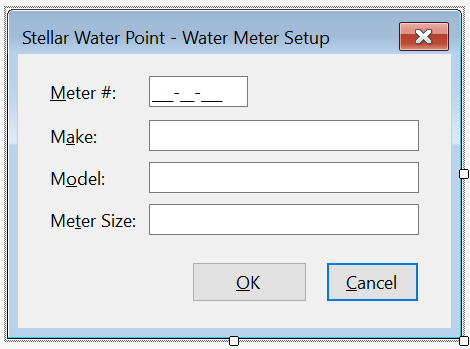
| Control | (Name) | Text | Other Properties | |
| Label | &Meter #: | |||
| MaskedTextBox | mtbMeterNumber | Masked: 000-00-000 Anchor: Bottom, Right |
||
| Label | M&ake: | |||
| TextBox | txtMake | Modifiers: Public Anchor: Bottom, Right |
||
| Label | M&odel: | |||
| TextBox | txtModel | Modifiers: Public Anchor: Bottom, Right |
||
| Label | Me&ter Size: | |||
| TextBox | txtMeterSize | Modifiers: Public Anchor: Bottom, Right |
||
| Button | btnOK | &OK | DialogResult: OK | |
| Button | btnCancel | &Cancel | DialogResult: Cancel | |
FormBorderStyle: FixedDialog Text: Stellar Water Point - Water Meter Setup StartPosition: CenterScreen AcceptButton: btnOK CancelButton: btnCancel
using System.Xml;
namespace StellarWaterPoint10.WaterMeters
{
public partial class Central : Form
{
public Central()
{
InitializeComponent();
}
private void ShowWaterMeters()
{
// Create an XML Dom reference
XmlDocument xdWaterMeters = new XmlDocument();
// Declare a string variable to have the file that holds a list of water meters
string? strWaterMeters = @"C:\Stellar Water Point1\WaterMeters.xml";
// Create a FileInfo object that holds a reference to the file of water meters
FileInfo? fiWaterMeters = new FileInfo(strWaterMeters);
// If you are about to display a list of water meters, first empty the list view
lvwWaterMeters.Items.Clear();
// Check whether a file for water meters was previously created.
if (fiWaterMeters.Exists)
{
// If such a file exists, create a Stream for it
using (FileStream? fsWaterMeters = new FileStream(fiWaterMeters.FullName, FileMode.Open, FileAccess.Read, FileShare.Read))
{
// Store the stream of water meters into the XML Dom that was created earlier
xdWaterMeters.Load(fsWaterMeters);
// Get a list of the water meter elements from the XML Dom object
XmlNodeList xnlWaterMeters = xdWaterMeters.DocumentElement!.ChildNodes;
int i = 1;
// Check each water meter
foreach (XmlNode xnWaterMeter in xnlWaterMeters)
{
// Create a list view item to hold a record of a water meter
ListViewItem lviWaterMeter = new ListViewItem(i.ToString());
lviWaterMeter.SubItems.Add(xnWaterMeter.FirstChild!.InnerText);
lviWaterMeter.SubItems.Add(xnWaterMeter.FirstChild.NextSibling!.InnerText);
lviWaterMeter.SubItems.Add(xnWaterMeter.FirstChild.NextSibling.NextSibling!.InnerText);
lviWaterMeter.SubItems.Add(xnWaterMeter.FirstChild.NextSibling.NextSibling.NextSibling!.InnerText);
// Pass the list view item to the list view object on the form
lvwWaterMeters.Items.Add(lviWaterMeter);
i++;
}
}
}
}
private void Central_Load(object sender, EventArgs e)
{
// When the open opens, make an attempt to display a list of water meters.
ShowWaterMeters();
}
private void btnNewWaterMeter_Click(object sender, EventArgs e)
{
// Get a reference to the form used to add a water meter
Create wm = new();
// Create a FileInfo object
FileInfo? fiWaterMeters = null;
// Create a file stream object
FileStream? fsWaterMeters = null;
// Create an XML Dom object
XmlDocument xdWaterMeters = new XmlDocument();
// Declare a string for a file to hold a list of water meters
string? strWaterMeters = @"C:\Stellar Water Point1\WaterMeters.xml";
/* Display the form used to create a water meter.
* If the user finishes using that form and click the OK button... */
if (wm.ShowDialog() == DialogResult.OK)
{
// Store the file of water meters into the FileInfo object that was previously created.
fiWaterMeters = new FileInfo(strWaterMeters);
/* Find out whether a list of water meters was previously created
* and was stored in the string file declared above. */
if (fiWaterMeters.Exists)
{
/* If that file exists already, create a Stream object
* for it with a read-only status. */
using (fsWaterMeters = new FileStream(fiWaterMeters.FullName, FileMode.Open,
FileAccess.Read, FileShare.Read))
{
// Pass the list of water meters to the XML Dom object created earlier
xdWaterMeters.Load(fsWaterMeters);
}
}
else
{
// If a file for water meters was not previously created, create it now...
using (fsWaterMeters = new FileStream(fiWaterMeters.FullName, FileMode.Create,
FileAccess.Write, FileShare.Write))
{
// and create the root XML element for it
xdWaterMeters.LoadXml("<?xml version=\"1.0\" encoding=\"utf-8\"?>" +
"<water-meters></water-meters>");
// Make sure you save the new file
xdWaterMeters.Save(fsWaterMeters);
}
}
// Now that the file exists, open it
using (fsWaterMeters = new FileStream(fiWaterMeters.FullName, FileMode.OpenOrCreate,
FileAccess.ReadWrite, FileShare.ReadWrite))
{
// Start creating a new Water Meter XML element
XmlElement xeWaterMeter = xdWaterMeters.CreateElement("water-meter");
/* Use the values that the user had typed in the Create form.
* Use those values to create the child elements of the new water meter node.
* Assign the combination of child elements to the new water meter node. */
xeWaterMeter.InnerXml = "<meter-number>" + wm.mtbMeterNumber.Text + "</meter-number>" +
"<make>" + wm.txtMake.Text + "</make>" +
"<model>" + wm.txtModel.Text + "</model>" +
"<meter-size>" + wm.txtMeterSize.Text + "</meter-size>";
// Once the XML element is ready, add/append it to the XML Dom that was previously created.
xdWaterMeters.DocumentElement!.AppendChild(xeWaterMeter);
// Once the new element has been created and add it to the file, save that file
xdWaterMeters.Save(fsWaterMeters);
}
}
/* Whenever the user has finished using the Create form,
* make an attempt to display the list of water meters. */
ShowWaterMeters();
}
}
}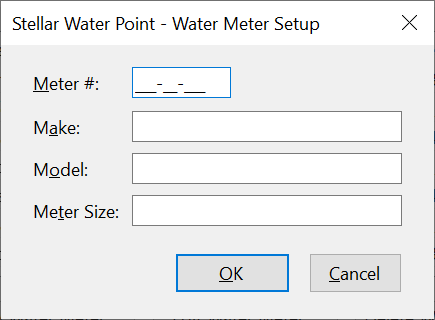
| Meter # | Make | Model | Meter Size |
| 392-44-572 | Constance Technologies | TG-4822 | 5/8 Inches |
| 938-75-869 | Stanford Trend | 266G | 1 1/2 Inches |
| 588-29-663 | Estellano | NCF-226 | 3/4 Inches |
| 186-92-805 | Lansome | 2800 | 1 1/2 Inches |
| 799-28-461 | Kensa Sons | K-584-L | 3/4 Inches |
| 386-48-057 | Estellano | NCF-226 | 3/4 Inches |
| 837-06-836 | Lansome | 7400 | 5/8 Inches |
| 207-94-835 | Constance Technologies | TG-6220 | 5/8 Inches |
| 592-84-957 | Kensa Sons | D-497-H | 3/4 Inches |
| 374-06-284 | Raynes Energica | i2022 | 3/4 Inches |
| 186-99-757 | Fansa Sun | A-BBB-C | 1/2 Inch |
| 630-07-055 | Lansome | 2800 | 3/4 Inches |
| 827-50-248 | Standard Trend | 428T | 3/4 Inches |
| 470-68-850 | Estellano | WRT-482 | 3/4 Inches |
| 649-33-505 | Constance Technologies | BD-7000 | 5/8 Inches |
| 306-82-497 | Lansome | 9000 | 3/4 Inches |
Water Meter Details
Once a database exists, sometimes a use mmay want to check the values of a water meter record. To support this, we will add an appropriate form to our application.
![]() Practical Learning: Creating a Water Meter Record
Practical Learning: Creating a Water Meter Record
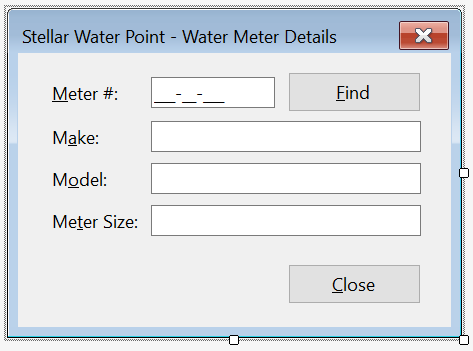
| Control | (Name) | Text | |
| Button | btnFindWateMeter | &Find Water Meter | |
| Button | btnClose | &Close | |
using System.Xml;
namespace StellarWaterPoint10.WaterMeters
{
public partial class Details : Form
{
public Details()
{
InitializeComponent();
}
private void btnFindWateMeter_Click(object sender, EventArgs e)
{
/* If the user clicks the Find button,
* make sure there is a meter number in the top text box. */
if (string.IsNullOrEmpty(mtbMeterNumber.Text))
{
/* If the user didn't type a meter number,
* display a message box to inform the user. */
MessageBox.Show("You must type a meter number and then click the Find button.",
"Stellar Water Point", MessageBoxButtons.OK, MessageBoxIcon.Information);
// If the user didn't type a meter number but clicked Find, don't do anything
return;
}
// We will need a reference to an XML Dom object as an XmlDocument variable
XmlDocument xdWaterMeters = new XmlDocument();
// This is the name and path of the file that holds the records of water meters
string? strWaterMeters = @"C:\Stellar Water Point1\WaterMeters.xml";
// We will process the file of water meters using a FileInfo object
FileInfo? fiWaterMeters = new FileInfo(strWaterMeters);
// We need to find out whether a file for water meters was previously created.
if (fiWaterMeters.Exists)
{
// If that file exists, create a stream of it. Open that file with a read-only status
using (FileStream? fsWaterMeters = new FileStream(fiWaterMeters.FullName, FileMode.Open, FileAccess.Read, FileShare.Read))
{
// Get the list of water meter records and put those records in the XML Dom object created earlier.
xdWaterMeters.Load(fsWaterMeters);
/* Use XPath to locate the water meter that has
* the same meter number as the one in the Meter # text box.
* Store the water meter in an XmlNodeList variable. */
XmlNodeList xnlWaterMeters = xdWaterMeters.DocumentElement!.SelectNodes("//meter-number[.='" + mtbMeterNumber.Text + "']")!;
/* If there is a water meter in the database with
* the number that the user typed, locate that water meter
* and display each of its values in the appropriate text box. */
foreach (XmlNode xnWaterMeter in xnlWaterMeters)
{
txtMake.Text = xnWaterMeter.NextSibling!.InnerText;
txtModel.Text = xnWaterMeter.NextSibling.NextSibling!.InnerText;
txtMeterSize.Text = xnWaterMeter.NextSibling.NextSibling.NextSibling!.InnerText;
}
}
}
}
private void btnClose_Click(object sender, EventArgs e)
{
Close();
}
}
}using System.Xml;
namespace StellarWaterPoint1.WaterMeters
{
public partial class Central : Form
{
public Central()
{
InitializeComponent();
}
private void ShowWaterMeters()
{
. . .
}
private void Central_Load(object sender, EventArgs e)
{
// When the open opens, make an attempt to display a list of water meters.
ShowWaterMeters();
}
private void btnNewWaterMeter_Click(object sender, EventArgs e)
{
. . .
}
private void btnViewWaterMeter_Click(object sender, EventArgs e)
{
/* Get a reference to the dialog box that is used
* to view information about a water meter. */
Details view = new();
// Display that dialog box
view.ShowDialog();
// After using the dialog box, make an attempt to display the list of water meters.
ShowWaterMeters();
}
}
}

Updating a Water Meter Details
One of the routine operations performed on a database is to change the details of a record. To support this operation for a water meter, we will create a form that can be used to update the information of a water meter.
![]() Practical Learning: Updating a Water Meter
Practical Learning: Updating a Water Meter
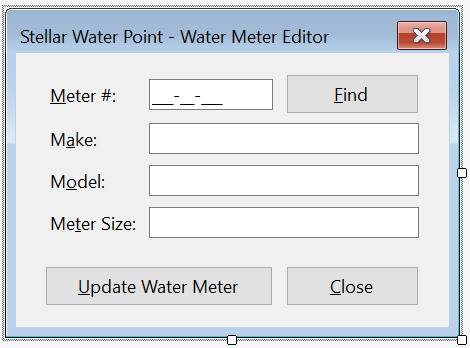
| Control | (Name) | Text | |
| Button | btnUpdateWateMeter | &Update Water Meter | |
using System.Xml;
namespace StellarWaterPoint1.WaterMeters
{
public partial class Editor : Form
{
public Editor()
{
InitializeComponent();
}
private void btnFind_Click(object sender, EventArgs e)
{
XmlDocument xdWaterMeters = new XmlDocument();
string? strWaterMeters = @"C:\Stellar Water Point\WaterMeters.xml";
FileInfo? fiWaterMeters = new FileInfo(strWaterMeters);
if (fiWaterMeters.Exists)
{
using (FileStream? fsWaterMeters = new FileStream(fiWaterMeters.FullName, FileMode.Open, FileAccess.Read, FileShare.Read))
{
xdWaterMeters.Load(fsWaterMeters);
XmlNodeList xnlWaterMeters = xdWaterMeters.DocumentElement!.SelectNodes("//meter-number[.='" + mtbMeterNumber.Text + "']")!;
foreach (XmlNode xnWaterMeter in xnlWaterMeters)
{
txtMake.Text = xnWaterMeter.NextSibling!.InnerText;
txtModel.Text = xnWaterMeter.NextSibling.NextSibling!.InnerText;
txtMeterSize.Text = xnWaterMeter.NextSibling.NextSibling.NextSibling!.InnerText;
}
}
}
}
}
}using System.Xml;
namespace StellarWaterPoint1.WaterMeters
{
public partial class Editor : Form
{
public Editor()
{
InitializeComponent();
}
. . .
private void btnUpdateWaterMeter_Click(object sender, EventArgs e)
{
XmlDocument xdWaterMeters = new XmlDocument();
string? strWaterMeters = @"C:\Stellar Water Point\WaterMeters.xml";
FileInfo? fiWaterMeters = new FileInfo(strWaterMeters);
if (fiWaterMeters.Exists)
{
using (FileStream? fsWaterMeters = new FileStream(fiWaterMeters.FullName, FileMode.Open, FileAccess.Read, FileShare.Read))
{
xdWaterMeters.Load(fsWaterMeters);
XmlNodeList xnlWaterMeters = xdWaterMeters.DocumentElement!.SelectNodes("//meter-number[.='" + mtbMeterNumber.Text + "']")!;
foreach (XmlNode xnWaterMeter in xnlWaterMeters)
{
xnWaterMeter.ParentNode!.InnerXml = "<meter-number>" + mtbMeterNumber.Text + "</meter-number>" +
"<make>" + txtMake.Text + "</make>" +
"<model>" + txtModel.Text + "</model>" +
"<meter-size>" + txtMeterSize.Text + "</meter-size>";
}
}
using (FileStream? fsWaterMeters = new FileStream(fiWaterMeters.FullName, FileMode.OpenOrCreate, FileAccess.ReadWrite, FileShare.ReadWrite))
{
xdWaterMeters.Save(fsWaterMeters);
}
}
Close();
}
}
}using System.Xml;
namespace StellarWaterPoint10.WaterMeters
{
public partial class Editor : Form
{
public Editor()
{
InitializeComponent();
}
private void btnFindWateMeter_Click(object sender, EventArgs e)
{
/* If the user clicks the Find button,
* make sure there is a meter number in the top text box. */
if (string.IsNullOrEmpty(mtbMeterNumber.Text))
{
/* If the user didn't type a meter number,
* display a message box to inform the user. */
MessageBox.Show("You must type a meter number and then click the Find button.",
"Stellar Water Point", MessageBoxButtons.OK, MessageBoxIcon.Information);
// If the user didn't type a meter number but clicked Find, don't do anything
return;
}
// We will need a reference to an XML Dom object as an XmlDocument variable
XmlDocument xdWaterMeters = new XmlDocument();
// This is the name and path of the file that holds the records of water meters
string? strWaterMeters = @"C:\Stellar Water Point1\WaterMeters.xml";
// We will process the file of water meters using a FileInfo object
FileInfo? fiWaterMeters = new FileInfo(strWaterMeters);
// We need to find out whether a file for water meters was previously created.
if (fiWaterMeters.Exists)
{
// If that file exists, create a stream of it. Open that file with a read-only status
using (FileStream? fsWaterMeters = new FileStream(fiWaterMeters.FullName, FileMode.Open, FileAccess.Read, FileShare.Read))
{
/* Get the list of water meter records
* and put those records in the XML Dom object created earlier. */
xdWaterMeters.Load(fsWaterMeters);
/* Use XPath to locate the water meter that has
* the same meter number as the one in the Meter # text box.
* Store the water meter in an XmlNodeList variable. */
XmlNodeList xnlWaterMeters = xdWaterMeters.DocumentElement!.SelectNodes("//meter-number[.='" + mtbMeterNumber.Text + "']")!;
/* If there is a water meter in the database with
* the number that the user typed, locate that water meter
* and display each of its values in the appropriate text box. */
foreach (XmlNode xnWaterMeter in xnlWaterMeters)
{
txtMake.Text = xnWaterMeter.NextSibling!.InnerText;
txtModel.Text = xnWaterMeter.NextSibling.NextSibling!.InnerText;
txtMeterSize.Text = xnWaterMeter.NextSibling.NextSibling.NextSibling!.InnerText;
}
}
}
}
private void btnUpdateWaterMeter_Click(object sender, EventArgs e)
{
// We will need a reference to an XML Dom object as an XmlDocument variable
XmlDocument xdWaterMeters = new();
// This is the name and path of the file that holds the records of water meters
string? strWaterMeters = @"C:\Stellar Water Point1\WaterMeters.xml";
// We will process the file of water meters using a FileInfo object
FileInfo? fiWaterMeters = new(strWaterMeters);
// We need to find out whether a file for water meters was previously created.
if (fiWaterMeters.Exists)
{
// If that file exists, create a stream of it. Open that file with a read-only status
using (FileStream? fsWaterMeters = new FileStream(fiWaterMeters.FullName, FileMode.Open, FileAccess.Read, FileShare.Read))
{
/* Get the list of water meter records
* and put those records in the XML Dom object created earlier. */
xdWaterMeters.Load(fsWaterMeters);
/* Use XPath to locate the water meter that has
* the same meter number as the one in the Meter # text box.
* Store the water meter in an XmlNodeList variable. */
XmlNodeList xnlWaterMeters = xdWaterMeters.DocumentElement!.SelectNodes("//meter-number[.='" + mtbMeterNumber.Text + "']")!;
// Check each record of the water meters.
foreach (XmlNode xnWaterMeter in xnlWaterMeters)
{
/* If you find a record whose water meter is
* the same as the meter number that the user typed,
* change the values of the Make, the Model,
* and the Meter Size based on the values
* the user typed in the corresponding text boxes. */
xnWaterMeter.ParentNode!.InnerXml = "<meter-number>" + mtbMeterNumber.Text + "</meter-number>" +
"<make>" + txtMake.Text + "</make>" +
"<model>" + txtModel.Text + "</model>" +
"<meter-size>" + txtMeterSize.Text + "</meter-size>";
}
}
/* Now that a water meter has been changed/update
* (and the file of water meters has changed), save the new version of the file. */
using (FileStream? fsWaterMeters = new FileStream(fiWaterMeters.FullName, FileMode.OpenOrCreate, FileAccess.ReadWrite, FileShare.ReadWrite))
{
xdWaterMeters.Save(fsWaterMeters);
}
}
/* If the user has updated a record, we will assume that,
* in most cases (such as usually in real life),
* a user updates one record and moves to other activities.
* For this record, after the user has updated a record,
* we will clode the form. */
Close();
}
private void btnClose_Click(object sender, EventArgs e)
{
Close();
}
}
}using System.Xml;
namespace StellarWaterPoint1.WaterMeters
{
public partial class Central : Form
{
public Central()
{
InitializeComponent();
}
private void ShowWaterMeters()
{
. . .
}
private void Central_Load(object sender, EventArgs e)
{
// When the open opens, make an attempt to display a list of water meters.
ShowWaterMeters();
}
private void btnNewWaterMeter_Click(object sender, EventArgs e)
{
. . .
}
private void btnViewWaterMeter_Click(object sender, EventArgs e)
{
. . .
}
private void btnEditWaterMeter_Click(object sender, EventArgs e)
{
/* Get a reference to the dialog box that is used
* to update the details of a water meter. */
Editor editor = new();
// Display that dialog box
editor.ShowDialog();
// After using the dialog box, make an attempt to display the list of water meters.
ShowWaterMeters();
}
}
}

| Make: | Kensa Sons | Model: | M-686-G |
| Meter Size: | 1 1/2 Inches |


Removing a Water Meter from the Database
If a record is not necessary anymore on a database, the user may want to remove it. To assist the user with this operation, we will create a form withe necessary buttons.
![]() Practical Learning: Deleting a Water Meter Record
Practical Learning: Deleting a Water Meter Record
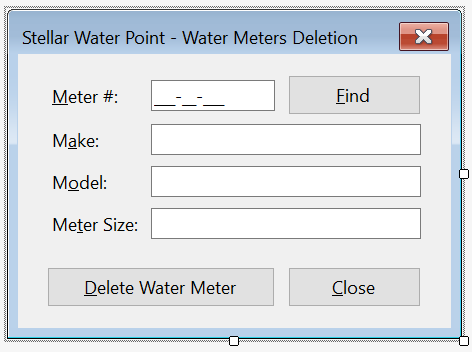
| Control | (Name) | Text | |
| Button | btnDeleteWateMeter | &Delete Water Meter | |
using System.Xml;
namespace StellarWaterPoint1.WaterMeters
{
public partial class Delete : Form
{
public Delete()
{
InitializeComponent();
}
private void btnFind_Click(object sender, EventArgs e)
{
XmlDocument xdWaterMeters = new XmlDocument();
string? strWaterMeters = @"C:\Stellar Water Point\WaterMeters.xml";
FileInfo? fiWaterMeters = new FileInfo(strWaterMeters);
if (fiWaterMeters.Exists)
{
using (FileStream? fsWaterMeters = new FileStream(fiWaterMeters.FullName, FileMode.Open, FileAccess.Read, FileShare.Read))
{
xdWaterMeters.Load(fsWaterMeters);
XmlNodeList xnlWaterMeters = xdWaterMeters.DocumentElement!.SelectNodes("//meter-number[.='" + mtbMeterNumber.Text + "']")!;
foreach (XmlNode xnWaterMeter in xnlWaterMeters)
{
txtMake.Text = xnWaterMeter.NextSibling!.InnerText;
txtModel.Text = xnWaterMeter.NextSibling.NextSibling!.InnerText;
txtMeterSize.Text = xnWaterMeter.NextSibling.NextSibling.NextSibling!.InnerText;
}
}
}
}
}
}using System.Xml;
namespace StellarWaterPoint1.WaterMeters
{
public partial class Delete : Form
{
public Delete()
{
InitializeComponent();
}
. . .
private void btnDeleteWaterMeter_Click(object sender, EventArgs e)
{
XmlDocument xdWaterMeters = new XmlDocument();
string? strWaterMeters = @"C:\Stellar Water Point\WaterMeters.xml";
if (string.IsNullOrEmpty(mtbMeterNumber.Text))
{
MessageBox.Show("You must type a water meter number if you want to delete one.",
"Stellar Water Point", MessageBoxButtons.OK, MessageBoxIcon.Information);
return;
}
if (!File.Exists(strWaterMeters))
{
MessageBox.Show("There is no file for the water meters in the system.",
"Stellar Water Point",
MessageBoxButtons.OK, MessageBoxIcon.Information);
return;
}
xdWaterMeters.Load(strWaterMeters);
XmlNodeList xnlWaterMeters = xdWaterMeters.DocumentElement!.GetElementsByTagName("meter-number");
foreach (XmlNode xnWaterMeter in xnlWaterMeters)
{
if (xnWaterMeter.InnerText == mtbMeterNumber.Text)
{
if (MessageBox.Show("Are you sure you want to delete this water meter record from the system?",
"Stellar Water Point",
MessageBoxButtons.YesNo, MessageBoxIcon.Question) == DialogResult.Yes)
{
xdWaterMeters.DocumentElement.RemoveChild(xnWaterMeter.ParentNode!);
break;
}
}
}
xdWaterMeters.Save(strWaterMeters);
Close();
}
}
}using System.Xml;
namespace StellarWaterPoint10.WaterMeters
{
public partial class Delete : Form
{
public Delete()
{
InitializeComponent();
}
private void btnFindWateMeter_Click(object sender, EventArgs e)
{
/* If the user clicks the Find button,
* make sure there is a meter number in the top text box. */
if (string.IsNullOrEmpty(mtbMeterNumber.Text))
{
/* If the user didn't type a meter number,
* display a message box to inform the user. */
MessageBox.Show("You must type a meter number and then click the Find button.",
"Stellar Water Point", MessageBoxButtons.OK, MessageBoxIcon.Information);
// If the user didn't type a meter number but clicked Find, don't do anything
return;
}
// We will need a reference to an XML Dom object as an XmlDocument variable
XmlDocument xdWaterMeters = new XmlDocument();
// This is the name and path of the file that holds the records of water meters
string? strWaterMeters = @"C:\Stellar Water Point1\WaterMeters.xml";
// We will process the file of water meters using a FileInfo object
FileInfo? fiWaterMeters = new FileInfo(strWaterMeters);
// We need to find out whether a file for water meters was previously created.
if (fiWaterMeters.Exists)
{
// If that file exists, create a stream of it. Open that file with a read-only status
using (FileStream? fsWaterMeters = new FileStream(fiWaterMeters.FullName, FileMode.Open, FileAccess.Read, FileShare.Read))
{
/* Get the list of water meter records
* and put those records in the XML Dom object created earlier. */
xdWaterMeters.Load(fsWaterMeters);
/* Use XPath to locate the water meter that has
* the same meter number as the one in the Meter # text box.
* Store the water meter in an XmlNodeList variable. */
XmlNodeList xnlWaterMeters = xdWaterMeters.DocumentElement!.SelectNodes("//meter-number[.='" + mtbMeterNumber.Text + "']")!;
/* If there is a water meter in the database with
* the number that the user typed, locate that water meter
* and display each of its values in the appropriate text box. */
foreach (XmlNode xnWaterMeter in xnlWaterMeters)
{
txtMake.Text = xnWaterMeter.NextSibling!.InnerText;
txtModel.Text = xnWaterMeter.NextSibling.NextSibling!.InnerText;
txtMeterSize.Text = xnWaterMeter.NextSibling.NextSibling.NextSibling!.InnerText;
}
}
}
}
private void btnDeleteWaterMeter_Click(object sender, EventArgs e)
{
/* If the user clicks the Delete button, make sure that
* the right text box contains a meter number */
if (string.IsNullOrEmpty(mtbMeterNumber.Text))
{
// If the user didn't provide a meter number, display a message box ...
MessageBox.Show("You must type a water meter number if you want to delete one.",
"Stellar Water Point", MessageBoxButtons.OK, MessageBoxIcon.Information);
// .. and stop the operation.
return;
}
// Create an XML Dom object
XmlDocument xdWaterMeters = new XmlDocument();
/* Get the file that holds a list of water meters
* and assign that file to a string variable. */
string? strWaterMeters = @"C:\Stellar Water Point1\WaterMeters.xml";
/* If the user provided a meter number and clicked the Find button,
* check whether a file for water meters was previously created. */
if (!File.Exists(strWaterMeters))
{
// If a file for water meters was not created already, display a message box...
MessageBox.Show("There is no file for the water meters in the system.",
"Stellar Water Point",
MessageBoxButtons.OK, MessageBoxIcon.Information);
// .. and stop the operation.
return;
}
/* Since a file of water meters exists, open it.
* Store the list of water meters in the XML Dom object that was previously created. */
xdWaterMeters.Load(strWaterMeters);
/* From the list of XML elements, get a list of elements based one named meter-number. */
XmlNodeList xnlWaterMeters = xdWaterMeters.DocumentElement!.GetElementsByTagName("meter-number");
// Visit each XML node from the list
foreach (XmlNode xnWaterMeter in xnlWaterMeters)
{
/* When you get to an element, check whether its meter number is
* the same number the user had typed. */
if (xnWaterMeter.InnerText == mtbMeterNumber.Text)
{
/* If you find that meter number, enquire from
* the user if the water meter must be deleted.
* To get that information, display a message box with a Yes and a No buttons. */
if (MessageBox.Show("Are you sure you want to delete this water meter record from the system?",
"Stellar Water Point",
MessageBoxButtons.YesNo, MessageBoxIcon.Question) == DialogResult.Yes)
{
// If the user had clicked Yes, delete the water meter.
xdWaterMeters.DocumentElement.RemoveChild(xnWaterMeter.ParentNode!);
break;
}
}
}
// Since the list of water meters has been changed, save its new version
xdWaterMeters.Save(strWaterMeters);
/* After the deletion operation, close the dialog box and
* return to the Central form of water meters. */
Close();
}
private void btnClose_Click(object sender, EventArgs e)
{
Close();
}
}
}using System.Xml;
namespace StellarWaterPoint10.WaterMeters
{
public partial class Central : Form
{
public Central()
{
InitializeComponent();
}
private void ShowWaterMeters()
{
// Create an XML Dom reference
XmlDocument xdWaterMeters = new XmlDocument();
// Declare a string variable to have the file that holds a list of water meters
string? strWaterMeters = @"C:\Stellar Water Point1\WaterMeters.xml";
// Create a FileInfo object that holds a reference to the file of water meters
FileInfo? fiWaterMeters = new FileInfo(strWaterMeters);
// If you are about to display a list of water meters, first empty the list view
lvwWaterMeters.Items.Clear();
// Check whether a file for water meters was previously created.
if (fiWaterMeters.Exists)
{
// If such a file exists, create a Stream for it
using (FileStream? fsWaterMeters = new FileStream(fiWaterMeters.FullName, FileMode.Open, FileAccess.Read, FileShare.Read))
{
// Store the stream of water meters into the XML Dom that was created earlier
xdWaterMeters.Load(fsWaterMeters);
// Get a list of the water meter elements from the XML Dom object
XmlNodeList xnlWaterMeters = xdWaterMeters.DocumentElement!.ChildNodes;
int i = 1;
// Check each water meter
foreach (XmlNode xnWaterMeter in xnlWaterMeters)
{
// Create a list view item to hold a record of a water meter
ListViewItem lviWaterMeter = new ListViewItem(i.ToString());
lviWaterMeter.SubItems.Add(xnWaterMeter.FirstChild!.InnerText);
lviWaterMeter.SubItems.Add(xnWaterMeter.FirstChild.NextSibling!.InnerText);
lviWaterMeter.SubItems.Add(xnWaterMeter.FirstChild.NextSibling.NextSibling!.InnerText);
lviWaterMeter.SubItems.Add(xnWaterMeter.FirstChild.NextSibling.NextSibling.NextSibling!.InnerText);
// Pass the list view item to the list view object on the form
lvwWaterMeters.Items.Add(lviWaterMeter);
i++;
}
}
}
}
private void Central_Load(object sender, EventArgs e)
{
// When the open opens, make an attempt to display a list of water meters.
ShowWaterMeters();
}
private void btnNewWaterMeter_Click(object sender, EventArgs e)
{
// Get a reference to the form used to add a water meter
Create wm = new();
// Create a FileInfo object
FileInfo? fiWaterMeters = null;
// Create a file stream object
FileStream? fsWaterMeters = null;
// Create an XML Dom object
XmlDocument xdWaterMeters = new XmlDocument();
// Declare a string for a file to hold a list of water meters
string? strWaterMeters = @"C:\Stellar Water Point1\WaterMeters.xml";
/* Display the form used to create a water meter.
* If the user finishes using that form and click the OK button... */
if (wm.ShowDialog() == DialogResult.OK)
{
// Store the file of water meters into the FileInfo object that was previously created.
fiWaterMeters = new FileInfo(strWaterMeters);
/* Find out whether a list of water meters was previously created
* and was stored in the string file declared above. */
if (fiWaterMeters.Exists)
{
/* If that file exists already, create a Stream object
* for it with a read-only status. */
using (fsWaterMeters = new FileStream(fiWaterMeters.FullName, FileMode.Open,
FileAccess.Read, FileShare.Read))
{
// Pass the list of water meters to the XML Dom object created earlier
xdWaterMeters.Load(fsWaterMeters);
}
}
else
{
// If a file for water meters was not previously created, create it now...
using (fsWaterMeters = new FileStream(fiWaterMeters.FullName, FileMode.Create,
FileAccess.Write, FileShare.Write))
{
// and create the root XML element for it
xdWaterMeters.LoadXml("<?xml version=\"1.0\" encoding=\"utf-8\"?>" +
"<water-meters></water-meters>");
// Make sure you save the new file
xdWaterMeters.Save(fsWaterMeters);
}
}
// Now that the file exists, open it
using (fsWaterMeters = new FileStream(fiWaterMeters.FullName, FileMode.OpenOrCreate,
FileAccess.ReadWrite, FileShare.ReadWrite))
{
// Start creating a new Water Meter XML element
XmlElement xeWaterMeter = xdWaterMeters.CreateElement("water-meter");
/* Use the values that the user had typed in the Create form.
* Use those values to create the child elements of the new water meter node.
* Assign the combination of child elements to the new water meter node. */
xeWaterMeter.InnerXml = "<meter-number>" + wm.mtbMeterNumber.Text + "</meter-number>" +
"<make>" + wm.txtMake.Text + "</make>" +
"<model>" + wm.txtModel.Text + "</model>" +
"<meter-size>" + wm.txtMeterSize.Text + "</meter-size>";
// Once the XML element is ready, add/append it to the XML Dom that was previously created.
xdWaterMeters.DocumentElement!.AppendChild(xeWaterMeter);
// Once the new element has been created and add it to the file, save that file
xdWaterMeters.Save(fsWaterMeters);
}
}
/* Whenever the user has finished using the Create form,
* make an attempt to display the list of water meters. */
ShowWaterMeters();
}
private void btnViewWaterMeter_Click(object sender, EventArgs e)
{
/* Get a reference to the dialog box that is used
* to view information about a water meter. */
Details view = new();
// Display that dialog box
view.ShowDialog();
// After using the dialog box, make an attempt to display the list of water meters.
ShowWaterMeters();
}
private void btnEditWaterMeter_Click(object sender, EventArgs e)
{
/* Get a reference to the dialog box that is used
* to update the details of a water meter. */
Editor editor = new();
// Display that dialog box
editor.ShowDialog();
// After using the dialog box, make an attempt to display the list of water meters.
ShowWaterMeters();
}
private void btnDeleteWateMeter_Click(object sender, EventArgs e)
{
Delete del = new Delete();
del.ShowDialog();
ShowWaterMeters();
}
private void btnClose_Click(object sender, EventArgs e)
{
Close();
}
}
}




Customers
Introduction
Obviously, customers are the ones who use the services of the bussiness whose application we are building. Obviously, a customer is represented by a business account, and a water meter must be associated to a customer's account. As seen with water meterrs, the application will use forms to create and manage customers accounts.
Customers Accounts
Our application will wuse a database that contains a list of customers. As seen with water meter records, we assume that some time to time, a user will want to view those records. To display a list of customers, we will create a form equipped with a list view.
![]() Practical Learning: Displaying Customers Accounts
Practical Learning: Displaying Customers Accounts
| (Name) | Text | TextAlign | Width |
| colCustomerId | Id | 40 | |
| colAccountNumber | Account # | Center | 150 |
| colMeterNumber | Meter # | Center | 120 |
| colFirstName | First Name | 135 | |
| colLastName | Last Name | 135 | |
| colAddress | Address | 250 | |
| colCity | City | 125 | |
| colCounty | County | 135 | |
| colState | State | Center | |
| colZIPCode | ZIP-Code | Center | 125 |
| Control | (Name) | Text | Other Properties | |
| ListView | lvwCustomers | FullRowSelect: True GridLines: True View: Details Anchor: Top, Bottom, Left, Right |
||
| Button | btnNewCustomerAccount | &New Customer Account... | Anchor: Bottom, Right | |
| Button | btnCreateCustomerAccount | &Create Customer Account... | Anchor: Bottom, Right | |
| Button | btnEditCustomerAccount | &Edit Customer Account... | Anchor: Bottom, Right | |
| Button | btnDeleteCustomerAccount | &Delete Customer Account... | Anchor: Bottom, Right | |
| Button | btnClose | &Close | Anchor: Bottom, Right | |
using System.Xml;
namespace StellarWaterPoint1.Customers
{
public partial class Central : Form
{
public Central()
{
InitializeComponent();
}
private void ShowCustomers()
{
int i = 1;
lvwCustomers.Items.Clear();
XmlDocument xdCustomers = new XmlDocument();
string? strCustomers = @"C:\Stellar Water Point\Customers.xml";
FileInfo? fiCustomers = new FileInfo(strCustomers);
if (fiCustomers.Exists)
{
using (FileStream? fsCustomers = new FileStream(fiCustomers.FullName, FileMode.Open, FileAccess.Read, FileShare.Read))
{
xdCustomers.Load(fsCustomers);
XmlNodeList xnlCustomers = xdCustomers.DocumentElement!.ChildNodes;
foreach (XmlNode xnCustomer in xnlCustomers)
{
ListViewItem lviCustomer = new ListViewItem(i.ToString());
lviCustomer.SubItems.Add(xnCustomer.FirstChild!.InnerText); // Account #
lviCustomer.SubItems.Add(xnCustomer.FirstChild.NextSibling!.InnerText); // Meter #
lviCustomer.SubItems.Add(xnCustomer.FirstChild.NextSibling.NextSibling!.InnerText); // First Name
lviCustomer.SubItems.Add(xnCustomer.FirstChild.NextSibling.NextSibling.NextSibling!.InnerText); // Last Name
lviCustomer.SubItems.Add(xnCustomer.FirstChild.NextSibling.NextSibling.NextSibling.NextSibling!.InnerText); // Address
lviCustomer.SubItems.Add(xnCustomer.FirstChild.NextSibling.NextSibling.NextSibling.NextSibling!.NextSibling!.InnerText); // City
lviCustomer.SubItems.Add(xnCustomer.FirstChild.NextSibling.NextSibling.NextSibling.NextSibling!.NextSibling!.NextSibling!.InnerText); // County
lviCustomer.SubItems.Add(xnCustomer.FirstChild.NextSibling.NextSibling.NextSibling.NextSibling!.NextSibling!.NextSibling!.NextSibling!.InnerText); // State
lviCustomer.SubItems.Add(xnCustomer.FirstChild.NextSibling.NextSibling.NextSibling.NextSibling!.NextSibling!.NextSibling!.NextSibling!.NextSibling!.InnerText); // ZIP-Code
lvwCustomers.Items.Add(lviCustomer);
i++;
}
}
}
}
private void Central_Load(object sender, EventArgs e)
{
ShowCustomers();
}
}
}namespace StellarWaterPoint1
{
public partial class WaterDistribution : Form
{
public Switchboard()
{
InitializeComponent();
}
private void Switchboard_Load(object sender, EventArgs e)
{
Directory.CreateDirectory(@"C:\Stellar Water Point");
}
private void btnProcessingWaterBill_Click(object sender, EventArgs e)
{
}
private void btnViewWaterBill_Click(object sender, EventArgs e)
{
}
private void btnEditWaterBill_Click(object sender, EventArgs e)
{
}
private void btnDeleteWaterBill_Click(object sender, EventArgs e)
{
}
private void btnCustomers_Click(object sender, EventArgs e)
{
Customers.Central central = new Customers.Central();
central.ShowDialog();
}
private void btnWaterMeters_Click(object sender, EventArgs e)
{
WaterMeters.Central central = new WaterMeters.Central();
central.ShowDialog();
}
private void btnClose_Click(object sender, EventArgs e)
{
Close();
}
}
}A Customer's Account
As mentioned already, our application will use a database that contains a list of customers. This means that a customer must have an account. We will create a form to let the user create an account. One important detail is that a customer must have a water meter. Therefore, each customer account must have an associated water meter. To set this up, on the form used to create a customer's account, we will add a text box that allows a user to specify and validate a water meter.
![]() Practical Learning: Creating a Customer Account
Practical Learning: Creating a Customer Account
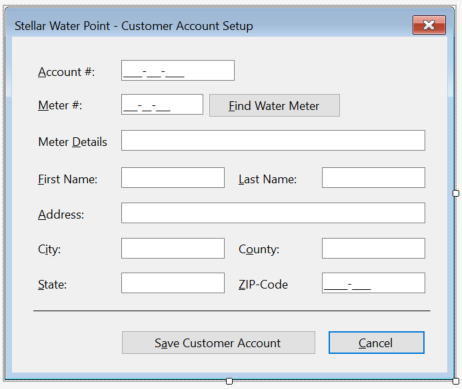
| Control | (Name) | Text | Other Properties | |
| Label | &Account #: | |||
| MaskedTextBox | mtbAccountNumber | Masked: 0000-000-0000 | ||
| Label | &Meter #: | |||
| MaskedTextBox | mtbMeterNumber | Masked: 000-00-000 | ||
| Button | btnFindWaterMeter | &Find Water Meter | ||
| Label | Meter &Details: | |||
| TextBox | txtMeterDetails | |||
| Label | &First Name: | |||
| TextBox | txtFirstName | |||
| Label | &Last Name: | |||
| TextBox | txtLastName | |||
| Label | &Address: | |||
| TextBox | txtAddress | |||
| Label | C&ity: | |||
| TextBox | txtCity | |||
| Label | C&ounty: | |||
| TextBox | txtCounty | |||
| Label | &State: | |||
| TextBox | txtState | |||
| Label | &ZIP-Code: | |||
| MaskedTextBox | mtbZIPCode | Masked: Zip-Code | ||
| Button | btnSaveCustomerAccount | S&ave Customer Account | ||
| Button | btnClose | &Close | ||
FormBorderStyle: FixedDialog Text: Stellar Water Point - Customer Account Setup StartPosition: CenterScreen AcceptButton: btnSaveCustomerAccount CancelButton: btnCancel
using System.Xml;
namespace StellarWaterPoint1.Customers
{
public partial class Create : Form
{
public Create()
{
InitializeComponent();
}
private void btnFindWaterMeter_Click(object sender, EventArgs e)
{
// Create an XML Dom object
XmlDocument xdWaterMeters = new XmlDocument();
// Declare a string variable and assign the file of water meters to it
string? strWaterMeters = @"C:\Stellar Water Point\WaterMeters.xml";
// Create a FileInfo object to manage the file that has the water meters
FileInfo? fiWaterMeters = new FileInfo(strWaterMeters);
// Find out whether a file for water meters exists already
if (fiWaterMeters.Exists)
{
// If a file for water meters exists already, create a Stream object for it
using (FileStream? fsWaterMeters = new FileStream(fiWaterMeters.FullName, FileMode.Open,
FileAccess.Read, FileShare.Read))
{
/* From the file of water meters, store the list of water meters
* in the XML Dom that was previously created. */
xdWaterMeters.Load(fsWaterMeters);
/* Check the list of water meters.
* Find a water meter that has the same name as the meter number that the user typed. */
XmlNodeList xnlWaterMeters = xdWaterMeters.DocumentElement!.SelectNodes("//meter-number[.='" + mtbMeterNumber.Text + "']")!;
// If such a water meter exists...
foreach (XmlNode xnWaterMeter in xnlWaterMeters)
{
// ... store its details in the meter details text box.
txtMeterDetails.Text = xnWaterMeter.NextSibling!.InnerText + " " +
xnWaterMeter.NextSibling.NextSibling!.InnerText + " (Meter Size: " +
xnWaterMeter.NextSibling.NextSibling.NextSibling!.InnerText + ")";
}
}
}
}
}
}using System.Xml;
namespace StellarWaterPoint10.Customers
{
public partial class Central : Form
{
public Central()
{
InitializeComponent();
}
private void ShowCustomers()
{
int i = 1;
lvwCustomers.Items.Clear();
XmlDocument xdCustomers = new XmlDocument();
string? strCustomers = @"C:\Stellar Water Point1\Customers.xml";
FileInfo? fiCustomers = new FileInfo(strCustomers);
if (fiCustomers.Exists)
{
using (FileStream? fsCustomers = new FileStream(fiCustomers.FullName, FileMode.Open, FileAccess.Read, FileShare.Read))
{
xdCustomers.Load(fsCustomers);
XmlNodeList xnlCustomers = xdCustomers.DocumentElement!.ChildNodes;
foreach (XmlNode xnCustomer in xnlCustomers)
{
ListViewItem lviCustomer = new ListViewItem(i.ToString());
lviCustomer.SubItems.Add(xnCustomer.FirstChild!.InnerText); // Account #
lviCustomer.SubItems.Add(xnCustomer.FirstChild.NextSibling!.InnerText); // Meter #
lviCustomer.SubItems.Add(xnCustomer.FirstChild.NextSibling.NextSibling!.InnerText); // First Name
lviCustomer.SubItems.Add(xnCustomer.FirstChild.NextSibling.NextSibling.NextSibling!.InnerText); // Last Name
lviCustomer.SubItems.Add(xnCustomer.FirstChild.NextSibling.NextSibling.NextSibling.NextSibling!.InnerText); // Address
lviCustomer.SubItems.Add(xnCustomer.FirstChild.NextSibling.NextSibling.NextSibling.NextSibling!.NextSibling!.InnerText); // City
lviCustomer.SubItems.Add(xnCustomer.FirstChild.NextSibling.NextSibling.NextSibling.NextSibling!.NextSibling!.NextSibling!.InnerText); // County
lviCustomer.SubItems.Add(xnCustomer.FirstChild.NextSibling.NextSibling.NextSibling.NextSibling!.NextSibling!.NextSibling!.NextSibling!.InnerText); // State
lviCustomer.SubItems.Add(xnCustomer.FirstChild.NextSibling.NextSibling.NextSibling.NextSibling!.NextSibling!.NextSibling!.NextSibling!.NextSibling!.InnerText); // ZIP-Code
lvwCustomers.Items.Add(lviCustomer);
i++;
}
}
}
}
private void Central_Load(object sender, EventArgs e)
{
// When the form opens, try displaying the list of customers
ShowCustomers();
}
private void btnCreateCustomerAccount_Click(object sender, EventArgs e)
{
Create create = new Create();
if (create.ShowDialog() == DialogResult.OK)
{
/* Make sure the user provides an account number for the new account.
* If not, don't create the account. */
if (string.IsNullOrEmpty(create.mtbAccountNumber.Text))
{
MessageBox.Show("You must provide an account number for the new customer. " +
"Otherwise, the account cannot be created.",
"Stellar Water Point",
MessageBoxButtons.OK, MessageBoxIcon.Information);
return;
}
/* If the meter details text box is empty, it means the user didn't enter
* a meter number, in which case there is no water meter associated
* with the account. The account cannot be created. */
if (string.IsNullOrEmpty(create.txtMeterDetails.Text))
{
MessageBox.Show("You must enter a water meter to associate with a new customer's account.",
"Stellar Water Point",
MessageBoxButtons.OK, MessageBoxIcon.Information);
return;
}
// Create a FileInfo object that will be used to manage a file
FileInfo? fiCustomers = null;
// Start a Stream object that will be used to manage a file
FileStream? fsCustomers = null;
// Create an XML Dom
XmlDocument xdCustomers = new XmlDocument();
// Declare a string variable for the file that contains a list of customers
string? strCustomers = @"C:\Stellar Water Point1\Customers.xml";
// Pass the file of customers to the FileInfo object that was started
fiCustomers = new FileInfo(strCustomers);
// Find out whether that file was already created
if (fiCustomers.Exists)
{
/* If that file was already created, open it through
* the Stream object that was previously initiated. */
using (fsCustomers = new FileStream(fiCustomers.FullName, FileMode.Open,
FileAccess.Read, FileShare.Read))
{
// Pass the Stream object to the XML Dom that was previously created.
xdCustomers.Load(fsCustomers);
}
}
else
{
/* If the file of customers was not created already, start by
* initializing the Stream object that was previously initiated. */
using (fsCustomers = new FileStream(fiCustomers.FullName, FileMode.Create, FileAccess.Write, FileShare.Write))
{
// Create a root to start the XML file
xdCustomers.LoadXml("<?xml version=\"1.0\" encoding=\"utf-8\"?>" +
"<customers></customers>");
// Once the file has been started, save it
xdCustomers.Save(fsCustomers);
}
}
// Now that we have an XML file for customers, open it
using (fsCustomers = new FileStream(fiCustomers.FullName, FileMode.OpenOrCreate, FileAccess.ReadWrite, FileShare.ReadWrite))
{
/* We want to create an XML element to be added to the XML file.
* To start, create an XML element named "customer". */
XmlElement xeCustomer = xdCustomers.CreateElement("customer");
// Create/Format the child nodes of the "customer" element
xeCustomer.InnerXml = "<account-number>" + create.mtbAccountNumber.Text + "</account-number>" +
"<meter-number>" + create.mtbMeterNumber.Text + "</meter-number>" +
"<first-name>" + create.txtFirstName.Text + "</first-name>" +
"<last-name>" + create.txtLastName.Text + "</last-name>" +
"<address>" + create.txtAddress.Text + "</address>" +
"<city>" + create.txtCity.Text + "</city>" +
"<county>" + create.txtCounty.Text + "</county>" +
"<state>" + create.txtState.Text + "</state>" +
"<zip-code>" + create.mtbZIPCode.Text + "</zip-code>";
xdCustomers.DocumentElement!.AppendChild(xeCustomer);
xdCustomers.Save(fsCustomers);
}
}
ShowCustomers();
}
}
}| Account # | Meter # | First Name | Last Name | Address | City | County | State | ZIP-Code |
| 9279-570-8394 | 799-28-461 | Thomas | Stones | 10252 Broward Ave #D4 | Frederick | Frederick | MD | 21703-6628 |
| 2068-258-9486 | 186-92-805 | Ericka | Dellaney | 4819 East Munk Street | Whitehall | Fulton | PA | 17340-2277 |
| 4820-375-2842 | 392-44-572 | Akhil | Koumari | 748 Red Hills Rd | Roanoke | VA | 24012-9726 | |
| 6003-386-3955 | 207-94-835 | Mendia | Mahmoud | 53 Avalon Crt | Greener | Essex | DW | 19250-2008 |
| 9249-379-6848 | 588-29-663 | Richard | Eghert | 8280 Sligo North Way | Albright | Preston | WV | 26519-4626 |
| 7518-302-6895 | 207-94-835 | Grace | Brenner | 4299 Peachtree Court | Rockville | Montgomery | MD | 20853-1512 |
| 3028-502-9418 | 186-99-757 | Spencer | Kershaw | 338C Grayson Street | Gatchellville | York | PA | 17352-3808 |
| 5293-957-3395 | 386-48-057 | Kelly | Davids | 10484 Greenway Avenue | Mt Storm | Grant | WV | 26739-6242 |
| 2038-413-9680 | 938-75-869 | Amidou | Gomah | 2075 Rose Hills Avenue | Washington | DC | 20004-1818 | |
| 7028-405-9381 | 306-82-497 | Jonathan | Simmings | 613 Meadowhill Road | Alonzaville | Shenandoah | VA | 22664-2662 |
| 5938-074-5293 | 592-84-957 | Marie | Rath | 582G Dunhill Avenue | Lanham | Prince Georges | MD | 20706-4422 |
| 1827-395-0203 | 470-68-850 | Sathyavanthara | Khooni | 10331 Chryswell Road | Washington | DC | 20008-5050 | |
| 8027-304-6829 | 837-06-836 | Anthony | Clarcksons | 904 Augusta Drive | Blackbird | New Castle | DE | 19734-2606 |
| 6699-396-2905 | 649-33-505 | Spencer | Reuter | 2850 Burnsweak Avenue | Silver Spring | Montgomery | MD | 20910-7272 |
| 7080-583-5947 | 827-50-248 | Sandra | Moffat | 663 Sherry Wood East Street | Shimpstown | Franklin | PA | 17236-1116 |
namespace StellarWaterPoint1
{
public partial class WaterDistribution : Form
{
public Switchboard()
{
InitializeComponent();
}
private void Switchboard_Load(object sender, EventArgs e)
{
Directory.CreateDirectory(@"C:\Stellar Water Point");
}
private void btnProcessingWaterBill_Click(object sender, EventArgs e)
{
WaterBills.Create create = new WaterBills.Create();
create.ShowDialog();
}
private void btnViewWaterBill_Click(object sender, EventArgs e)
{
WaterBills.Details details = new WaterBills.Details();
details.ShowDialog();
}
private void btnEditWaterBill_Click(object sender, EventArgs e)
{
WaterBills.Editor editor = new WaterBills.Editor();
editor.ShowDialog();
}
private void btnDeleteWaterBill_Click(object sender, EventArgs e)
{
WaterBills.Delete delete = new WaterBills.Delete();
delete.ShowDialog();
}
private void btnCustomers_Click(object sender, EventArgs e)
{
Customers.Central central = new Customers.Central();
central.ShowDialog();
}
private void btnClose_Click(object sender, EventArgs e)
{
Close();
}
}
}
private void btnDeleteWaterMeter_Click(object sender, EventArgs e)
{
Delete delete = new();
delete.ShowDialog();
ShowWaterMeters();
}
private void btnClose_Click(object sender, EventArgs e)
{
Close();
}
}
}![]() Practical Learning: Preparing Customers Accounts
Practical Learning: Preparing Customers Accounts
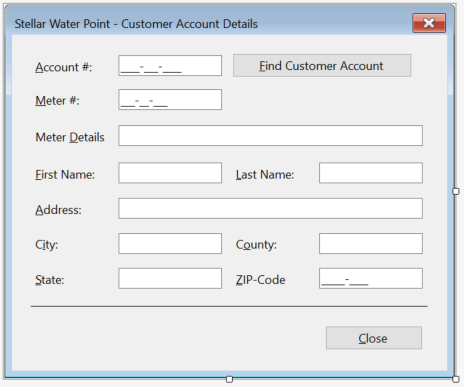
| Control | (Name) | Other Properties | |
| Button | btnFindCustomerAccount | &Find Customer Account | |
| Button | btnClose | &Close | |
FormBorderStyle: FixedDialog Text: Stellar Water Point - Customer Account Details StartPosition: CenterScreen CancelButton: btnClose
using System.Xml;
namespace StellarWaterPoint1.Customers
{
public partial class Details : Form
{
public Details()
{
InitializeComponent();
}
private void btnFindCustomerAccount_Click(object sender, EventArgs e)
{
XmlDocument xdCustomers = new XmlDocument();
string? strCustomers = @"C:\Stellar Water Point\Customers.xml";
FileInfo? fiCustomers = new FileInfo(strCustomers);
if (fiCustomers.Exists)
{
using (FileStream? fsCustomers = new FileStream(fiCustomers.FullName, FileMode.Open, FileAccess.Read, FileShare.Read))
{
xdCustomers.Load(fsCustomers);
XmlNodeList xnlCustomers = xdCustomers.DocumentElement!.SelectNodes("//account-number[.='" + mtbAccountNumber.Text + "']")!;
foreach (XmlNode xnCustomer in xnlCustomers)
{
mtbMeterNumber.Text = xnCustomer.NextSibling!.InnerText; // Meter #
txtFirstName.Text = xnCustomer.NextSibling.NextSibling!.InnerText; // First Name
txtLastName.Text = xnCustomer.NextSibling.NextSibling.NextSibling!.InnerText; // Last Name
txtAddress.Text = xnCustomer.NextSibling.NextSibling.NextSibling.NextSibling!.InnerText; // Address
txtCity.Text = xnCustomer.NextSibling.NextSibling.NextSibling.NextSibling!.NextSibling!.InnerText; // City
txtCounty.Text = xnCustomer.NextSibling.NextSibling.NextSibling.NextSibling!.NextSibling!.NextSibling!.InnerText; // County
txtState.Text = xnCustomer.NextSibling.NextSibling.NextSibling.NextSibling!.NextSibling!.NextSibling!.NextSibling!.InnerText; // State
mtbZIPCode.Text = xnCustomer.NextSibling.NextSibling.NextSibling.NextSibling!.NextSibling!.NextSibling!.NextSibling!.NextSibling!.InnerText; // ZIP-Code
}
}
}
XmlDocument xdWaterMeters = new XmlDocument();
string? strWaterMeters = @"C:\Stellar Water Point\WaterMeters.xml";
FileInfo? fiWaterMeters = new FileInfo(strWaterMeters);
if (fiWaterMeters.Exists)
{
using (FileStream? fsWaterMeters = new FileStream(fiWaterMeters.FullName, FileMode.Open, FileAccess.Read, FileShare.Read))
{
xdWaterMeters.Load(fsWaterMeters);
XmlNodeList xnlWaterMeters = xdWaterMeters.DocumentElement!.SelectNodes("//meter-number[.='" + mtbMeterNumber.Text + "']")!;
foreach (XmlNode xnWaterMeter in xnlWaterMeters)
{
txtMeterDetails.Text = xnWaterMeter.NextSibling!.InnerText + " " +
xnWaterMeter.NextSibling.NextSibling!.InnerText + " (Meter Size: " +
xnWaterMeter.NextSibling.NextSibling.NextSibling!.InnerText + ")";
}
}
}
}
}
}
| Control | (Name) | Text | Other Properties | |
| Button | btnFindCustomerAccount | &Find Customer Account | ||
| Button | btnFindWaterMeter | &Find Water Meter | ||
| Button | btnUpdateCustomerAccount | &Update Customer Account | ||
| Button | btnCancel | &Cancel | DialogResult: Cancel | |
FormBorderStyle: FixedDialog Text: Stellar Water Point - Customer Account Editor StartPosition: CenterScreen CancelButton: btnCancel
using System.Xml;
namespace StellarWaterPoint1.Customers
{
public partial class Editor : Form
{
public Editor()
{
InitializeComponent();
}
private void btnFindCustomerAccount_Click(object sender, EventArgs e)
{
XmlDocument xdCustomers = new XmlDocument();
string? strCustomers = @"C:\Stellar Water Point\Customers.xml";
FileInfo? fiCustomers = new FileInfo(strCustomers);
if (fiCustomers.Exists)
{
using (FileStream? fsCustomers = new FileStream(fiCustomers.FullName, FileMode.Open, FileAccess.Read, FileShare.Read))
{
xdCustomers.Load(fsCustomers);
XmlNodeList xnlCustomers = xdCustomers.DocumentElement!.SelectNodes("//account-number[.='" + mtbAccountNumber.Text + "']")!;
foreach (XmlNode xnCustomer in xnlCustomers)
{
mtbMeterNumber.Text = xnCustomer.NextSibling!.InnerText; // Meter #
txtFirstName.Text = xnCustomer.NextSibling.NextSibling!.InnerText; // First Name
txtLastName.Text = xnCustomer.NextSibling.NextSibling.NextSibling!.InnerText; // Last Name
txtAddress.Text = xnCustomer.NextSibling.NextSibling.NextSibling.NextSibling!.InnerText; // Address
txtCity.Text = xnCustomer.NextSibling.NextSibling.NextSibling.NextSibling!.NextSibling!.InnerText; // City
txtCounty.Text = xnCustomer.NextSibling.NextSibling.NextSibling.NextSibling!.NextSibling!.NextSibling!.InnerText; // County
txtState.Text = xnCustomer.NextSibling.NextSibling.NextSibling.NextSibling!.NextSibling!.NextSibling!.NextSibling!.InnerText; // State
mtbZIPCode.Text = xnCustomer.NextSibling.NextSibling.NextSibling.NextSibling!.NextSibling!.NextSibling!.NextSibling!.NextSibling!.InnerText; // ZIP-Code
}
}
}
XmlDocument xdWaterMeters = new XmlDocument();
string? strWaterMeters = @"C:\Stellar Water Point\WaterMeters.xml";
FileInfo? fiWaterMeters = new FileInfo(strWaterMeters);
if (fiWaterMeters.Exists)
{
using (FileStream? fsWaterMeters = new FileStream(fiWaterMeters.FullName, FileMode.Open, FileAccess.Read, FileShare.Read))
{
xdWaterMeters.Load(fsWaterMeters);
XmlNodeList xnlWaterMeters = xdWaterMeters.DocumentElement!.SelectNodes("//meter-number[.='" + mtbMeterNumber.Text + "']")!;
foreach (XmlNode xnWaterMeter in xnlWaterMeters)
{
txtMeterDetails.Text = xnWaterMeter.NextSibling!.InnerText + " " +
xnWaterMeter.NextSibling.NextSibling!.InnerText + " (Meter Size: " +
xnWaterMeter.NextSibling.NextSibling.NextSibling!.InnerText + ")";
}
}
}
}
private void btnFindWaterMeter_Click(object sender, EventArgs e)
{
XmlDocument xdWaterMeters = new XmlDocument();
string? strWaterMeters = @"C:\Stellar Water Point\WaterMeters.xml";
FileInfo? fiWaterMeters = new FileInfo(strWaterMeters);
if (fiWaterMeters.Exists)
{
using (FileStream? fsWaterMeters = new FileStream(fiWaterMeters.FullName, FileMode.Open, FileAccess.Read, FileShare.Read))
{
xdWaterMeters.Load(fsWaterMeters);
XmlNodeList xnlWaterMeters = xdWaterMeters.DocumentElement!.SelectNodes("//meter-number[.='" + mtbMeterNumber.Text + "']")!;
foreach (XmlNode xnWaterMeter in xnlWaterMeters)
{
txtMeterDetails.Text = xnWaterMeter.NextSibling!.InnerText + " " +
xnWaterMeter.NextSibling.NextSibling!.InnerText + " (Meter Size: " +
xnWaterMeter.NextSibling.NextSibling.NextSibling!.InnerText + ")";
}
}
}
}
private void btnUpdateCustomerAccount_Click(object sender, EventArgs e)
{
XmlDocument xdCustomers = new XmlDocument();
string? strCustomers = @"C:\Stellar Water Point\Customers.xml";
FileInfo? fiCustomers = new FileInfo(strCustomers);
if (fiCustomers.Exists)
{
using (FileStream? fsCustomers = new FileStream(fiCustomers.FullName, FileMode.Open, FileAccess.Read, FileShare.Read))
{
xdCustomers.Load(fsCustomers);
XmlNodeList xnlCustomers = xdCustomers.DocumentElement!.SelectNodes("//account-number[.='" + mtbAccountNumber.Text + "']")!;
foreach (XmlNode xnCustomer in xnlCustomers)
{
xnCustomer.ParentNode!.InnerXml = "<account-number>" + mtbAccountNumber.Text + "</account-number>" +
"<meter-number>" + mtbMeterNumber.Text + "</meter-number>" +
"<first-name>" + txtFirstName.Text + "</first-name>" +
"<last-name>" + txtLastName.Text + "</last-name>" +
"<address>" + txtAddress.Text + "</address>" +
"<city>" + txtCity.Text + "</city>" +
"<county>" + txtCounty.Text + "</county>" +
"<state>" + txtState.Text + "</state>" +
"<zip-code>" + mtbZIPCode.Text + "</zip-code>";
}
}
using (FileStream? fsCustomers = new FileStream(fiCustomers.FullName, FileMode.OpenOrCreate, FileAccess.ReadWrite, FileShare.ReadWrite))
{
xdCustomers.Save(fsCustomers);
}
}
Close();
}
}
}
| Control | (Name) | Text | |
| Button | btnDeleteCustomerAccount | &Delete Customer Account | |
FormBorderStyle: FixedDialog Text: Stellar Water Point - Customer Account Deletion StartPosition: CenterScreen CancelButton: btnCancel
using System.Xml;
namespace StellarWaterPoint1.Customers
{
public partial class Delete : Form
{
public Delete()
{
InitializeComponent();
}
private void btnFindCustomerAccount_Click(object sender, EventArgs e)
{
XmlDocument xdCustomers = new XmlDocument();
string? strCustomers = @"C:\Stellar Water Point\Customers.xml";
FileInfo? fiCustomers = new FileInfo(strCustomers);
if (fiCustomers.Exists)
{
using (FileStream? fsCustomers = new FileStream(fiCustomers.FullName, FileMode.Open, FileAccess.Read, FileShare.Read))
{
xdCustomers.Load(fsCustomers);
XmlNodeList xnlCustomers = xdCustomers.DocumentElement!.SelectNodes("//account-number[.='" + mtbAccountNumber.Text + "']")!;
foreach (XmlNode xnCustomer in xnlCustomers)
{
mtbMeterNumber.Text = xnCustomer.NextSibling!.InnerText; // Meter #
txtFirstName.Text = xnCustomer.NextSibling.NextSibling!.InnerText; // First Name
txtLastName.Text = xnCustomer.NextSibling.NextSibling.NextSibling!.InnerText; // Last Name
txtAddress.Text = xnCustomer.NextSibling.NextSibling.NextSibling.NextSibling!.InnerText; // Address
txtCity.Text = xnCustomer.NextSibling.NextSibling.NextSibling.NextSibling!.NextSibling!.InnerText; // City
txtCounty.Text = xnCustomer.NextSibling.NextSibling.NextSibling.NextSibling!.NextSibling!.NextSibling!.InnerText; // County
txtState.Text = xnCustomer.NextSibling.NextSibling.NextSibling.NextSibling!.NextSibling!.NextSibling!.NextSibling!.InnerText; // State
mtbZIPCode.Text = xnCustomer.NextSibling.NextSibling.NextSibling.NextSibling!.NextSibling!.NextSibling!.NextSibling!.NextSibling!.InnerText; // ZIP-Code
}
}
}
XmlDocument xdWaterMeters = new XmlDocument();
string? strWaterMeters = @"C:\Stellar Water Point\WaterMeters.xml";
FileInfo? fiWaterMeters = new FileInfo(strWaterMeters);
if (fiWaterMeters.Exists)
{
using (FileStream? fsWaterMeters = new FileStream(fiWaterMeters.FullName, FileMode.Open, FileAccess.Read, FileShare.Read))
{
xdWaterMeters.Load(fsWaterMeters);
XmlNodeList xnlWaterMeters = xdWaterMeters.DocumentElement!.SelectNodes("//meter-number[.='" + mtbMeterNumber.Text + "']")!;
foreach (XmlNode xnWaterMeter in xnlWaterMeters)
{
txtMeterDetails.Text = xnWaterMeter.NextSibling!.InnerText + " " +
xnWaterMeter.NextSibling.NextSibling!.InnerText + " (Meter Size: " +
xnWaterMeter.NextSibling.NextSibling.NextSibling!.InnerText + ")";
}
}
}
}
private void btnDeleteCustomerAccount_Click(object sender, EventArgs e)
{
XmlDocument xdCustomers = new XmlDocument();
string? strCustomers = @"C:\Stellar Water Point\Customers.xml";
if (string.IsNullOrEmpty(mtbAccountNumber.Text))
{
MessageBox.Show("You must type an account number for the customer whose account you want to deleteone.",
"Stellar Water Point", MessageBoxButtons.OK, MessageBoxIcon.Information);
return;
}
if (!File.Exists(strCustomers))
{
MessageBox.Show("There is no file for the customers accounts in the system.",
"Stellar Water Point",
MessageBoxButtons.OK, MessageBoxIcon.Information);
return;
}
xdCustomers.Load(strCustomers);
XmlNodeList xnlCustomers = xdCustomers.DocumentElement!.GetElementsByTagName("account-number");
foreach (XmlNode xnCustomer in xnlCustomers)
{
if (xnCustomer.InnerText == mtbAccountNumber.Text)
{
if (MessageBox.Show("Are you sure you want to remove this customer's account from the system?",
"Stellar Water Point",
MessageBoxButtons.YesNo, MessageBoxIcon.Question) == DialogResult.Yes)
{
xdCustomers.DocumentElement.RemoveChild(xnCustomer.ParentNode!);
break;
}
}
}
xdCustomers.Save(strCustomers);
Close();
}
}
}
private void btnNewCustomerAccount_Click(object sender, EventArgs e)
{
FileInfo? fiCustomers = null;
FileStream? fsCustomers = null;
Create create = new Create();
XmlDocument xdCustomers = new XmlDocument();
string? strCustomers = @"C:\Stellar Water Point\Customers.xml";
if (create.ShowDialog() == DialogResult.OK)
{
fiCustomers = new FileInfo(strCustomers);
if (fiCustomers.Exists)
{
using (fsCustomers = new FileStream(fiCustomers.FullName, FileMode.Open, FileAccess.Read, FileShare.Read))
{
xdCustomers.Load(fsCustomers);
}
}
else
{
using (fsCustomers = new FileStream(fiCustomers.FullName, FileMode.Create, FileAccess.Write, FileShare.Write))
{
xdCustomers.LoadXml("<?xml version=\"1.0\" encoding=\"utf-8\"?>" +
"<customers></customers>");
xdCustomers.Save(fsCustomers);
}
}
using (fsCustomers = new FileStream(fiCustomers.FullName, FileMode.OpenOrCreate, FileAccess.ReadWrite, FileShare.ReadWrite))
{
XmlElement xeCustomer = xdCustomers.CreateElement("customer");
xeCustomer.InnerXml = "<account-number>" + create.mtbAccountNumber.Text + "</account-number>" +
"<meter-number>" + create.mtbMeterNumber.Text + "</meter-number>" +
"<first-name>" + create.txtFirstName.Text + "</first-name>" +
"<last-name>" + create.txtLastName.Text + "</last-name>" +
"<address>" + create.txtAddress.Text + "</address>" +
"<city>" + create.txtCity.Text + "</city>" +
"<county>" + create.txtCounty.Text + "</county>" +
"<state>" + create.txtState.Text + "</state>" +
"<zip-code>" + create.mtbZIPCode.Text + "</zip-code>";
xdCustomers.DocumentElement!.AppendChild(xeCustomer);
xdCustomers.Save(fsCustomers);
}
}
ShowCustomers();
}
private void btnViewCustomerAccount_Click(object sender, EventArgs e)
{
Details editor = new Details();
editor.ShowDialog();
}
private void btnEditCustomerAccount_Click(object sender, EventArgs e)
{
Editor editor = new Editor();
editor.ShowDialog();
ShowCustomers();
}
private void btnDeleteCustomerAccount_Click(object sender, EventArgs e)
{
Delete delete = new Delete();
delete.ShowDialog();
ShowCustomers();
}
private void btnClose_Click(object sender, EventArgs e)
{
Close();
}
}
}Water Bills
A water bill is a summary that indicates how much water a customer consumed and the value of that consumption. Our application will include a form to process a water bill. We will use another form that can be used to review an existing water bill. We will use another form to change or update a water bill that was previously processed. Finally, we will have a form that can be used to delete a water bill. In previous sections, we provided one Central form for the water meters and another Central form for the Customers. Those Central forms allow the user to navigate to the forms related to a section. Those sections included a form that provides a list of records. Because a water bill has too many values, we will not create a form that presents a list of water bills.
![]() Practical Learning: Preparing Bills
Practical Learning: Preparing Bills
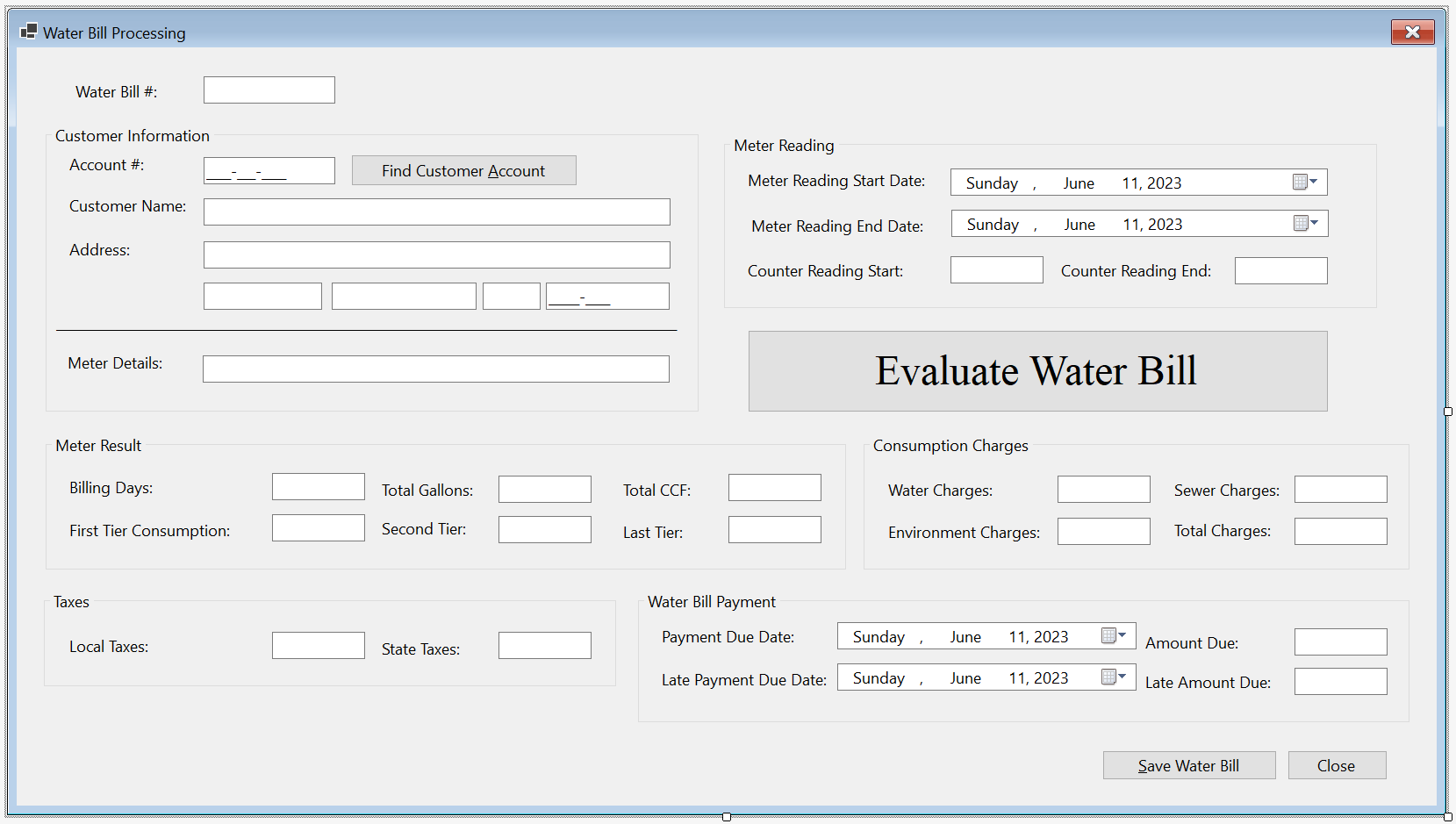
| Control | (Name) | Text | Other Properties | |
| Label | Water Bill #: | |||
| TextBox | txtBillNumber | |||
| GroupBox | Customer Information | |||
| Label | Account #: | |||
| MaskedTextBox | mtbAccountNumber | Masked: 0000-000-0000 | ||
| Button | btnFindCustomerAccount | Find Customer Account | ||
| Label | Customer Name: | |||
| TextBox | txtCustomerName | |||
| Label | Address: | |||
| TextBox | txtAddress | |||
| TextBox | txtCity | |||
| TextBox | txtCounty | |||
| TextBox | txtState | |||
| MaskedTextBox | mtbZIPCode | Masked: Zip-Code | ||
| Label | _______________________ | |||
| Label | Meter Details: | |||
| TextBox | txtMeterDetails | Modifiers: Public | ||
| GroupBox | Meter Reading | |||
| Label | Meter Reading Start Date: | |||
| DateTimePicker | dtpMeterReadingStartDate | |||
| Label | Meter Reading End Date: | |||
| DateTimePicker | dtpMeterReadingEndDate | |||
| Label | Counter Reading Start: | |||
| TextBox | txtCounterReadingStart | |||
| Label | Counter Reading End: | |||
| TextBox | txtCounterReadingEnd | |||
| Button | btnEvaluateWaterBill | Evaluate Water Bill | ||
| GroupBox | Meter Result | |||
| Label | Billing Days: | |||
| TextBox | txtBillingDays | TextAlign: Right | ||
| Label | Total Gallons: | |||
| TextBox | txtTotalGallons | TextAlign: Right | ||
| Label | Total CCF: | |||
| TextBox | txtTotalCCF | TextAlign: Right | ||
| Label | First Tier Consumption: | |||
| TextBox | txtFirstTierConsumption | TextAlign: Right | ||
| Label | Second Tier: | |||
| TextBox | txtSecondTierConsumption | TextAlign: Right | ||
| Label | Last Tier: | |||
| TextBox | txtLastTierConsumption | TextAlign: Right | ||
| GroupBox | Consumption Charges | |||
| Label | Water Charges: | |||
| TextBox | txtWaterCharges | TextAlign: Right | ||
| Label | Sewer Charges: | |||
| TextBox | txtSewerCharges | TextAlign: Right | ||
| Label | Environment Charges: | |||
| TextBox | txtEnvironmentCharges | TextAlign: Right | ||
| Label | Total Charges: | |||
| TextBox | txtTotalCharges | TextAlign: Right | ||
| GroupBox | Taxes | |||
| Label | Local Taxes: | |||
| TextBox | txtLocalTaxes | TextAlign: Right | ||
| Label | State Taxes: | |||
| TextBox | txtStateTaxes | TextAlign: Right | ||
| GroupBox | Water Bill Payment | |||
| Label | Payment Due Date: | |||
| DateTimePicker | dtpPaymentDueDate | |||
| Label | Amount Due: | |||
| TextBox | txtAmountDue | TextAlign: Right | ||
| Label | Late Payment Due Date: | |||
| DateTimePicker | dtpLatePaymentDueDate | |||
| Label | Late Amount Due: | |||
| TextBox | txtLateAmountDue | TextAlign: Right | ||
| Button | btnSaveWaterBill | Save Water Bill | ||
| Button | btnClose | Close | ||
using System.Xml;
namespace StellarWaterPoint1.WaterBills
{
public partial class Create : Form
{
public Create()
{
InitializeComponent();
}
private void btnFindCustomerAccount_Click(object sender, EventArgs e)
{
string? strMeterNumber = null;
XmlDocument xdCustomers = new XmlDocument();
string? strCustomers = @"C:\Stellar Water Point\Customers.xml";
FileInfo? fiCustomers = new FileInfo(strCustomers);
if (fiCustomers.Exists)
{
using (FileStream? fsCustomers = new FileStream(fiCustomers.FullName, FileMode.Open, FileAccess.Read, FileShare.Read))
{
xdCustomers.Load(fsCustomers);
XmlNodeList xnlCustomers = xdCustomers.DocumentElement!.SelectNodes("//account-number[.='" + mtbAccountNumber.Text + "']")!;
foreach (XmlNode xnCustomer in xnlCustomers)
{
strMeterNumber = xnCustomer.NextSibling!.InnerText; // Meter #
txtCustomerName.Text = xnCustomer.NextSibling.NextSibling!.InnerText + " " +
xnCustomer.NextSibling.NextSibling.NextSibling!.InnerText; // Customer Name
txtAddress.Text = xnCustomer.NextSibling.NextSibling.NextSibling.NextSibling!.InnerText; // Address
txtCity.Text = xnCustomer.NextSibling.NextSibling.NextSibling.NextSibling!.NextSibling!.InnerText; // City
txtCounty.Text = xnCustomer.NextSibling.NextSibling.NextSibling.NextSibling!.NextSibling!.NextSibling!.InnerText; // County
txtState.Text = xnCustomer.NextSibling.NextSibling.NextSibling.NextSibling!.NextSibling!.NextSibling!.NextSibling!.InnerText; // State
mtbZIPCode.Text = xnCustomer.NextSibling.NextSibling.NextSibling.NextSibling!.NextSibling!.NextSibling!.NextSibling!.NextSibling!.InnerText; // ZIP-Code
}
}
}
XmlDocument xdWaterMeters = new XmlDocument();
string? strWaterMeters = @"C:\Stellar Water Point\WaterMeters.xml";
FileInfo? fiWaterMeters = new FileInfo(strWaterMeters);
if (fiWaterMeters.Exists)
{
using (FileStream? fsWaterMeters = new FileStream(fiWaterMeters.FullName, FileMode.Open, FileAccess.Read, FileShare.Read))
{
xdWaterMeters.Load(fsWaterMeters);
XmlNodeList xnlWaterMeters = xdWaterMeters.DocumentElement!.SelectNodes("//meter-number[.='" + strMeterNumber + "']")!;
foreach (XmlNode xnWaterMeter in xnlWaterMeters)
{
txtMeterDetails.Text = xnWaterMeter.NextSibling!.InnerText + " " +
xnWaterMeter.NextSibling.NextSibling!.InnerText + " (Meter Size: " +
xnWaterMeter.NextSibling.NextSibling.NextSibling!.InnerText + ")";
}
}
}
}
private void dtpMeterReadingEndDate_ValueChanged(object sender, EventArgs e)
{
TimeSpan tsDays = dtpMeterReadingEndDate.Value - dtpMeterReadingStartDate.Value;
txtBillingDays.Text = tsDays.Days.ToString();
}
private void btnEvaluateWaterBill_Click(object sender, EventArgs e)
{
double counterStart = 0, counterEnd = 0;
try
{
counterStart = double.Parse(txtCounterReadingStart.Text);
}
catch (FormatException feCRStart)
{
MessageBox.Show("There was a problem with the value of the " +
"Counter Reading Start. The error produced is: " + feCRStart.Message,
"Stellar Water Point", MessageBoxButtons.OK, MessageBoxIcon.Information);
}
try
{
counterEnd = double.Parse(txtCounterReadingEnd.Text);
}
catch (FormatException feCREnd)
{
MessageBox.Show("There was a problem with the value of the " +
"Counter Reading End. The error produced is: " + feCREnd.Message,
"Stellar Water Point", MessageBoxButtons.OK, MessageBoxIcon.Information);
}
double consumption = counterEnd - counterStart;
double gallons = consumption * 748.05;
double firstTier = gallons * (48.00 / 10000.00);
double secondTier = gallons * (32.00 / 10000.00);
double lastTier = gallons * (20.00 / 10000.00);
double waterCharges = firstTier + secondTier + lastTier;
double sewerCharges = waterCharges * 28.65 / 100;
double envCharges = waterCharges * 0.22184;
double totalCharges = waterCharges + sewerCharges + envCharges;
double localTaxes = totalCharges * 0.06148;
double stateTaxes = totalCharges * 0.01374;
double amtDue = totalCharges + localTaxes + stateTaxes;
TimeSpan tsPaymentDueDate = new TimeSpan(15, 0, 0, 0);
txtTotalCCF.Text = consumption.ToString();
txtTotalGallons.Text = gallons.ToString("F");
txtFirstTierConsumption.Text = firstTier.ToString("F");
txtSecondTierConsumption.Text = secondTier.ToString("F");
txtLastTierConsumption.Text = lastTier.ToString("F");
txtWaterCharges.Text = waterCharges.ToString("F");
txtSewerCharges.Text = sewerCharges.ToString("F");
txtEnvironmentCharges.Text = envCharges.ToString("F");
txtTotalCharges.Text = totalCharges.ToString("F");
txtLocalTaxes.Text = localTaxes.ToString("F");
txtStateTaxes.Text = stateTaxes.ToString("F");
dtpPaymentDueDate.Value = dtpMeterReadingEndDate.Value + tsPaymentDueDate;
txtAmountDue.Text = amtDue.ToString("F");
dtpLatePaymentDueDate.Value = dtpMeterReadingEndDate.Value + new TimeSpan(30, 0, 0, 0);
txtLateAmountDue.Text = (amtDue + 8.95).ToString("F");
}
private void btnSaveWaterBill_Click(object sender, EventArgs e)
{
if (string.IsNullOrEmpty(txtBillNumber.Text))
{
MessageBox.Show("You must type a bill number." +
"Otherwise, the account cannot be saved.",
"Stellar Water Point", MessageBoxButtons.OK);
return;
}
if (string.IsNullOrEmpty(txtCounterReadingStart.Text))
{
MessageBox.Show("You must enter the start value of the water bill counter." +
"Otherwise, the account cannot be saved.",
"Stellar Water Point", MessageBoxButtons.OK);
return;
}
if (string.IsNullOrEmpty(mtbAccountNumber.Text))
{
MessageBox.Show("You must type an account number of a customer." +
"Otherwise, the account cannot be saved.",
"Stellar Water Point", MessageBoxButtons.OK);
return;
}
FileStream? fsWaterBills = null;
XmlDocument xdWaterBills = new XmlDocument();
string strWaterBills = @"C:\Stellar Water Point\WaterBills.xml";
FileInfo? fiWaterBills = new FileInfo(strWaterBills);
if (fiWaterBills.Exists)
{
using(fsWaterBills = new FileStream(fiWaterBills.FullName, FileMode.Open, FileAccess.Read, FileShare.Read))
{
xdWaterBills.Load(fsWaterBills);
}
}
else
{
using (fsWaterBills = new FileStream(fiWaterBills.FullName, FileMode.Create, FileAccess.Write, FileShare.Write))
{
xdWaterBills.LoadXml("<?xml version=\"1.0\" encoding=\"utf-8\"?>" +
"<water-bills></water-bills>");
xdWaterBills.Save(fsWaterBills);
}
}
using (fsWaterBills = new FileStream(fiWaterBills.FullName, FileMode.OpenOrCreate, FileAccess.ReadWrite, FileShare.ReadWrite))
{
XmlElement xeWaterBill = xdWaterBills.CreateElement("water-bill");
xeWaterBill.InnerXml = "<bill-number>" + txtBillNumber.Text + "</bill-number>" +
"<account-number>" + mtbAccountNumber.Text + "</account-number>" +
"<meter-reading-start-date>" + dtpMeterReadingStartDate.Value.ToShortDateString() + "</meter-reading-start-date>" +
"<meter-reading-end-d ate>" + dtpMeterReadingEndDate.Value.ToShortDateString() + "</meter-reading-end-date>" +
"<billing-days>" + txtBillingDays.Text + "</billing-days>" +
"<counter-reading-start>" + txtCounterReadingStart.Text + "</counter-reading-start>" +
"<counter-reading-end>" + txtCounterReadingEnd.Text + "</counter-reading-end>" +
"<total-gallons>" + txtTotalGallons.Text + "</total-gallons>" +
"<total-ccf>" + txtTotalCCF.Text + "</total-ccf>" +
"<first-tier-consumption>" + txtFirstTierConsumption.Text + "</first-tier-consumption>" +
"<second-tier-consumption>" + txtSecondTierConsumption.Text + "</second-tier-consumption>" +
"<last-tier-consumption>" + txtLastTierConsumption.Text + "</last-tier-consumption>" +
"<water-charges>" + txtWaterCharges.Text + "</water-charges>" +
"<sewer-charges>" + txtSewerCharges.Text + "</sewer-charges>" +
"<environment-charges>" + txtEnvironmentCharges.Text + "</environment-charges>" +
"<total-charges>" + txtTotalCharges.Text + "</total-charges>" +
"<local-taxes>" + txtLocalTaxes.Text + "</local-taxes>" +
"<state-taxes>" + txtStateTaxes.Text + "</state-taxes>" +
"<amount-due>" + txtAmountDue.Text + "</amount-due>" +
"<payment-due-date>" + dtpPaymentDueDate.Value.ToShortDateString() + "</payment-due-date>" +
"<late-amount-due>" + txtLateAmountDue.Text + "</late-amount-due>" +
"<late-payment-due-date>" + dtpLatePaymentDueDate.Value.ToShortDateString() + "</late-payment-due-date>";
xdWaterBills.DocumentElement!.AppendChild(xeWaterBill);
xdWaterBills.Save(fsWaterBills);
}
Close();
}
private void btnClose_Click(object sender, EventArgs e)
{
Close();
}
}
}| Control | (Name) | Text | |
| Button | btnFindWaterBill | Find Water &Bill | |
using System.Xml;
namespace StellarWaterPoint1.WaterBills
{
public partial class Details : Form
{
public Details()
{
InitializeComponent();
}
private void btnFindWaterBill_Click(object sender, EventArgs e)
{
if (string.IsNullOrEmpty(txtBillNumber.Text))
{
MessageBox.Show("You must type a bill number." +
"Otherwise, the account cannot be saved.",
"Stellar Water Point", MessageBoxButtons.OK);
return;
}
string? strMeterNumber = null;
FileStream? fsWaterBills = null;
XmlDocument xdWaterBills = new XmlDocument();
string strWaterBills = @"C:\Stellar Water Point\WaterBills.xml";
FileInfo? fiWaterBills = new FileInfo(strWaterBills);
if (fiWaterBills.Exists)
{
using (fsWaterBills = new FileStream(fiWaterBills.FullName, FileMode.Open, FileAccess.Read, FileShare.Read))
{
xdWaterBills.Load(fsWaterBills);
XmlNodeList xnlWaterBills = xdWaterBills.DocumentElement!.SelectNodes("//bill-number[.='" + txtBillNumber.Text + "']")!;
foreach (XmlNode xnWaterBill in xnlWaterBills)
{
mtbAccountNumber.Text = xnWaterBill.NextSibling!.InnerText;
dtpMeterReadingStartDate.Value = DateTime.Parse(xnWaterBill.NextSibling!.NextSibling!.InnerText);
dtpMeterReadingEndDate.Value = DateTime.Parse(xnWaterBill.NextSibling.NextSibling.NextSibling!.InnerText);
txtBillingDays.Text = xnWaterBill.NextSibling.NextSibling.NextSibling!.NextSibling!.InnerText;
txtCounterReadingStart.Text = xnWaterBill.NextSibling.NextSibling.NextSibling.NextSibling.NextSibling!.InnerText;
txtCounterReadingEnd.Text = xnWaterBill.NextSibling.NextSibling.NextSibling.NextSibling.NextSibling!.NextSibling!.InnerText;
txtTotalGallons.Text = xnWaterBill.NextSibling.NextSibling.NextSibling.NextSibling.NextSibling!.NextSibling!.NextSibling!.InnerText;
txtTotalCCF.Text = xnWaterBill.NextSibling.NextSibling.NextSibling.NextSibling.NextSibling!.NextSibling!.NextSibling!.NextSibling!.InnerText;
txtFirstTierConsumption.Text = xnWaterBill.NextSibling.NextSibling.NextSibling.NextSibling.NextSibling!.NextSibling!.NextSibling!.NextSibling!.NextSibling!.InnerText;
txtSecondTierConsumption.Text = xnWaterBill.NextSibling.NextSibling.NextSibling.NextSibling.NextSibling!.NextSibling!.NextSibling!.NextSibling!.NextSibling!.NextSibling!.InnerText;
txtLastTierConsumption.Text = xnWaterBill.NextSibling.NextSibling.NextSibling.NextSibling.NextSibling!.NextSibling!.NextSibling!.NextSibling!.NextSibling!.NextSibling!.NextSibling!.InnerText;
txtWaterCharges.Text = xnWaterBill.NextSibling.NextSibling.NextSibling.NextSibling.NextSibling!.NextSibling!.NextSibling!.NextSibling!.NextSibling!.NextSibling!.NextSibling!.NextSibling!.InnerText;
txtSewerCharges.Text = xnWaterBill.NextSibling.NextSibling.NextSibling.NextSibling.NextSibling!.NextSibling!.NextSibling!.NextSibling!.NextSibling!.NextSibling!.NextSibling!.NextSibling!.NextSibling!.InnerText;
txtEnvironmentCharges.Text = xnWaterBill.NextSibling.NextSibling.NextSibling.NextSibling.NextSibling!.NextSibling!.NextSibling!.NextSibling!.NextSibling!.NextSibling!.NextSibling!.NextSibling!.NextSibling!.NextSibling!.InnerText;
txtTotalCharges.Text = xnWaterBill.NextSibling.NextSibling.NextSibling.NextSibling.NextSibling!.NextSibling!.NextSibling!.NextSibling!.NextSibling!.NextSibling!.NextSibling!.NextSibling!.NextSibling!.NextSibling!.NextSibling!.InnerText;
txtLocalTaxes.Text = xnWaterBill.NextSibling.NextSibling.NextSibling.NextSibling.NextSibling!.NextSibling!.NextSibling!.NextSibling!.NextSibling!.NextSibling!.NextSibling!.NextSibling!.NextSibling!.NextSibling!.NextSibling!.NextSibling!.InnerText;
txtStateTaxes.Text = xnWaterBill.NextSibling.NextSibling.NextSibling.NextSibling.NextSibling!.NextSibling!.NextSibling!.NextSibling!.NextSibling!.NextSibling!.NextSibling!.NextSibling!.NextSibling!.NextSibling!.NextSibling!.NextSibling!.NextSibling!.InnerText;
txtAmountDue.Text = xnWaterBill.NextSibling.NextSibling.NextSibling.NextSibling.NextSibling!.NextSibling!.NextSibling!.NextSibling!.NextSibling!.NextSibling!.NextSibling!.NextSibling!.NextSibling!.NextSibling!.NextSibling!.NextSibling!.NextSibling!.NextSibling!.InnerText;
dtpPaymentDueDate.Value = DateTime.Parse(xnWaterBill.NextSibling.NextSibling.NextSibling.NextSibling.NextSibling!.NextSibling!.NextSibling!.NextSibling!.NextSibling!.NextSibling!.NextSibling!.NextSibling!.NextSibling!.NextSibling!.NextSibling!.NextSibling!.NextSibling!.NextSibling!.NextSibling!.InnerText);
txtLateAmountDue.Text = xnWaterBill.NextSibling.NextSibling.NextSibling.NextSibling.NextSibling!.NextSibling!.NextSibling!.NextSibling!.NextSibling!.NextSibling!.NextSibling!.NextSibling!.NextSibling!.NextSibling!.NextSibling!.NextSibling!.NextSibling!.NextSibling!.NextSibling!.NextSibling!.InnerText;
dtpLatePaymentDueDate.Value = DateTime.Parse(xnWaterBill.NextSibling.NextSibling.NextSibling.NextSibling.NextSibling!.NextSibling!.NextSibling!.NextSibling!.NextSibling!.NextSibling!.NextSibling!.NextSibling!.NextSibling!.NextSibling!.NextSibling!.NextSibling!.NextSibling!.NextSibling!.NextSibling!.NextSibling!.NextSibling!.InnerText);
}
}
}
XmlDocument xdCustomers = new XmlDocument();
string? strCustomers = @"C:\Stellar Water Point\Customers.xml";
FileInfo? fiCustomers = new FileInfo(strCustomers);
if (fiCustomers.Exists)
{
using (FileStream? fsCustomers = new FileStream(fiCustomers.FullName, FileMode.Open, FileAccess.Read, FileShare.Read))
{
xdCustomers.Load(fsCustomers);
XmlNodeList xnlCustomers = xdCustomers.DocumentElement!.SelectNodes("//account-number[.='" + mtbAccountNumber.Text + "']")!;
foreach (XmlNode xnCustomer in xnlCustomers)
{
strMeterNumber = xnCustomer.NextSibling!.InnerText; // Meter #
txtCustomerName.Text = xnCustomer.NextSibling.NextSibling!.InnerText + " " +
xnCustomer.NextSibling.NextSibling.NextSibling!.InnerText; // Customer Name
txtAddress.Text = xnCustomer.NextSibling.NextSibling.NextSibling.NextSibling!.InnerText; // Address
txtCity.Text = xnCustomer.NextSibling.NextSibling.NextSibling.NextSibling!.NextSibling!.InnerText; // City
txtCounty.Text = xnCustomer.NextSibling.NextSibling.NextSibling.NextSibling!.NextSibling!.NextSibling!.InnerText; // County
txtState.Text = xnCustomer.NextSibling.NextSibling.NextSibling.NextSibling!.NextSibling!.NextSibling!.NextSibling!.InnerText; // State
mtbZIPCode.Text = xnCustomer.NextSibling.NextSibling.NextSibling.NextSibling!.NextSibling!.NextSibling!.NextSibling!.NextSibling!.InnerText; // ZIP-Code
}
}
}
XmlDocument xdWaterMeters = new XmlDocument();
string? strWaterMeters = @"C:\Stellar Water Point\WaterMeters.xml";
FileInfo? fiWaterMeters = new FileInfo(strWaterMeters);
if (fiWaterMeters.Exists)
{
using (FileStream? fsWaterMeters = new FileStream(fiWaterMeters.FullName, FileMode.Open, FileAccess.Read, FileShare.Read))
{
xdWaterMeters.Load(fsWaterMeters);
XmlNodeList xnlWaterMeters = xdWaterMeters.DocumentElement!.SelectNodes("//meter-number[.='" + strMeterNumber + "']")!;
foreach (XmlNode xnWaterMeter in xnlWaterMeters)
{
txtMeterDetails.Text = xnWaterMeter.NextSibling!.InnerText + " " +
xnWaterMeter.NextSibling.NextSibling!.InnerText + " (Meter Size: " +
xnWaterMeter.NextSibling.NextSibling.NextSibling!.InnerText + ")";
}
}
}
}
private void btnClose_Click(object sender, EventArgs e)
{
Close();
}
}
}| Control | (Name) | Text | |
| Button | btnUpdateWaterBill | &Update Water Bill | |
using System.Xml;
namespace StellarWaterPoint1.WaterBills
{
public partial class Editor : Form
{
public Editor()
{
InitializeComponent();
}
private void btnFindWaterBill_Click(object sender, EventArgs e)
{
if (string.IsNullOrEmpty(txtBillNumber.Text))
{
MessageBox.Show("You must type a bill number." +
"Otherwise, the account cannot be saved.",
"Stellar Water Point", MessageBoxButtons.OK);
return;
}
string? strMeterNumber = null;
FileStream? fsWaterBills = null;
XmlDocument xdWaterBills = new XmlDocument();
string strWaterBills = @"C:\Stellar Water Point\WaterBills.xml";
FileInfo? fiWaterBills = new FileInfo(strWaterBills);
if (fiWaterBills.Exists)
{
using (fsWaterBills = new FileStream(fiWaterBills.FullName, FileMode.Open, FileAccess.Read, FileShare.Read))
{
xdWaterBills.Load(fsWaterBills);
XmlNodeList xnlWaterBills = xdWaterBills.DocumentElement!.SelectNodes("//bill-number[.='" + txtBillNumber.Text + "']")!;
foreach (XmlNode xnWaterBill in xnlWaterBills)
{
mtbAccountNumber.Text = xnWaterBill.NextSibling!.InnerText;
dtpMeterReadingStartDate.Value = DateTime.Parse(xnWaterBill.NextSibling!.NextSibling!.InnerText);
dtpMeterReadingEndDate.Value = DateTime.Parse(xnWaterBill.NextSibling.NextSibling.NextSibling!.InnerText);
txtBillingDays.Text = xnWaterBill.NextSibling.NextSibling.NextSibling!.NextSibling!.InnerText;
txtCounterReadingStart.Text = xnWaterBill.NextSibling.NextSibling.NextSibling.NextSibling.NextSibling!.InnerText;
txtCounterReadingEnd.Text = xnWaterBill.NextSibling.NextSibling.NextSibling.NextSibling.NextSibling!.NextSibling!.InnerText;
txtTotalGallons.Text = xnWaterBill.NextSibling.NextSibling.NextSibling.NextSibling.NextSibling!.NextSibling!.NextSibling!.InnerText;
txtTotalCCF.Text = xnWaterBill.NextSibling.NextSibling.NextSibling.NextSibling.NextSibling!.NextSibling!.NextSibling!.NextSibling!.InnerText;
txtFirstTierConsumption.Text = xnWaterBill.NextSibling.NextSibling.NextSibling.NextSibling.NextSibling!.NextSibling!.NextSibling!.NextSibling!.NextSibling!.InnerText;
txtSecondTierConsumption.Text = xnWaterBill.NextSibling.NextSibling.NextSibling.NextSibling.NextSibling!.NextSibling!.NextSibling!.NextSibling!.NextSibling!.NextSibling!.InnerText;
txtLastTierConsumption.Text = xnWaterBill.NextSibling.NextSibling.NextSibling.NextSibling.NextSibling!.NextSibling!.NextSibling!.NextSibling!.NextSibling!.NextSibling!.NextSibling!.InnerText;
txtWaterCharges.Text = xnWaterBill.NextSibling.NextSibling.NextSibling.NextSibling.NextSibling!.NextSibling!.NextSibling!.NextSibling!.NextSibling!.NextSibling!.NextSibling!.NextSibling!.InnerText;
txtSewerCharges.Text = xnWaterBill.NextSibling.NextSibling.NextSibling.NextSibling.NextSibling!.NextSibling!.NextSibling!.NextSibling!.NextSibling!.NextSibling!.NextSibling!.NextSibling!.NextSibling!.InnerText;
txtEnvironmentCharges.Text = xnWaterBill.NextSibling.NextSibling.NextSibling.NextSibling.NextSibling!.NextSibling!.NextSibling!.NextSibling!.NextSibling!.NextSibling!.NextSibling!.NextSibling!.NextSibling!.NextSibling!.InnerText;
txtTotalCharges.Text = xnWaterBill.NextSibling.NextSibling.NextSibling.NextSibling.NextSibling!.NextSibling!.NextSibling!.NextSibling!.NextSibling!.NextSibling!.NextSibling!.NextSibling!.NextSibling!.NextSibling!.NextSibling!.InnerText;
txtLocalTaxes.Text = xnWaterBill.NextSibling.NextSibling.NextSibling.NextSibling.NextSibling!.NextSibling!.NextSibling!.NextSibling!.NextSibling!.NextSibling!.NextSibling!.NextSibling!.NextSibling!.NextSibling!.NextSibling!.NextSibling!.InnerText;
txtStateTaxes.Text = xnWaterBill.NextSibling.NextSibling.NextSibling.NextSibling.NextSibling!.NextSibling!.NextSibling!.NextSibling!.NextSibling!.NextSibling!.NextSibling!.NextSibling!.NextSibling!.NextSibling!.NextSibling!.NextSibling!.NextSibling!.InnerText;
txtAmountDue.Text = xnWaterBill.NextSibling.NextSibling.NextSibling.NextSibling.NextSibling!.NextSibling!.NextSibling!.NextSibling!.NextSibling!.NextSibling!.NextSibling!.NextSibling!.NextSibling!.NextSibling!.NextSibling!.NextSibling!.NextSibling!.NextSibling!.InnerText;
dtpPaymentDueDate.Value = DateTime.Parse(xnWaterBill.NextSibling.NextSibling.NextSibling.NextSibling.NextSibling!.NextSibling!.NextSibling!.NextSibling!.NextSibling!.NextSibling!.NextSibling!.NextSibling!.NextSibling!.NextSibling!.NextSibling!.NextSibling!.NextSibling!.NextSibling!.NextSibling!.InnerText);
txtLateAmountDue.Text = xnWaterBill.NextSibling.NextSibling.NextSibling.NextSibling.NextSibling!.NextSibling!.NextSibling!.NextSibling!.NextSibling!.NextSibling!.NextSibling!.NextSibling!.NextSibling!.NextSibling!.NextSibling!.NextSibling!.NextSibling!.NextSibling!.NextSibling!.NextSibling!.InnerText;
dtpLatePaymentDueDate.Value = DateTime.Parse(xnWaterBill.NextSibling.NextSibling.NextSibling.NextSibling.NextSibling!.NextSibling!.NextSibling!.NextSibling!.NextSibling!.NextSibling!.NextSibling!.NextSibling!.NextSibling!.NextSibling!.NextSibling!.NextSibling!.NextSibling!.NextSibling!.NextSibling!.NextSibling!.NextSibling!.InnerText);
}
}
}
XmlDocument xdCustomers = new XmlDocument();
string? strCustomers = @"C:\Stellar Water Point\Customers.xml";
FileInfo? fiCustomers = new FileInfo(strCustomers);
if (fiCustomers.Exists)
{
using (FileStream? fsCustomers = new FileStream(fiCustomers.FullName, FileMode.Open, FileAccess.Read, FileShare.Read))
{
xdCustomers.Load(fsCustomers);
XmlNodeList xnlCustomers = xdCustomers.DocumentElement!.SelectNodes("//account-number[.='" + mtbAccountNumber.Text + "']")!;
foreach (XmlNode xnCustomer in xnlCustomers)
{
strMeterNumber = xnCustomer.NextSibling!.InnerText; // Meter #
txtCustomerName.Text = xnCustomer.NextSibling.NextSibling!.InnerText + " " +
xnCustomer.NextSibling.NextSibling.NextSibling!.InnerText; // Last Name
txtAddress.Text = xnCustomer.NextSibling.NextSibling.NextSibling.NextSibling!.InnerText; // Address
txtCity.Text = xnCustomer.NextSibling.NextSibling.NextSibling.NextSibling!.NextSibling!.InnerText; // City
txtCounty.Text = xnCustomer.NextSibling.NextSibling.NextSibling.NextSibling!.NextSibling!.NextSibling!.InnerText; // County
txtState.Text = xnCustomer.NextSibling.NextSibling.NextSibling.NextSibling!.NextSibling!.NextSibling!.NextSibling!.InnerText; // State
mtbZIPCode.Text = xnCustomer.NextSibling.NextSibling.NextSibling.NextSibling!.NextSibling!.NextSibling!.NextSibling!.NextSibling!.InnerText; // ZIP-Code
}
}
}
XmlDocument xdWaterMeters = new XmlDocument();
string? strWaterMeters = @"C:\Stellar Water Point\WaterMeters.xml";
FileInfo? fiWaterMeters = new FileInfo(strWaterMeters);
if (fiWaterMeters.Exists)
{
using (FileStream? fsWaterMeters = new FileStream(fiWaterMeters.FullName, FileMode.Open, FileAccess.Read, FileShare.Read))
{
xdWaterMeters.Load(fsWaterMeters);
XmlNodeList xnlWaterMeters = xdWaterMeters.DocumentElement!.SelectNodes("//meter-number[.='" + strMeterNumber + "']")!;
foreach (XmlNode xnWaterMeter in xnlWaterMeters)
{
txtMeterDetails.Text = xnWaterMeter.NextSibling!.InnerText + " " +
xnWaterMeter.NextSibling.NextSibling!.InnerText + " (Meter Size: " +
xnWaterMeter.NextSibling.NextSibling.NextSibling!.InnerText + ")";
}
}
}
}
private void btnFindCustomerAccount_Click(object sender, EventArgs e)
{
string? strMeterNumber = null;
XmlDocument xdCustomers = new XmlDocument();
string? strCustomers = @"C:\Stellar Water Point\Customers.xml";
FileInfo? fiCustomers = new FileInfo(strCustomers);
if (fiCustomers.Exists)
{
using (FileStream? fsCustomers = new FileStream(fiCustomers.FullName, FileMode.Open, FileAccess.Read, FileShare.Read))
{
xdCustomers.Load(fsCustomers);
XmlNodeList xnlCustomers = xdCustomers.DocumentElement!.SelectNodes("//account-number[.='" + mtbAccountNumber.Text + "']")!;
foreach (XmlNode xnCustomer in xnlCustomers)
{
strMeterNumber = xnCustomer.NextSibling!.InnerText; // Meter #
txtCustomerName.Text = xnCustomer.NextSibling.NextSibling!.InnerText + " " +
xnCustomer.NextSibling.NextSibling.NextSibling!.InnerText; // Customer Name
txtAddress.Text = xnCustomer.NextSibling.NextSibling.NextSibling.NextSibling!.InnerText; // Address
txtCity.Text = xnCustomer.NextSibling.NextSibling.NextSibling.NextSibling!.NextSibling!.InnerText; // City
txtCounty.Text = xnCustomer.NextSibling.NextSibling.NextSibling.NextSibling!.NextSibling!.NextSibling!.InnerText; // County
txtState.Text = xnCustomer.NextSibling.NextSibling.NextSibling.NextSibling!.NextSibling!.NextSibling!.NextSibling!.InnerText; // State
mtbZIPCode.Text = xnCustomer.NextSibling.NextSibling.NextSibling.NextSibling!.NextSibling!.NextSibling!.NextSibling!.NextSibling!.InnerText; // ZIP-Code
}
}
}
XmlDocument xdWaterMeters = new XmlDocument();
string? strWaterMeters = @"C:\Stellar Water Point\WaterMeters.xml";
FileInfo? fiWaterMeters = new FileInfo(strWaterMeters);
if (fiWaterMeters.Exists)
{
using (FileStream? fsWaterMeters = new FileStream(fiWaterMeters.FullName, FileMode.Open, FileAccess.Read, FileShare.Read))
{
xdWaterMeters.Load(fsWaterMeters);
XmlNodeList xnlWaterMeters = xdWaterMeters.DocumentElement!.SelectNodes("//meter-number[.='" + strMeterNumber + "']")!;
foreach (XmlNode xnWaterMeter in xnlWaterMeters)
{
txtMeterDetails.Text = xnWaterMeter.NextSibling!.InnerText + " " +
xnWaterMeter.NextSibling.NextSibling!.InnerText + " (Meter Size: " +
xnWaterMeter.NextSibling.NextSibling.NextSibling!.InnerText + ")";
}
}
}
}
private void dtpMeterReadingEndDate_ValueChanged(object sender, EventArgs e)
{
TimeSpan tsDays = dtpMeterReadingEndDate.Value - dtpMeterReadingStartDate.Value;
txtBillingDays.Text = tsDays.Days.ToString();
}
private void btnEvaluateWaterBill_Click(object sender, EventArgs e)
{
double counterStart = 0, counterEnd = 0;
try
{
counterStart = double.Parse(txtCounterReadingStart.Text);
}
catch (FormatException feCRStart)
{
MessageBox.Show("There was a problem with the value of the " +
"Counter Reading Start. The error produced is: " + feCRStart.Message,
"Stellar Water Point", MessageBoxButtons.OK, MessageBoxIcon.Information);
}
try
{
counterEnd = double.Parse(txtCounterReadingEnd.Text);
}
catch (FormatException feCREnd)
{
MessageBox.Show("There was a problem with the value of the " +
"Counter Reading End. The error produced is: " + feCREnd.Message,
"Stellar Water Point", MessageBoxButtons.OK, MessageBoxIcon.Information);
}
double consumption = counterEnd - counterStart;
double gallons = consumption * 748.05;
double firstTier = gallons * (48.00 / 10000.00);
double secondTier = gallons * (32.00 / 10000.00);
double lastTier = gallons * (20.00 / 10000.00);
double waterCharges = firstTier + secondTier + lastTier;
double sewerCharges = waterCharges * 28.65 / 100;
double envCharges = waterCharges * 0.22184;
double totalCharges = waterCharges + sewerCharges + envCharges;
double localTaxes = totalCharges * 0.06148;
double stateTaxes = totalCharges * 0.01374;
double amtDue = totalCharges + localTaxes + stateTaxes;
TimeSpan tsPaymentDueDate = new TimeSpan(15, 0, 0, 0);
txtTotalCCF.Text = consumption.ToString();
txtTotalGallons.Text = gallons.ToString("F");
txtFirstTierConsumption.Text = firstTier.ToString("F");
txtSecondTierConsumption.Text = secondTier.ToString("F");
txtLastTierConsumption.Text = lastTier.ToString("F");
txtWaterCharges.Text = waterCharges.ToString("F");
txtSewerCharges.Text = sewerCharges.ToString("F");
txtEnvironmentCharges.Text = envCharges.ToString("F");
txtTotalCharges.Text = totalCharges.ToString("F");
txtLocalTaxes.Text = localTaxes.ToString("F");
txtStateTaxes.Text = stateTaxes.ToString("F");
dtpPaymentDueDate.Value = dtpMeterReadingEndDate.Value + tsPaymentDueDate;
txtAmountDue.Text = amtDue.ToString("F");
dtpLatePaymentDueDate.Value = dtpMeterReadingEndDate.Value + new TimeSpan(30, 0, 0, 0);
txtLateAmountDue.Text = (amtDue + 8.95).ToString("F");
}
private void btnUpdateWaterBill_Click(object sender, EventArgs e)
{
FileStream? fsWaterBills = null;
XmlDocument xdWaterBills = new XmlDocument();
string strWaterBills = @"C:\Stellar Water Point\WaterBills.xml";
FileInfo? fiWaterBills = new FileInfo(strWaterBills);
if (fiWaterBills.Exists)
{
using (fsWaterBills = new FileStream(fiWaterBills.FullName, FileMode.Open, FileAccess.Read, FileShare.Read))
{
xdWaterBills.Load(fsWaterBills);
XmlNodeList xnlWaterBills = xdWaterBills.DocumentElement!.SelectNodes("//bill-number[.='" + txtBillNumber.Text + "']")!;
foreach (XmlNode xnWaterBill in xnlWaterBills)
{
xnWaterBill.ParentNode!.InnerXml = "<bill-number>" + txtBillNumber.Text + "</bill-number>" +
"<account-number>" + mtbAccountNumber.Text + "</account-number>" +
"<meter-reading-start-date>" + dtpMeterReadingStartDate.Value.ToShortDateString() + "</meter-reading-start-date>" +
"<meter-reading-end-date>" + dtpMeterReadingEndDate.Value.ToShortDateString() + "</meter-reading-end-date>" +
"<billing-days>" + txtBillingDays.Text + "</billing-days>" +
"<counter-reading-start>" + txtCounterReadingStart.Text + "</counter-reading-start>" +
"<counter-reading-end>" + txtCounterReadingEnd.Text + "</counter-reading-end>" +
"<total-gallons>" + txtTotalGallons.Text + "</total-gallons>" +
"<total-ccf>" + txtTotalCCF.Text + "</total-ccf>" +
"<first-tier-consumption>" + txtFirstTierConsumption.Text + "</first-tier-consumption>" +
"<second-tier-consumption>" + txtSecondTierConsumption.Text + "</second-tier-consumption>" +
"<last-tier-consumption>" + txtLastTierConsumption.Text + "</last-tier-consumption>" +
"<water-charges>" + txtWaterCharges.Text + "</water-charges>" +
"<sewer-charges>" + txtSewerCharges.Text + "</sewer-charges>" +
"<environment-charges>" + txtEnvironmentCharges.Text + "</environment-charges>" +
"<total-charges>" + txtTotalCharges.Text + "</total-charges>" +
"<local-taxes>" + txtLocalTaxes.Text + "</local-taxes>" +
"<state-taxes>" + txtStateTaxes.Text + "</state-taxes>" +
"<amount-due>" + txtAmountDue.Text + "</amount-due>" +
"<payment-due-date>" + dtpPaymentDueDate.Value.ToShortDateString() + "</payment-due-date>" +
"<late-amount-due>" + txtLateAmountDue.Text + "</late-amount-due>" +
"<late-payment-due-date>" + dtpLatePaymentDueDate.Value.ToShortDateString() + "</late-payment-due-date>";
}
}
using (fsWaterBills = new FileStream(fiWaterBills.FullName, FileMode.OpenOrCreate, FileAccess.ReadWrite, FileShare.ReadWrite))
{
xdWaterBills.Save(fsWaterBills);
}
}
Close();
}
}
}| Control | (Name) | Text | |
| Button | btnDeleteWaterBill | &Update Water Bill | |
using System.Xml;
namespace StellarWaterPoint1.WaterBills
{
public partial class Delete : Form
{
public Delete()
{
InitializeComponent();
}
private void btnFindWaterBill_Click(object sender, EventArgs e)
{
if (string.IsNullOrEmpty(txtBillNumber.Text))
{
MessageBox.Show("You must type a bill number." +
"Otherwise, the account cannot be saved.",
"Stellar Water Point", MessageBoxButtons.OK);
return;
}
string? strMeterNumber = null;
FileStream? fsWaterBills = null;
XmlDocument xdWaterBills = new XmlDocument();
string strWaterBills = @"C:\Stellar Water Point\WaterBills.xml";
FileInfo? fiWaterBills = new FileInfo(strWaterBills);
if (fiWaterBills.Exists)
{
using (fsWaterBills = new FileStream(fiWaterBills.FullName, FileMode.Open, FileAccess.Read, FileShare.Read))
{
xdWaterBills.Load(fsWaterBills);
XmlNodeList xnlWaterBills = xdWaterBills.DocumentElement!.SelectNodes("//bill-number[.='" + txtBillNumber.Text + "']")!;
foreach (XmlNode xnWaterBill in xnlWaterBills)
{
mtbAccountNumber.Text = xnWaterBill.NextSibling!.InnerText;
dtpMeterReadingStartDate.Value = DateTime.Parse(xnWaterBill.NextSibling!.NextSibling!.InnerText);
dtpMeterReadingEndDate.Value = DateTime.Parse(xnWaterBill.NextSibling.NextSibling.NextSibling!.InnerText);
txtBillingDays.Text = xnWaterBill.NextSibling.NextSibling.NextSibling!.NextSibling!.InnerText;
txtCounterReadingStart.Text = xnWaterBill.NextSibling.NextSibling.NextSibling.NextSibling.NextSibling!.InnerText;
txtCounterReadingEnd.Text = xnWaterBill.NextSibling.NextSibling.NextSibling.NextSibling.NextSibling!.NextSibling!.InnerText;
txtTotalGallons.Text = xnWaterBill.NextSibling.NextSibling.NextSibling.NextSibling.NextSibling!.NextSibling!.NextSibling!.InnerText;
txtTotalCCF.Text = xnWaterBill.NextSibling.NextSibling.NextSibling.NextSibling.NextSibling!.NextSibling!.NextSibling!.NextSibling!.InnerText;
txtFirstTierConsumption.Text = xnWaterBill.NextSibling.NextSibling.NextSibling.NextSibling.NextSibling!.NextSibling!.NextSibling!.NextSibling!.NextSibling!.InnerText;
txtSecondTierConsumption.Text = xnWaterBill.NextSibling.NextSibling.NextSibling.NextSibling.NextSibling!.NextSibling!.NextSibling!.NextSibling!.NextSibling!.NextSibling!.InnerText;
txtLastTierConsumption.Text = xnWaterBill.NextSibling.NextSibling.NextSibling.NextSibling.NextSibling!.NextSibling!.NextSibling!.NextSibling!.NextSibling!.NextSibling!.NextSibling!.InnerText;
txtWaterCharges.Text = xnWaterBill.NextSibling.NextSibling.NextSibling.NextSibling.NextSibling!.NextSibling!.NextSibling!.NextSibling!.NextSibling!.NextSibling!.NextSibling!.NextSibling!.InnerText;
txtSewerCharges.Text = xnWaterBill.NextSibling.NextSibling.NextSibling.NextSibling.NextSibling!.NextSibling!.NextSibling!.NextSibling!.NextSibling!.NextSibling!.NextSibling!.NextSibling!.NextSibling!.InnerText;
txtEnvironmentCharges.Text = xnWaterBill.NextSibling.NextSibling.NextSibling.NextSibling.NextSibling!.NextSibling!.NextSibling!.NextSibling!.NextSibling!.NextSibling!.NextSibling!.NextSibling!.NextSibling!.NextSibling!.InnerText;
txtTotalCharges.Text = xnWaterBill.NextSibling.NextSibling.NextSibling.NextSibling.NextSibling!.NextSibling!.NextSibling!.NextSibling!.NextSibling!.NextSibling!.NextSibling!.NextSibling!.NextSibling!.NextSibling!.NextSibling!.InnerText;
txtLocalTaxes.Text = xnWaterBill.NextSibling.NextSibling.NextSibling.NextSibling.NextSibling!.NextSibling!.NextSibling!.NextSibling!.NextSibling!.NextSibling!.NextSibling!.NextSibling!.NextSibling!.NextSibling!.NextSibling!.NextSibling!.InnerText;
txtStateTaxes.Text = xnWaterBill.NextSibling.NextSibling.NextSibling.NextSibling.NextSibling!.NextSibling!.NextSibling!.NextSibling!.NextSibling!.NextSibling!.NextSibling!.NextSibling!.NextSibling!.NextSibling!.NextSibling!.NextSibling!.NextSibling!.InnerText;
txtAmountDue.Text = xnWaterBill.NextSibling.NextSibling.NextSibling.NextSibling.NextSibling!.NextSibling!.NextSibling!.NextSibling!.NextSibling!.NextSibling!.NextSibling!.NextSibling!.NextSibling!.NextSibling!.NextSibling!.NextSibling!.NextSibling!.NextSibling!.InnerText;
dtpPaymentDueDate.Value = DateTime.Parse(xnWaterBill.NextSibling.NextSibling.NextSibling.NextSibling.NextSibling!.NextSibling!.NextSibling!.NextSibling!.NextSibling!.NextSibling!.NextSibling!.NextSibling!.NextSibling!.NextSibling!.NextSibling!.NextSibling!.NextSibling!.NextSibling!.NextSibling!.InnerText);
txtLateAmountDue.Text = xnWaterBill.NextSibling.NextSibling.NextSibling.NextSibling.NextSibling!.NextSibling!.NextSibling!.NextSibling!.NextSibling!.NextSibling!.NextSibling!.NextSibling!.NextSibling!.NextSibling!.NextSibling!.NextSibling!.NextSibling!.NextSibling!.NextSibling!.NextSibling!.InnerText;
dtpLatePaymentDueDate.Value = DateTime.Parse(xnWaterBill.NextSibling.NextSibling.NextSibling.NextSibling.NextSibling!.NextSibling!.NextSibling!.NextSibling!.NextSibling!.NextSibling!.NextSibling!.NextSibling!.NextSibling!.NextSibling!.NextSibling!.NextSibling!.NextSibling!.NextSibling!.NextSibling!.NextSibling!.NextSibling!.InnerText);
}
}
}
XmlDocument xdCustomers = new XmlDocument();
string? strCustomers = @"C:\Stellar Water Point\Customers.xml";
FileInfo? fiCustomers = new FileInfo(strCustomers);
if (fiCustomers.Exists)
{
using (FileStream? fsCustomers = new FileStream(fiCustomers.FullName, FileMode.Open, FileAccess.Read, FileShare.Read))
{
xdCustomers.Load(fsCustomers);
XmlNodeList xnlCustomers = xdCustomers.DocumentElement!.SelectNodes("//account-number[.='" + mtbAccountNumber.Text + "']")!;
foreach (XmlNode xnCustomer in xnlCustomers)
{
strMeterNumber = xnCustomer.NextSibling!.InnerText; // Meter #
txtCustomerName.Text = xnCustomer.NextSibling.NextSibling!.InnerText + " " +
xnCustomer.NextSibling.NextSibling.NextSibling!.InnerText; // Custome Name
txtAddress.Text = xnCustomer.NextSibling.NextSibling.NextSibling.NextSibling!.InnerText; // Address
txtCity.Text = xnCustomer.NextSibling.NextSibling.NextSibling.NextSibling!.NextSibling!.InnerText; // City
txtCounty.Text = xnCustomer.NextSibling.NextSibling.NextSibling.NextSibling!.NextSibling!.NextSibling!.InnerText; // County
txtState.Text = xnCustomer.NextSibling.NextSibling.NextSibling.NextSibling!.NextSibling!.NextSibling!.NextSibling!.InnerText; // State
mtbZIPCode.Text = xnCustomer.NextSibling.NextSibling.NextSibling.NextSibling!.NextSibling!.NextSibling!.NextSibling!.NextSibling!.InnerText; // ZIP-Code
}
}
}
XmlDocument xdWaterMeters = new XmlDocument();
string? strWaterMeters = @"C:\Stellar Water Point\WaterMeters.xml";
FileInfo? fiWaterMeters = new FileInfo(strWaterMeters);
if (fiWaterMeters.Exists)
{
using (FileStream? fsWaterMeters = new FileStream(fiWaterMeters.FullName, FileMode.Open, FileAccess.Read, FileShare.Read))
{
xdWaterMeters.Load(fsWaterMeters);
XmlNodeList xnlWaterMeters = xdWaterMeters.DocumentElement!.SelectNodes("//meter-number[.='" + strMeterNumber + "']")!;
foreach (XmlNode xnWaterMeter in xnlWaterMeters)
{
txtMeterDetails.Text = xnWaterMeter.NextSibling!.InnerText + " " +
xnWaterMeter.NextSibling.NextSibling!.InnerText + " (Meter Size: " +
xnWaterMeter.NextSibling.NextSibling.NextSibling!.InnerText + ")";
}
}
}
}
private void btnDeleteWaterBill_Click(object sender, EventArgs e)
{
XmlDocument xdWaterMeters = new XmlDocument();
string? strWaterMeters = @"C:\Stellar Water Point\WaterBills.xml";
if (string.IsNullOrEmpty(mtbAccountNumber.Text))
{
MessageBox.Show("You must type a bill number for the water bill you want to delete.",
"Stellar Water Point", MessageBoxButtons.OK, MessageBoxIcon.Information);
return;
}
if (!File.Exists(strWaterMeters))
{
MessageBox.Show("There is no file for the water bills in the system.",
"Stellar Water Point",
MessageBoxButtons.OK, MessageBoxIcon.Information);
return;
}
xdWaterMeters.Load(strWaterMeters);
XmlNodeList xnlWaterMeters = xdWaterMeters.DocumentElement!.GetElementsByTagName("bill-number");
foreach (XmlNode xnWaterMeter in xnlWaterMeters)
{
if (xnWaterMeter.InnerText == txtBillNumber.Text)
{
if (MessageBox.Show("Are you sure you want to delete this water bill from the system?",
"Stellar Water Point",
MessageBoxButtons.YesNo, MessageBoxIcon.Question) == DialogResult.Yes)
{
xdWaterMeters.DocumentElement.RemoveChild(xnWaterMeter.ParentNode!);
break;
}
}
}
xdWaterMeters.Save(strWaterMeters);
Close();
}
private void btnClose_Click(object sender, EventArgs e)
{
Close();
}
}
}Testing the Application
After creating an application, you can test it. Of course, you must first execute it.
![]() Practical Learning: Testing the Application
Practical Learning: Testing the Application
Water Bill #: 847384 Account #: 3028-502-9418
| Water Bill # | Account # | Meter Reading Start Date | Meter Reading End Date | Counter Reading Start | Counter Reading End |
| 330820 | 7028-405-9381 | 10/03/2024 | 01/03/2025 | 9749 | 9906 |
| 468550 | 7518-302-6895 | 10/05/2024 | 01/09/2025 | 96 | 114 |
| 148274 | 9249-379-6848 | 10/05/2024 | 01/10/2025 | 260504 | 260555 |
| 326384 | 2068-258-9486 | 10/08/2024 | 01/10/2025 | 104837 | 104851 |
|
|
|||
| Home | Copyright © 2010-2025, FunctionX | Monday 12 August 2024: | Home |
|
|
|||