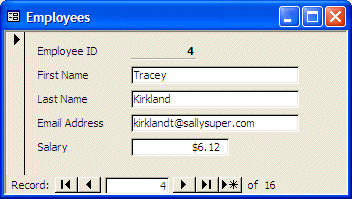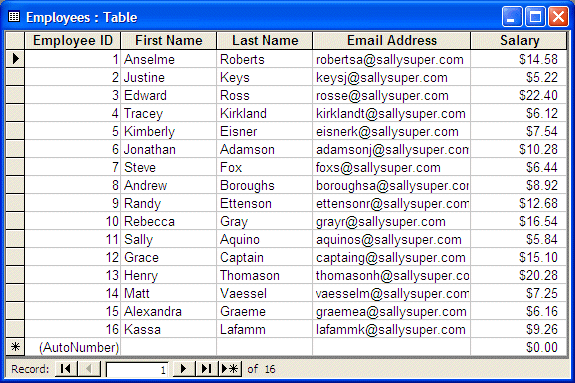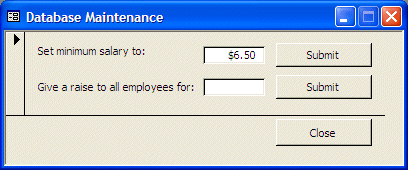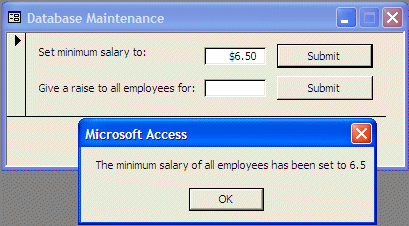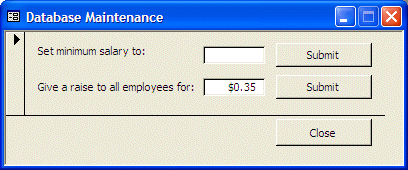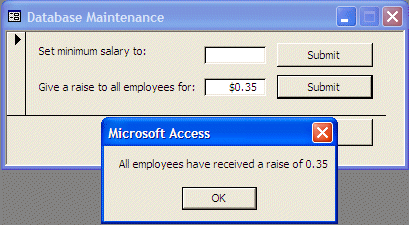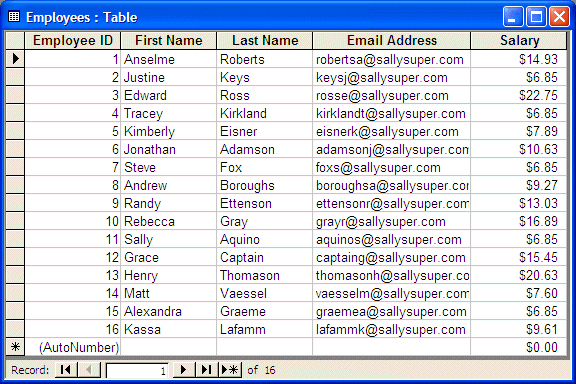|
Updating Records
|
|
Introduction
One of the jobs of being a database developer or
administrator is to update records when there is a new request. For
example, imagine a company has decided to change the minimum salary of all
employees and the manager gives it to you. If the company is small as
having less than 10 employees, you can easily open the table or the form
that holds the employees records, manually examine the employees with the
lowest salary, and then change those who have a salary below the company's
new set. You can also create an update query that would perform the task.
The job here is to check all salaries but to make a change only to
those that respond to a specific criterion. For example, if you must
change the minimum salary to 8.55, your change would affect only those
employees who are making less than $8.55/hr.
Imagine a company has decided to give a general raise
to all employees, for example $0.35. Once again, for a small company of 10
employees or less, you can simply open the table or the form that holds
employees records, get to the salary column, and add the new raise to each
salary. If the company is medium to large, you cannot take the risk of
doing this manually. Once again, you have various alternatives to solving
this type of problem. For example, you can create an update query using a
SQL statement and perform the task.
As mentioned already, if you try solving this type of
problem manually, you are likely to make a mistake. Solving it with an
update query may not be as friendly because, after creating the query,
since you cannot just hand a query to a "casual" user, you would
then have to either train a user, which could be a waste of time, or
create a form, in which case, you would work twice to solve one problem.
As ADO is not always as difficult as it may appear to be, these types of
problems can be solved with just a few lines of code. The advantage also
is that, as we will do here, you can create a simple for, make it available to the user who can then fill it up with the desired value, without your intervention. Of course, the form can also be used more than once (it can also become dangerous if given to an irresponsible user who may just decide to give a $10/hr raise to all 750 employees... Sweet).
Practical Learning: Updating Records
- Start Microsoft Access and create a new Blank Database named Sally
Super Market
- Create a new table in Design View with the following fields:
| Column Name |
Data Type |
Other Properties |
| EmployeeID |
AutoNumber |
Primary Key |
| FirstName |
Text |
|
| LastName |
Text |
|
| EmailAddress |
Text |
|
| Salary |
Currency |
|
- Save the table as Employees and switch it to Datasheet View
- Create a few records as follows:
| Employee
ID |
First
Name |
Last
Name |
Email
Address |
Salary |
| 1 |
Anselme |
Roberts |
robertsa@sallysuper.com |
$14.58 |
| 2 |
Justine |
Keys |
keysj@sallysuper.com |
$5.22 |
| 3 |
Edward |
Ross |
rosse@sallysuper.com |
$22.40 |
| 4 |
Tracey |
Kirkland |
kirklandt@sallysuper.com |
$6.12 |
| 5 |
Kimberly |
Eisner |
eisnerk@sallysuper.com |
$7.54 |
| 6 |
Jonathan |
Adamson |
adamsonj@sallysuper.com |
$10.28 |
| 7 |
Steve |
Fox |
foxs@sallysuper.com |
$6.44 |
| 8 |
Andrew |
Boroughs |
boroughsa@sallysuper.com |
$8.92 |
| 9 |
Randy |
Ettenson |
ettensonr@sallysuper.com |
$12.68 |
| 10 |
Rebecca |
Gray |
grayr@sallysuper.com |
$16.54 |
| 11 |
Sally |
Aquino |
aquinos@sallysuper.com |
$5.84 |
| 12 |
Grace |
Captain |
captaing@sallysuper.com |
$15.10 |
| 13 |
Henry |
Thomason |
thomasonh@sallysuper.com |
$20.28 |
| 14 |
Matt |
Vaessel |
vaesselm@sallysuper.com |
$7.25 |
| 15 |
Alexandra |
Graeme |
graemea@sallysuper.com |
$6.16 |
| 16 |
Kassa |
Lafamm |
lafammk@sallysuper.com |
$9.26 |
- Close the table. If you want, as an option, generate a form for it
- Create a new (independent) form
and set its Caption to Database Maintenance
- Save it as Database Maintenance
- Design the form as follows:
 |
| Control |
Name |
Caption |
Other Properties |
| Form |
|
|
Auto Center: Yes
Navigation Buttons: No
Min Max Buttons: Min Enabled |
| Text Box |
txtNewMinSalary |
Set minimum salary to: |
|
| Command Button |
cmdNewMinSalary |
Submit |
|
| Text Box |
txtGeneralRaise |
Give a raise to all employees for: |
|
| Command Button |
cmdGeneralRaise |
Submit |
|
|
- Right-click the top Submit button, click Build Event..., click Code
Builder and click OK
- Implement the event as follows:
Private Sub cmdNewMinSalary_Click()
Dim rstEmployees As ADODB.Recordset
Dim strSQL As String
Set conDatabase = CurrentProject.Connection
strSQL = "SELECT * FROM Employees WHERE Salary < " & txtNewMinSalary
Set rstEmployees = New Recordset
rstEmployees.Open strSQL, conDatabase, adOpenDynamic, adLockOptimistic
With rstEmployees
Do While Not .EOF
!Salary = txtNewMinSalary
.Update
.MoveNext
Loop
End With
MsgBox "The minimum salary of all employees has been set to " & txtNewMinSalary
rstEmployees.Close
conDatabase.Close
Set rstEmployees = Nothing
Set conDatabase = Nothing
End Sub
- Right-click the second Submit button, click Build Event... and double-click
Code Builder
- Implement the event as follows:
Private Sub cmdGeneralRaise_Click()
Dim conDatabase As ADODB.Connection
Dim strSQL As String
Set conDatabase = CurrentProject.Connection
strSQL = "UPDATE Employees SET Salary = Salary + " & txtGeneralRaise
conDatabase.Execute strSQL
MsgBox "All employees have received a raise of " & txtGeneralRaise
conDatabase.Close
Set conDatabase = Nothing
End Sub
- Using the Command Wizard, add a new Command Button used to close the
form. Name it cmdClose and set its Caption to Close
Private Sub cmdClose_Click()
On Error GoTo Err_cmdClose_Click
DoCmd.Close
Exit_cmdClose_Click:
Exit Sub
Err_cmdClose_Click:
MsgBox Err.Description
Resume Exit_cmdClose_Click
End Sub
- Test the application