
Introduction to Lists
 |
Introduction to Lists |
Many of the things we use in our daily life are presented as lists. Examples are a list of the types of vitamin to take, a list of assignments to perform, a list of family members, a list of keys on the computer keyboards, etc. This means that lists are an important part of our life. Lists are also very important in businesses of any kinds. Examples are a list of employees, a list of customers, a list of items to stock, a list of items to sell, etc. In C++, a list is primarily created as an array. For example, suppose your customer owns a department store and wants you to create a program that can be used to manage it. You can start by making a list of items that are sold in the store. The list can be made of the following items:
After creating such a list, you can store it in a String-based array. Here is an example:
The above type of list is referred to as a single-dimensional. When it comes to formal lists, the above type is less common and it may not be very practical. For example, it defines only a simple list of items and doesn't provide any more information. One way you can enhance it is to add more information to each item. For example, you could add the price of each item in its string. Here is an example:
Instead of solving the problem, this new list makes it confusing. A better solution is to create a separate list for the prices:
This time, to process an item, you can find a way to connect the first list to the second. Although this would work, it may bring its own set of issues. For example, you may remember to keep track of the index of each item in the list and find the index of its corresponding item in the other list. Furthermore, if you decide to provide more information about the list, this idea of keeping track could become overwhelming. One way you can effectively solve this problem is to create a class so that an instance of that class can hold all the necessary information about an item.
An array is a technique of storing similar information of different items in a common variable of one name. Based on this, consider the following list:
This type of list can be created using a String-based array. Here is an example: System::Void Form1_Load(System::Object * sender, System::EventArgs * e)
{
String *lstItemsNames[] = { S"Women Coat", S"Men Jacket", S"Teen Jeans",
S"Women Bathing Suit", S"Children Playground Dress" };
}
The above type of list is referred to as a single-dimensional. To provide more information about items, you can associate a second or even a third list to the first as follows: System::Void Form1_Load(System::Object * sender, System::EventArgs * e)
{
String *itemsNumbers[] = { S"624376", S"274952", S"497852", S"749752", S"394085" };
String *lstItemsNames[] = { S"Women Coat", S"Men Jacket", S"Teen Jeans",
S"Women Bathing Suit", S"Children Playground Dress" };
double itemsPrices[] = { 225.55, 175.75, 24.50, 34.65, 75.05 };
}
To support C++ arrays, the .NET Framework provides the Array class, which is defined in the System namespace. Based on this, you can formally use the Array class to create an array. To support the creation of an array, the Array class is equipped with the CreateInstance() method that comes in various versions. To create a one-dimensional array, you can use the following version: public: static Array* CreateInstance(Type* elementType, int length); The first argument is used to specify the type of array you want to create. Since it is declared as Type, you can use the __typeof operator to cast your type. The second argument specifies the number of items of the list. Like a normal C++ array, the items in an Array-based list use a zero-based index, meaning that the first item has an index of 0, the second has an index of 1, and so on. Using the Array class, you can create a list of the above item names as follows: System::Void Form1_Load(System::Object * sender, System::EventArgs * e)
{
Array *lstItemsNames = Array::CreateInstance(__typeof(String), length);
}
Creating various lists that would be later connected can be confusing and even overwhelming, as mentioned earlier.
In C++, when creating an array that you are not initializing, you must provide the number of items that the list will contain. This number is passed inside the variable's square brackets as a constant integer. Here is an example: System::Void Form1_Load(System::Object * sender, System::EventArgs * e)
{
String *lstItemsNames[] = __gc new String*[5];
}
If you create a list using the Array::CreateInstance() method using the above version, you must pass a constant integer as the second argument. Here is an example: System::Void Form1_Load(System::Object * sender, System::EventArgs * e)
{
Array *lstItemsNames = Array::CreateInstance(__typeof(String), 5);
}
If the array exists already, to find out the number of items it contains, you can access its Length property. Alternatively, you can call the Array::GetLength() method. Its syntax is: public: int GetLength(int dimension); For a single dimensional array as those declared above, you must pass the argument as 0. This method returns a 32-bit integer that represents the number of items in the array.
|
|
|
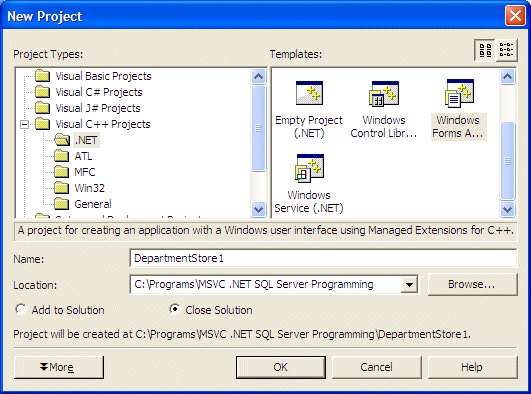
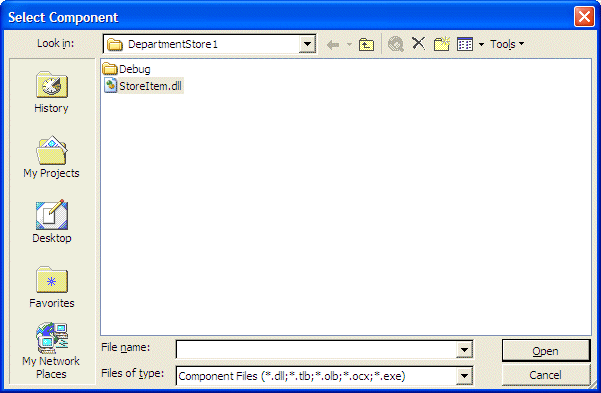
namespace DepartmentStore1
{
. . . No Change
public __gc class Form1 : public System::Windows::Forms::Form
{
public:
Form1(void)
{
InitializeComponent();
}
. . . No Change
private:
/// <summary>
/// Required designer variable.
/// </summary>
System::ComponentModel::Container * components;
Array *lstItemsInStore;
/// <summary>
/// Required method for Designer support - do not modify
/// the contents of this method with the code editor.
/// </summary>
void InitializeComponent(void)
{
. . . No Change
}
private: System::Void Form1_Load(System::Object * sender, System::EventArgs * e)
{
lstItemsInStore = Array::CreateInstance(__typeof(StoreItem::CStoreItem), 6);
}
};
}
|
 |
||||||||||||||||||||||||||||||||||||||||||||||||||||||||||||||||||||||
|
||||||||||||||||||||||||||||||||||||||||||||||||||||||||||||||||||||||
|
Arrays Dimensions |
|
Two-Dimensional Array Creation |
|
The type of array we declared earlier is referred to as a single-dimensional. To provide more information about items, you can associate a second or even a third list to the first as follows: System::Void Form1_Load(System::Object * sender, System::EventArgs * e)
{
String *lstItemsNames[] = { S"Women Coat", S"Men Jacket", S"Teen Jeans",
S"Women Bathing Suit", S"Children Playground Dress" };
}
You can create a two-dimensional array by entering a comma in the square brackets of the array variable and two constant integers separated by a comma when allocating memory for the array. Here is an example: System::Void Form1_Load(System::Object * sender, System::EventArgs * e)
{
String *lstItemsNames[,] = __gc new String*[2,3];
}
If you want to use the Array::CreateInstance() method to create a two-dimensional array, you can call the following version: public: static Array* CreateInstance(Type* elementType, int length1, int length2); A two-dimensional array is also called an array of two arrays. If using the classic technique of declaring an array, the first number specified when allocating memory, in the above example it would be 2, represents the number of arrays. This is the same number of the second argument of the current CreateInstance() method. For a two-dimensional array, this number is always 2. The second number of the classic declaration and the third argument of the current CreateInstance() method specify the number of items that each list would contain. In the above declaration, the number 3 means that each array will be made of three items. Based on this, here is an example of declaring a two-dimensional array using the CreateInstance() method: System::Void Form1_Load(System::Object * sender, System::EventArgs * e)
{
Array *lstItemsNumbers = Array::CreateInstance(__typeof(String), 2, 3);
String *storeItems[,] = __gc new String*[2,3];
}
To know the total number of items that an array contains, you can access its Length property. To know the number of items that a particular list contains, call the Array::GetLength() method and pass the number corresponding to the array. To know the number of items in the first list, pass the argument as 0. To know the number of items in the second list, pass the argument as 1.
Besides the single or two-dimensional, you can create multidimensional arrays by specifying the number of commas in the square brackets and specifying the numbers in the right square brackets. If you want to use the Array::CreateInstance() method to create a multidimensional array, you can call the following version: public: static Array* CreateInstance(Type* elementType, int lengths __gc[]); With this version of the method, the second argument specifies the number of arrays that the variable will hold If you want to find out the total number of items that an array contains, access its Length property. To get the number of items that a particular list contains, you can call the Array::GetLength() method and pass the number corresponding to the array. To know the number of lists that an array variable contains, you can access its Rank property.
In C++, there are two main techniques you can use to initialize an array. You can create its list of items when declaring the array. Here is an example: System::Void Form1_Load(System::Object * sender, System::EventArgs * e)
{
double itemsPrices[] = { 225.55, 175.75, 24.50, 34.65, 75.05 };
}
Another technique C++ provides is to first declare the array, then initialize each of its members. Here is an example: System::Void Form1_Load(System::Object * sender, System::EventArgs * e)
{
String *storeItems[] = new String*[4];
storeItems[0] = S"Women Coat";
storeItems[1] = S"Women Bathing Suit";
storeItems[2] = S"Quilted Down Jacket";
storeItems[3] = S"Men Jacket";
}
Here is an example for a two-dimensional array: System::Void Form1_Load(System::Object * sender, System::EventArgs * e)
{
String *storeItems[,] = __gc new String*[2,3];
storeItems[0,0] = S"Women Coat";
storeItems[0,1] = S"Women Bathing Suit";
storeItems[0,2] = S"Quilted Down Jacket";
storeItems[1,0] = S"Men Jacket"
storeItems[1,1] = S"Children Playground Dress";
storeItems[1,2] = "Boys Trousers";
}
The Array class also provides its own support for adding items to an array. This is done using the Array::SetValue() that is overloaded with various versions. To add a new item to a single-dimensional array, you can use the following syntax: public: void SetValue(Object* value, int index); The first argument is the value to add to the list. The second argument is the index of the item to be added. The first item has index 1; the second item has index 2, and so on. Here is an example: System::Void Form1_Load(System::Object * sender, System::EventArgs * e)
{
String *storeItems[] = new String*[4];
storeItems->SetValue(S"Women Coat", 0);
storeItems->SetValue(S"Women Bathing Suit", 1);
storeItems->SetValue(S"Quilted Down Jacket", 2);
storeItems->SetValue(S"Men Jacket", 3);
}
The Array class provides a SetValue() version for each corresponding CreateInstance() method we reviewed earlier. |
|
|
System::Void Form1_Load(System::Object * sender, System::EventArgs * e)
{
lstItemsInStore = Array::CreateInstance(__typeof(StoreItem::CStoreItem), 6);
StoreItem::CStoreItem *anItem = new StoreItem::CStoreItem;
anItem->ItemNumber = S"724372";
anItem->ItemName = S"Women Coat";
anItem->Size = S"Large";
anItem->UnitPrice = 225.55;
lstItemsInStore->SetValue(anItem, 0);
anItem = new StoreItem::CStoreItem;
anItem->ItemNumber = S"624376";
anItem->ItemName = S"Men Jacket";
anItem->Size = S"Medium";
anItem->UnitPrice = 175.75;
lstItemsInStore->SetValue(anItem, 1);
anItem = new StoreItem::CStoreItem;
anItem->ItemNumber = S"274952";
anItem->ItemName = S"Teen Jeans";
anItem->Size = S"14";
anItem->UnitPrice = 24.50;
lstItemsInStore->SetValue(anItem, 2);
anItem = new StoreItem::CStoreItem;
anItem->ItemNumber = S"497852";
anItem->ItemName = S"Women Bathing Suit";
anItem->Size = S"Petite";
anItem->UnitPrice = 34.65;
lstItemsInStore->SetValue(anItem, 3);
anItem = new StoreItem::CStoreItem;
anItem->ItemNumber = S"749752";
anItem->ItemName = S"Children Playground Dress";
anItem->Size = S"12";
anItem->UnitPrice = 75.05;
lstItemsInStore->SetValue(anItem, 4);
anItem = new StoreItem::CStoreItem;
anItem->ItemNumber = S"394085";
anItem->ItemName = "Boys Trousers";
anItem->Size = S"8";
anItem->UnitPrice = 17.95;
lstItemsInStore->SetValue(anItem, 5);
}
|
|
Accessing the Members of an Array |
|
Probably the most regularly performed operation on a list consists of retrieving the values of its members. In C++, you access the member of an array using its index as we saw earlier. To perform the same operation, the Array class is equipped with the GetValue() method that is overloaded with a version corresponding to each version of the CreateInstance() and the SetValue() methods. For example, to access the values stored in a one-dimensional array, you can call call this version: public: Object* GetValue(int index); The argument is the zero-based index of the member whose value you want to access. If you pass an invalid value, the computer would throw an IndexOutOfRangeException exception. |
|
|
System::Void btnClose_Click(System::Object * sender, System::EventArgs * e)
{
Close();
}
|
#pragma once
namespace DepartmentStore1
{
. . . No Change
/// </summary>
public __gc class Form1 : public System::Windows::Forms::Form
{
. . . No Change
private:
/// <summary>
/// Required designer variable.
/// </summary>
System::ComponentModel::Container * components;
private: System::Windows::Forms::Label * label1;
private: System::Windows::Forms::TextBox * txtItemNumber;
private: System::Windows::Forms::TextBox * txtDescription;
private: System::Windows::Forms::Label * label2;
private: System::Windows::Forms::TextBox * txtUnitPrice;
private: System::Windows::Forms::Label * label3;
private: System::Windows::Forms::TextBox * txtSize;
private: System::Windows::Forms::Label * label4;
private: System::Windows::Forms::Button * btnFirst;
private: System::Windows::Forms::Button * btnPrevious;
private: System::Windows::Forms::Button * btnLast;
private: System::Windows::Forms::Button * btnNext;
private: System::Windows::Forms::Button * btnClose;
Array *lstItemsInStore;
int CurrentPosition;
/// <summary>
/// Required method for Designer support - do not modify
/// the contents of this method with the code editor.
/// </summary>
void InitializeComponent(void)
{
. . . No Change
}
private: System::Void Form1_Load(System::Object * sender, System::EventArgs * e)
{
. . . No Change
CurrentPosition = 0;
btnFirst_Click(sender, e);
}
private: System::Void btnClose_Click(System::Object * sender, System::EventArgs * e)
{
Close();
}
private: System::Void btnFirst_Click(System::Object * sender, System::EventArgs * e)
{
CurrentPosition = 0;
try {
StoreItem::CStoreItem *anItem =
dynamic_cast<StoreItem::CStoreItem *>(lstItemsInStore->GetValue(0));
this->txtItemNumber->Text = anItem->ItemNumber;
this->txtDescription->Text = anItem->ItemName;
this->txtSize->Text = anItem->Size;
this->txtUnitPrice->Text = anItem->UnitPrice.ToString(S"C");
}
catch(IndexOutOfRangeException *)
{
MessageBox::Show(S"Invalid Index: Contact the administrator and report this error");
}
}
private: System::Void btnPrevious_Click(System::Object * sender, System::EventArgs * e)
{
if( CurrentPosition == 0 )
return;
else
{
CurrentPosition--;
try {
StoreItem::CStoreItem *anItem =
dynamic_cast<StoreItem::CStoreItem *>(lstItemsInStore->GetValue(CurrentPosition));
this->txtItemNumber->Text = anItem->ItemNumber;
this->txtDescription->Text = anItem->ItemName;
this->txtSize->Text = anItem->Size;
this->txtUnitPrice->Text = anItem->UnitPrice.ToString(S"C");
}
catch(IndexOutOfRangeException *)
{
MessageBox::Show(S"Invalid Index: Contact the administrator and report this error");
}
}
}
private: System::Void btnNext_Click(System::Object * sender, System::EventArgs * e)
{
if( CurrentPosition == (lstItemsInStore->GetLength(0) - 1) )
return;
else
{
CurrentPosition++;
try {
StoreItem::CStoreItem *anItem =
dynamic_cast<StoreItem::CStoreItem *>(lstItemsInStore->GetValue(CurrentPosition));
this->txtItemNumber->Text = anItem->ItemNumber;
this->txtDescription->Text = anItem->ItemName;
this->txtSize->Text = anItem->Size;
this->txtUnitPrice->Text = anItem->UnitPrice.ToString(S"C");
}
catch(IndexOutOfRangeException *)
{
MessageBox::Show(S"Invalid Index: Contact the administrator and report this error");
}
}
}
private: System::Void btnLast_Click(System::Object * sender, System::EventArgs * e)
{
CurrentPosition = lstItemsInStore->GetLength(0) - 1;
try {
StoreItem::CStoreItem *anItem =
dynamic_cast<StoreItem::CStoreItem *>(lstItemsInStore->GetValue(CurrentPosition));
this->txtItemNumber->Text = anItem->ItemNumber;
this->txtDescription->Text = anItem->ItemName;
this->txtSize->Text = anItem->Size;
this->txtUnitPrice->Text = anItem->UnitPrice.ToString(S"C");
}
catch(IndexOutOfRangeException *)
{
MessageBox::Show(S"Invalid Index: Contact the administrator and report this error");
}
}
|
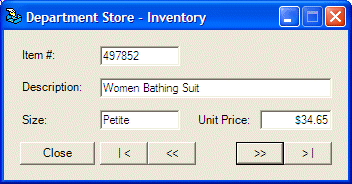
|
The Arrangement of the List |
|
When a new item is added to the array, it assumes the last position. If you want, you can re-arrange the list in a consecutive order. If the list is a one-dimensional array made of strings, you can arrange it in alphabetical order. If it is made of numbers, you can order them in increment or decrement order. If the list is a two, three, or multi-dimensional array, you can arrange it based on a list-part of your choice. To support the ability to re-organize the list, the Array class is equipped with the Sort() method that is overloaded with as many versions as you can possibly need. To arrange a single-dimensional array in a consecutive order, you can call the following version of the Array.Sort() method: Overloads Public Shared Sub Sort(ByVal array As Array) To reverse the sequence of items of a one-dimensional array, you can call the Array.Reverse() method. Its syntax is: Overloads Public Shared Sub Reverse(ByVal array As Array)
When using a list, you may want to know whether a particular item exists in the list. There are usually two ways to perform this operation. You usually can use a loop to scan a list. With this approach, you navigate through the list by visiting the index of each item and checking the value of that index. Another solution consists of writing a function to perform the search. The Array class provides its own support of both solutions using various methods that can be used to perform this operation. The Array.IndexOf() method scans a list by accessing the index of each item. This method is overloaded with three versions. To apply it on a single-dimensional array, use the following version: Overloads Public Shared Function IndexOf( _ ByVal array As Array, _ ByVal value As Object _ ) As Integer This method visits each member of the array, looking for the value. Once it finds value in the array, it stops and returns the index where the first occurrence of value was found. The IndexOf() method actually looks for the first occurrence of an item in an array. If you prefer to get the last occurrence of that item in the array, you can call the Array.LastIndexOf() method. It also is overloaded in three versions.
|
|
Array Lists |
|
Introduction |
|
The above technique is the traditional way to create arrays in C++. The main problem of traditional C++ arrays is that their size is fixed by the number you specify when declaring the array variable: you cannot add items beyond the specified dimension. Another limitation is that you cannot insert an item inside the list. To overcome this, you can create a linked list. Instead of working from scratch, the .NET Framework provides the ArrayList class. With the ArrayList class, you can add new items to a list, insert items inside a list, arrange items of a list, check the existence of an item in a list, remove an item from the list, inquire about the list, or destroy the list. These operations are possible through various properties and methods. The ArrayList class is defined in the System::Collections namespace. To use it, first declare a pointer to ArrayList. Here is an example: |
System::Void Form1_Load(System::Object * sender, System::EventArgs * e)
{
ArrayList *lstNumbers = new ArrayList();
}
|
|
 |
||||||||||||||||||||||||||||||||||||||||||||||||||||||||||||||||
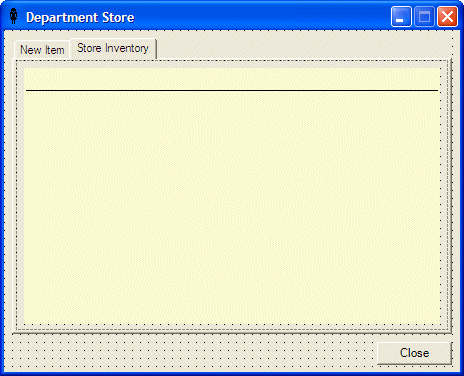 |
||||||||||||||||||||||||||||||||||||||||||||||||||||||||||||||||
|
namespace DepartmentStore2
{
using namespace System;
using namespace System::ComponentModel;
using namespace System::Collections;
using namespace System::Windows::Forms;
using namespace System::Data;
using namespace System::Drawing;
. . . No Change
public __gc class Form1 : public System::Windows::Forms::Form
{
. . . No Change
private:
/// <summary>
/// Required designer variable.
/// </summary>
System::ComponentModel::Container * components;
ArrayList *StoreItems;
/// <summary>
/// Required method for Designer support - do not modify
/// the contents of this method with the code editor.
/// </summary>
void InitializeComponent(void)
{
. . . No Change
}
System::Void Form1_Load(System::Object * sender, System::EventArgs * e)
{
StoreItems = new ArrayList;
DateTime tmeNow = DateTime::Now;
int mls = tmeNow.Millisecond;
// Generate two random numbers between 100 and 999
Random *rndNumber = new Random(mls);
int NewNumber1 = rndNumber->Next(100, 999);
int NewNumber2 = rndNumber->Next(100, 999);
// Create an item number from the random numbers
String *strItemNumber = String::Concat(NewNumber1.ToString(), "-", NewNumber2.ToString());
// Display the created item number in the Item # text box
this->txtItemNumber->Text = strItemNumber;
}
};
}
|
System::Void btnClose_Click(System::Object * sender, System::EventArgs * e)
{
Close();
}
|
|
Item Addition |
|
The primary operation performed on a list is to create one. One of the biggest advantages of using a linked list is that you don't have to specify in advance the number of items of the list as done for an array. You can just start adding items. The ArrayList class makes this possible with the Add() method. Its syntax is: public: virtual int Add(Object *value); The argument of this method is the value to add to the list. If the method succeeds with the addition, it returns the position where the value was added in the list. This is usually the last position in the list. Here are examples: System::Void Form1_Load(System::Object * sender, System::EventArgs * e)
{
ArrayList *lstNumbers = new ArrayList();
lstNumbers->Add(__box(452.35));
lstNumbers->Add(__box(47.58));
lstNumbers->Add(__box(273.48));
lstNumbers->Add(__box(9672.037));
lstNumbers->Add(__box(248.52));
}
If the method fails, the compiler would throw an error. One of the errors that could result from failure of this operation would be based on the fact that either a new item cannot be added to the list because the list is read-only, or the list was already full prior to adding the new item. As you can create a array list that includes any value of type Object, you can also create your own class and use it to create a list based on the ArrayList class. To use your own class, when creating it, make sure it is created as a managed object. Here is an example: public __gc class CEmployee
{
public:
String *FullName;
String *Department;
DateTime DateHired;
Double Salary;
};
Once you have created a managed class, it can be used like any other. To create a list from it, you can declare its array variable in the class that would use it. Here is an example: public __gc class CEmployee
{
public:
String *FullName;
String *Department;
DateTime DateHired;
Double Salary;
};
namespace ArrayList1
{
. . . No Change
private:
/// <summary>
/// Required designer variable.
/// </summary>
System::ComponentModel::Container * components;
ArrayList *arlEmployees;
int CurrentPosition;
As discussed earlier, you can create the list by adding items using the Add() method.
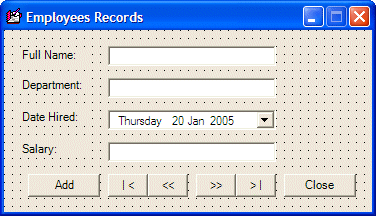
System::Void btnAdd_Click(System::Object * sender, System::EventArgs * e)
{
if( this->btnAdd->Text->Equals(S"Add") )
{
this->txtFullName->Text = S"";
this->txtDepartment->Text = S"";
this->dteDateHired->Text = (DateTime::Now).ToString();
this->txtSalary->Text = S"";
this->btnAdd->Text = S"Update";
this->txtFullName->Focus();
}
else
{
CEmployee *Empl = new CEmployee;
try {
Empl->FullName = this->txtFullName->Text;
Empl->Department = this->txtDepartment->Text;
Empl->DateHired = Convert::ToDateTime(this->dteDateHired->Text);
Empl->Salary = this->txtSalary->Text->ToDouble(0);
arlEmployees->Add(Empl);
}
catch(NotSupportedException *NSE)
{
MessageBox::Show(String::Concat(S"Error: ", NSE->Message,
S"\nThe item could not be added"));
}
catch(...)
{
MessageBox::Show(S"The item could not be added to the list");
}
this->btnAdd->Text = S"Add";
}
}
The ArrayList::Add() method is used to add one item at a time to the list. If you have more than one item to add, you can use the ArrayList::AddRange() method. Its syntax is: public: virtual void AddRange(ICollection* c); This method takes as argument a list and adds it to the current list. The Add() method adds a new item at the end of the list. If you want to insert an item anywhere inside the list, you can call the Insert() method. |
|
|
System::Void btnAddItem_Click(System::Object * sender, System::EventArgs * e)
{
// Make sure an item is complete before adding it to the inventory
if( this->txtItemNumber->Text->Equals(S"") )
{
MessageBox::Show(S"You must enter an item number to complete the record");
this->txtItemNumber->Focus();
return;
}
if( this->txtDescription->Text->Equals(S"") )
{
MessageBox::Show(S"You must provide a name for the item in order to create its record");
this->txtDescription->Focus();
return;
}
if( this->txtUnitPrice->Text->Equals(S"") )
{
MessageBox::Show(S"The price of the item is required before saving it");
this->txtUnitPrice->Focus();
return;
}
StoreItem::CStoreItem *item = new StoreItem::CStoreItem;
item->ItemNumber = this->txtItemNumber->Text;
item->ItemName = this->txtDescription->Text;
item->Size = this->txtSize->Text;
item->UnitPrice = this->txtUnitPrice->Text->ToDouble(0);
StoreItems->Add(item);
DateTime tmeNow = DateTime::Now;
int mls = tmeNow.Millisecond;
// Generate two random numbers between 100 and 999
Random *rndNumber = new Random(mls);
int NewNumber1 = rndNumber->Next(100, 999);
int NewNumber2 = rndNumber->Next(100, 999);
// Create an item number from the random numbers
String *strItemNumber = String::Concat(NewNumber1.ToString(), "-", NewNumber2.ToString());
// Display the created item number in the Item # text box
this->txtItemNumber->Text = strItemNumber;
this->txtDescription->Text = S"";
this->txtSize->Text = S"";
this->txtUnitPrice->Text = S"";
this->txtDescription->Focus();
}
|
System::Void tabDeptStore_SelectedIndexChanged(System::Object * sender, System::EventArgs * e)
{
this->dataGrid1->DataSource = 0;
this->dataGrid1->DataSource = StoreItems;
}
|
| Item Name | Size | Unit Price |
| Women Cashmere Lined Glove | 8 | 115.95 |
| Men Trendy Jacket | Medium | 45.85 |
| Women Stretch Flare Jeans | Petite | 27.75 |
| Women Belted Sweater | Large | 15.95 |
| Girls Classy Handbag | One Size | 95.95 |
| Women Casual Dress Shoes | 9.5M | 45.95 |
| Boys Hooded Sweatshirt | M (7/8) | 15.95 |
| Girls Velour Dress | 10 | 12.55 |
| Women Lace Desire Panty | Medium | 7.15 |
| Infant Girls Ballerina Dress | 12M | 22.85 |
| Men Classic Pinstripe Suit | 38 | 145.95 |

|
The Capacity of a List |
|
After declaring an ArrayList variable, it may be empty. As objects are added to it, the list grows. The list can grow tremendously as you wish. The number of items of the list is managed through the memory it occupies and this memory grows as needed. The number of items that the memory allocated is currently using is represented by the ArrayList::Capacity property. This will usually be the least of your concerns. If for some reason, you want to intervene and control the number of items that your ArrayList list can contain, you can manipulate the Capacity property. For example, you can assign it a constant to set the maximum value that the list can contain. Once again, you will hardly have any reason to use the Capacity property: the compiler knows what to do with it.
A list is usually meant to grow and shrink as necessary. This also lets the compiler manage the memory occupied by the list. In some cases, you may want a list to have a fixed size. To set this flag, you can call the ArrayList::FixedSize() method. It is overloaded in two versions. One of them has the following syntax: public: static ArrayList* FixedSize(ArrayList* list); If you set a fixed size on an ArrayList list, you may not be able to add a new item beyond the limit. In fact, if you attempt to do this, you may receive an error. A safe way is to check whether the list is fixed before performing a related operation. To find out whether a list is fixed, you can check the ArrayList::IsFixedSize property.
When using a list, at any time, you should be able to know the number of items that the list contains. This information is provided by the ArrayList::Count property. The Capacity and the Count have this in common: the value of each increases as the list grows and the same value decreases if the list shrinks. It is important to know that, although they look alike, there are various differences between the capacity of a list and the number of items it contains. Capacity is a read/write property. This means that, as we saw above, you can assign a value to the capacity to fix the number of items that the list can contain. You can also retrieve the value of the Capacity. The Count is read-only because it is used by the compiler to count the current number of items of the items and this counting is performed without your intervention. |
|
|
System::Void btnAddItem_Click(System::Object * sender, System::EventArgs * e)
{
. . . No Change
StoreItem::CStoreItem *item = new StoreItem::CStoreItem;
item->ItemNumber = this->txtItemNumber->Text;
item->ItemName = this->txtDescription->Text;
item->Size = this->txtSize->Text;
item->UnitPrice = this->txtUnitPrice->Text->ToDouble(0);
StoreItems->Add(item);
this->lblInventoryCount->Text = String::Format(S"Store Current Inventory: {0} Items", this->StoreItems->Count.ToString());
. . . No Change
}
|

|
A List Arrangement |
|
When using the Add(), the AddRange(), or the Insert() methods to populate an ArrayList object, the item or the group of items is added to the end of the list in a consecutive manner. If you want to reverse this arrangement, you can call the Reverse() method. This method is provided in two versions. One of the versions has the following syntax: public: virtual void Reverse(); This method considers all items of a list and changes their positions in the exact opposite order: the first item becomes the last. The item before last becomes the second in the new list, and so on. If you want to reverse only a range of items in the list, you can use the other version of this method whose syntax is: public: virtual void Reverse(int index, int count); In some cases, you may want the list to be arranged in an order validated by the language used on the computer. For example, if you create a list of names, you may want to display those names in alphabetical order. If you create a list of employees, you may want to display the list of employees by seniority, based on the date they were hired. The ability to arrange the list in a set order can be handled by the Sort() method. Its syntax is: public: virtual void Sort(); If the items in the list are made of strings, this method would arrange them in alphabetical order. If the items are numeric values, calling this method would arrange the list in incremental order. If the list is made of dates, when this method is called, the compiler would refer to the options set in the Regional Settings of the Control and arrange them accordingly in chronological order.
One of the reason for creating a list is to be able to add items to it, edit its items, retrieve an item, or delete items from it. These are the default operations. You can still limit these operations as you judge them unnecessary. For example, you may create a list and then initialize it with the items that you want the list to only have. If you don't intend to have the user adding items to it, you can create the list as read-only. To do this, you can call the ArrayList::ReadOnly() method. It is overloaded with two static versions as follows: public: static ArrayList* ReadOnly(ArrayList *list); public: static IList ReadOnly(IList *list); These methods are static. This means that you don't need to declare an instance of ArrayList to call them. Instead, to make the list read-only, call the ArrayList::ReadOnly() method and pass your ArrayList variable to it. Some operations cannot be performed on a read-only list. To perform such operations, you can first find out whether an ArrayList list is read-only. This is done by checking its IsReadOnly property.
Once a list is ready, you can perform different types of operations on it. Besides adding items, one of the most regular operations performed on a list consists of locating and retrieving an item. You have various options. To retrieve a single item based on its position, you can use the Item property which accesses each item using square brackets. Like a normal array, an ArrayList list is zero-based. Another issue to keep in mind is that the ArrayList::Item[] property produces an Object value. Therefore, you may have to cast this value to your type of value to get it right. Here are examples of using this property: System::Void btnFirst_Click(System::Object * sender, System::EventArgs * e)
{
CurrentPosition = 0;
CEmployee *Empl = new CEmployee;
try {
Empl = __try_cast<CEmployee *>(arlEmployees->Item[CurrentPosition]);
this->txtFullName->Text = Empl->FullName;
this->txtDepartment->Text = Empl->Department;
this->dteDateHired->Text = Empl->DateHired.ToString();
this->txtSalary->Text = Empl->Salary.ToString();
}
catch(ArgumentOutOfRangeException *AOOR)
{
MessageBox::Show(String::Concat(S"Error: ", AOOR->Message,
S"\nThe item could not be retrieved"));
}
catch(...)
{
MessageBox::Show(S"There was a problem retrieving the item");
}
}
System::Void btnPrevious_Click(System::Object * sender, System::EventArgs * e)
{
CEmployee *Empl = new CEmployee;
if( CurrentPosition == 0 )
return;
else
{
CurrentPosition = CurrentPosition - 1;
try {
Empl = __try_cast<CEmployee *>(arlEmployees->Item[CurrentPosition]);
this->txtFullName->Text = Empl->FullName;
this->txtDepartment->Text = Empl->Department;
this->dteDateHired->Text = Empl->DateHired.ToString();
this->txtSalary->Text = Empl->Salary.ToString();
}
catch(ArgumentOutOfRangeException *AOOR)
{
MessageBox::Show(String::Concat(S"Error: ", AOOR->Message,
S"\nThe item could not be retrieved"));
}
catch(...)
{
MessageBox::Show(S"There was a problem retrieving the item");
}
}
}
System::Void btnNext_Click(System::Object * sender, System::EventArgs * e)
{
CEmployee *Empl = new CEmployee;
if( CurrentPosition == (arlEmployees->Count - 1) )
return;
else
{
CurrentPosition = CurrentPosition + 1;
try {
Empl = __try_cast<CEmployee *>(arlEmployees->Item[CurrentPosition]);
this->txtFullName->Text = Empl->FullName;
this->txtDepartment->Text = Empl->Department;
this->dteDateHired->Text = Empl->DateHired.ToString();
this->txtSalary->Text = Empl->Salary.ToString();
}
catch(ArgumentOutOfRangeException *AOOR)
{
MessageBox::Show(String::Concat(S"Error: ", AOOR->Message,
S"\nThe item could not be retrieved"));
}
catch(...)
{
MessageBox::Show(S"There was a problem retrieving the item");
}
}
}
System::Void btnLast_Click(System::Object * sender, System::EventArgs * e)
{
CurrentPosition = arlEmployees->Count - 1;
CEmployee *Empl = new CEmployee;
try {
Empl = __try_cast<CEmployee *>(arlEmployees->Item[CurrentPosition]);
this->txtFullName->Text = Empl->FullName;
this->txtDepartment->Text = Empl->Department;
this->dteDateHired->Text = Empl->DateHired.ToString();
this->txtSalary->Text = Empl->Salary.ToString();
}
catch(ArgumentOutOfRangeException *AOOR)
{
MessageBox::Show(String::Concat(S"Error: ", AOOR->Message,
S"\nThe item could not be retrieved"));
}
catch(...)
{
MessageBox::Show(S"There was a problem retrieving the item");
}
}
System::Void btnClose_Click(System::Object * sender, System::EventArgs * e)
{
Close();
}
Instead of the square brackets that allow you to retrieve an item based on its position, you can look for an item based on its complete definition. You have various options. You can first "build" an item and ask the compiler to check whether any item in the list matches your definition. To perform this search, you can call the ArrayList::Contains() method. Its syntax is: public: virtual bool Contains(Object *item); The item to look for is passed as argument to the method. The compiler would look for exactly the item, using its definition, in the list. If any detail of the argument fails to match any item of the ArrayList list, the method would return false. If all characteristics of the argument correspond to an item of the list, the method returns true. Another option to look for an item in a list consists of calling the ArrayList::BinarySearch() method. It is overloaded in three versions and one of them uses the following syntax: public virtual int BinarySearch(object value); The item to look for is passed argument to the method.
As opposed to adding an item to a list, you may want to remove one. To perform this operation, you have various options. You can ask the compiler to look for an item in the list and if, or once, the compile finds it, it would delete the item. To perform this type of deletion, you can call the ArrayList::Remove() method. Its syntax is: public virtual void Remove(object obj); This method accepts as argument the item that you want to delete from the list. To perform this operation, the list must not be read-only. The Remove() method allows you to specify the exact item you want to delete from a list. Another option you have consists of deleting an item based on its position. This is done using the RemoveAt() method whose syntax is: public virtual void RemoveAt(int index); With this method, the position of the item is passed as argument. If the position is not valid because either it is lower or higher than the current Count, the compiler would throw an ArgumentOutOfRangeException exception. To remove all items from a list at once, you can call the ArrayList::Clear() method. Its syntax is: |
public virtual void Clear();
|
|
||
| Home | Copyright © 2005-2016, FunctionX | |
|
|
||