Introduction to the Web API Databases With AngularJS
Introduction to the Web API Databases With AngularJS
The Web API Controller
Introduction
ASP.NET MVC allows you to combine C#, JavaScript, and any appropriate library to create and maintain a database. This means that you can use AngularJS and Ajax in your Web API website.
![]() Practical Learning: Introducing Databases in Views
Practical Learning: Introducing Databases in Views
<!DOCTYPE html>
<html>
<head>
<meta charset="utf-8" />
<meta name="viewport" content="width=device-width" />
<title>ESCAPE :: @ViewBag.Title</title>
@Styles.Render("~/Content/css")
@Scripts.Render("~/bundles/modernizr")
</head>
<body>
<div class="navbar navbar-inverse navbar-fixed-top">
<div class="container">
<div class="navbar-header">
<button type="button" class="navbar-toggle" data-toggle="collapse" data-target=".navbar-collapse">
<span class="icon-bar"></span>
<span class="icon-bar"></span>
<span class="icon-bar"></span>
</button>
@Html.ActionLink("ESCAPE", "Index", "Home", new { area = "" }, new { @class = "navbar-brand" })
</div>
<div class="navbar-collapse collapse">
<ul class="nav navbar-nav">
<li>@Html.ActionLink("Home", "Index", "Home", new { area = "" }, null)</li>
<li>@Html.ActionLink("Customers", "Index", "Customers", new { area = "" }, null)</li>
<li>@Html.ActionLink("Cable Bills", "Index", "CableBills", new { area = "" }, null)</li>
<li>@Html.ActionLink("API", "Index", "Help", new { area = "" }, null)</li>
</ul>
</div>
</div>
</div>
<div class="container body-content">
@RenderBody()
<hr />
<footer>
<p class="text-center">© @DateTime.Now.Year - Eastern Shore Cable and Production Entertainment</p>
</footer>
</div>
@Scripts.Render("~/bundles/jquery")
@Scripts.Render("~/bundles/bootstrap")
@RenderSection("scripts", required: false)
</body>
</html>USE master; GO CREATE DATABASE CableDistribution; GO USE CableDistribution; GO
CREATE TABLE Customers ( CustomerID INT IDENTITY(1, 1), AccountNumber NVARCHAR(16) NOT NULL, FirstName NVARCHAR(25), LastName NVARCHAR(25) NOT NULL, [Address] NVARCHAR(100), City NVARCHAR(40) NOT NULL, County NVARCHAR(50), [State] NVARCHAR(5) NOT NULL, CableTVPackageType NVARCHAR(25) DEFAULT N'Basic', CableTVPackageRate DECIMAL(5, 2) DEFAULT 0.00, DVRService DECIMAL(5, 2) DEFAULT 0.00, SportsPackages DECIMAL(5, 2) DEFAULT 0.00, StateTaxRate DECIMAL(5, 2) DEFAULT 0.00, StateTaxAmount DECIMAL(5, 2) DEFAULT 0.00, LocalTaxRate DECIMAL(5, 2) DEFAULT 0.00, LocalTaxAmount DECIMAL(5, 2) DEFAULT 0.00, CONSTRAINT PK_Customers PRIMARY KEY(CustomerID) ); GO CREATE TABLE CableBills ( CableBillID INT IDENTITY(1, 1) NOT NULL, CustomerID INT NOT NULL, CableTVPackageType NVARCHAR(25), TVPackageRate DECIMAL(6, 2), DVRService DECIMAL(6, 2), SportsPackages DECIMAL(6, 2), StateTaxRate DECIMAL(6, 2), StateTaxAmount DECIMAL(6, 2), LocalTaxRate DECIMAL(6, 2), LocalTaxAmount DECIMAL(6, 2), SubTotal DECIMAL(6, 2), FCCFee DECIMAL(6, 2) DEFAULT 0.00, RightOfWayFee DECIMAL(6, 2) DEFAULT 0.00, EnvironmentFee DECIMAL(6, 2) DEFAULT 0.00, PaymentDueDate NVARCHAR(50) NOT NULL, AmountDue DECIMAL(5, 2) NOT NULL, PaymentDate NVARCHAR(50) NOT NULL, PaymentAmount DECIMAL(6, 2) NOT NULL, CONSTRAINT FK_Customers FOREIGN KEY(CustomerID) REFERENCES Customers(CustomerID), CONSTRAINT PK_CableBills PRIMARY KEY(CableBillID) ); GO
body {
background-color: #fff;
}
.bold { font-weight: 600; }
.small { width: 100px; }
.medium { width: 150px; }
.large { width: 175px; }
.top-alignment { padding-top: 7px; }
.navy { color: navy; }
.maroon { color: #800000; }
.bill-contents { margin: auto;
width: 800px; }
.common-font { font-family: Georgia, Garamond, 'Times New Roman', serif; }
Creating a Web API Controller
To use a database in your Web API project, create a class derived from ApiController, a class to which we were introduced already. To get the class, create a scaffold controller using the Entity Framework.
![]() Practical Learning: Introducing the Web API Controller
Practical Learning: Introducing the Web API Controller
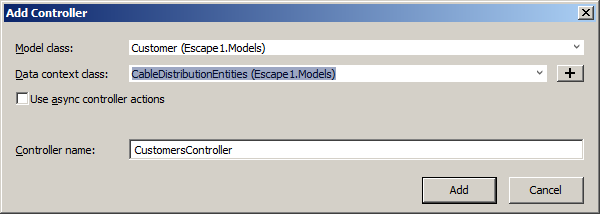
An AngularJS Controller to the Rescue
AngularJS supports all CRUD (create, read, update, and delete) database operations through its implementation of Ajax and Json. To proceed, use the Entity Framework to create a class that derives from ApiController.
![]() Practical Learning: Introducing AngularJS and Databases
Practical Learning: Introducing AngularJS and Databases
var appEscape = angular.module('cableDistribution', []);Creating a Record
Introduction
If you create a controller using the Web API 2 Controller With Actions, Using Entity Framework, Microsoft Visual Studio declares an entity variable in each class. Along with other methods, Microsoft Visual Studio creates an action whose name starts with Post:
. . .
namespace Escape1.Controllers
{
public class CableBillsController : ApiController
{
private CableDistributionEntities db = new CableDistributionEntities();
. . .
// POST: api/CableBills
[ResponseType(typeof(CustomerAccount))]
public IHttpActionResult GetCustomerAccount(int id)
{
CustomerAccount customerAccount = db.CustomerAccounts.Find(id);
if (customerAccount == null)
{
return NotFound();
}
return Ok(customerAccount);
}
. . .
}
}
That method contains the code necessary to add a record to the associated table.
Using the HTTP Service
To create a record in AngularJS, you can use the $http service in an AngularJS controller. You can pass an object to it as argument. You have many options.
The object you pass as argument to the $http service must carry the values or objects that will be saved. You can first create an object and then pass it to the service. Here is an example:
var connection = { }; $http(connection).then(function () { . . . }, function () { . . . });
If you are not planning to use the object more than once, you can create it directly in the parentheses of the $http service.
One of the properties of the object, the form method, must have a value as POST. Another property of the object, the url, must specify the path to the entity collection of records. You must also specify the actual values that must be saved. Because we are dealing with an object used in a collection of records (a collection of objects), you can (should/must) provide an object that holds the values. You can first create an object from a var variable, then provide that object as the value of a property named data.
After creating the object for the $http service, in the function/argument that handles the success case of the service, you can call the Array.push() method to add the object to the collection of records. To do this, attach the data property to the argument passed to the function and pass it as argument to the Array.push() method. This could be done as follows
var bill = {
InvoiceNumber: $scope.invoiceNbr,
InvoiceAmount: $scope.total };
var connection = {
method: 'POST',
url: '../api/CableBills',
data: bill
};
$http(connection).then(function (response) {
$scope.bills.push(response.data);
},
function (response) {
$scope.error = "Something went wrong";
}
);
As always, if you are not planning to use an object many times, you can create it directly where it is needed. Here is an example:
$http({
method: 'POST',
url: '../api/CableBills',
data: {
InvoiceNumber: $scope.invoiceNbr,
InvoiceAmount: $scope.total
}
}).then(function (response) {
$scope.bills.push(response.data);
},
function (response) {
$scope.error = "Something went wrong";
}
);
![]() Practical Learning: Creating a Record
Practical Learning: Creating a Record
function processCustomers($scope, $http) {
function resetForm() {
$scope.acntNbr = "";
$scope.fName = "";
$scope.lName = "";
$scope.adrs = "";
$scope.ct = "";
$scope.local = "";
$scope.state = "";
$scope.packType = "Basic";
$scope.packRate = 0.00;
$scope.dvr = 0.00;
$scope.sport = 0.00;
$scope.str = 0.00;
$scope.sta = 0.00;
$scope.ltr = 0.00;
$scope.lta = 0.00;
}
$scope.createCustomerAccount = function () {
var customer = {
AccountNumber: $scope.acntNbr,
FirstName: $scope.fName,
LastName: $scope.lName,
Address: $scope.adrs,
City: $scope.ct,
County: $scope.local,
State: $scope.state,
CableTVPackageType: $scope.packType,
CableTVPackageRate: $scope.packRate,
DVRService: $scope.dvr,
SportsPackages: $scope.sport,
StateTaxRate: $scope.str,
StateTaxAmount: $scope.sta,
LocalTaxRate: $scope.ltr,
LocalTaxAmount: $scope.lta
};
$http({
method: 'POST',
url: '/api/Customers',
data: customer
}).
then(function (response) {
$scope.customers.push(response.data);
},
function (response) {
$scope.error = "Something went wrong";
});
resetForm();
}
}
appEscape.controller("CustomersController", ['$scope', '$http', processCustomers]);using System.Web.Optimization;
namespace Escape1
{
public class BundleConfig
{
// For more information on bundling, visit https://go.microsoft.com/fwlink/?LinkId=301862
public static void RegisterBundles(BundleCollection bundles)
{
bundles.Add(new ScriptBundle("~/bundles/jquery").Include(
"~/Scripts/jquery-{version}.js",
"~/Scripts/angular.js",
"~/Scripts/CableDistribution.js",
"~/Scripts/CustomersController.js",
"~/Scripts/CableBillsController.js"));
// Use the development version of Modernizr to develop with and learn from. Then, when you're
// ready for production, use the build tool at https://modernizr.com to pick only the tests you need.
bundles.Add(new ScriptBundle("~/bundles/modernizr").Include(
"~/Scripts/modernizr-*"));
bundles.Add(new ScriptBundle("~/bundles/bootstrap").Include(
"~/Scripts/bootstrap.js"));
bundles.Add(new StyleBundle("~/Content/css").Include(
"~/Content/bootstrap.css",
"~/Content/site.css",
"~/Content/CableDistribution.css"));
}
}
}using System.Web.Mvc;
namespace Escape1.BusinessControllers
{
public class CustomersController : Controller
{
// GET: Customers
public ActionResult Index()
{
return View();
}
// POST: Customers/Create
public ActionResult Create()
{
return View();
}
}
}@{
ViewBag.Title = "New Customer Account";
}
<h2 class="text-center common-font maroon bold">ESCAPE - New Customer Account</h2>
<hr />
<div ng-app="cableDistribution">
<div class="bill-contents" ng-controller="CustomersController">
<form name="CustomerAccount" method="post">
<table class="tbl common-font">
<tr>
<td class="col-md-3"><label for="accountNumber" class="top-alignment">Account #:</label></td>
<td class="col-md-3"><input type="text" id="accountNumber" class="form-control medium" ng-model="acntNbr" /></td>
<td class="col-md-4"> </td>
<td> </td>
</tr>
<tr>
<td class="col-md-3"><label for="firstName" class="top-alignment">First Name:</label></td>
<td class="col-md-3"><input type="text" id="firstName" class="form-control medium" ng-model="fName" /></td>
<td class="col-md-4"><label for="lastName" class="top-alignment">Last Name:</label></td>
<td><input type="text" id="lastName" class="form-control medium" ng-model="lName" /></td>
</tr>
<tr>
<td class="col-md-3"><label for="address" class="top-alignment">Address:</label></td>
<td class="col-md-3"><input type="text" id="Address" class="form-control medium" ng-model="adrs" /></td>
<td class="col-md-4"><label for="city" class="top-alignment">City:</label></td>
<td><input type="text" id="city" class="form-control medium" ng-model="ct" /></td>
</tr>
<tr>
<td class="col-md-3"><label for="counties" class="top-alignment">County:</label></td>
<td class="col-md-3"><input id="counties" class="form-control medium" ng-model="local" /></td>
<td class="col-md-4"><label for="state" class="top-alignment">State:</label></td>
<td><input id="state" class="form-control medium" ng-model="state" /></td>
</tr>
<tr>
<td class="col-md-3"><label for="cableTVPackage" class="top-alignment">Cable TV Package:</label></td>
<td class="col-md-3"><input id="cableTVPackage" class="form-control medium" ng-model="packType" /></td>
<td class="col-md-4"><label for="packageRate" class="top-alignment">Package Rate:</label></td>
<td><input id="packageRate" class="form-control medium" ng-model="packRate" /></td>
</tr>
<tr>
<td class="col-md-3"><label for="DVRService" class="top-alignment">DVR Service:</label></td>
<td class="col-md-3"><input type="number" id="DVRService" class="form-control medium" ng-model="dvr" /></td>
<td class="col-md-4"><label for="sportsPackages" class="top-alignment">Sports Packages:</label></td>
<td><input type="number" id="sportsPackages" class="form-control medium" ng-model="sport" /></td>
</tr>
<tr>
<td class="col-md-3"><label for="stateTaxRate" class="top-alignment">State Tax Rate:</label></td>
<td class="col-md-3"><input id="stateTaxRate" class="form-control medium" ng-model="str" /></td>
<td class="col-md-4"><label id="stateTaxAmount" class="top-alignment">State Tax Amt:</label></td>
<td><input id="stateTaxAmount" class="form-control medium" ng-model="sta" /></td>
</tr>
<tr>
<td class="col-md-3"><label for="localTaxRate" class="top-alignment">Local Tax Rate:</label></td>
<td class="col-md-3"><input id="localTaxRate" class="form-control medium" ng-model="ltr" /></td>
<td class="col-md-4"><label for="localTaxAmount" class="top-alignment">Local Tax Amt:</label></td>
<td><input id="localTaxAmount" class="form-control medium" ng-model="lta" /></td>
</tr>
</table>
<hr />
<p class="text-center">
<input type="button" name="btnSaveCustomerAccount"
class="btn btn-primary" value="Save Customer Account" ng-click="createCustomerAccount()" />
</p>
</form>
</div>
<hr />
<p class="text-center">
@Html.ActionLink("Customers Accounts", "Index", "Customers", new { area = "" }, null) ::
@Html.ActionLink("Customer Account Details", "Get", "Customers", new { area = "" }, null) ::
@Html.ActionLink("Edit/Update a Customer's Account", "Update", "Customers", new { area = "" }, null) ::
@Html.ActionLink("Delete a Customer's Account", "Delete", "Customers", new { area = "" }, null)
</p>
</div>Account #: 162-38507-480 First Name: Henry Last Name: Guggens Address: 11402 Edmonson Drv City: Silver Spring County: Montgomery State: MD Cable TV Package: Performance Package Rate: 32.28 DVR Service: 4.95 Sports Packages: 8.95 State Tax Rate: 5.36 State Tax Amount: 2.48 Local Tax Rate: 7.44 Local Tax Amount: 3.44
Account #: 572-85304-755 First Name: Patricia Last Name: Healey Address: 3997 Ghost Effect Str City: Hedgesville County: Berkeley State: WV Cable TV Package: Basic Package Rate: 18.72 DVR Service: 0 Sports Packages: 0 State Tax Rate: 7.28 State Tax Amount: 1.36 Local Tax Rate: 8.36 Local Tax Amount: 1.56
Account #: 315-83064-962 First Name: Martha Last Name: Thiel Address: 7284 Woorhies Ave City: Alexandria State: VA Cable TV Package: Basic Package Rate: 24.57 DVR Service: 0 Sports Packages: 12.45 State Tax Rate: 6.82 State Tax Amount: 2.81 Local Tax Rate: 5.59 Local Tax Amount: 2.30
Account #: 850-28503-714 First Name: Paul Last Name: Harland Address: 552 Sunny Tape Rd City: College Park County: Prince George State: MD Cable TV Package: Standard Package Rate: 26.68 DVR Service: 7.85 Sports Packages: 14.45 State Tax Rate: 5.36 State Tax Amount: 2.41 Local Tax Rate: 8.27 Local Tax Amount: 3.71
A Shorcut of the HTTP Service
In previous lessons, we saw that the $http service provides shortcuts to its operations. Instead of creating a POST-based operation to pass to the service, you can call its post() method. Pass two arguments to the method. The first argument is the URL of the POST path. The second argument is the object to add to the collection of records.
![]() Practical Learning: Using an HTTP Service Shorcut
Practical Learning: Using an HTTP Service Shorcut
function processCableBills($scope, $http) {
$scope.createCableBill = function () {
var bill = {
AccountNumber: $scope.acntNbr
};
$http.post('/api/CableBills', bill).
then(function (response) {
$scope.bills.push(bill);
},
function (response) {
$scope.error = "Something went wrong";
});
}
}
appEscape.controller("CableBillsController", ['$scope', '$http', processCableBills]);Viewing Records
Reading all Records
One of the CRUP operations of a database consists of using or opening a document that can display all records. If you create a controller using the Web API 2 Controller With Actions, Using Entity Framework, Microsoft Visual Studio creates a method whose name starts with Get. That method produces all of the records of the table associated with the controller class. You can access the related records in your AngularJS controller to view the records. To do this, use the $http service with the GET form method.
![]() Practical Learning: Reading Records
Practical Learning: Reading Records
function processCustomers($scope, $http) {
. . .
// Get All Customers
$http({
method: 'GET',
url: '/api/Customers'
}).
then(function (response) {
$scope.customers = response.data;
},
function (response) {
$scope.error = "Something went wrong when trying to get the list of customers";
}
);
}
appEscape.controller("CustomersController", ['$scope', '$http', processCustomers]);@{
ViewBag.Title = "Eastern Shore Cable and Production Entertainment - Customers Accounts";
}
<h2 class="text-center common-font bold maroon">Eastern Shore Cable and Production Entertainment</h2>
<h2 class="text-center common-font bold navy">Customers Accounts</h2>
<div ng-app="cableDistribution">
<table class="table table-striped common-font" ng-controller="CustomersController">
<tr>
<td><b>Acnt ID</b></td>
<td><b>Account #</b></td>
<td><b>First Name</b></td>
<td><b>Last Name</b></td>
<td><b>Address</b></td>
<td><b>City</b></td>
<td><b>County</b></td>
<td><b>State</b></td>
<td><b>Cable TV Type</b></td>
<td><b>Cable TV Rate</b></td>
<td><b>DVR Service</b></td>
<td><b>Sports Packages</b></td>
<td><b>State Tax Rate</b></td>
<td><b>State Tax Amount</b></td>
<td><b>Local Tax Rate</b></td>
<td><b>Local Tax Amount</b></td>
</tr>
<tr ng-repeat="client in customers">
<td>{{client.CustomerID}}</td>
<td>{{client.AccountNumber}}</td>
<td>{{client.FirstName}}</td>
<td>{{client.LastName}}</td>
<td>{{client.Address}}</td>
<td>{{client.City}}</td>
<td>{{client.County}}</td>
<td>{{client.State}}</td>
<td>{{client.CableTVPackageType}}</td>
<td>{{client.CableTVPackageRate}}</td>
<td>{{client.DVRService}}</td>
<td>{{client.SportsPackages}}</td>
<td>{{client.StateTaxRate}}</td>
<td>{{client.StateTaxAmount}}</td>
<td>{{client.LocalTaxRate}}</td>
<td>{{client.LocalTaxAmount}}</td>
</tr>
</table>
<hr />
</div>
<p class="text-center">
@Html.ActionLink("Review Customer Account", "Get", "Customers", new { area = "" }, null) ::
@Html.ActionLink("Create a New Customer Account", "Create", "Customers", new { area = "" }, null)
@Html.ActionLink("Edit/Update a Customer's Account", "Update", "Customers", new { area = "" }, null) ::
@Html.ActionLink("Delete a Customer's Account", "Delete", "Customers", new { area = "" }, null)
</p>A Shortcut to Get the HTTP Service
Instead of passing an object to $http, the service provides a shortcut as $http.get(). The method takes one argument as the path to the collection of records. The rest of the service follows the same logic as done above. Here is an example:
function read($scope, $http) {
$http.get('/api/CableBills').
then(function (response) {
$scope.bills = response.data;
},
function (response) {
$scope.error = "Something went wrong";
});
}
appEscape.controller("BillsController", ['$scope', '$http', read]);
Selecting a Record
Sometimes you want to see the details of one particular Record. Once again, you have many options. In all cases, you need a value that can identify the particular record you want to open. Normally, that value would come from the primary key of the original table,, which justifies the reason the primary key should (must) also hold unique values. Therefore, to select a record, you must provide a value for the primary key.
You can start from the code we saw that you can use to get and display all of the records of a collection. This time, provide the record identification to the $http service through its GET method (an example is provided in the next Practical Learning section), or call the $http.get() method for the same goal. This could be done as follows:
function select($scope, $http) {
$scope.findCustomer = function () {
$http({
method: 'GET',
url: '../api/Customers'
}).
then(function (response) {
var id = $scope.acntID;
$scope.fName = response.data[id].FirstName;
$scope.lName = response.data[id].LastName;
},
function (response) {
$scope.error = "Something went wrong";
}
);
}
}
appEscape.controller("AccountReviewController", ['$scope', '$http', select]);
This is based on the concept of arrays. Remember that arrays in C-based languages, which include JavaScript, are 0-based. Therefore, you should subtract 1 from the value used as index. This could be done as follows:
function select($scope, $http) {
$scope.findCustomer = function () {
$http({
method: 'GET',
url: '../api/Customers'
}).
then(function (response) {
var id = $scope.acntID - 1;
$scope.fName = response.data[id].FirstName;
$scope.lName = response.data[id].LastName;
},
function (response) {
$scope.error = "Something went wrong";
}
);
}
}
appEscape.controller("AccountReviewController", ['$scope', '$http', select]);
![]() Practical Learning: Selecting a Record
Practical Learning: Selecting a Record
function processCustomers($scope, $http) {
. . .
$scope.findCustomer = function () {
$http({
method: 'GET',
url: '/api/Customers'
}).
then(function (response) {
var id = Number($scope.custID || 1) - 1;
$scope.acntNbr = response.data[id].AccountNumber;
$scope.fName = response.data[id].FirstName;
$scope.lName = response.data[id].LastName;
$scope.adrs = response.data[id].Address;
$scope.ct = response.data[id].City;
$scope.local = response.data[id].County;
$scope.state = response.data[id].State;
$scope.packType = response.data[id].CableTVPackageType;
$scope.packRate = response.data[id].CableTVPackageRate;
$scope.dvr = response.data[id].DVRService;
$scope.sport = response.data[id].SportsPackages;
$scope.str = response.data[id].StateTaxRate;
$scope.sta = response.data[id].StateTaxAmount;
$scope.ltr = response.data[id].LocalTaxRate;
$scope.lta = response.data[id].LocalTaxAmount;
},
function (response) {
$scope.error = "Something went wrong";
});
}
}
appEscape.controller("CustomersController", ['$scope', '$http', processCustomers]);using System.Web.Mvc;
namespace Escape1.BusinessControllers
{
public class CustomersController : Controller
{
// GET: Customers
public ActionResult Index()
{
return View();
}
// POST: Customers/Create
public ActionResult Create()
{
return View();
}
// GET: Customers/Get
public ActionResult Get()
{
return View();
}
}
}@{
ViewBag.Title = "Customer Account Details";
}
<h2 class="text-center common-font maroon bold">ESCAPE - Customer Account Details</h2>
<hr />
<div ng-app="cableDistribution">
<div class="bill-contents" ng-controller="CustomersController">
<form name="CustomerAccount" method="post">
<table class="tbl">
<tr>
<td class="col-md-3"><label for="customerID" class="top-alignment">Customer ID:</label></td>
<td class="col-md-3"><input type="number" id="customerID" class="form-control medium" ng-model="custID" /></td>
<td class="col-md-4">
<input type="button" name="btnSelectCustomer"
class="btn btn-primary" value="Find Customer" ng-click="findCustomer()" />
</td>
<td> </td>
</tr>
<tr>
<td class="col-md-3"><label for="accountNumber" class="top-alignment">Account #:</label></td>
<td class="col-md-3"><span class="form-control medium">{{acntNbr}}</span></td>
<td class="col-md-4"> </td>
<td> </td>
</tr>
<tr>
<td class="col-md-3"><label class="top-alignment">First Name:</label></td>
<td class="col-md-3"><span class="form-control medium">{{fName}}</span></td>
<td class="col-md-4"><label class="top-alignment">Last Name:</label></td>
<td><span class="form-control medium">{{lName}}</span></td>
</tr>
<tr>
<td class="col-md-3"><label class="top-alignment">Address:</label></td>
<td class="col-md-3"><span class="form-control medium">{{adrs}}</span></td>
<td class="col-md-4"><label for="city" class="top-alignment">City:</label></td>
<td><span class="form-control medium">{{ct}}</span></td>
</tr>
<tr>
<td class="col-md-3"><label for="counties" class="top-alignment">County:</label></td>
<td class="col-md-3"><span class="form-control medium">{{local}}</span></td>
<td class="col-md-4"><label for="state" class="top-alignment">State:</label></td>
<td><span class="form-control medium">{{state}}</span></td>
</tr>
<tr>
<td class="col-md-3"><label for="cableTVPackage" class="top-alignment">Cable TV Package:</label></td>
<td class="col-md-3"><span class="form-control medium">{{packType}}</span></td>
<td class="col-md-4"><label for="packageRate" class="top-alignment">Package Rate:</label></td>
<td><span class="form-control medium">{{packRate}}</span></td>
</tr>
<tr>
<td class="col-md-3"><label for="DVRService" class="top-alignment">DVR Service:</label></td>
<td class="col-md-3"><span class="form-control medium">{{dvr}}</span></td>
<td class="col-md-4"><label for="sportsPackages" class="top-alignment">Sports Packages:</label></td>
<td><span class="form-control medium">{{sport}}</span></td>
</tr>
<tr>
<td class="col-md-3"><label class="top-alignment">State Tax Rate:</label></td>
<td class="col-md-3"><span class="form-control medium">{{str}}</span></td>
<td class="col-md-4"><label id="stateTaxAmount" class="top-alignment">State Tax Amt:</label></td>
<td><span class="form-control medium">{{sta}}</span></td>
</tr>
<tr>
<td class="col-md-3"><label class="top-alignment">Local Tax Rate:</label></td>
<td class="col-md-3"><span class="form-control medium">{{ltr}}</span></td>
<td class="col-md-4"><label for="localTaxAmount" class="top-alignment">Local Tax Amt:</label></td>
<td><span class="form-control medium">{{lta}}</span></td>
</tr>
</table>
</form>
<p>{{message}}</p>
</div>
<hr />
</div>
<p class="text-center">
@Html.ActionLink("Customers Accounts", "Index", "Customers", new { area = "" }, null) ::
@Html.ActionLink("Create a New Customer Account", "Create", "Customers", new { area = "" }, null)
@Html.ActionLink("Edit/Update a Customer's Account", "Update", "Customers", new { area = "" }, null) ::
@Html.ActionLink("Delete a Customer's Account", "Delete", "Customers", new { area = "" }, null)
</p>Records Maintenance
Introduction
Records maintenance consists of viewing, editing, and deleting records.
To provide you with the means of opening and viewing a record, Microsoft Visual Studio creates another version of a Get... method and adds that method to the Web API controller class. That method takes the identifier of the record (a value of the primary key) as argument. Here is an example of such as method:
. . .
namespace Escape1.Controllers
{
public class CustomerAccountsController : ApiController
{
private CableDistributionEntities db = new CableDistributionEntities();
. . .
// GET: api/Customers/5
[ResponseType(typeof(CustomerAccount))]
public IHttpActionResult GetCustomerAccount(int id)
{
CustomerAccount customerAccount = db.CustomerAccounts.Find(id);
if (customerAccount == null)
{
return NotFound();
}
return Ok(customerAccount);
}
. . .
}
}
In this case, the address of the GET method is:
api/Customers/{id}
To use this approach, provide the value of the record identifier after the URL value, as {id}.
![]() Application: Viewing a Record
Application: Viewing a Record
function processCustomers($scope, $http) {
. . .
$scope.findCustomer = function () {
$http({
method: 'GET',
url: '/api/Customers/' + Number($scope.custID || 0)
}).
then(function (response) {
$scope.acntNbr = response.data.AccountNumber;
$scope.fName = response.data.FirstName;
$scope.lName = response.data.LastName;
$scope.adrs = response.data.Address;
$scope.ct = response.data.City;
$scope.local = response.data.County;
$scope.state = response.data.State;
$scope.packType = response.data.CableTVPackageType;
$scope.packRate = response.data.CableTVPackageRate;
$scope.dvr = response.data.DVRService;
$scope.sport = response.data.SportsPackages;
$scope.str = response.data.StateTaxRate;
$scope.sta = response.data.StateTaxAmount;
$scope.ltr = response.data.LocalTaxRate;
$scope.lta = response.data.LocalTaxAmount;
},
function (response) {
$scope.error = "Something went wrong when trying to find the customer";
});
}
}
appEscape.controller("CustomersController", ['$scope', '$http', processCustomers]);Editing a Record
If you create a Web API controller using the Entity Framework, to let you edit a record, Microsoft Visual Studio creates a method whose name starts with Put:
namespace Escape1.Controllers
{
public class CustomerAccountsController : ApiController
{
private CableDistributionEntities db = new CableDistributionEntities();
. . . No Change
// PUT: api/Customers/5
[ResponseType(typeof(void))]
public IHttpActionResult PutCustomerAccount(int id, CustomerAccount customerAccount)
{
if (!ModelState.IsValid)
{
return BadRequest(ModelState);
}
if (id != customerAccount.AccountID)
{
return BadRequest();
}
db.Entry(customerAccount).State = EntityState.Modified;
try
{
db.SaveChanges();
}
catch (DbUpdateConcurrencyException)
{
if (!CustomerAccountExists(id))
{
return NotFound();
}
else
{
throw;
}
}
return StatusCode(HttpStatusCode.NoContent);
}
. . . No Change
}
}
As you can see, this method takes two arguments. The first argument, which is the value you must provide to the $http service, is a value that would uniquely identify the record you want to change. As seen previously, it should emanate from the primary key of the table. The second argument is an object that holds the values of the replacement, of course without the primary key (we will see an example later).
Deleting a Record
Deleting a record consists of removing it from its table. To assist you with this, when you create a Web API controller, Microsoft Visual Studio adds Delete... to the controller. The method takes a primary key value as argument:
namespace Escape1.Controllers
{
public class CustomerAccountsController : ApiController
{
private CableDistributionEntities db = new CableDistributionEntities();
. . .
// DELETE: api/Customers/5
[ResponseType(typeof(CustomerAccount))]
public IHttpActionResult DeleteCustomerAccount(int id)
{
CustomerAccount customerAccount = db.CustomerAccounts.Find(id);
if (customerAccount == null)
{
return NotFound();
}
db.CustomerAccounts.Remove(customerAccount);
db.SaveChanges();
return Ok(customerAccount);
}
. . .
}
}
As you can see, the HTTP method to remove a record is DELETE. You can use it when creating an object to pass to an $http service. This would be done as follows:
$scope.findCustomer = function () {
$http({
method: 'DELETE',
url: . . .
}).
then(function (response) {
. . .
},
function (response) {
. . .
}
}
The $http service provides a shortcut to remove a record. It consists of calling a method named delete on the service.
When the Web API method to delete a record is called, it first looks for a record identified by the argument. If the record is found, the method removes it. If there is no such record, normally, the method doesn't do anything.
![]() Practical Learning: Deleting a Record
Practical Learning: Deleting a Record
function processCustomers($scope, $http) {
. . .
$scope.deleteCustomerAccount = function () {
var customer = {
AccountNumber: $scope.acntNbr,
FirstName: $scope.fName,
LastName: $scope.lName,
Address: $scope.adrs,
City: $scope.ct,
County: $scope.local,
State: $scope.state,
CableTVPackageType: $scope.packType,
CableTVPackageRate: $scope.packRate,
DVRService: $scope.dvr,
SportsPackages: $scope.sport,
StateTaxRate: $scope.str,
StateTaxAmount: $scope.sta,
LocalTaxRate: $scope.ltr,
LocalTaxAmount: $scope.lta
};
var connection = {
method: 'DELETE',
url: '/api/Customers/' + Number($scope.custID || 0),
data: customer
};
$http(connection).
then(function (response) {
$scope.customers.splice(response.data, 1);
},
function (response) {
$scope.error = "There was an error that prevented the record from being deleted.";
});
resetForm();
}
}
appEscape.controller("CustomersController", ['$scope', '$http', processCustomers]);using System.Web.Mvc;
namespace Escape1.BusinessControllers
{
public class CustomersController : Controller
{
// GET: Customers
public ActionResult Index()
{
return View();
}
// POST: Customers/Create
public ActionResult Create()
{
return View();
}
// GET: Customers/Get
public ActionResult Get()
{
return View();
}
// DELETE: Customers/Delete
public ActionResult Delete()
{
return View();
}
}
}@{
ViewBag.Title = "Customer Account Removal";
}
<h2 class="text-center common-font maroon bold">Customer Account Removal</h2>
<hr />
<div ng-app="cableDistribution">
<div class="bill-contents" ng-controller="CustomersController">
<form name="CustomerAccount" method="post">
<table class="tbl">
<tr>
<td class="col-md-3"><label for="customerID" class="top-alignment">Customer ID:</label></td>
<td class="col-md-3"><input type="number" id="customerID" class="form-control medium" ng-model="custID" /></td>
<td class="col-md-4">
<input type="button" name="btnSelectCustomer"
class="btn btn-primary" value="Find Customer" ng-click="findCustomer()" />
</td>
<td> </td>
</tr>
<tr>
<td class="col-md-3"><label for="accountNumber" class="top-alignment">Account #:</label></td>
<td class="col-md-3"><span class="form-control medium">{{acntNbr}}</span></td>
<td class="col-md-4"> </td>
<td> </td>
</tr>
<tr>
<td class="col-md-3"><label class="top-alignment">First Name:</label></td>
<td class="col-md-3"><span class="form-control medium">{{fName}}</span></td>
<td class="col-md-4"><label class="top-alignment">Last Name:</label></td>
<td><span class="form-control medium">{{lName}}</span></td>
</tr>
<tr>
<td class="col-md-3"><label class="top-alignment">Address:</label></td>
<td class="col-md-3"><span class="form-control medium">{{adrs}}</span></td>
<td class="col-md-4"><label for="city" class="top-alignment">City:</label></td>
<td><span class="form-control medium">{{ct}}</span></td>
</tr>
<tr>
<td class="col-md-3"><label for="counties" class="top-alignment">County:</label></td>
<td class="col-md-3"><span class="form-control medium">{{local}}</span></td>
<td class="col-md-4"><label for="state" class="top-alignment">State:</label></td>
<td><span class="form-control medium">{{state}}</span></td>
</tr>
<tr>
<td class="col-md-3"><label for="cableTVPackage" class="top-alignment">Cable TV Package:</label></td>
<td class="col-md-3"><span class="form-control medium">{{packType}}</span></td>
<td class="col-md-4"><label for="packageRate" class="top-alignment">Package Rate:</label></td>
<td><span class="form-control medium">{{packRate}}</span></td>
</tr>
<tr>
<td class="col-md-3"><label for="DVRService" class="top-alignment">DVR Service:</label></td>
<td class="col-md-3"><span class="form-control medium">{{dvr}}</span></td>
<td class="col-md-4"><label for="sportsPackages" class="top-alignment">Sports Packages:</label></td>
<td><span class="form-control medium">{{sport}}</span></td>
</tr>
<tr>
<td class="col-md-3"><label class="top-alignment">State Tax Rate:</label></td>
<td class="col-md-3"><span class="form-control medium">{{str}}</span></td>
<td class="col-md-4"><label id="stateTaxAmount" class="top-alignment">State Tax Amt:</label></td>
<td><span class="form-control medium">{{sta}}</span></td>
</tr>
<tr>
<td class="col-md-3"><label class="top-alignment">Local Tax Rate:</label></td>
<td class="col-md-3"><span class="form-control medium">{{ltr}}</span></td>
<td class="col-md-4"><label for="localTaxAmount" class="top-alignment">Local Tax Amt:</label></td>
<td><span class="form-control medium">{{lta}}</span></td>
</tr>
</table>
<hr />
<p class="text-center">
<input type="button" name="btnDeleteCustomerAccount"
class="btn btn-primary" value="Delete Customer Account" ng-click="deleteCustomerAccount()" />
</p>
</form>
<p>{{message}}</p>
</div>
</div>
<hr />
<p class="text-center">
@Html.ActionLink("Customers Accounts", "Index", "Customers", new { area = "" }, null) ::
@Html.ActionLink("Create a New Customer Account", "Create", "Customers", new { area = "" }, null) ::
@Html.ActionLink("Customer Account Details", "Get", "Customers", new { area = "" }, null) ::
@Html.ActionLink("Edit/Update a Customer's Account", "Update", "Customers", new { area = "" }, null) ::
</p>Assisting a User
Introduction
The codes we wrote earlier to perform record operations are just fine, but some of them are not professional. In some cases, although you need a value to complete a record, the user should not explicitly enter certain values, such as those resulting from expressions, like totals. You have many options to assist users. You can create combo boxes (or radio buttons, check boxes, etc). You can use expressions. You can perform calculations, etc.
Creating a Record
When creating a record, you can assist the user in many cases. For example, in some cases, instead of entering values, in case of a limited list of options, you can create a group of radio buttons, a check box, or a combo box. Instead of the user entering some numbers, you can create expressions to perform the necessary calculations.
![]() Practical Learning: Assisting a User
Practical Learning: Assisting a User
function processCustomers($scope, $http) {
// This is a limited list of the counties covered by our cable TV company
$scope.MDCounties = ['Howard', 'Montgomery', 'Prince George'];
$scope.PACounties = ["Adams", "Lancaster", "Dauphin", "York"];
$scope.WVCounties = ['Berkeley', "Jefferson"];
/* This function evaluates the customer's bill based on selections that
* will be made on the controls and some values that will be entered in text boxes. */
$scope.evaluateCustomerBill = function () {
var dvrCost = Number($scope.dvr || 0);
var sports = Number($scope.sport || 0);
var package = Number($scope.packRate || 0);
var stateRate = Number($scope.str || 0) * (package + dvrCost + sports) / 100;
var localRate = Number($scope.ltr || 0) * (package + dvrCost + sports) / 100;
$scope.sta = stateRate;
$scope.lta = localRate;
$scope.subTotal = package + dvrCost + sports + stateRate + localRate;
}
/* This function specifies the content of the County combo box based on the
* state selected in the State combo box. */
$scope.specifyCounties = function () {
if ($scope.state == "MD") {
$scope.str = 8.27;
$scope.counties = $scope.MDCounties;
}
else if ($scope.state == "PA") {
$scope.str = 3.86;
$scope.counties = $scope.PACounties;
}
else if ($scope.state == "WV") {
$scope.str = 6.28;
$scope.counties = $scope.WVCounties;
}
else { // if($scope.state == "VA")
$scope.str = 3.50;
$scope.counties = null;
}
$scope.evaluateCustomerBill();
}
// This function specifies some random county tax rates for cable TV.
$scope.setLocalTaxes = function () {
if ($scope.local == 'Howard') { $scope.ltr = 9.13; }
else if ($scope.local == 'Montgomery') { $scope.ltr = 7.75; }
else if ($scope.local == 'Prince George') { $scope.ltr = 8.82; }
else if ($scope.local == "Adams") { $scope.ltr = 4.69; }
else if ($scope.local == "Lancaster") { $scope.ltr = 5.54; }
else if ($scope.local == "York") { $scope.ltr = 8.86; }
else if ($scope.local == 'Berkeley') { $scope.ltr = 7.39; }
else if ($scope.local == "Jefferson") { $scope.ltr = 10.06; }
else { $scope.ltr = 5.00; }
$scope.evaluateCustomerBill();
}
// This function specifies some random cable TV rates.
$scope.setTVPackageRate = function () {
if ($scope.packType == "Standard") { $scope.packRate = 24.50; }
else if ($scope.packType == "Performance") { $scope.packRate = 32.47; }
else { $scope.packRate = 18.96; }
$scope.evaluateCustomerBill();
}
// This function is used to empty the controls on the form after a record has been saved.
function resetForm() {
$scope.acntNbr = "";
$scope.fName = "";
$scope.lName = "";
$scope.adrs = "";
$scope.ct = "";
$scope.local = "";
$scope.state = "";
$scope.packType = "Basic";
$scope.packRate = 0.00;
$scope.dvr = 0.00;
$scope.sport = 0.00;
$scope.str = 0.00;
$scope.sta = 0.00;
$scope.ltr = 0.00;
$scope.lta = 0.00;
}
$scope.createCustomerAccount = function () {
var customer = {
AccountNumber: $scope.acntNbr,
FirstName: $scope.fName,
LastName: $scope.lName,
Address: $scope.adrs,
City: $scope.ct,
County: $scope.local,
State: $scope.state,
CableTVPackageType: $scope.packType,
CableTVPackageRate: $scope.packRate,
DVRService: $scope.dvr,
SportsPackages: $scope.sport,
StateTaxRate: $scope.str,
StateTaxAmount: $scope.sta,
LocalTaxRate: $scope.ltr,
LocalTaxAmount: $scope.lta
};
$http({
method: 'POST',
url: '/api/Customers',
data: customer
}).
then(function (response) {
$scope.customers.push(response.data);
},
function (response) {
$scope.error = "Something went wrong when trying to save the record.";
});
resetForm();
}
// Get All Customers
$http({
method: 'GET',
url: '/api/Customers'
}).
then(function (response) {
$scope.customers = response.data;
},
function (response) {
$scope.error = "Something went wrong when trying to get the list of customers";
}
);
$scope.findCustomer = function () {
$http({
method: 'GET',
url: '/api/Customers'
}).
then(function (response) {
var id = Number($scope.custID || 1) - 1;
$scope.acntNbr = response.data[id].AccountNumber;
$scope.fName = response.data[id].FirstName;
$scope.lName = response.data[id].LastName;
$scope.adrs = response.data[id].Address;
$scope.ct = response.data[id].City;
$scope.local = response.data[id].County;
$scope.state = response.data[id].State;
$scope.packType = response.data[id].CableTVPackageType;
$scope.packRate = response.data[id].CableTVPackageRate;
$scope.dvr = response.data[id].DVRService;
$scope.sport = response.data[id].SportsPackages;
$scope.str = response.data[id].StateTaxRate;
$scope.sta = response.data[id].StateTaxAmount;
$scope.ltr = response.data[id].LocalTaxRate;
$scope.lta = response.data[id].LocalTaxAmount;
},
function (response) {
$scope.error = "For some reason, the customer record could not be located.";
});
}
$scope.deleteCustomerAccount = function () {
var customer = {
AccountNumber: $scope.acntNbr,
FirstName: $scope.fName,
LastName: $scope.lName,
Address: $scope.adrs,
City: $scope.ct,
County: $scope.local,
State: $scope.state,
CableTVPackageType: $scope.packType,
CableTVPackageRate: $scope.packRate,
DVRService: $scope.dvr,
SportsPackages: $scope.sport,
StateTaxRate: $scope.str,
StateTaxAmount: $scope.sta,
LocalTaxRate: $scope.ltr,
LocalTaxAmount: $scope.lta
};
var connection = {
method: 'DELETE',
url: '/api/Customers/' + Number($scope.custID || 0),
data: customer
};
$http(connection).
then(function (response) {
$scope.customers.splice(response.data, 1);
},
function (response) {
$scope.error = "There was an error that prevented the record from being deleted.";
});
resetForm();
}
}
appEscape.controller("CustomersController", ['$scope', '$http', processCustomers]);
@{
ViewBag.Title = "New Customer Account";
}
<h2 class="text-center common-font maroon bold">ESCAPE - New Customer Account</h2>
<hr />
<div ng-app="cableDistribution">
<div class="bill-contents" ng-controller="CustomersController">
<form name="CustomerAccount" method="post">
<div class="row form-group">
<div class="col-md-3 text-right">
<label for="accountNumber" class="top-alignment">Account #:</label>
</div>
<div class="col-md-3">
<input type="text" id="accountNumber" class="form-control" ng-model="acntNbr" />
</div>
</div>
<div class="row form-group">
<div class="col-md-3 text-right">
<label for="firstName" class="top-alignment">First Name:</label>
</div>
<div class="col-md-3">
<input type="text" id="firstName" class="form-control" ng-model="fName" />
</div>
<div class="col-md-3 text-right">
<label for="lastName" class="top-alignment">Last Name:</label>
</div>
<div class="col-md-3">
<input type="text" id="lastName" class="form-control" ng-model="lName" />
</div>
</div>
<div class="row form-group">
<div class="col-md-3 text-right">
<label for="address" class="top-alignment">Address:</label>
</div>
<div class="col-md-9">
<input type="text" id="address" class="form-control" ng-model="adrs" />
</div>
</div>
<div class="row form-group">
<div class="col-md-3 text-right">
<label for="city" class="top-alignment">City:</label>
</div>
<div class="col-md-3">
<input type="text" id="city" class="form-control" ng-model="ct" />
</div>
<div class="col-md-3 text-right">
<label for="state" class="top-alignment">State:</label>
</div>
<div class="col-md-3">
<select id="state" class="form-control" ng-model="state" ng-change="specifyCounties()">
<option value="MD">MD</option>
<option value="PA">PA</option>
<option value="VA">VA</option>
<option value="WV">WV</option>
</select>
</div>
</div>
<div class="row form-group">
<div class="col-md-3 text-right">
<label class="top-alignment"> </label>
</div>
<div class="col-md-3">
</div>
<div class="col-md-3 text-right">
<label for="county" class="top-alignment">County:</label>
</div>
<div class="col-md-3">
<select name="county" class="form-control" ng-model="local" ng-change="setLocalTaxes()">
<option ng-repeat="county in counties">{{county}}</option>
</select>
</div>
</div>
<div class="row form-group">
<div class="col-md-3 text-right">
<label for="cableTVPackage" class="top-alignment">Cable TV Package:</label>
</div>
<div class="col-md-3">
<select id="cableTVPackage" class="form-control" ng-model="packType" ng-change="setTVPackageRate()">
<option value="Basic">Basic</option>
<option value="Standard">Standard</option>
<option value="Performance">Performance</option>
</select>
</div>
<div class="col-md-3 text-right">
<label for="packageRate" class="top-alignment">Package Rate:</label>
</div>
<div class="col-md-3">
<span class="form-control">{{packRate}}</span>
</div>
</div>
<div class="row form-group">
<div class="col-md-3 text-right">
<label for="dvrService" class="top-alignment">DVR Service:</label>
</div>
<div class="col-md-3">
<input type="number" id="dvrService" class="form-control" ng-model="dvr" ng-change="evaluateCustomerBill()" />
</div>
<div class="col-md-3 text-right">
<label for="sportsPackages" class="top-alignment">Sports Packages:</label>
</div>
<div class="col-md-3">
<input type="number" id="sportsPackages" class="form-control" ng-model="sport" ng-change="evaluateCustomerBill()" />
</div>
</div>
<div class="row form-group">
<div class="col-md-3 text-right">
<label class="top-alignment">State Tax Rate:</label>
</div>
<div class="col-md-3">
<span class="form-control">{{str | number : 2}} %</span>
</div>
<div class="col-md-3 text-right">
<label for="StateTaxes" class="top-alignment">State Tax Amount:</label>
</div>
<div class="col-md-3">
<span class="form-control">{{sta | number : 2}}</span>
</div>
</div>
<div class="row form-group">
<div class="col-md-3 text-right">
<label class="top-alignment">Local Tax Rate:</label>
</div>
<div class="col-md-3">
<span class="form-control">{{ltr | number : 2}} %</span>
</div>
<div class="col-md-3 text-right">
<label for="StateTaxes" class="top-alignment">Local Tax Amount:</label>
</div>
<div class="col-md-3">
<span class="form-control">{{lta | number : 2}}</span>
</div>
</div>
<div class="row form-group">
<div class="col-md-3 text-right">
<label class="top-alignment"> </label>
</div>
<div class="col-md-3">
</div>
<div class="col-md-3 text-right">
<label class="top-alignment">Sub-Total:</label>
</div>
<div class="col-md-3">
<span class="form-control">{{subTotal | number : 2}}</span>
</div>
</div>
<hr />
<p class="text-center">
<input type="button" name="btnCreateCustomerBill"
class="btn btn-primary" value="Create Customer Bill" ng-click="saveAccount()" />
</p>
</form>
</div>
<hr />
<p class="text-center">
@Html.ActionLink("Customers Accounts", "Index", "Customers", new { area = "" }, null) ::
@Html.ActionLink("Customer Account Details", "Get", "Customers", new { area = "" }, null) ::
@Html.ActionLink("Edit/Update a Customer's Account", "Update", "Customers", new { area = "" }, null) ::
@Html.ActionLink("Delete a Customer's Account", "Delete", "Customers", new { area = "" }, null)
</p>
</div>function
using System.Web.Mvc;
namespace Escape1.BusinessControllers
{
public class CableBillsController : Controller
{
// GET: CableBills
public ActionResult Index()
{
return View();
}
// POST: CableBills/Create
public ActionResult Create()
{
return View();
}
}
}
@{
ViewBag.Title = "Customer Bill Preparation";
}
<h2 class="text-center common-font maroon bold">Customer Bill Preparation</h2>
<hr />
<div ng-app="cableDistribution">
<div class="bill-contents" ng-controller="CableBillsController">
<form name="CustomerBill" method="post">
<div class="row form-group">
<div class="col-md-3 text-right">
<label for="customerID" class="top-alignment">Customer ID:</label>
</div>
<div class="col-md-3">
<input type="number" id="customerID" class="form-control medium" ng-model="custID" />
</div>
<div class="col-md-4">
<input type="button" name="btnFindCustomer"
class="btn btn-primary" value="Find Customer" ng-click="findCustomer()" />
</div>
</div>
<div class="row form-group">
<div class="col-md-3 text-right">
<label for="address" class="top-alignment">Account #:</label>
</div>
<div class="col-md-3">
<span class="form-control">{{acntNbr}}</span>
</div>
<div class="col-md-3 text-right" ">
<label for="accountID" class="top-alignment">Customer Name:</label>
</div>
<div class="col-md-3">
<span class="form-control">{{fName}} {{lName}}</span>
</div>
</div>
<div class="row form-group">
<div class="col-md-3 text-right">
<label for="firstName" class="top-alignment">Address:</label>
</div>
<div class="col-md-3">
<span class="form-control">{{adrs}}</span>
</div>
<div class="col-md-3">
<span class="form-control">{{ct}}</span>
</div>
<div class="col-md-3">
<span class="form-control">{{state}}</span>
</div>
</div>
<hr />
<div class="row form-group">
<div class="col-md-3 text-right">
<label for="cableTVPackage" class="top-alignment">Cable TV Package:</label>
</div>
<div class="col-md-3">
<span class="form-control">{{packType}} at {{packRate}})</span>
</div>
<div class="col-md-3 text-right">
<label class="top-alignment">State Taxes: </label>
</div>
<div class="col-md-3">
<span class="form-control">{{str | number : 2}} % => {{sta | number : 2}}</span>
</div>
</div>
<div class="row form-group">
<div class="col-md-3 text-right">
<label class="top-alignment">Sports Packages:</label>
</div>
<div class="col-md-3">
<span class="form-control">{{sport}}</span>
</div>
<div class="col-md-3 text-right">
<label class="top-alignment">Local Taxes:</label>
</div>
<div class="col-md-3">
<span class="form-control">{{ltr | number : 2}} % => {{lta | number : 2}}</span>
</div>
</div>
<div class="row form-group">
<div class="col-md-3 text-right">
<label class="top-alignment">DVR Service:</label>
</div>
<div class="col-md-3">
<span class="form-control">{{dvr}}</span>
</div>
<div class="col-md-3 text-right">
<label class="top-alignment">Sub-Total:</label>
</div>
<div class="col-md-3">
<span class="form-control">{{subTotal | number : 2}}</span>
</div>
</div>
<hr />
<div class="row form-group">
<div class="col-md-3 text-right">
<label class="top-alignment">FCC Fee:</label>
</div>
<div class="col-md-3">
<span class="form-control">{{fcc | number : 2}}</span>
</div>
<div class="col-md-3 text-right">
<label for="StateTaxes" class="top-alignment">Right of Way Fee:</label>
</div>
<div class="col-md-3">
<span class="form-control">{{row | number : 2}}</span>
</div>
</div>
<div class="row form-group">
<div class="col-md-3 text-right">
<label for="address" class="top-alignment">Environment Fee:</label>
</div>
<div class="col-md-3">
<span class="form-control">{{environment | number : 2}}</span>
</div>
<div class="col-md-3 text-right">
<label class="top-alignment">Payment Due Date:</label>
</div>
<div class="col-md-3">
<span class="form-control">{{pmtDueDate | number : 2}}</span>
</div>
</div>
<div class="row form-group">
<div class="col-md-3"> </div>
<div class="col-md-3"> </div>
<div class="col-md-3 text-right">
<label class="top-alignment">Amount Due:</label>
</div>
<div class="col-md-3">
<span class="form-control">{{amtDue | number : 2}}</span>
</div>
</div>
<hr />
<p class="text-center">
<input type="button" name="btnSaveCableBill"
class="btn btn-primary" value="Save Customer Bill" ng-click="CreateCableBill()" />
</p>
</form>
</div>
<hr />
</div>
<p class="text-center">
@Html.ActionLink("Cable Bills", "Index", "CableBills", new { area = "" }, null) ::
@Html.ActionLink("Cable Bill Details", "Get", "CableBills", new { area = "" }, null) ::
@Html.ActionLink("Edit/Update a Cable Bill", "Update", "CableBills", new { area = "" }, null) ::
@Html.ActionLink("Delete/Cancel a Cable Bill", "Delete", "CableBills", new { area = "" }, null)
</p>Editing a Record
Just as seen for creating a record, when editing a record, you should make sure the user works as little as possible. Of course, to start, you must request a unique value from the user so you can locate and display the record that should be edited. Second, you should populate the form with good and flexible controls so that the user can make selections when possible and type values only when necessary.
![]() Practical Learning: Using an HTTP Service Shorcut
Practical Learning: Using an HTTP Service Shorcut
function locate($scope, $http, $window) {
$scope.calculateBill = function () {
var dvrCost = Number($scope.dvr || 0);
var sports = Number($scope.sport || 0);
var package = Number($scope.packRate || 0);
var stateRate = Number($scope.str || 0) * (package + dvrCost + sports) / 100;
var localRate = Number($scope.ltr || 0) * (package + dvrCost + sports) / 100;
$scope.sta = stateRate;
$scope.lta = localRate;
$scope.subTotal = package + dvrCost + sports + stateRate + localRate;
}
$scope.findCustomer = function () {
$http({
method: 'GET',
url: '../api/Customers/' + Number($scope.acntID || 0),
}).
then(function (response) {
$scope.acntNbr = response.data.AccountNumber;
$scope.fName = response.data.FirstName;
$scope.lName = response.data.LastName;
$scope.adrs = response.data.Address;
$scope.ct = response.data.City;
$scope.local = response.data.County;
$scope.state = response.data.State;
$scope.packType = response.data.CableTVPackageType;
$scope.packRate = response.data.CableTVPackageRate;
$scope.dvr = response.data.DVRService;
$scope.sport = response.data.SportsPackages;
$scope.str = response.data.StateTaxRate;
$scope.ltr = response.data.LocalTaxRate;
$scope.calculateBill();
},
function (response) {
$scope.message = "Something went wrong";
}
);
}
function resetForm() {
$scope.acntID = "";
$scope.acntNbr = "";
$scope.fName = "";
$scope.lName = "";
$scope.adrs = "";
$scope.ct = "";
$scope.local = "";
$scope.state = "";
$scope.packType = "Basic";
$scope.packRate = 0.00;
$scope.dvr = 0.00;
$scope.sport = 0.00;
$scope.str = 0.00;
$scope.ltr = 0.00;
}
$scope.updateAccount = function () {
var index = Number($scope.acntID || 0);
var customer = {
AccountID: index,
AccountNumber: $scope.acntNbr,
FirstName: $scope.fName,
LastName: $scope.lName,
Address: $scope.adrs,
City: $scope.ct,
County: $scope.local,
State: $scope.state,
CableTVPackageType: $scope.packType,
CableTVPackageRate: $scope.packRate,
DVRService: $scope.dvr,
SportsPackages: $scope.sport,
StateTaxRate: $scope.str,
StateTaxAmount: $scope.sta,
LocalTaxRate: $scope.ltr,
LocalTaxAmount: $scope.lta,
SubTotal: 0.00
};
var connection = {
method: 'PUT',
url: '../api/Customers/' + index,
data: customer
};
$http(connection).
then(function (response) {
$scope.customers = response.data;
},
function (response) {
$scope.error = "Either you didn't enter an account ID, or the one you entered is not valid.";
});
resetForm();
}
}
appEscape.controller("AccountUpdateController", ['$scope', '$http', locate]);using System.Web.Mvc;
namespace Escape1.BusinessControllers
{
public class CustomersController : Controller
{
// GET: Customers
public ActionResult Index()
{
return View();
}
// POST: Customers/Create
public ActionResult Create()
{
return View();
}
// GET: Customers/Get
public ActionResult Get()
{
return View();
}
// PUT: Customers/Edit
public ActionResult Edit()
{
return View();
}
// DELETE: Customers/Delete
public ActionResult Delete()
{
return View();
}
}
}<!DOCTYPE html>
<html>
<head>
<meta charset="utf-8" />
<title>ESCAPE - Edit/Update Customer Account</title>
<link href="../Content/bootstrap.css" rel="stylesheet" />
<link href="../Content/CableCompany.css" rel="stylesheet" />
<script src="../Scripts/angular.min.js"></script>
<script src="../Scripts/BusinessManagement.js"></script>
<script src="../Scripts/EditCustomerAccount.js"></script>
</head>
<body ng-app="cableDistribution">
<div>
<h1 class="text-center common-font maroon bold">ESCAPE - Edit/Update Customer Account</h1></body>
</html>Address: 3997 Ghost Effect Street Cable TV Package: Standard Package Rate: 27.75
|
|
||
| Previous | Copyright © 2017-2022, FunctionX | Next |
|
|
||