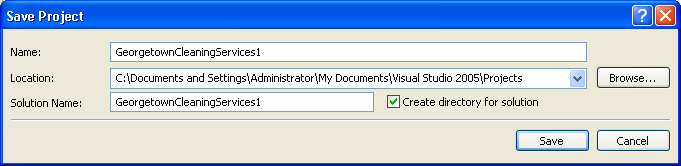|
Code is written in a wide area with a white background. This is the area you use the
keyboard to insert code with common readable characters. The Code Editor uses some
colors to differentiate categories of words or lines
of text. The colors used are highly customizable. To change the
colors, on the main menu, you can click Tools -> Options... In the Options
dialog box, in the Environment section, click Fonts and Colors. To set the color
of a category, in the Display
Items section, click the category. In the Item Foreground combo box, select the
desired color. If you want the words of the category to have a colored
background, click the arrow of the Item Background combo box and select one:
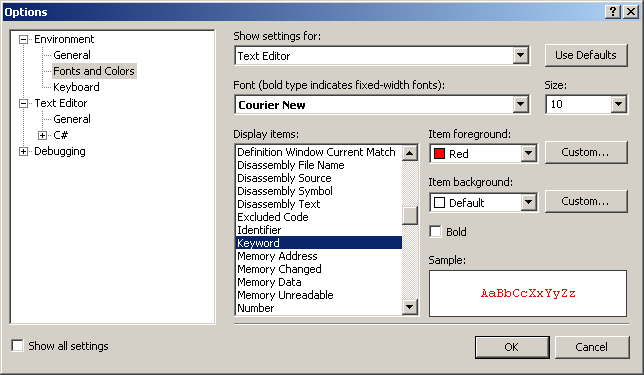
In both cases, the combo boxes display a fixed list of
colors. If you want more colors, you can click a Custom button to display the
Color dialog box that allows you to "create" a color.
Indentation is another feature that makes your program easy to read. Indentation
is a technique of grouping lines of code by category. To delimit the items of
your code, you should indent them by two empty spaces or one tab.
Indentation should be incremental. That is, when a line of code appears to be a child of the previous line, the new line should be indented.
|