|
 Application:
Introducing Namespaces Application:
Introducing Namespaces
|
|
- Start Microsoft Visual Studio
- To create a new project, on the main menu, click File -> New Project
- In the left list, click Windows
- In the right list, click Empty Project
- Change the name to DepartmentStore4
- Click OK
- To create a new file, on the main menu, click Project -> Add New
Item...
- In the left list, click Code
- In the right list, click Code File
- Change the Name to DepartmentStore and press Add
- In the empty document, type the following:
public class DepartmentStore
{
static int Main()
{
return 0;
}
}
|
Manually Creating a Namespace
|
|
To create a namespace:
- Type code that starts with the namespace keyword followed by
the name of the section
- Right-click the section where you want to create the namespace and
double-click Insert Snippet... Double-click Visual C#. In the list,
double-click namespace
Like a class, the section that is part of a namespace
starts with an opening curly bracket "{" and ends with a closing curly
bracket "}". Here is an example:
namespace Business
{
}
Between the curly brackets, you can type anything that
is part of the namespace. For example, you can create a class inside of a
namespace. Here is an example:
namespace Business
{
class House
{
}
}
|
 Application:
Creating a Namespace Application:
Creating a Namespace
|
|
|
An Automatically Generated Namespace
|
|
In Lesson 5, we mentioned that, to create a new class:
- On the main menu, you can click Project -> Add Class...
- In the Solution Explorer, you can right-click the name of the
project -> Add -> click Class...
- In the Class View, you can right-click the name of the Project ->
Add -> Class...
If you use any of these approaches, Microsoft Visual C#
2010 Express or Microsoft Visual Studio would create a namespace using the
name of the project and wouold add the new class to it.
|
Accessing the Members of a Namespace
|
|
After creating the necessary members of a namespace, you
can use the period operator to access an item that is part of the namespace.
To do this, in the desired location, type the name of the namespace,
followed by a period, followed by the desired member of the namespace. Here
is an example:
namespace Business
{
public class House
{
public string propertyNumber;
public decimal price;
}
}
public class Exercise
{
static void Main()
{
Business.House property = new Business.House();
property.propertyNumber = "D294FF";
property.Price = 425880;
}
}
|
 Application:
Accessing Members of a Namespace Application:
Accessing Members of a Namespace
|
|
- To access the content of a namespace, change the document as
follows:
public class DepartmentStore
{
static int Main()
{
Store.StoreItem si = new Store.StoreItem();
si.itemNumber = 613508;
si.itemName = "Merino Crew Neck Cardigan";
si.unitPrice = 80.00M;
System.Console.WriteLine("Store Inventory");
System.Console.Write("Item #: ");
System.Console.WriteLine(si.itemNumber);
System.Console.Write("Item Name: ");
System.Console.WriteLine(si.itemName);
System.Console.Write("Unit Price: ");
System.Console.WriteLine(si.unitPrice);
System.Console.ReadKey();
return 0;
}
}
namespace Store
{
public class StoreItem
{
public int itemNumber;
public string itemName;
public decimal unitPrice;
}
}
- Execute the application to see the result:
Store Inventory
Item #: 613508
Item Name: Merino Crew Neck Cardigan
Unit Price: 80.00
- Press Enter and return to your programming environment
|
Creating and Using Many Namespaces
|
|
In the above example, we created one namespace in a
file. In the same way, you can create many namespaces in the same file, as
long as the body of each namespace is appropriately delimited. Here is an
example:
namespace RealEstate
{
public class House
{
public string propertyNumber;
public decimal price;
}
}
namespace Dealership
{
public class Car
{
}
}
You can also create namespaces in various files. For
example, you can create each namespace in its own file, or you can create a
group of namespaces in one file and one or a group of namespaces in another
file. After creating the files, to access the content of a namespace, you
can qualify the name of the class.
|
 Application:
Creating Many Namespaces Application:
Creating Many Namespaces
|
|
- To create a new file, on the main menu, click Project -> Add New
Item...
- If necessary, in the left list, click Code.
In the right list,
click Code File
- Change the Name to Records and press Add
- Change the document as follows:
namespace Store
{
public class StoreItem
{
public int itemNumber;
public string itemName;
public decimal unitPrice;
}
}
- To create a new file, on the main menu, click Project -> Add New
Item...
- If necessary, in the left list, click Code.
In the right list,
click Code File
- Change the Name to Suppliers and press Add
- Change the document as follows:
namespace Supply
{
public class Manufacturer
{
public string companyName;
public string contactName;
public string contactPhone;
}
}
- To access the other file, click the DepartmentStore.cs label
- To use the namespaces, change the document as follows:
public class DepartmentStore
{
static int Main()
{
Supply.Manufacturer dealer = new Supply.Manufacturer();
dealer.companyName = "Peel Corp";
dealer.contactName = "Sylvain Yobo";
dealer.contactPhone = "(602) 791-8074";
Store.StoreItem si = new Store.StoreItem();
si.itemNumber = 613508;
si.itemName = "Merino Crew Neck Cardigan";
si.unitPrice = 80.00M;
System.Console.WriteLine("Store Inventory");
System.Console.Write("Item #: ");
System.Console.WriteLine(si.itemNumber);
System.Console.Write("Item Name: ");
System.Console.WriteLine(si.itemName);
System.Console.Write("Unit Price: ");
System.Console.WriteLine(si.unitPrice);
System.Console.ReadKey();
return 0;
}
}
We saw that, to call an object or a method that is part
of a namespace, you must "qualify" the object using the period operator.
Instead of using this approach, if you already know the name of a namespace
that exists or has been created in another file, you can use a special
keyword to indicate that you are using a namespace that is defined
somewhere. This is done with the using keyword. To do this, on top of
the file (preferably), type using followed by the name of the
namespace.
With the using keyword, you can include as many
external namespaces as necessary.
Whether you use the using keyword or not, you can still
access a member of a namespace by fully qualifying its name. In fact, when
there is name conflict (it's usually not a conflict; it could just be the
way the namespace was created; a common example is in Visual Basic where the
Switch() function sometimes conflicts with the Switch keyword), even if you
use using, you must still qualify the name of the class.
|
 Application:
Using Namespaces Application:
Using Namespaces
|
|
- To use the using keyword, change the document as
follows:
using Supply;
using Store;
public class DepartmentStore
{
static int Main()
{
Manufacturer dealer = new Manufacturer();
dealer.companyName = "Peel Corp";
dealer.contactName = "Sylvain Yobo";
dealer.contactPhone = "(602) 791-8074";
StoreItem si = new StoreItem();
si.itemNumber = 613508;
si.itemName = "Merino Crew Neck Cardigan";
si.unitPrice = 80.00M;
System.Console.WriteLine("Manufacturer Information");
System.Console.Write("Company Name: ");
System.Console.WriteLine(dealer.companyName);
System.Console.Write("Contact Name: ");
System.Console.WriteLine(dealer.contactName);
System.Console.Write("Contact Phone: ");
System.Console.WriteLine(dealer.contactPhone);
System.Console.WriteLine("---------------------------------------");
System.Console.WriteLine("Store Inventory");
System.Console.Write("Item #: ");
System.Console.WriteLine(si.itemNumber);
System.Console.Write("Item Name: ");
System.Console.WriteLine(si.itemName);
System.Console.Write("Unit Price: ");
System.Console.WriteLine(si.unitPrice);
System.Console.WriteLine("=-=-=-=-=-=-=-=-=-=-=-=-=-=-=-=-=-=-=-=");
System.Console.ReadKey();
return 0;
}
}
- Execute the application to see the result:
Manufacturer Information
Company Name: Peel Corp
Contact Name: Sylvain Yobo
Contact Phone: (602) 791-8074
---------------------------------------
Store Inventory
Item #: 613508
Item Name: Merino Crew Neck Cardigan
Unit Price: 80.00
=-=-=-=-=-=-=-=-=-=-=-=-=-=-=-=-=-=-=-=
- Press Enter and return to your programming environment
You can create one namespace inside of another
namespace. Creating a namespace inside of another is referred to as nesting
the namespace. The namespace inside of another namespace is nested.
To create a namespace inside of another, simply type it as you would create
another namespace. Here is an example:
namespace Business
{
public class House
{
public string propertyNumber;
public decimal price;
}
namespace Dealership
{
}
}
In the example above, the Dealership namespace is nested
inside of the Business namespace. After creating the desired namespaces,
nested or not, you can create the necessary class(es) inside of the desired
namespace.
To access anything that is included in a nested
namespace, you use the period operator before calling a member of a
namespace or before calling the next nested namespace. Here is an example:
namespace Business
{
public class House
{
public string propertyNumber;
public decimal price;
}
namespace Dealership
{
public class Car
{
public decimal price;
}
}
}
public class Exercise
{
static void Main()
{
Business.House property = new Business.House();
property.propertyNumber = "D294FF";
property.price = 425880;
Business.Dealership.Car vehicle = new Business.Dealership.Car();
vehicle.price = 38425.50M;
}
}
In the same way, you can nest as many namespaces inside
of other namespaces as you judge necessary.
Another technique used to nest a namespace consists of
starting to create one. Then, after its name, type a period followed by a
name for the nested namespace. Here is an example:
namespace Geometry.Quadrilaterals
{
}
After creating the nested namespace, you can access its
contents by qualifying it. Here is an example:
namespace Geometry.Quadrilaterals
{
public class Square
{
public double side;
}
}
public class Exercise
{
public static void Main()
{
Geometry.Quadrilaterals.Square sqr = new Geometry.Quadrilaterals.Square();
sqr.side = 25.85;
}
}
In the same way, you can nest other namespaces inside of
one. Here are examples:
namespace Geometry.Quadrilaterals
{
}
namespace Geometry.Rounds
{
}
In the same way, you can create as many namespaces as
necessary inside of others. After nesting a namespace, to access its
content, you can qualify the desired name. Here is an example:
namespace Geometry.Quadrilaterals
{
public class Square
{
public double side;
}
}
namespace Geometry.Volumes.Elliptic
{
public class Cylinder
{
public double radius;
}
}
public class Exercise
{
public static void Main()
{
Geometry.Quadrilaterals.Square sqr = new Geometry.Quadrilaterals.Square();
Geometry.Volumes.Elliptic.Cylinder cyl = new Geometry.Volumes.Elliptic.Cylinder();
sqr.side = 25.85;
cyl.radius = 36.85;
}
}
|
 Application:
Nesting Namespaces Application:
Nesting Namespaces
|
|
- Click the Records.cs label to access its document and change it as
follows:
namespace Store
{
namespace Inventory
{
public class StoreItem
{
public int itemNumber;
public string itemName;
public decimal unitPrice;
}
}
namespace Personel
{
namespace PayrollRecords
{
public class Employee
{
public string firstName;
public string lastName;
public decimal HourlySalary;
}
public class Contractors
{
public string FullName;
public int ContractStatus;
}
}
}
}
- Access the DepartmentStore.cs file and change it as follows:
using Supply;
using Store.Inventory;
public class DepartmentStore
{
static int Main()
{
. . . No Change
return 0;
}
}
|
Class Overloading? No Way! Way
|
|
Unlike the methods of a class, you cannot overload the
name of a class in a file. That is, you cannot have two classes with the
same name in the same scope. One alternative is to put each class in its own
namespace. Here is an example:
namespace Arithmetic
{
public class Numbers
{
public int value;
}
}
namespace Algebra
{
public class Numbers
{
public int value;
}
}
Another alternative will be available when we study
generics. That is, in the same namespace, one of the classes can be a
generic and the other not. Here is an example:
namespace Arithmetic
{
public class Numbers
{
public int value;
}
public class Numbers<T>
{
public int value;
}
}
|
 Application:
Using a Commonly Named Class Application:
Using a Commonly Named Class
|
|
- Access the Suppliers.cs file and change it as follows:
namespace Supply
{
public class SalesPerson
{
public string fullName;
public string expertise;
public string phoneNumber;
}
}
namespace Manufacturers.Domestic
{
public class Manufacturer
{
public string companyName;
public string contactName;
public string contactPhone;
}
}
namespace Manufacturers.Foreign.Asia
{
public class Manufacturer
{
public string country;
public string companyName;
public string contactName;
public string contactPhone;
public string webSite;
}
}
- Access the DepartmentStore.cs file and change it as follows:
using Supply;
using Manufacturers.Foreign.Asia;
using Store.Inventory;
public class DepartmentStore
{
static int Main()
{
. . . No Change
return 0;
}
}
If you have to access a namespace that is nested in
another namespace, that too is nested, that is also nested, etc, the access
can be long. As an alternative, you can create a shortcut that makes it
possible to access a member of the nested namespace with a shorter label.
That shortcut is called an alias. To create an alias for a namespace, in the
top section where the inside member is needed, type using, followed by the
desired name, followed by =, followed by the complete namespace. After doing
this, you can then use the alias in place of the namespace.
|
 Application:
Creating and Using an Alias Application:
Creating and Using an Alias
|
|
- Access the DepartmentStore.cs file and change it as follows:
using Supply;
using Asian = Manufacturers.Foreign.Asia;
using Store.Inventory;
public class DepartmentStore
{
static int Main()
{
Asian.Manufacturer dealer = new Asian.Manufacturer();
dealer.companyName = "Peel Corp";
dealer.contactName = "Sylvain Yobo";
dealer.contactPhone = "(602) 791-8074";
StoreItem si = new StoreItem();
si.itemNumber = 613508;
si.itemName = "Merino Crew Neck Cardigan";
si.unitPrice = 80.00M;
System.Console.WriteLine("Manufacturer Information");
System.Console.Write("Company Name: ");
System.Console.WriteLine(dealer.companyName);
System.Console.Write("Contact Name: ");
System.Console.WriteLine(dealer.contactName);
System.Console.Write("Contact Phone: ");
System.Console.WriteLine(dealer.contactPhone);
System.Console.WriteLine("---------------------------------------");
System.Console.WriteLine("Store Inventory");
System.Console.Write("Item #: ");
System.Console.WriteLine(si.itemNumber);
System.Console.Write("Item Name: ");
System.Console.WriteLine(si.itemName);
System.Console.Write("Unit Price: ");
System.Console.WriteLine(si.unitPrice);
System.Console.WriteLine("=-=-=-=-=-=-=-=-=-=-=-=-=-=-=-=-=-=-=-=");
System.Console.ReadKey();
return 0;
}
}
- Execute the application to see the result
- Close the DOS window and return to your programming environment
If you have existing code already, you can include it in
a namespace. To do that:
- Click above the section of code, type namespace followed by a name
and {. Locate the end of the section and type }
- Select the code that you want to include in a namespace. Right-click
the selection and click Surround With... In the list, double-click
namespace
Renaming a namespace follows the same logic we reviewed
for variables, classes, and methods: you can manually rename it or benefit
from the assistance of the Code Editor. To rename a namespace:
- In the Code Editor, locate its name and change it. Then click the
arrow of its tag and choose an option from the menu
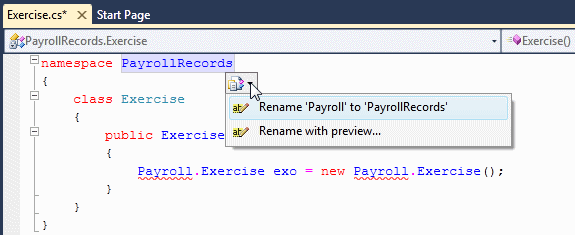
- Right-click the name and click Rename... Then follow the dialog
boxes as we have reviewed already
|
Introduction to Built-In Namespaces
|
|
The .NET Framework is a very rich, powerful, and
expanded library. Its primary power is in its large set of classes. To
organize these classes, the .NET Framework provides many namespaces. Each
namespace is used to provide a specific set of classes.
To help you examine the namespaces of the .NET
Framework, Microsoft Visual Studio provides the Object Browser. To access it
- On the main menu, click View -> Object
Browser
- On the Standard toolbar, click the Object Browser button

- Press F2
The Object is made of three frames:
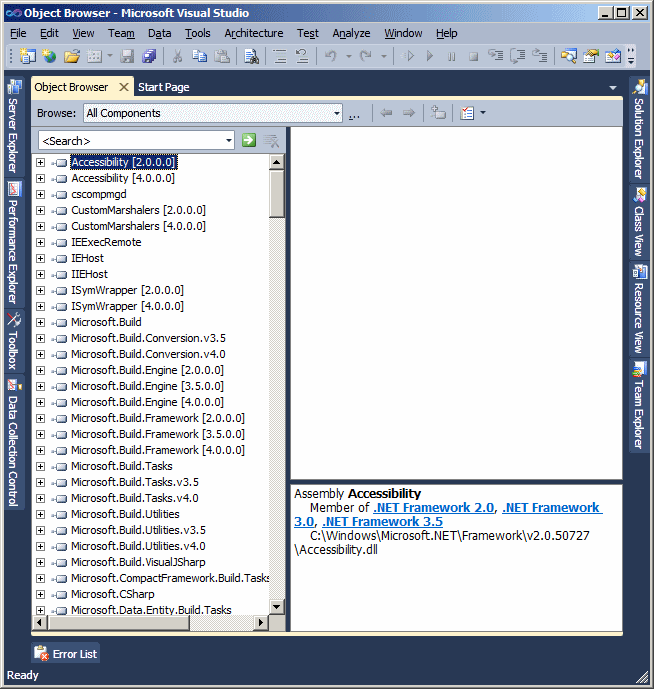
The left frame shows a list of libraries. Notice that
some nodes show a series of numbers between square brackets. This represents
the version of the .NET Framework. When different nodes with the same name
have square brackets, it means the library has been created or updated in
different versions. For example, 4.0.0.0 represents Microsoft .NET Framework
4.0
Because most libraries contain more than one namespace,
each node is equipped with a + button. To expand a node, click the + button.
After expanding a library, the namespaces it contain appear as nodes.
Because most namespaces contain more than one class, each namespace is
equipped with a + button. To expand it, you can click the + button. After
expanding a namespace, its list of classes appear. To show the members of a
class, in the left frame, click it:
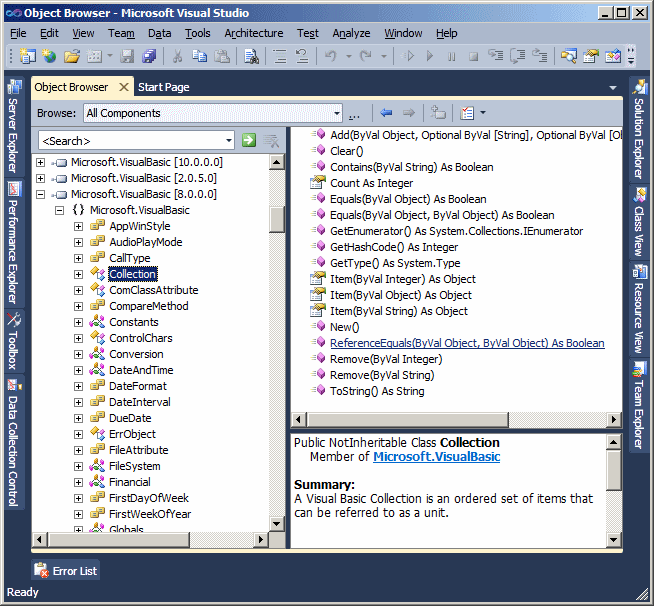
To get an explanation or description of a member of the
class, in the top-right frame, click that member. The bottom-right frame
presents some information about the selected item.
|
Introduction to the System Namespace
|
|
The most regularly used namespace in the .NET Framework
is called System. So far, to use the System
namespace, we typed it inside a method. Here is an example:
public class Exercise
{
static int Main()
{
System.Console.WriteLine("The wonderful world of C# programming");
return 0;
}
}
You can also precede System with
global and the :: operator. Here is an example:
public class Exercise
{
static int Main()
{
global::System.Console.WriteLine("The wonderful world of C# programming");
return 0;
}
}
We learned that, to access a namespace, you can use the
using keyword. In the same way, you can use using
to refer to the System namespace. Here is an example:
using System;
public class Exercise
{
static int Main()
{
System.Console.WriteLine("The wonderful world of C# programming");
return 0;
}
}
This time too, you can precede System
with global::
using global::System;
public class Exercise
{
static int Main()
{
System.Console.WriteLine("The wonderful world of C# programming");
return 0;
}
}
Once you have used using System or
using global::System, you can use or omit System in
the body of the function. Here is an example:
using System;
public class Exercise
{
static int Main()
{
Console.WriteLine("The wonderful world of C# programming");
return 0;
}
}
|
Introduction to Other Namespaces
|
|
The .NET Framework provides an incredibly long list of
namespaces. We cannot review all of them now. Eventually, when we have to
use a class, we will indicate in which namespace it exists.
As mentioned already, we saw in Lesson 5 that we could
create a new class using the Add New Class option from the main menu, the
Solution Explorer, or the Class View. If you use one of those techniques,
the studio will also add other namespaces. For now, we will accept that code
"as is".
All of the data types we have used so far are
represented by classes in the .NET Framework. This means that they are
equipped with methods. These classes are defined in the System
namespace. The classes of these data types are defined as:
| C#
Data Type |
Equivalent .NET Class |
|
C#
Data Type |
Equivalent .NET Class |
| bool |
Boolean |
|
char |
Char |
| byte |
Byte |
|
sbyte |
SByte |
| short |
Int16 |
|
ushort |
UInt16 |
| int |
Int32 |
|
uint |
UInt32 |
| long |
Int64 |
|
ulong |
UInt64 |
| float |
Single |
|
double |
Double |
| decimal |
Decimal |
|
|
|
This means that, if you don't want to use the data types
we have reviewed so far, you can use the class that is defined in the
System namespace. To use one of those classes, type its name. Here is an
example:
class Operations
{
public double Addition()
{
Double a;
Double b;
Double c;
a = 128.76;
b = 5044.52;
c = a + b;
return c;
}
}
Because the regular names of data types we introduced in
the previous lessons are more known and familiar, we will mostly use them.
Because the data types are defined as classes, they are
equipped with methods. One of the methods that each one of them has is
called ToString. As its name implies, it is used to convert a value
to a string.
|
 Application:
Ending the Lesson Application:
Ending the Lesson
|
|
- Close your programming environment
- When asked whether you want to save, click No
|

