Introduction to Strings
Introduction to Strings
The Nullity of a String
A Null String
A string is referred to as null if it doesn't (yet) have a(ny) character(s)s. This is usually the case when the string has just been created, or a string variable has just been declared. When you have just declared a variable, to indicate that it is null, assign the null keyword to it. The variable must be declared using the string data type, the String class, or the dynamic keyword. Here are example:
public class Exercise
{
public static int Main(string[] args)
{
string firstName = null;
dynamic lastName = null;
String homeAddress = null;
}
}
If you decide to use the var keyword to declare the variable, you cannot assign null to it.
![]() Practical Learning: Introducing Strings
Practical Learning: Introducing Strings
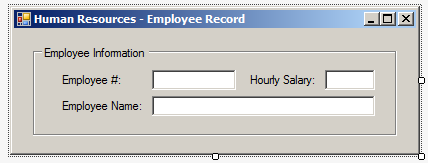
| Control | (Name) | Text |
| GroupBox | Employee Information | |
| Label | Employee #: | |
| TextBox | txtEmployeeNumber | |
| Label | Hourly Salary: | |
| TextBox | txtHourlySalary | |
| Label | Employee Name: | |
| TextBox | txtEmployeeName |
A Null or Empty String
A string is referred to as null if it has lost its character(s). To let you find out whether a string is empty or null, the String class is equipped with a static method named IsNullOrEmpty. Its syntax is:
public static bool IsNullOrEmpty(string value)
![]() Practical Learning: Using a Null String
Practical Learning: Using a Null String
using System;
using System.Windows.Forms;
namespace HumanResources1
{
public partial class Form1 : Form
{
public Form1()
{
InitializeComponent();
}
private void txtEmployeeNumber_Leave(object sender, EventArgs e)
{
int[] employeesNumbers = new int[] { 293708, 594179, 820392, 492804, 847594 };
string[] employeesFirstNames = new string[] { "Christine", "Peter", "Jonathan", "Lilly", "Gabriel" };
string[] employeesLastNames = new string[] { "Greenberg", "Keys", "Verland", "Malone", "Reasons" };
double[] hourlySalaries = new double[] { 22.86, 29.47, 30.72, 18.39, 17.38 };
if (string.IsNullOrEmpty(txtEmployeeNumber.Text))
{
MessageBox.Show("You must enter an employee's number", "Payroll Preparation");
return;
}
int emplNbr = int.Parse(txtEmployeeNumber.Text);
for(int nbr = 0; nbr <= employeesNumbers.Length - 1; nbr++)
{
if(emplNbr == employeesNumbers[nbr])
{
txtEmployeeName.Text = employeesLastNames[nbr] + ", " + employeesFirstNames[nbr];
txtHourlySalary.Text = hourlySalaries[nbr].ToString();
}
}
}
}
}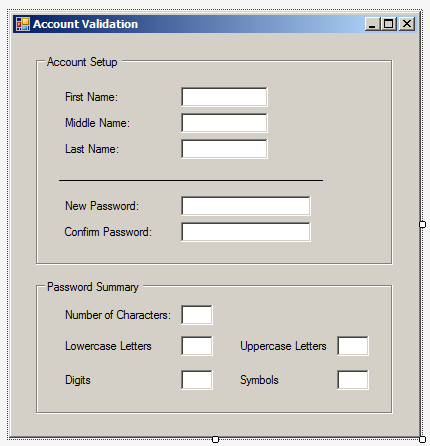
| Control | (Name) | Text |
| GroupBox | Account Setup | |
| Label | First Name: | |
| TextBox | txtFirstName | |
| Label | Middle Name: | |
| TextBox | txtMiddleName | |
| Label | Last Name: | |
| TextBox | txtLastName | |
| Label | ________________ | |
| Label | New Password: | |
| TextBox | txtNewPassword | |
| Label | Confirm Password: | |
| TextBox | txtConfirmPassword | |
| GroupBox | Password Summary | |
| Label | Number of Characters: | |
| TextBox | txtCharacters | |
| Label | Lowercase Letters: | |
| TextBox | txtLowercaseLetters | |
| Label | Uppercase Letters: | |
| TextBox | txtUppercaseLetters | |
| Label | Digits: | |
| TextBox | txtDigits | |
| Label | Symbols: | |
| TextBox | txtSymbols |
A String With a White Space
A string contains a white space if it was previously initialized with at least one character and all of its characters have been removed or the string was simply initialized with something like the Space bar of the keyboard. Here is an example:
string whiteSpace = " ";
A Null, Empty, or White-Spaced String
To let you find out whether a string is null or contains a white space, the String class is equipped with a static method named IsNullOrWhiteSpace. Its syntax is:
public static bool IsNullOrWhiteSpace(string value)
![]() Practical Learning: Checking a Text-Based Control
Practical Learning: Checking a Text-Based Control
using System;
using System.Windows.Forms;
namespace AccountValidation2
{
public partial class Form1 : Form
{
public Form1()
{
InitializeComponent();
}
private void txtNewPassword_Leave(object sender, EventArgs e)
{
string strNewPassword = txtNewPassword.Text;
int digits = 0, symbols = 0, lowercase = 0, uppercase = 0;
int length = strNewPassword.Length;
if (string.IsNullOrWhiteSpace(txtNewPassword.Text))
{
MessageBox.Show("You cannot have an empty password. You must create " +
"a new password that conforms to this company's password rules.",
"Account Validation");
return;
}
for (int i = 0; i < length; i++)
{
if (Char.IsDigit(strNewPassword[i]))
digits++;
if (Char.IsSymbol(strNewPassword[i]) || Char.IsPunctuation(strNewPassword[i]))
symbols++;
if (Char.IsLower(strNewPassword[i]))
lowercase++;
if (Char.IsUpper(strNewPassword[i]))
uppercase++;
}
txtDigits.Text = digits.ToString();
txtSymbols.Text = symbols.ToString();
txtCharacters.Text = length.ToString();
txtLowercaseLetters.Text = lowercase.ToString();
txtUppercaseLetters.Text = uppercase.ToString();
}
}
}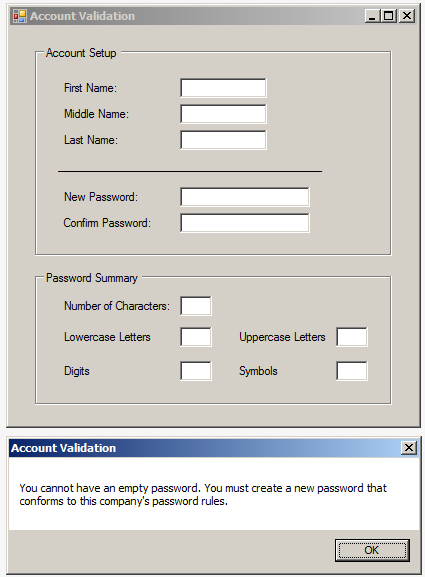
Strings Comparisons
String Equality
The indexed-equivalent characters of two strings can be compared to know whether one is lower or higher than the other's. If you are only interested to know whether two strings are equivalent, to assist you with that operation, the string class is equipped with a method named Equals. It is overloaded with various versions. Two versions use the following syntaxes:
public override bool Equals(object obj); public bool Equals(string value);
When calling one of these versions, use an object object or a string value that calls it. The method takes one argument. The variable that calls the method is compared to the value passed as argument. If both values are the exact same, the method returns true. The comparison is performed considering the case of each character. If you don't want to consider the case, use the following version of the method:
public bool Equals(string value, StringComparison comparisonType);
An alternative to the second syntax is to use a static version of this method whose syntax is:
public static bool Equals(string a, string b);
This method takes two string arguments and compares them. If they are the same, the method returns true. This method considers the cases of the characters. If you don't want this factor taken into consideration, use the following version of the method:
public static bool Equals(string a,
string b,
StringComparison comparisonType);
String Integral Comparison
String comparison consists of examining the characters of two strings with a character of one string compared to a character of the other string with both characters at the same positions. To support this operation, the String class (and therefore the string data type) is equipped with a method named Compare(), That method is overloaded with many versions. One of the versions uses the following syntax:
public static int Compare(string String1, string String2);
This method is declared static and it takes two arguments. The method returns
Here are three examples of calling this method:
using System;
using static System.Console;
public class Exercise
{
public static int Main(string[] args)
{
string firstName1 = "Andy";
string lastName1 = "Stanley";
string firstName2 = "Charles";
string lastName2 = "Stanley";
int Value1 = string.Compare(firstName1, firstName2);
int Value2 = string.Compare(firstName2, firstName1);
int Value3 = string.Compare(lastName1, lastName2);
WriteLine("=============================================");
WriteLine("\"{0}\" compared to \"{1}\" produces {2}", firstName1, firstName2, Value1);
WriteLine("\"{0}\" compared to \"{1}\" produces {2}", firstName2, firstName1, Value2);
WriteLine("\"{0}\" compared to \"{1}\" produces {2}", lastName1, lastName2, Value3);
WriteLine("=============================================");
return 2;
}
}
This would produce:
============================================= "Andy" compared to "Charles" produces -1 "Charles" compared to "Andy" produces 1 "Stanley" compared to "Stanley" produces 0 ============================================= Press any key to continue . . .
When using this version of the string.Compare() method, the case (upper or lower) of each character is considered. If you don't want to consider this factor, the String class proposes another version of the method. Its syntax is:
public static int Compare(string String1, string String2, bool ignoreCase);
The third argument allows you to ignore the case of the characters when performing the comparison.
![]() Practical Learning: Integrally Comparing Strings
Practical Learning: Integrally Comparing Strings
using System;
using System.Windows.Forms;
namespace AccountValidation2
{
public partial class Form1 : Form
{
public Form1()
{
InitializeComponent();
}
private void txtNewPassword_Leave(object sender, EventArgs e)
{
string strNewPassword = txtNewPassword.Text;
int digits = 0, symbols = 0, lowercase = 0, uppercase = 0;
int length = strNewPassword.Length;
if (string.IsNullOrWhiteSpace(txtNewPassword.Text))
{
MessageBox.Show("You cannot have an empty password. You must create " +
"a new password that conforms to this company's password rules.",
"Account Validation");
return;
}
for (int i = 0; i < length; i++)
{
if (Char.IsDigit(strNewPassword[i]))
digits++;
if (Char.IsSymbol(strNewPassword[i]) || Char.IsPunctuation(strNewPassword[i]))
symbols++;
if (Char.IsLower(strNewPassword[i]))
lowercase++;
if (Char.IsUpper(strNewPassword[i]))
uppercase++;
}
txtDigits.Text = digits.ToString();
txtSymbols.Text = symbols.ToString();
txtCharacters.Text = length.ToString();
txtLowercaseLetters.Text = lowercase.ToString();
txtUppercaseLetters.Text = uppercase.ToString();
}
private void txtConfirmPassword_Leave(object sender, EventArgs e)
{
if (string.IsNullOrWhiteSpace(txtConfirmPassword.Text))
{
MessageBox.Show("You must type the same password in the Confirm Password text box.",
"Account Validation");
return;
}
if (string.Compare(txtNewPassword.Text, txtConfirmPassword.Text) == 0)
MessageBox.Show("Your password will be saved successfully.", "Account Validation");
else
MessageBox.Show("The passwords don't match.", "Account Validation");
}
}
}namespace Chemistry10
{
public enum Phase { Gas, Liquid, Solid, Unknown }
public class Element
{
public string Symbol { get; set; }
public string ElementName { get; set; }
public int AtomicNumber { get; set; }
public double AtomicWeight { get; set; }
public Phase Phase { get; set; }
public Element() { }
public Element(int number) => AtomicNumber = number;
public Element(string symbol) => Symbol = symbol;
public Element(int number, string symbol, string name, double mass, Phase phase)
{
ElementName = name;
AtomicWeight = mass;
Phase = phase;
Symbol = symbol;
AtomicNumber = number;
}
}
}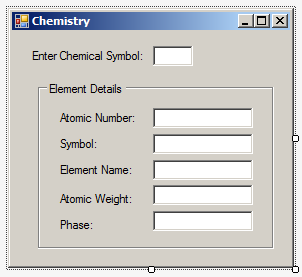
| Control | (Name) | Text |
| Label | Enter Chemical Symbol: | |
| TextBox | txtEntered | |
| GroupBox | Element Detais | |
| Label | Atomic Number: | |
| TextBox | txtAtomicNumber | |
| Label | Symbol: | |
| TextBox | txtSymbol | |
| Label | Element Name: | |
| TextBox | txtElementName | |
| Label | Atomic Weight: | |
| TextBox | txtAtomicWeight | |
| Label | Phase: | |
| TextBox | txtPhase |
String-Case Conversions
Converting a String to Lowercase
To let you convert a string from lowercase to uppercase, the String class is equipped with a method named ToLower. It is overloaded with two versions. One of the versions of this method uses the following syntax:
public string ToLower();
This method considers each character of the string that called it. If the character is already in uppercase, it would not change. If the character is a lowercase alphabetic character, it would be converted to uppercase. If the character is not an alphabetic character, it would be kept "as-is".
![]() Practical Learning: Converting a String to Lowercase
Practical Learning: Converting a String to Lowercase
using System;
using System.Windows.Forms;
namespace Chemistry10
{
public partial class Form1 : Form
{
public Form1()
{
InitializeComponent();
}
Element IdentifyElement(string identifier)
{
Element H= new Element(1, "H", "Hydrogen", 1.008, Phase.Gas);
Element He = new Element(2, "He", "Helium", 4.002602, Phase.Gas);
Element Li = new Element(3, "Li", "Lithium", 6.94, Phase.Solid);
Element Be = new Element(4, "Be", "Beryllium", 9.0121831, Phase.Solid);
Element B = new Element(5, "B", "Boron", 10.81, Phase.Solid);
Element C = new Element(name: "Carbon", mass: 12.011, symbol: "C", number: 6, phase: Phase.Solid);
Element N = new Element(7) { Symbol = "N", AtomicWeight = 14.007, ElementName = "Nitrogen", Phase = Phase.Gas };
Element O = new Element("O") { AtomicNumber = 8, ElementName = "Oxygen", AtomicWeight = 15.999, Phase = Phase.Gas };
Element F = new Element("F") { AtomicNumber = 9, ElementName = "Fluorine", AtomicWeight = 15.999, Phase = Phase.Gas };
Element Ne = new Element("Ne") { AtomicNumber = 10, ElementName = "Neon", AtomicWeight = 20.1797, Phase = Phase.Gas };
Element Na = new Element(11, "Na", "Sodium", 22.98976928, Phase.Solid);
Element Mg = new Element(12, "Mg", "Magnesium", 24.305, Phase.Solid);
Element Al = new Element(13, "Al", "Aluminium", 26.9815385, Phase.Solid);
Element Si = new Element() { ElementName = "Silicon", AtomicWeight = 28.085, Symbol = "Si", AtomicNumber = 14, Phase = Phase.Solid };
Element P = new Element() { ElementName = "Phosphorus", AtomicWeight = 30.973761998, Symbol = "P", AtomicNumber = 15, Phase = Phase.Solid };
Element S = new Element(16, "S", "Sulfur", 32.06, Phase.Solid);
Element Cl = new Element() { AtomicWeight = 35.446, Symbol = "Cl", ElementName = "Chlorine", AtomicNumber = 17, Phase = Phase.Gas };
Element Ar = new Element() { ElementName = "Argon", AtomicWeight = 39.792, Symbol = "Ar", AtomicNumber = 18, Phase = Phase.Gas };
Element K = new Element() { ElementName = "Potassium", Symbol = "K", Phase = Phase.Solid, AtomicWeight = 39.0983, AtomicNumber = 19 };
Element Ca = new Element() { Symbol = "Ca", Phase = Phase.Solid, AtomicNumber = 20, ElementName = "Calcium", AtomicWeight = 40.078 };
Element Sc = new Element() { AtomicNumber = 21, Symbol = "Sc", AtomicWeight = 44.9559085, Phase = Phase.Solid, ElementName = "Scandium" };
Element Ti = new Element() { ElementName = "Titanium", AtomicWeight = 47.8671, Symbol = "Ti", AtomicNumber = 22, Phase = Phase.Solid };
Element V = new Element() { AtomicWeight = 50.9415, Phase = Phase.Solid, AtomicNumber = 23, ElementName = "Vanadium", Symbol = "V" };
Element Cr = new Element() { AtomicNumber = 24, Symbol = "Cr", AtomicWeight = 51.9961, Phase = Phase.Solid, ElementName = "Chromium" };
Element selected = new Element();
switch (identifier)
{
default:
selected = new Element(0, "", "Known", 0.00, Phase.Unknown); ;
break;
case "k":
selected = K;
break;
case "cr":
selected = Cr;
break;
case "he":
selected = He;
break;
case "be":
selected = Be;
break;
case "ca":
selected = Ca;
break;
case "li":
selected = Li;
break;
case "b":
selected = B;
break;
case "c":
selected = C;
break;
case "n":
selected = N;
break;
case "o":
selected = O;
break;
case "sc":
selected = Sc;
break;
case "h":
selected = H;
break;
case "ti":
selected = Ti;
break;
case "f":
selected = F;
break;
case "ne":
selected = Ne;
break;
case null:
selected = new Element(0, "", "Known", 0.00, Phase.Unknown); ;
break;
case "na":
selected = Na;
break;
case "v":
selected = V;
break;
case "mg":
selected = Mg;
break;
case "al":
selected = Al;
break;
case "p":
selected = P;
break;
case "s":
selected = S;
break;
case "cl":
selected = Cl;
break;
case "ar":
selected = Ar;
break;
case "si":
selected = Si;
break;
}
return selected;
}
void Show(Element ce)
{
txtSymbol.Text = ce.Symbol;
txtAtomicNumber.Text = ce.AtomicNumber.ToString();
txtElementName.Text = ce.ElementName;
txtAtomicWeight.Text = ce.AtomicWeight.ToString();
txtPhase.Text = ce.Phase.ToString();
}
private void txtEntered_Leave(object sender, EventArgs e)
{
string strSelected = txtEntered.Text;
string converted = strSelected.ToLower();
Element elm = IdentifyElement(converted);
Show(elm);
/* Notice that the previous 4 lines can be simplified as follows:
*
Show(IdentifyElement(txtEntered.Text.ToLower()));
*
**/
}
}
}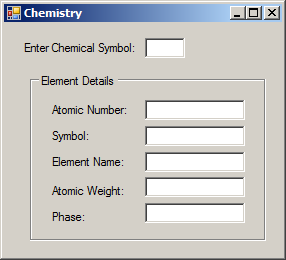
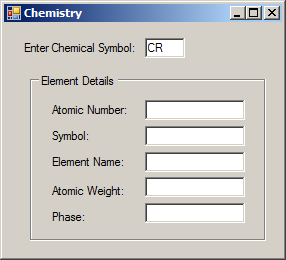
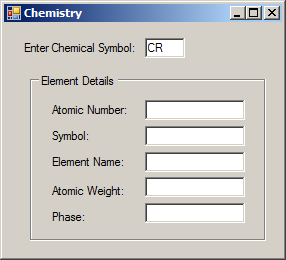
Converting a String to Uppercase
To let you convert a string to uppercase, the String class is equipped with a method named ToUpper. This method is overloaded with two versions. The syntax of one of the versions is:
public string ToUpper()
Here is an example:
using System;
using static System.Console;
public class Exercise
{
public static int Main(string[] args)
{
string strFullName = "Alexander Patrick Katts";
string strUppercase = strFullName.ToUpper();
WriteLine("======================================");
WriteLine("Full Name: {0}", strFullName);
WriteLine("In Uppercase: {0}", strUppercase);
WriteLine("======================================");
return 2;
}
}
This would produce:
====================================== Full Name: Alexander Patrick Katts In Uppercase: ALEXANDER PATRICK KATTS ====================================== Press any key to continue . . .
![]() Practical Learning: Ending the Lesson
Practical Learning: Ending the Lesson
|
|
||
| Previous | Copyright © 2001-2021, FunctionX | Next |
|
|
||