|
Introduction to Lists of Items
|
|
|
|
A list is a group of items created as a block. HTML supports
two broad categories of lists: ordered and unordered.
|
An unordered list is one whose elements appear with a dot on
the left. This means that items appear in any order of your choice. To get an
unordered list, create an element named ul.
The ul element is one of those that must act as
parent to other elements. To add an item to a list, create an element named li,
which must be nested in the ul element. On the right side of the start tag, put anything you want, such as text.
The li element doesn't have to be closed. Here is an example:
<html>
<head>
<title>Geometry: Polygons</title>
<head>
<body>
<h3>Geometry: Polygons</h3>
<p>A polygon is a geometric plane figure made of straight lines
also called segments. Polygons are categorized based on their number
of sides. Examples of categories of polygons are:</p>
<ul>
<li>Triangle: A geometric figure made of three sides
<li>Quadrilateral: A geometric figure made of four sides
<li>Others: This is for polygons made of five or more sides
</ul>
</body>
</html>
This would produce:

Still, it is a good idea to close each item with an end tag.
 Practical Learning: Introducing
Lists Practical Learning: Introducing
Lists
|
|
- From the root directory (html_public or wattsaloan), open the index.htm
file
- Edit it as follows:
<html>
<head>
<meta name="author" content="Catherine Watts">
<meta name="keywords" content="watts, personal, business, loan, watts a loan, wattsaloan">
<meta name="description" content="This is the corporate website of Watts A Loan, a small business that provides loans and financial services.">
<title>Watts A Loan</title>
<head>
<body>
<h1>Watts A Loan</h1>
<p>Welcome to <b>Watts A Loan</b>. We provide personal and business loans
as well as various financial
services. We are your one-stop shop for all types of financial needs.</p>
<p>Our customers include:</p>
<ul>
<li>Individuals: Personal loans, boat buyout, vehicle financing, musical
instruments purchase, etc.</li>
<li>Businesses: Business startup, business improvement, late payroll, etc.</li>
<li>Organizations: Non-government organizations, Not-For-Profit organizations,
limited liability needs, etc.</li>
</ul>
<p><b>Watts A Loan</b> is involved in community outreach activities,
such as</p>
<ul>
<li>Road clean-up</li>
<li>Events sponsoring</li>
<li>School supplies purchase</li>
</ul>
<p>The goal is to make <b>Watts A Loan</b> accountable to the community and the
environment by following the strict rules of
<a href="http://www.federalreserve.gov/bankinforeg/reglisting.htm">government
regulations</a>.</p>
<p><a href="aboutus.htm">About Us</a> | <a href="products.htm">Products</a> | <a href="offices.htm">Offices Locations</a> | <a href="process.htm">Loan Process</a> | <a href="services/index.htm">Services</a></p>
</body>
</html>
- Save the file
- Preview the file in a browser

After viewing the file, return to its code
By default, the items of an unordered list appear with
smalled filled circles. As an alternative, you can make the items display
small empty circles or small squares. This is done by adding the type
attribute and assigning a type to to it. The options are:
| circle |
small empty circles |
| disc |
small filled circles |
| square |
small filled squares |
Besides text, the items of a list can be made of pictures or else.
Still, it is a good idea to close each item with an end tag.
 Practical Learning: Setting the Type of a List Practical Learning: Setting the Type of a List
|
|
- Edit the index.htm file as follows:
. . .
<p><b>Watts A Loan</b> is involved in community outreach activities,
such as</p>
<ul type="square">
<li>Road clean-up</li>
<li>Events sponsoring</li>
<li>School supplies purchase</li>
</ul>
. . .
- Save the file
- Preview the file in a browser
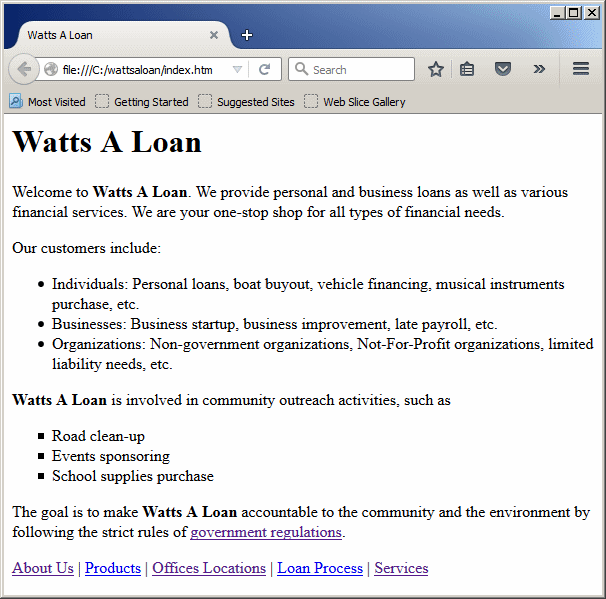
After viewing the file, return to its code
Although the li element must always be nested in
a list element, it is a section in its own right. This means that other items
can be nested in a list item.
Besides regular elements, a list can be nested in
another list. To nest a list, create a new one as a child of a list
item. The nested list must have its own ul element with the appropriate
li items. Here are examples:
<html>
<head>
<title>Geometry: Polygons</title>
<head>
<body>
<h3>Geometry: Polygons</h3>
<p>A polygon is a geometric plane figure made of straight lines
also called segments. Polygons are categorized based on their number
of sides. Examples of categories of polygons are:</p>
<ul>
<li>Triangle: A geometric figure made of three sides (called edges)
and three angles (called vertices). Triangles are categorized by the
relationships among the edges:
<ul>
<li>Equalateral: All sides have the same length
<li>Isosceles: Two of the sides have the same length
<li>Scalene: All sides have different lengths
</ul>
</li>
<li>Quadrilateral: A geometric figure made of four sides (called edges)
and four angles (called corners). Quadrilaterals are categorized by the
relationships among the sides, namely whether the opposite sides are
equal, whether the opposite sides are parallel or not, etc. Examples of
quadrilaterals are:
<ul>
<li>Convex Quadrilaterals (also called parallelograms): The opposite
sides are equal and parallel, and opposite angles are equal
<li>Others: At least one of the rules of parallelogram is not respected
</ul>
</li>
<li>Others: This is for polygons made of five or more sides. Examples are:
<ul>
<li>Pentagon: Made of 5 sides
<li>Hexagon: Made of 6 sides
<li>Octagon: Made of 8 sides
<li>Decagon: Made of 10 sides
<li>Dodegagon: Made of 12 sides
</ul>
</li>
</ul>
</body>
</html>
This would produce:

In the same way, a list can be nested in a list that itself is
nested. Here are examples:
<html>
<head>
<title>Geometry: Polygons</title>
<head>
<body>
<h3>Geometry: Polygons</h3>
<p>A polygon is a geometric plane figure made of straight lines
also called segments. Polygons are categorized based on their number
of sides. Examples of categories of polygons are:</p>
<ul>
<li>Triangle: A geometric figure made of three sides (called edges)
and three angles (called vertices). Triangles are categorized by the
relationships among the edges:
<ul>
<li>Equalateral: All sides have the same length
<li>Isosceles: Two of the sides have the same length
<li>Scalene: All sides have different lengths
</ul>
</li>
<li>Quadrilateral: A geometric figure made of four sides (called edges)
and four angles (called corners). Quadrilaterals are categorized by the
relationships among the sides, namely whether the opposite sides are
equal, whether the opposite sides are parallel or not, etc. Examples of
quadrilaterals are:
<ul>
<li>Convex Quadrilaterals (also called parallelograms): The opposite
sides are equal and parallel, and opposite angles are equal. Examples are:
<ul>
<li>Square: All four sides are equal and all (four) angles are right
<li>Rectangle: Each two opposite sides are equal and all (four)
angles are right (two adjacent sides may have different lengths)
<li>Rhombus: All four sides are equal but, while opposite angles
are equal, the angles may not be equal (this would differential a rhombus
from a suare)
</ul>
</li>
<li>Others: At least one of the rules of parallelogram is not respected.
Examples are:
<ul>
<li>Kite: Adjacent sides are equal and opposite angles are equal
<li>Trapezoid: At least two opposite sides are equal. Two variants
of the trapezoid are:
<ul>
<li>Isosceles
<li>Tangential
</ul>
</li>
</ul>
</li>
</ul>
</li>
<li>Others: This is for polygons made of five or more sides. Examples are:
<ul>
<li>Pentagon: Made of 5 sides
<li>Hexagon: Made of 6 sides
<li>Octagon: Made of 8 sides
<li>Decagon: Made of 10 sides
<li>Dodegagon: Made of 12 sides
</ul>
</li>
</ul>
</body>
</html>
This would produce:
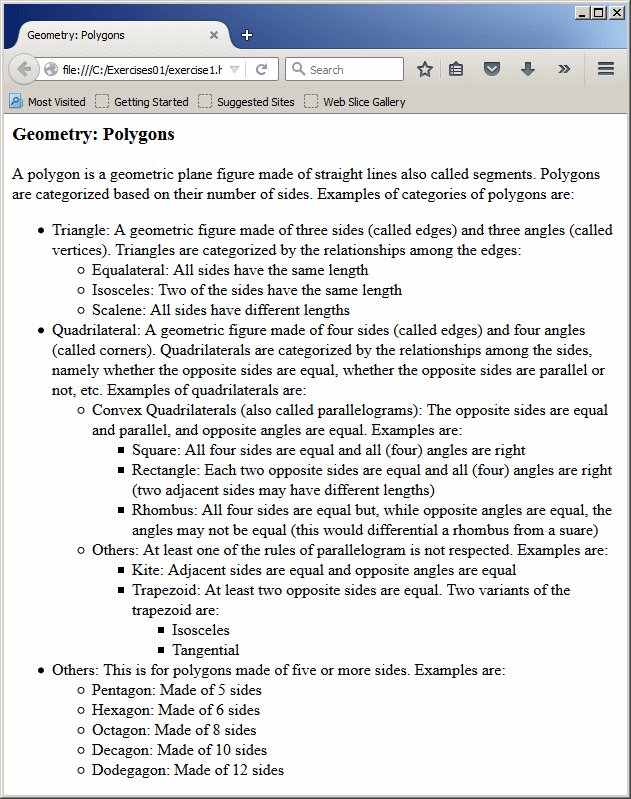
 Practical Learning: Nesting a List Practical Learning: Nesting a List
|
|
- Edit the index.htm file as follows:
. . .
<p>Our customers include:</p>
<ul>
<li>Individuals:
<ul>
<li>Personal loans</li>
<li>Boat purchase</li>
<li>Vehicle financing</li>
<li>Musical instruments purchase</li>
</ul>
</li>
<li>Businesses:
<ul>
<li>Business startup
<li>Business improvement
<li>Late payroll
<li>etc
</ul>
</li>
<li>Organizations: Non-government organizations, Not-For-Profit organizations,
limited liability needs, etc.</li>
</ul>
<p><b>Watts A Loan</b> is involved in community outreach activities,
such as</p>
<ul type="square">
<li>Road clean-up</li>
<li>Events sponsoring
<ul>
<li>Marathons</li>
<li>Little league baseball</li>
<li>Community farmers</li>
</ul>
</li>
<li>School supplies purchase</li>
</ul>
. . .
- Save and close the file
- Preview the file in a browser
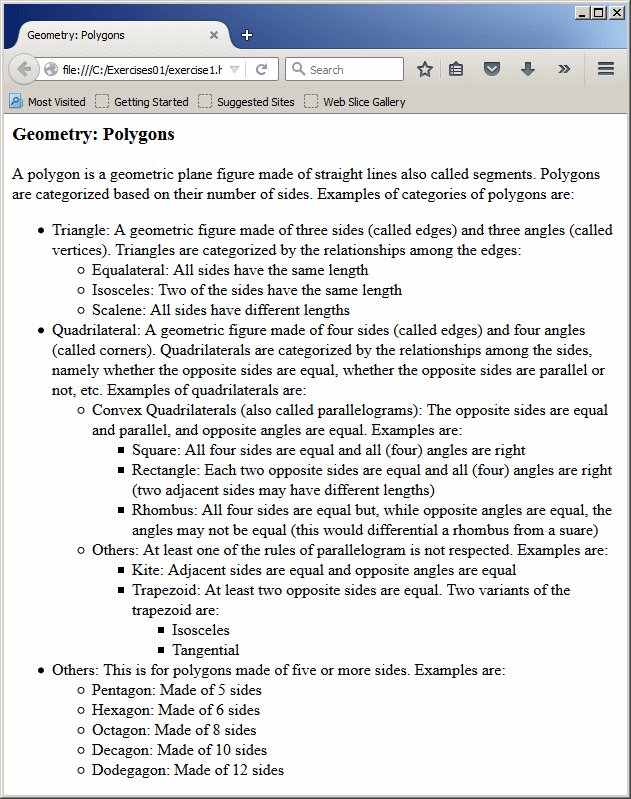
After viewing the file, return to its code
An ordered list is one in which each item has an incrementing
label such as 1, 2, 3, etc, or a, b, c, etc, or i, ii, iii, etc. To get an
ordered list, create an element named ol.
As done for an unordered list, to add a list item, create an element
named li. Here is an example:
<html>
<head>
<title>Chemistry: Periodic Table</title>
<head>
<body>
<h3>Chemistry: Periodic Table</h3>
<p>In chemistry, the periodic table is used to organize the chemical elements
based on their atomic numbers, their electron arrangement, and other
properties. Based on the atomic numbers, the elements are:</p>
<ol>
<li>Hydrogen</li>
<li>Helium</li>
<li>Lithium</li>
<li>Beryllium</li>
<li>Boron</li>
<li>Carbon</li>
<li>Nitrogen</li>
<li>Oxygen</li>
</ul>
</body>
</html>
This would produce:

 Practical Learning: Creating an Ordered List Practical Learning: Creating an Ordered List
|
|
- Open the process.htm file created in the second lesson
- Change the content of the document as follows:
<html>
<head>
<meta name="author" content="Catherine Watts">
<meta name="keywords" content="watts, personal, business, loan, process, step">
<meta name="description" content="This webpage describes the process of applying or getting a loan from Watts A Loan.">
<title>Watts A Loan: Loan Process</title>
<head>
<body>
<h1>Watts A Loan: Loan Process</h1>
<p><b>Watts A Loan</b> makes it very easy and fast to apply for a loan, get approved,
and receive your money.</p>
<h3>Personal Loans</h3>
<p>Our core business is based on personal loans. The simple steps to apply for a loan are:</p>
<ol>
<li>Contact us by calling our number or coming to one of our offices. We are
conveniently located near you</li>
<li>Fill out a short and easy-to-follow application. Of course, our employees are
at your service to assist you</li>
<li>Wait for one of our loan officers to contact you. Most applications are
processed the same day and the decision is time because we are very sensitive with
urgent situations</li>
<li>Once a decision is made, if the loan is approved, you will sign a few documents
for the loan payment and then you will receive a check either in the exact amount
you requested or the amount we thought is more suitable</li>
</ol>
<h3>Purchase</h3>
<p>As opposed to applying for a loan directly through us, you may want to
purchase an item (such as a musial instrument, a boat, a car, a motorcycle, a
lawnmower, anything).
<b>Watts A Loan</b> has a partnership with many local and domestic companies that sell
cars or various types of machines and all types of devices. The steps to apply for a
purchase are:</p>
<ol>
<li>Contact the seller or just go to their company</li>
<li>Select the desired item to choose and get the price</li>
<li>Fill out the application. All those companies have their appropriate loan/purchase
application</li>
<li>Wait for an answer. Most applications are processed in a matter of minutes and a
decision is made right away
<ul>
<li>If the loan is approved, you will sign a document for the loan payment and you
will receive the machine or object you applied for</li>
<li>If something did not work as expected, you will receive a response and possibly
an explanation</li>
</ul>
</li>
</ol>
<p>Good luck and count on <b>Watts A Loan</b> to meet your financial needs</p>
<p align="center"><a href="index.htm">Home</a> | <a href="aboutus.htm">About Us</a> | <a href="products.htm">Products</a> | <a href="offices.htm">Offices Locations</a> | <a href="services/index.htm">Services</a></p>
</body>
</html>
- Save and close the file
- Preview the process.htm file in your browser

After viewing the file, return to its code
|
Reversing the Values of Items
|
|
By default, the numbering of the items is in incrementing
order. If you want, you can reverse that. To do this, add an attribute named reversed to
the ol start tag and assign a value of true to it.
By default, the items of an ordered as arranged as 1,
2, 3, etc. If you want to use another category of order, add an attribute
named type and assign the category to it. The options are:
| Type |
Items Displayed As |
| 1 |
1., 2., 3., 4., 5., etc |
| i |
i., ii., iii., iv., v., etc |
| I |
I., II., III., IV., V., etc |
| a |
a., b., c., d., e., etc |
| A |
A., B., C., D., E., etc |
| circle |
small empty circles |
| disc |
small filled circles |
| square |
small filled squares |
Here is an example:
<html>
<head>
<title>Earth Science: The Structure</title>
<head>
<body>
<h3>Earth Science: The Structure</h3>
<p>The earth is made of four layers:</p>
<ol type="A">
<li>The Crust
<li>The Mantle
<li>The Outer Core
<li>The Inner Core
</ul>
</body>
</html>
This would produce:
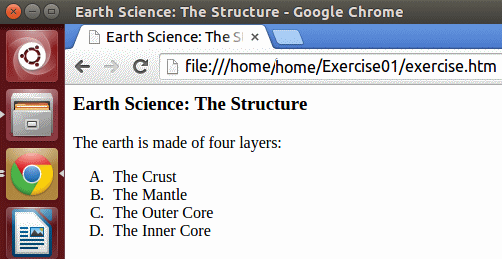
As seen with the unordered list, you can nest an item in a
list item.
By default, the values of a list are automatically assigned
whenever you add a new item. As an alternative, you can assign any desired value
to an item. This is done by using an attribute named value to the li
element and assigning a number to it. Here are examples:
<html>
<head>
<title>Earth Science: The Structure</title>
<head>
<body>
<h3>Earth Science: The Structure</h3>
<p>The earth is made of four layers:</p>
<ol>
<li value="10">The Crust
<li value="20">The Mantle
<li value="30">The Outer Core
<li value="40">The Inner Core
</ul>
</body>
</html>
This would produce:

|
The Starting Poing of a List
|
|
By default, the numbering of the items of a list start at
the lowest value, namely 1. If you want, you can indicate where the numbering
should start. This is done by adding an attribute named start to the li
element and assigning the desired value to it.