Introduction to the Web API Databases
Introduction to the Web API Databases
Introduction to the Web API Controller
Overview
As mentioned already, ASP.NET and ASP.NET MVC support various techniques to create, maintain, and connect to databases. Besides the regular Model-View-Controller approach, the Web API provides more neutral techniques.
To use a Microsoft SQL Server database in Web API, you can start by creating a model using any of the Entity Framework options and steps we reviewed in previous lessons.
![]() Practical Learning: Introducing Databases in Views
Practical Learning: Introducing Databases in Views
body {
background-color: #FFF;
}
.bold { font-weight: 600; }
.blue { color: #0d3bcf; }
.box-holder { margin: auto;
width: 400px; }
.traffic-holder { margin: auto;
width: 450px; }
.top-pad { padding-top: 0.50em; }
.small { width: 50px; }
.bottom-border { border-bottom: 1px solid #0d3bcf; }
.common-font { font-family: Georgia, Garamond, 'Times New Roman', serif; }using System.Web.Optimization;
namespace TrafficTicketsSystem1
{
public class BundleConfig
{
// For more information on bundling, visit https://go.microsoft.com/fwlink/?LinkId=301862
public static void RegisterBundles(BundleCollection bundles)
{
bundles.Add(new ScriptBundle("~/bundles/jquery").Include(
"~/Scripts/jquery-{version}.js"));
// Use the development version of Modernizr to develop with and learn from. Then, when you're
// ready for production, use the build tool at https://modernizr.com to pick only the tests you need.
bundles.Add(new ScriptBundle("~/bundles/modernizr").Include(
"~/Scripts/modernizr-*"));
bundles.Add(new ScriptBundle("~/bundles/bootstrap").Include(
"~/Scripts/bootstrap.js",
"~/Scripts/respond.js"));
bundles.Add(new StyleBundle("~/Content/css").Include(
"~/Content/bootstrap.css",
"~/Content/site.css",
"~/Content/TrafficTicketsSystem.css"));
}
}
}USE master; GO CREATE DATABASE TrafficTicketsSystem; GO USE TrafficTicketsSystem; GO
CREATE TABLE Cameras ( CameraId INT IDENTITY(1, 1), CameraNumber nvarchar(20), Make nvarchar(40), Model nvarchar(40), [Location] nvarchar(120), CONSTRAINT PK_Cameras PRIMARY KEY(CameraId) ); GO CREATE TABLE Drivers ( DriverId INT IDENTITY(1, 1), DrvLicNumber nvarchar(20), FirstName nvarchar(25), LastName nvarchar(25), [Address] nvarchar(100), City nvarchar(50), County nvarchar(50), [State] nvarchar(5), ZIPCode nvarchar(50), CONSTRAINT PK_Drivers PRIMARY KEY(DriverId) ); GO CREATE TABLE Vehicles ( VehicleId INT IDENTITY(1, 1), TagNumber nvarchar(20), DrvLicNumber nvarchar(20), Make nvarchar(40), Model nvarchar(40), VehicleYear int, Color nvarchar(32), CONSTRAINT PK_Vehicles PRIMARY KEY (VehicleId) ) GO CREATE TABLE ViolationTypes ( ViolationTypeId INT IDENTITY(1, 1), ViolationName nvarchar(30), [Description] nvarchar(max), CONSTRAINT PK_ViolationsTypes PRIMARY KEY(ViolationTypeId) ); GO CREATE TABLE TrafficViolations ( TrafficViolationId INT IDENTITY(1, 1), CameraNumber nvarchar(20), TagNumber nvarchar(20), ViolationName nvarchar(30), ViolationDate date, ViolationTime time(7), PhotoAvailable nvarchar(10), VideoAvailable nvarchar(10), PaymentDueDate date, PaymentDate date, PaymentAmount decimal(8, 2), CONSTRAINT PK_TrafficViolations PRIMARY KEY(TrafficViolationId) ); GO
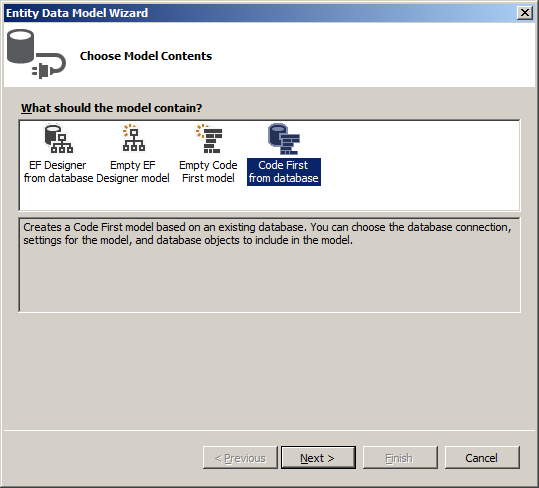

<!DOCTYPE html>
<html>
<head>
<meta charset="utf-8" />
<meta name="viewport" content="width=device-width" />
<title>Traffic Ticket System :: @ViewBag.Title</title>
@Styles.Render("~/Content/css")
@Scripts.Render("~/bundles/modernizr")
</head>
<body>
<div class="navbar navbar-inverse navbar-fixed-top">
<div class="container">
<div class="navbar-header">
<button type="button" class="navbar-toggle" data-toggle="collapse" data-target=".navbar-collapse">
<span class="icon-bar"></span>
<span class="icon-bar"></span>
<span class="icon-bar"></span>
</button>
@Html.ActionLink("Traffic Ticket System", "Index", "Home", new { area = "" }, new { @class = "navbar-brand" })
</div>
<div class="navbar-collapse collapse">
<ul class="nav navbar-nav">
<li>@Html.ActionLink("Traffic Tickets", "Index", "Violations", new { area = "" }, null)</li>
<li>@Html.ActionLink("Cameras", "Index", "Cameras", new { area = "" }, null)</li>
<li>@Html.ActionLink("Violations Types", "Index", "ViolationsTypes", new { area = "" }, null)</li>
<li>@Html.ActionLink("Drivers/Owners", "Index", "Drivers", new { area = "" }, null)</li>
<li>@Html.ActionLink("Vehicles", "Index", "Vehicles", new { area = "" }, null)</li>
<li>@Html.ActionLink("API", "Index", "Help", new { area = "" }, null)</li>
</ul>
</div>
</div>
</div>
<div class="container body-content">
@RenderBody()
<hr />
<footer>
<p class="text-center bold common-font blue">© @DateTime.Now.Year - Traffic Ticket System</p>
</footer>
</div>
@Scripts.Render("~/bundles/jquery")
@Scripts.Render("~/bundles/bootstrap")
@RenderSection("scripts", required: false)
</body>
</html>A Web API Controller
To use a database in your Web API project, create a class derived from ApiController, a class to which we were introduced already. To get the class, create a scaffold controller using the Entity Framework. Follow the steps exactly as we saw for the Controller class.
![]() Practical Learning: Introducing the Web API Controller
Practical Learning: Introducing the Web API Controller

Introduction to jQuery in Web API
The four major operations performed on a database consist of creating, viewing, editing, and removing records. The operations are grouped under the accronym CRUD: Create (a record or insert a record), Read (view a record), Update (or edit/change or replace one or more records), and Delete (or remove one or more records). If you create a controller class using the MVC 5 Controller With Views, Using Entity Framework, Microsoft Visual Studio creates the views necessary to handle CRUD operations.
If you create a controller using the Web API 2 Controller With Actions, Using Entity Framework in the Add Scaffold dialog box, the generated ApiController class only makes available the methods to perform CRUD operations. Microsoft Visual Studio doesn't generate any views associated with the methods. This is not an anomaly. It is by design. You must create the desired webpages yourself, the way you want. If you want to create regular webpages, you can first create a folder of your choice in your project, and then create each of the desired webpages in it. As an alternative, you can create a Controller-based class. In that class, add an action method for each of the operations you will need. Then associate a view to each action method.
To perform the necessary CRUD operations of a database, you can use a Web-based library such as JQuery.
![]() Practical Learning: Introducing jQuery and Databases
Practical Learning: Introducing jQuery and Databases
using System.Web.Mvc;
namespace TrafficTicketsSystem1.Controllers
{
public class CamerasController : Controller
{
// GET: Cameras
public ActionResult Index()
{
return View();
}
// GET: Cameras/Details/5
public ActionResult Details(int? id)
{
return View();
}
// GET: Cameras/Create
public ActionResult Create()
{
return View();
}
// POST: Cameras/Create
[HttpPost]
public ActionResult Create(FormCollection collection)
{
try
{
// TODO: Add insert logic here
return RedirectToAction("Index");
}
catch
{
return View();
}
}
// GET: Cameras/Edit/5
public ActionResult Edit(int ? id)
{
return View();
}
// POST: Cameras/Edit/5
[HttpPost]
public ActionResult Edit(int id, FormCollection collection)
{
try
{
// TODO: Add update logic here
return RedirectToAction("Index");
}
catch
{
return View();
}
}
// GET: Cameras/Delete/5
public ActionResult Delete(int ?id)
{
return View();
}
// POST: Cameras/Delete/5
[HttpPost]
public ActionResult Delete(int id, FormCollection collection)
{
try
{
// TODO: Add delete logic here
return RedirectToAction("Index");
}
catch
{
return View();
}
}
}
}Making an AJAX Call
In previous lessons, we saw that, to communicate with the webserver in jQuery, you can call the $.ajax() method. You can pass a connection as argument. The object you pass as argument to the $.ajax() method must carry the values or object that will be used. You can first create an object and then pass it to the method. Here is an example:
<script type="text/javascript">
$(document).ready(function () {
var connection = {};
$.ajax(connection);
});
</script>
If you are not planning to use the object more than once, you can create it directly in the parentheses of the service. Here is an example:
<script type="text/javascript">
$(document).ready(function () {
$.ajax({ });
});
</script>
Records Operations
Creating a Record
If you create a controller using the Web API 2 Controller With Actions, Using Entity Framework, Microsoft Visual Studio declares an entity variable in each class. Along with other methods, Microsoft Visual Studio creates an action whose name starts with Post. Here is an example:
using System.Data.Entity;
using System.Data.Entity.Infrastructure;
using System.Linq;
using System.Net;
using System.Web.Http;
using System.Web.Http.Description;
using (TrafficTicketsSystem1.Models);
namespace TrafficTicketsSystem1.Controllers
{
public class ViolationsController : ApiController
{
private TicketsModel db = new TicketsModel();
. . .
// POST: api/Violations
[ResponseType(typeof(Violation))]
public IHttpActionResult PostViolation(Violation violation)
{
if (!ModelState.IsValid)
{
return BadRequest(ModelState);
}
db.Violations.Add(violation);
db.SaveChanges();
return CreatedAtRoute("DefaultApi", new { id = violation.ViolationID }, violation);
}
. . .
}
}
That method contains the code necessary to add a record to the associated table.
One of the properties of the object, the form method, must have a value as POST. Another property of the object, the url, must specify the path to the entity collection of records. You must also specify the actual values that must be saved. Because we are dealing with an object used in a collection of records (a collection of objects), you can (should/must) provide an object that holds the values. You can first create an object from a var variable, then provide that object as the value of a property named data.
![]() Practical Learning: Creating a Record
Practical Learning: Creating a Record
@{
ViewBag.Title = "New Traffic Camera";
}
<h2 class="text-center bold common-font blue bottom-border">New Traffic Camera</h2>
<form name="TrafficCamera" method="post">
<div class="box-holder">
<div class="form-group row">
<label for="cameraNumber" class="col-md-3 top-pad">Camera #:</label>
<div class="col-md-9"><input type="text" id="cameraNumber" class="form-control" /></div>
</div>
<div class="form-group row">
<label for="make" class="col-md-3 top-pad">Make:</label>
<div class="col-md-9"><input type="text" id="make" class="form-control" /></div>
</div>
<div class="form-group row">
<label for="model" class="col-md-3 top-pad">Model:</label>
<div class="col-md-9"><input type="text" id="model" class="form-control" /></div>
</div>
<div class="form-group row">
<label for="location" class="col-md-3 top-pad">Location:</label>
<div class="col-md-9"><input type="text" id="location" class="form-control" /></div>
</div>
<p class="text-center"><input type="button" id="btnCreateRecord" class="btn btn-primary" value="Create Traffic Camera" /></p>
</div>
</form>
<p class="text-center">
@Html.ActionLink("Traffic Cameras", "Index") ::
@Html.ActionLink("Traffic Camera Details", "Details") ::
@Html.ActionLink("Edit/Update Camera Information", "Edit") ::
@Html.ActionLink("Remove Traffic Camera", "Delete")
</p>
@Scripts.Render("~/bundles/jquery")
<script type="text/javascript">
$(document).ready(function () {
$("#btnCreateRecord").click(function () {
var camera = {
CameraNumber: $("#cameraNumber").val(),
Make: $("#make").val(),
Model: $("#model").val(),
Location: $("#location").val()
};
$.ajax({
url: "/api/Cameras",
method: "POST",
data: camera,
success: function (data) {
alert("The record has been created and saved.");
window.location.href = 'Index';
}
});
});
});
</script>using System.Web.Mvc;
namespace TrafficTicketsSystem1.Controllers
{
public class ViolationsTypesController : Controller
{
. . . No Change
// GET: ViolationsTypes/Details/5
public ActionResult Details(int? id)
{
return View();
}
. . .
// GET: ViolationsTypes/Edit/5
public ActionResult Edit(int ? id)
{
return View();
}
. . .
// GET: ViolationsTypes/Delete/5
public ActionResult Delete(int ?id)
{
return View();
}
. . .
}
}
@{
ViewBag.Title = "Traffic Violation Type";
}
<h2 class="text-center bold common-font blue bottom-border">Traffic Violation Type</h2>
<form name="ViolationType" method="post">
<div class="traffic-holder">
<div class="form-group row">
<label for="vName" class="col-md-3 top-pad">Violation Name:</label>
<div class="col-md-9"><input type="text" id="vName" class="form-control" /></div>
</div>
<div class="form-group row">
<label for="describe" class="col-md-3 top-pad">Description:</label>
<div class="col-md-9"><textarea id="describe" rows="10" class="form-control"></textarea></div>
</div>
<p class="text-center"><input type="button" id="btnDefineViolationType" class="btn btn-primary" value="Create Traffic Camera" /></p>
</div>
</form>
<p class="text-center">
@Html.ActionLink("Traffic Violations Types", "Index") ::
@Html.ActionLink("Details on Violation Type", "Details") ::
@Html.ActionLink("Edit/Update Violation Type", "Edit") ::
@Html.ActionLink("Remove Violation Type", "Delete")
</p>
@Scripts.Render("~/bundles/jquery")
<script type="text/javascript">
$(document).ready(function () {
$("#btnDefineViolationType").click(function () {
var camera = {
ViolationName: $("#vName").val(),
Description: $("#describe").val()
};
$.ajax({
url: "/api/ViolationTypes",
method: "POST",
data: camera,
success: function (data) {
alert("The violation type has been defined.");
window.location.href = 'Index';
}
});
});
});
</script>using System.Web.Mvc;
namespace TrafficTicketsSystem1.Controllers
{
public class DriversController : Controller
{
. . .
// GET: Drivers/Details/5
public ActionResult Details(int? id)
{
return View();
}
. . .
// GET: Drivers/Edit/5
public ActionResult Edit(int ? id)
{
return View();
}
. . .
// GET: Drivers/Delete/5
public ActionResult Delete(int ?id)
{
return View();
}
. . .
}
}
@{
ViewBag.Title = "New Vehicle Owner/Driver";
}
<h2 class="text-center bold common-font blue bottom-border">New Vehicle Owner/Driver</h2>
<form name="VehicleOwnerDriver" method="post">
<div class="box-holder">
<div class="form-group row">
<label for="drvLicNbr" class="col-md-3 top-pad">Drv. Lic. #:</label>
<div class="col-md-9"><input type="text" id="drvLicNbr" class="form-control" /></div>
</div>
<div class="form-group row">
<label for="fName" class="col-md-3 top-pad">First Name:</label>
<div class="col-md-9"><input type="text" id="fName" class="form-control" /></div>
</div>
<div class="form-group row">
<label for="lName" class="col-md-3 top-pad">Last Name:</label>
<div class="col-md-9"><input type="text" id="lName" class="form-control" /></div>
</div>
<div class="form-group row">
<label for="adrs" class="col-md-3 top-pad">Address:</label>
<div class="col-md-9"><input type="text" id="adrs" class="form-control" /></div>
</div>
<div class="form-group row">
<label for="city" class="col-md-3 top-pad">City:</label>
<div class="col-md-9"><input type="text" id="city" class="form-control" /></div>
</div>
<div class="form-group row">
<label for="county" class="col-md-3 top-pad">County:</label>
<div class="col-md-9"><input type="text" id="county" class="form-control" /></div>
</div>
<div class="form-group row">
<label for="state" class="col-md-3 top-pad">State:</label>
<div class="col-md-9"><input type="text" id="state" class="form-control" /></div>
</div>
<div class="form-group row">
<label for="zip" class="col-md-3 top-pad">ZIPCode:</label>
<div class="col-md-9"><input type="text" id="zip" class="form-control" /></div>
</div>
<p class="text-center"><input type="button" id="btnIssueDriversLicense" class="btn btn-primary" value="Issue a Driver's License" /></p>
</div>
</form>
<p class="text-center">
@Html.ActionLink("Drivers/Owners", "Index") ::
@Html.ActionLink("Driver/Owner Details", "Read") ::
@Html.ActionLink("Edit/Update Driver/Owner Information", "Update") ::
@Html.ActionLink("Delete Drivers/Owner Record", "Delete")
</p>
@Scripts.Render("~/bundles/jquery")
<script type="text/javascript">
$(document).ready(function () {
$("#btnIssueDriversLicense").click(function () {
var driver = {
DrvLicNumber: $("#drvLicNbr").val(),
FirstName: $("#fName").val(),
LastName: $("#lName").val(),
Address: $("#adrs").val(),
City: $("#city").val(),
County: $("#county").val(),
State: $("#state").val(),
ZIPCode: $("#zip").val()
};
$.ajax({
method: "POST",
data: driver,
url: "/api/Drivers",
success: function (data) {
alert("The driver's license has been issued.");
window.location.href = 'Index';
}
});
});
});
</script>Viewing Records
One of the CRUP operations of a database consists of using or opening a document that can display all records. If you create a controller using the Web API 2 Controller With Actions, Using Entity Framework, Microsoft Visual Studio creates a method whose name starts with Get. That method produces all of the records of the table associated with the controller class. Here is an example of the method:
. . .
namespace TrafficTicketsSystem12.TrafficControllers
{
public class CamerasController : ApiController
{
private TicketsModel db = new TicketsModel();
// GET: api/Cameras
public IQueryable<Camera> GetCameras()
{
return db.Cameras;
}
. . .
}
}
By setting the address of this method as the value of the url property of an $.ajax() method, you can get all the records of a table. Also, you should set the value of the method property as GET.
![]() Practical Learning: Reading Records
Practical Learning: Reading Records
@{
ViewBag.Title = "Traffic Cameras";
}
<h2 class="text-center bold common-font blue bottom-border">Traffic Cameras</h2>
<table class="table table-striped common-font">
<tr>
<th class="bold text-center">Camera Id</th>
<th class="bold">Camera #</th>
<th class="bold">Make</th>
<th class="bold">Model</th>
<th class="bold">Location</th>
</tr>
</table>
<p class="text-center">
@Html.ActionLink("New Traffic Camera", "Create") ::
@Html.ActionLink("Traffic Camera Details", "Details") ::
@Html.ActionLink("Edit/Update Camera Information", "Edit") ::
@Html.ActionLink("Remove Traffic Camera", "Delete")
</p>
@Scripts.Render("~/bundles/jquery")
<script type="text/javascript">
$(document).ready(function () {
$.ajax({
url: "/api/Cameras",
method: "GET",
dataType: "json",
success: function (data) {
$.each(data, function (index, camera) {
$("table").append("<tr>" +
"<td class='text-center'>" + camera["CameraId"] + "</td>" +
"<td>" + camera["CameraNumber"] + "</td>" +
"<td>" + camera["Make"] + "</td>" +
"<td>" + camera["Model"] + "</td>" +
"<td>" + camera["Location"] + "</td></tr>");
});
}
});
});
</script>
@{
ViewBag.Title = "Vehicles Owners/Drivers";
}
<h2 class="text-center bold common-font blue bottom-border">Vehicles Owners/Drivers</h2>
<table class="table table-striped common-font">
<tr>
<th class="bold text-center">Driver Id</th>
<th class="bold">Drv. Lic. #</th>
<th class="bold">First Name</th>
<th class="bold">Last Name</th>
<th class="bold">Address</th>
<th class="bold">City</th>
<th class="bold">County</th>
<th class="bold">State</th>
<th class="bold">ZIP-Code</th>
</tr>
</table>
<p class="text-center">
@Html.ActionLink("New Driver/Owner", "Create") ::
@Html.ActionLink("Driver/Owner Details", "Read") ::
@Html.ActionLink("Edit/Update Driver/Owner Information", "Update") ::
@Html.ActionLink("Revoke Driver's License", "Delete")
</p>
@Scripts.Render("~/bundles/jquery")
<script type="text/javascript">
$(document).ready(function () {
$.ajax({
method: "GET",
dataType: "json",
url: "/api/Drivers",
success: function (data) {
$.each(data, function (index, person) {
$("table").append("<tr>" +
"<td class='text-center'>" + person["DriverId"] + "</td>" +
"<td>" + person["DrvLicNumber"] + "</td>" +
"<td>" + person["FirstName"] + "</td>" +
"<td>" + person["LastName"] + "</td>" +
"<td>" + person["Address"] + "</td>" +
"<td>" + person["City"] + "</td>" +
"<td>" + person["County"] + "</td>" +
"<td>" + person["State"] + "</td>" +
"<td>" + person["ZIPCode"] + "</td></tr>");
});
}
});
});
</script>
@{
ViewBag.Title = "Traffic Violations Types";
}
<h2 class="text-center bold common-font blue bottom-border">Traffic Violations Types</h2>
<table class="table table-striped common-font">
<tr>
<th class="bold text-center">Violation Type Id</th>
<th class="bold">Violation Name</th>
<th class="bold">Description</th>
</tr>
</table>
<p class="text-center">
@Html.ActionLink("New Violation Type", "Create") ::
@Html.ActionLink("Details on Violation Type", "Details") ::
@Html.ActionLink("Edit/Update Violation Type", "Edit") ::
@Html.ActionLink("Exclude Violation Type", "Delete")
</p>
@Scripts.Render("~/bundles/jquery")
<script type="text/javascript">
$(document).ready(function () {
$.ajax({
url: "/api/ViolationTypes",
method: "GET",
dataType: "json",
success: function (data) {
$.each(data, function (index, category) {
$("table").append("<tr>" +
"<td class='text-center'>" + category["ViolationTypeId"] + "</td>" +
"<td>" + category["ViolationName"] + "</td>" +
"<td>" + category["Description"] + "</td></tr>");
});
}
});
});
</script>using System.Web.Mvc;
namespace TrafficTicketsSystem1.Controllers
{
public class VehiclesController : Controller
{
. . .
// GET: Vehicles/Details/5
public ActionResult Details(int? id)
{
return View();
}
. . .
// GET: Vehicles/Edit/5
public ActionResult Edit(int ? id)
{
return View();
}
. . .
// GET: Vehicles/Delete/5
public ActionResult Delete(int ?id)
{
return View();
}
. . .
}
}
@{
ViewBag.Title = "Vehicles Registrations";
}
<h2 class="text-center bold common-font blue bottom-border">Vehicles Registrations</h2>
<table class="table table-striped common-font">
<tr>
<th class="bold text-center">Vehicle Id</th>
<th class="bold">Tag #</th>
<th class="bold">Drv. Lic. #</th>
<th class="bold">Make</th>
<th class="bold">Model</th>
<th class="bold">Year</th>
<th class="bold">Color</th>
</tr>
</table>
<p class="text-center">
@Html.ActionLink("New Vehicle Registration", "Create") ::
@Html.ActionLink("Vehicle Registration Details", "Edit") ::
@Html.ActionLink("Edit/Update Vehicle Registration Details", "Edit") ::
@Html.ActionLink("Delete Vehicle Registration", "Delete")
</p>
@Scripts.Render("~/bundles/jquery")
<script type="text/javascript">
$(document).ready(function () {
$.ajax({
method: "GET",
dataType: "json",
url: "/api/Vehicles",
success: function (data) {
$.each(data, function (index, car) {
$("table").append("<tr>" +
"<td class='text-center'>" + car["VehicleId"] + "</td>" +
"<td>" + car["TagNumber"] + "</td>" +
"<td>" + car["DrvLicNumber"] + "</td>" +
"<td>" + car["Make"] + "</td>" +
"<td>" + car["Model"] + "</td>" +
"<td>" + car["VehicleYear"] + "</td>" +
"<td>" + car["Color"] + "</td></tr>");
});
}
});
});
</script>using System.Web.Mvc;
namespace TrafficTicketsSystem1.Controllers
{
public class ViolationsController : Controller
{
. . .
// GET: Violations/Details/5
public ActionResult Details(int? id)
{
return View();
}
. . .
// GET: Violations/Edit/5
public ActionResult Edit(int ? id)
{
return View();
}
. . .
// GET: Violations/Delete/5
public ActionResult Delete(int ?id)
{
return View();
}
. . .
}
}
@{
ViewBag.Title = "Traffic Violations";
}
<h2 class="text-center bold common-font blue bottom-border">Traffic Violations</h2>
<table class="table table-striped common-font">
<tr>
<th class="bold text-center">Violation Id</th>
<th class="bold">Tag #</th>
<th class="bold">Camera #</th>
<th class="bold">Violation</th>
<th class="bold">Date</th>
<th class="bold">Time</th>
<th class="bold">Photo Available</th>
<th class="bold">Video Available</th>
<th class="bold">Payment Due Date</th>
<th class="bold">Payment Date</th>
<th class="bold">Payment Amount</th>
</tr>
</table>
<p class="text-center">
@Html.ActionLink("New Traffic Violation", "Create") ::
@Html.ActionLink("Traffic Violation Details", "Details") ::
@Html.ActionLink("Edit/Update Traffic Violation", "Edit") ::
@Html.ActionLink("Delete/Cancel Traffic Violation", "Delete")
</p>
@Scripts.Render("~/bundles/jquery")
<script type="text/javascript">
$(document).ready(function () {
$.ajax({
method: "GET",
dataType: "json",
url: "/api/TrafficViolations",
success: function (data) {
$.each(data, function (index, ticket) {
$(".table-striped").append("<tr>" +
"<td class='text-center'>" + ticket["TrafficViolationId"] + "</td>" +
"<td>" + ticket["CameraNumber"] + "</td>" +
"<td>" + ticket["TagNumber"] + "</td>" +
"<td>" + ticket["ViolationName"] + "</td>" +
"<td>" + ticket["ViolationDate"] + "</td>" +
"<td>" + ticket["ViolationTime"] + "</td>" +
"<td>" + ticket["PhotoAvailable"] + "</td>" +
"<td>" + ticket["VideoAvailable"] + "</td>" +
"<td>" + ticket["PaymentDueDate"] + "</td>" +
"<td>" + ticket["PaymentDate"] + "</td>" +
"<td>" + ticket["PaymentAmount"] + "</td></tr>");
});
}
});
});
</script>Reading or Selecting a Routed Record
To let you locate one particular record, Microsoft Visual Studio creates a method whose name starts with Get and takes one argument. Here is an example of such a method:
. . .
namespace TrafficTicketsSystem1.TrafficControllers
{
public class CamerasController : ApiController
{
private TicketsModel db = new TicketsModel();
. . .
// GET: api/Cameras/5
[ResponseType(typeof(Camera))]
public IHttpActionResult GetCamera(int id)
{
Camera camera = db.Cameras.Find(id);
if (camera == null)
{
return NotFound();
}
return Ok(camera);
}span>
. . .
}
}
This method follows the features of routing. It indicates that it needs a value to locate a record. That value should uniquely identify a record. This is the role of the primary key. As a result, you can set the value of url property of the $.ajax() object as we have done so far plus the primary key value as argument.
![]() Practical Learning: Selecting a Record
Practical Learning: Selecting a Record
@{
ViewBag.Title = "Traffic Camera Details";
}
<h2 class="text-center bold common-font blue bottom-border">Traffic Camera Details</h2>
<form name="TrafficCamera" method="post">
<div class="box-holder">
<div class="form-group row">
<label for="cameraId" class="col-md-3 top-pad">Camera Id:</label>
<div class="col-md-3"><input type="text" id="cameraId" class="form-control small" /></div>
<div class="col-md-3">
<input type="button" id="btnFindRecord" class="btn btn-primary" value="Find Camera" />
</div>
</div>
<div class="form-group row">
<label class="col-md-3">Camera #:</label>
<div class="col-md-9"><span id="cameraNumber"></span></div>
</div>
<div class="form-group row">
<label class="col-md-3">Make:</label>
<div class="col-md-9"><span id="make"></span></div>
</div>
<div class="form-group row">
<label class="col-md-3">Model:</label>
<div class="col-md-9"><span id="model"></span></div>
</div>
<div class="form-group row">
<label class="col-md-3">Location:</label>
<div class="col-md-9"><span id="location"></span></div>
</div>
</div>
</form>
<p class="text-center">
@Html.ActionLink("Traffic Cameras", "Index") ::
@Html.ActionLink("New Traffic Camera", "Create") ::
@Html.ActionLink("Edit/Update Camera Information", "Edit") ::
@Html.ActionLink("Remove Traffic Camera", "Delete")
</p>
@Scripts.Render("~/bundles/jquery")
<script type="text/javascript">
$(document).ready(function () {
$("#btnFindRecord").click(function (event) {
$.ajax({
url: "/api/Cameras/" + $("#cameraId").val(),
method: "GET",
dataType: "json",
success: function (data) {
$("#cameraId").val(data.CameraId);
$("#cameraNumber").text(data.CameraNumber);
$("#make").text(data.Make);
$("#model").text(data.Model);
$("#location").text(data.Location);
}
});
});
});
</script>
@{
ViewBag.Title = "Driver/Owner Details";
}
<h2 class="text-center bold common-font blue bottom-border">Driver/Owner Details</h2>
<form name="DriverOwner" method="post">
<div class="box-holder">
<div class="form-group row">
<label for="cameraId" class="col-md-3 top-pad">Driver ID:</label>
<div class="col-md-3"><input type="text" id="driverId" class="form-control small" /></div>
<div class="col-md-3">
<input type="button" id="btnLocateDriver" class="btn btn-primary" value="Locate Driver/Owner" />
</div>
</div>
<div class="form-group row">
<label class="col-md-3">Drv. Lic. #:</label>
<div class="col-md-9"><span id="drvLicNbr"></span></div>
</div>
<div class="form-group row">
<label class="col-md-3">First Name:</label>
<div class="col-md-9"><span id="fname"></span></div>
</div>
<div class="form-group row">
<label class="col-md-3">Last Name:</label>
<div class="col-md-9"><span id="lname" /></div>
</div>
<div class="form-group row">
<label class="col-md-3">Address:</label>
<div class="col-md-9"><span id="adrs"></span></div>
</div>
<div class="form-group row">
<label class="col-md-3">City:</label>
<div class="col-md-9"><span id="city"></span></div>
</div>
<div class="form-group row">
<label class="col-md-3">County:</label>
<div class="col-md-9"><span id="county"></span></div>
</div>
<div class="form-group row">
<label class="col-md-3">State:</label>
<div class="col-md-9"><span id="state"></span></div>
</div>
<div class="form-group row">
<label class="col-md-3">ZIP-Code:</label>
<div class="col-md-9"><span id="zip"></span></div>
</div>
</div>
</form>
<p class="text-center">
@Html.ActionLink("Traffic Cameras", "Index") ::
@Html.ActionLink("New Traffic Camera", "Create") ::
@Html.ActionLink("Edit/Update Camera Information", "Edit") ::
@Html.ActionLink("Remove Traffic Camera", "Delete")
</p>
@Scripts.Render("~/bundles/jquery")
<script type="text/javascript">
$(document).ready(function () {
$(".btn-primary").on("click", function (event) {
$.ajax({
method: "GET",
dataType: "json",
url: "/api/Drivers/" + $("input[id='driverId']").val(),
success: function (data) {
$("span[id='drvLicNbr']").text(data.DrvLicNumber);
$("span[id='fname']").text(data.FirstName);
$("span[id='lname']").text(data.LastName);
$("span[id='adrs']").text(data.Address);
$("span[id='city']").text(data.City);
$("span[id='county']").text(data.County);
$("span[id='state']").text(data.State);
$("span[id='zip']").text(data.ZIPCode);
}
});
});
});
</script>
@{
ViewBag.Title = "Vehicle Details";
}
<h2 class="text-center bold common-font blue bottom-border">Vehicle Details</h2>
<form name="DriverOwner" method="post">
<div class="box-holder">
<div class="form-group row">
<label for="cameraId" class="col-md-3 top-pad">Vehicle Id:</label>
<div class="col-md-3"><input type="text" id="carId" class="form-control small" /></div>
<div class="col-md-3">
<input type="button" id="btnGetVehicle" class="btn btn-primary" value="Get the Vehicle" />
</div>
</div>
<div class="form-group row">
<label class="col-md-3">Tag #:</label>
<div class="col-md-9"><span class="tagNbr"></span></div>
</div>
<div class="form-group row">
<label class="col-md-3">Drv. Lic. #:</label>
<div class="col-md-9"><span class="dln"></span></div>
</div>
<div class="form-group row">
<label class="col-md-3">Make:</label>
<div class="col-md-9"><span class="make" /></div>
</div>
<div class="form-group row">
<label class="col-md-3">Model:</label>
<div class="col-md-9"><span class="mdl"></span></div>
</div>
<div class="form-group row">
<label class="col-md-3">Year:</label>
<div class="col-md-9"><span class="year"></span></div>
</div>
<div class="form-group row">
<label class="col-md-3">Color:</label>
<div class="col-md-9"><span class="color"></span></div>
</div>
</div>
</form>
<p class="text-center">
@Html.ActionLink("Traffic Cameras", "Index") ::
@Html.ActionLink("New Traffic Camera", "Create") ::
@Html.ActionLink("Edit/Update Camera Information", "Edit") ::
@Html.ActionLink("Remove Traffic Camera", "Delete")
</p>
@Scripts.Render("~/bundles/jquery")
<script type="text/javascript">
$(document).ready(function () {
$(".btn-primary").on("click", function (event) {
$.ajax({
method: "GET",
dataType: "json",
url: "/api/Vehicles/" + $(".small").val(),
success: function (data) {
$("span.tagNbr").text(data.TagNumber);
$("span.dln").text(data.DrvLicNumber);
$("span.make").text(data.Make);
$("span.mdl").text(data.Model);
$("span.year").text(data.VehicleYear);
$("span.color").text(data.Color);
}
});
});
});
</script>
@{
ViewBag.Title = "Volation Type Details";
}
<h2 class="text-center bold common-font blue bottom-border">Volation Type Details</h2>
<form name="TrafficCamera" method="post">
<div class="box-holder">
<div class="form-group row">
<label for="cameraId" class="col-md-3 top-pad">Volation Type ID:</label>
<div class="col-md-3"><input type="text" id="categoryId" class="form-control small" /></div>
<div class="col-md-3">
<input type="button" id="btnFindVolationType" class="btn btn-primary" value="Find Camera" />
</div>
</div>
<div class="form-group row">
<label for="cameraNumber" class="col-md-3 top-pad">Volation Type:</label>
<div class="col-md-9"><input type="text" id="vType" class="form-control" /></div>
</div>
<div class="form-group row">
<label for="describe" class="col-md-3 top-pad">Description:</label>
<div class="col-md-9"><textarea id="describe" class="form-control" rows="5"></textarea></div>
</div>
</div>
</form>
<p class="text-center">
@Html.ActionLink("Traffic Violations Types", "Index") ::
@Html.ActionLink("New Violation Type", "Create") ::
@Html.ActionLink("Edit/Update Violation Type", "Edit") ::
@Html.ActionLink("Exclude Violation Type", "Delete")
</p>
@Scripts.Render("~/bundles/jquery")
<script type="text/javascript">
$(document).ready(function () {
$("#btnFindVolationType").click(function (event) {
$.ajax({
url: "/api/ViolationTypes/" + $("#categoryId").val(),
method: "GET",
dataType: "json",
success: function (data) {
$("#categoryId").val(data.ViolationTypeId);
$("#vType").val(data.ViolationName);
$("#describe").val(data.Description);
}
});
});
});
</script>
@{
ViewBag.Title = "Violation/Infraction Details";
}
<h2 class="text-center bold common-font blue bottom-border">Violation/Infraction Details</h2>
<form name="DriverOwner" method="post">
<div class="traffic-holder">
<div class="form-group row">
<label for="cameraId" class="col-md-3 top-pad">Violation Id:</label>
<div class="col-md-3"><input type="text" id="infractionId" class="form-control small" /></div>
<div class="col-md-3">
<input type="button" id="btnShowViolation" class="btn btn-primary" value="Show the Violation" />
</div>
</div>
<div class="form-group row">
<label class="col-md-4">Camera:</label>
<div class="col-md-8"><span name="capturingCamera"></span></div>
</div>
<div class="form-group row">
<label class="col-md-4">Vehicle Tag #:</label>
<div class="col-md-8"><span name="violatingVehicle"></span></div>
</div>
<div class="form-group row">
<label class="col-md-4">Violation Type:</label>
<div class="col-md-8"><span name="InfrationCategory" /></div>
</div>
<div class="form-group row">
<label class="col-md-4">Violation Date:</label>
<div class="col-md-8"><span name="date-of-infraction"></span></div>
</div>
<div class="form-group row">
<label class="col-md-4">Violation Time:</label>
<div class="col-md-8"><span name="time-of-infraction"></span></div>
</div>
<div class="form-group row">
<label class="col-md-4">Photo is Available:</label>
<div class="col-md-8"><span name="steady-photo-available"></span></div>
</div>
<div class="form-group row">
<label class="col-md-4">Video is Available:</label>
<div class="col-md-8"><span name="streaming-video-available"></span></div>
</div>
<div class="form-group row">
<label class="col-md-4">Payment Due Date:</label>
<div class="col-md-8"><span name="payment due date"></span></div>
</div>
<div class="form-group row">
<label class="col-md-4">Payment Date:</label>
<div class="col-md-8"><span name="last-day-payment"></span></div>
</div>
<div class="form-group row">
<label class="col-md-4">Amount Owed:</label>
<div class="col-md-8"><span name="amount-owed"></span></div>
</div>
</div>
</form>
<p class="text-center">
@Html.ActionLink("Traffic Violation", "Index") ::
@Html.ActionLink("New Traffic Violation", "Create") ::
@Html.ActionLink("Edit/Update Traffic Violation", "Edit") ::
@Html.ActionLink("Delete/Cancel Traffic Violation", "Delete")
</p>
@Scripts.Render("~/bundles/jquery")
<script type="text/javascript">
$(document).ready(function () {
$(".btn-primary").on("click", function (event) {
$.ajax({
method: "GET",
dataType: "json",
url: "/api/TrafficViolations/" + $("#infractionId").val(),
success: function (data) {
$("span[name$='Camera']").text(data.CameraNumber);
$("span[name$='Vehicle']").text(data.TagNumber);
$("span[name$='Category']").text(data.ViolationName);
$("span[name|='date']").text(data.ViolationDate);
$("span[name|='time']").text(data.ViolationTime);
$("span[name*='photo']").text(data.PhotoAvailable);
$("span[name*='video']").text(data.VideoAvailable);
$("span[name~='due']").text(data.PaymentDueDate);
$("span[name='last-day-payment']").text(data.PaymentDate);
$("span[name='amount-owed']").text(data.PaymentAmount);
}
});
});
});
</script>Filtering Records
Data Analysis consists of selecting one or more records based on a condition. To do this in the Web API and jQuery, in the body of a $each() function, you can use a conditional statement.
![]() Practical Learning: Filtering a Record
Practical Learning: Filtering a Record
@{
ViewBag.Title = "New Vehicle Registration";
}
<h2 class="text-center bold common-font blue bottom-border">New Vehicle Registration</h2>
<form name="VehicleRegistration" method="post">
<div class="traffic-holder">
<div class="form-group row">
<label for="tagNbr" class="col-md-3 top-pad">Vehicle Tag #:</label>
<div class="col-md-9"><input type="text" id="tagNbr" class="form-control" /></div>
</div>
<div class="form-group row">
<label for="drvLicNbr" class="col-md-3 top-pad">Drv. Lic. #:</label>
<div class="col-md-9"><input type="text" id="drvLicNbr" class="form-control" /></div>
</div>
<div class="form-group row">
<label for="owner" class="col-md-3 top-pad">Owner/Driver:</label>
<div class="col-md-9"><input type="text" id="owner" name="owner" class="form-control" disabled /></div>
</div>
<div class="form-group row">
<label for="make" class="col-md-3 top-pad">Make:</label>
<div class="col-md-9"><input type="text" id="make" class="form-control" /></div>
</div>
<div class="form-group row">
<label for="model" class="col-md-3 top-pad">Model:</label>
<div class="col-md-9"><input type="text" id="model" class="form-control" /></div>
</div>
<div class="form-group row">
<label for="year" class="col-md-3 top-pad">Year:</label>
<div class="col-md-9"><input type="text" id="year" class="form-control" /></div>
</div>
<div class="form-group row">
<label for="clr" class="col-md-3 top-pad">Color:</label>
<div class="col-md-9"><input type="text" id="clr" class="form-control" /></div>
</div>
<p class="text-center"><input type="button" id="btnRegisterVehicle" class="btn btn-primary" value="Register this Vehicle" /></p>
</div>
</form>
<p class="text-center">
@Html.ActionLink("Vehicles Registrations", "Index") ::
@Html.ActionLink("Vehicle Registration Details", "Details") ::
@Html.ActionLink("Edit/Update Vehicle Registration", "Edit") ::
@Html.ActionLink("Delete Vehicle Registration", "Delete")
</p>
@Scripts.Render("~/bundles/jquery")
<script type="text/javascript">
$(document).ready(function () {
$("#drvLicNbr").blur(function (event) {
$.ajax({
method: "GET",
dataType: "json",
url: "/api/Drivers",
success: function (data) {
$.each(data, function (index, person) {
if (person["DrvLicNumber"] === $("#drvLicNbr").val()) {
$("input[id='owner']").val(person["FirstName"] + " " +
person["LastName"] + " (Drv. Lic. #: " +
person["DrvLicNumber"] + ")");
}
});
}
});
}); // Driver's License Number Lost Focus
$("#btnRegisterVehicle").click(function () {
var car = {
TagNumber: $("#tagNbr").val(),
DrvLicNumber: $("#drvLicNbr").val(),
Make: $("#make").val(),
Model: $("#model").val(),
VehicleYear: $("#year").val(),
Color: $("#clr").val()
};
$.ajax({
data: car,
method: "POST",
url: "/api/Vehicles",
success: function (data) {
alert("The vehicle has been registered.");
window.location.href = 'Index';
}
});
});
});
</script>@{
ViewBag.Title = "New Traffic Ticket";
}
<h2 class="text-center bold common-font blue bottom-border">Traffic Violation - New Traffic Ticket</h2>
<form name="VehicleOwnerDriver" method="post">
<div class="traffic-holder">
<div class="form-group row">
<label for="cmrNbr" class="col-md-3 top-pad">Camera #:</label>
<div class="col-md-9"><input type="text" id="cmrNbr" class="form-control" /></div>
</div>
<div class="form-group row">
<label class="col-md-3 top-pad">Camera Details:</label>
<div class="col-md-9"><input type="text" id="cmrDetails" class="form-control camera-details" disabled /></div>
</div>
<div class="form-group row">
<label for="tagNbr" class="col-md-3 top-pad">Vehicle Tag #:</label>
<div class="col-md-9"><input type="text" id="tagNbr" class="form-control" /></div>
</div>
<div class="form-group row">
<label class="col-md-3 top-pad">Vehicle Details:</label>
<div class="col-md-9"><input type="text" name="vehicle" class="form-control" disabled /></div>
</div>
<div class="form-group row">
<label for="category" class="col-md-3 top-pad">Violation Type:</label>
<div class="col-md-9">
<select id="category" class="form-control"></select>
</div>
</div>
<div class="form-group row">
<label for="county" class="col-md-3 top-pad">Violation Date:</label>
<div class="col-md-9"><input type="date" id="trafficDate" class="form-control" /></div>
</div>
<div class="form-group row">
<label for="trafficTime" class="col-md-3 top-pad">Violation Time:</label>
<div class="col-md-9"><input type="time" id="trafficTime" class="form-control" /></div>
</div>
<div class="form-group row">
<label for="photo" class="col-md-3 top-pad">Photo Available:</label>
<div class="col-md-9">
<select id="photo" class="form-control">
<option value="No">No</option>
<option value="Yes">Yes</option>
</select>
</div>
</div>
<div class="form-group row">
<label for="photo" class="col-md-3 top-pad">Video Available:</label>
<div class="col-md-9">
<select type="checkbox" id="video" class="form-control">
<option value="No">No</option>
<option value="Yes">Yes</option>
</select>
</div>
</div>
<div class="form-group row">
<label for="pdd" class="col-md-3 top-pad">Payment Due Date:</label>
<div class="col-md-9"><input type="date" id="pdd" class="form-control" /></div>
</div>
<div class="form-group row">
<label for="pmtDate" class="col-md-3 top-pad">Payment Date:</label>
<div class="col-md-9"><input type="date" id="pmtDate" class="form-control" /></div>
</div>
<div class="form-group row">
<label for="pmtAmt" class="col-md-3 top-pad">Payment Amount:</label>
<div class="col-md-9"><input type="text" id="pmtAmt" class="form-control" /></div>
</div>
<p class="text-center"><input type="button" id="btnCreateTicket" class="btn btn-primary" value="Create Traffic Violation" /></p>
</div>
</form>
<p class="text-center">
@Html.ActionLink("Traffic Violations", "Index") ::
@Html.ActionLink("Traffic Violation Details", "Details") ::
@Html.ActionLink("Edit/Update Traffic Violation", "Edit") ::
@Html.ActionLink("Scrap Traffic Violation", "Delete")
</p>
@Scripts.Render("~/bundles/jquery")
<script type="text/javascript">
$(document).ready(function () {
$.ajax({
url: "/api/ViolationTypes",
method: "GET",
dataType: "json",
success: function (data) {
$.each(data, function (index, category) {
$("#category").append("<option value = '" + category["ViolationName"] + "'>" +
category["ViolationName"] + "</option>");
});
}
});
$("#cmrNbr").blur(function (event) {
$.ajax({
method: "GET",
dataType: "json",
url: "/api/Cameras",
success: function (data) {
$.each(data, function (index, device) {
if (device["CameraNumber"] === $("#cmrNbr").val()) {
$(".camera-details").val(device["Make"] + " " +
device["Model"] + " (Location: " +
device["Location"] + ")");
}
});
}
});
}); // Camera Number Lost Focus
$("#tagNbr").blur(function (event) {
$.ajax({
method: "GET",
dataType: "json",
url: "/api/Vehicles",
success: function (data) {
$.each(data, function (index, car) {
if (car["TagNumber"] === $("#tagNbr").val()) {
$("input[name='vehicle']").val(car["Make"] + " " +
car["Model"] + " (" +
car["VehicleYear"] + ", " + car["Color"] + ")");
}
});
}
});
}); // Vehicle Tag Number Lost Focus
$("#btnCreateTicket").click(function () {
var ticket = {
CameraNumber: $("#cmrNbr").val(),
TagNumber: $("#tagNbr").val(),
ViolationName: $("#category").val(),
ViolationDate: $("#trafficDate").val(),
ViolationTime: $("#trafficTime").val(),
PhotoAvailable: $("#photo").val(),
VideoAvailable: $("#video").val(),
PaymentDueDate: $("#pdd").val(),
PaymentDate: $("#pmtDate").val(),
PaymentAmount: $("#pmtAmt").val()
};
$.ajax({
method: "POST",
data: ticket,
url: "/api/TrafficViolations",
success: function (data) {
alert("A ticket for the traffic violation has been issued.");
window.location.href = 'Index';
}
});
});
});
</script>Updating or Editing a Record
To assist you in changing a record in Web API, Microsoft Visual Studio creates a method whose name starts with Put. The method takes two arguments. Here is an example of such a method:
. . .
namespace TrafficTicketsSystem12.TrafficControllers
{
public class CamerasController : ApiController
{
private TicketsModel db = new TicketsModel();
. . .
// PUT: api/Cameras/5
[ResponseType(typeof(void))]
public IHttpActionResult PutCamera(int id, Camera camera)
{
if (!ModelState.IsValid)
{
return BadRequest(ModelState);
}
if (id != camera.CameraID)
{
return BadRequest();
}
db.Entry(camera).State = EntityState.Modified;
try
{
db.SaveChanges();
}
catch (DbUpdateConcurrencyException)
{
if (!CameraExists(id))
{
return NotFound();
}
else
{
throw;
}
}
return StatusCode(HttpStatusCode.NoContent);
}
. . .
}
}
The first argument plays the same role we saw for the method used to view a record: that argument helps to uniquely locate a record. The second argument is an object that holds values of the record you want to change. To proceed in jQuery, first find the record that must be updated, and display that record to the visitor to make the necessary changes. When creating the object passed to the $.ajax() method, the value of the url property must include both the path to the records and a suffix that indicates the record to be changed. The HTML METHOD used to edit or replace a record is named PUT.
![]() Practical Learning: Viewing a Record
Practical Learning: Viewing a Record
@{
ViewBag.Title = "Edit/Update Violation Type";
}
<h2 class="text-center bold common-font blue bottom-border">Edit/Update Violation Type</h2>
<form name="TrafficCamera" method="post">
<div class="box-holder">
<div class="form-group row">
<label for="cameraId" class="col-md-3 top-pad">Violation Type ID:</label>
<div class="col-md-3"><input type="text" id="vTypeId" class="form-control small" /></div>
<div class="col-md-3">
<input type="button" id="btnSearchType" class="btn btn-primary" value="Find Violation Type" />
</div>
</div>
<div class="form-group row">
<label for="category" class="col-md-3 top-pad">Violation Type:</label>
<div class="col-md-9"><input type="text" id="category" class="form-control" /></div>
</div>
<div class="form-group row">
<label for="describe" class="col-md-3 top-pad">Description:</label>
<div class="col-md-9"><textarea id="describe" class="form-control"></textarea></div>
</div>
</div>
<p class="text-center"><input type="button" id="btnUpdateViolationType" class="btn btn-primary" value="Update Violation Type" /></p>
</form>
<p class="text-center">
@Html.ActionLink("Traffic Violations Types", "Index") ::
@Html.ActionLink("New Violation Type", "Create") ::
@Html.ActionLink("Details on Violation Type", "Details") ::
@Html.ActionLink("Remove Violation Type", "Delete")
</p>
@Scripts.Render("~/bundles/jquery")
<script type="text/javascript">
$(document).ready(function () {
$("#btnSearchType").click(function (event) {
$.ajax({
method: "GET",
dataType: "json",
url: "/api/ViolationTypes/" + $("#vTypeId").val(),
success: function (data) {
$("#category").val(data.ViolationName);
$("#describe").val(data.Description);
}
});
});
$("#btnUpdateViolationType").click(function (event) {
var infraction = {
ViolationTypeID: $("#vTypeId").val(),
ViolationName: $("#category").val(),
Description: $("#describe").val()
};
$.ajax({
method: "PUT",
data: infraction,
url: "/api/ViolationTypes/" + $("#vTypeId").val(),
success: function (data) {
alert("The violation type has been updated.")
window.location.href = 'Index';
}
});
});
});
</script>
@{
ViewBag.Title = "Edit/Update Driver Information";
}
<h2 class="text-center bold common-font blue bottom-border">Edit/Update Driver Information</h2>
<form name="TrafficCamera" method="post">
<div class="box-holder">
<div class="form-group row">
<label for="chauffeur" class="col-md-3 top-pad">Driver ID:</label>
<div class="col-md-3"><input type="text" id="chauffeur" class="form-control small" /></div>
<div class="col-md-3">
<input type="button" id="btnGetDriver" class="btn btn-primary" value="Find Driver" />
</div>
</div>
<div class="form-group row">
<label for="drvLicNbr" class="col-md-3 top-pad">Drv. Lic. #:</label>
<div class="col-md-9"><input type="text" id="drvLicNbr" class="form-control" /></div>
</div>
<div class="form-group row">
<label for="fName" class="col-md-3 top-pad">First Name:</label>
<div class="col-md-9"><input type="text" id="fName" class="form-control" /></div>
</div>
<div class="form-group row">
<label for="lName" class="col-md-3 top-pad">Last Name:</label>
<div class="col-md-9"><input type="text" id="lName" class="form-control" /></div>
</div>
<div class="form-group row">
<label for="adrs" class="col-md-3 top-pad">Address:</label>
<div class="col-md-9"><input type="text" id="adrs" class="form-control" /></div>
</div>
<div class="form-group row">
<label for="city" class="col-md-3 top-pad">City:</label>
<div class="col-md-9"><input type="text" id="city" class="form-control" /></div>
</div>
<div class="form-group row">
<label for="county" class="col-md-3 top-pad">County:</label>
<div class="col-md-9"><input type="text" id="county" class="form-control" /></div>
</div>
<div class="form-group row">
<label for="state" class="col-md-3 top-pad">State:</label>
<div class="col-md-9"><input type="text" id="state" class="form-control" /></div>
</div>
<div class="form-group row">
<label for="zip" class="col-md-3 top-pad">ZIP-Code:</label>
<div class="col-md-9"><input type="text" id="zip" class="form-control" /></div>
</div>
</div>
<p class="text-center"><input type="button" id="btnUpdateRecord" class="btn btn-primary" value="Update Camera Details" /></p>
</form>
<p class="text-center">
@Html.ActionLink("Drivers/Owners", "Index") ::
@Html.ActionLink("New Driver", "Create") ::
@Html.ActionLink("Driver/Owner Details", "Details") ::
@Html.ActionLink("Delete Drivers/Owner Record", "Delete")
</p>
@Scripts.Render("~/bundles/jquery")
<script type="text/javascript">
$(document).ready(function () {
$("#btnGetDriver").click(function (event) {
$.ajax({
method: "GET",
dataType: "json",
url: "/api/Drivers/" + $("#chauffeur").val(),
success: function (data) {
$("#tagNbr").val(data.TagNumber);
$("#drvLicNbr").val(data.DrvLicNumber);
$("#fName").val(data.FirstName);
$("#lName").val(data.LastName);
$("#adrs").val(data.Address);
$("#city").val(data.City);
$("#county").val(data.County);
$("#state").val(data.State);
$("#zip").val(data.ZIPCode);
}
});
});
$("#btnUpdateRecord").click(function (event) {
var dvr = {
DriverID: $("#chauffeur").val(),
DrvLicNumber: $("#drvLicNbr").val(),
FirstName: $("#fName").val(),
LastName: $("#lName").val(),
Address: $("#adrs").val(),
TagNumber: $("#tagNbr").val(),
City: $("#city").val(),
County: $("#county").val(),
State: $("#state").val(),
ZIPCode: $("#zip").val()
};
$.ajax({
data: dvr,
method: "PUT",
url: "/api/Drivers/" + $("#chauffeur").val(),
success: function (data) {
alert("The driver/owner information is no up-to-date.")
window.location.href = 'Index';
}
});
});
});
</script>
@{
ViewBag.Title = "Edit/Update Camera Information";
}
<h2 class="text-center bold common-font blue bottom-border">Edit/Update Camera Information</h2>
<form name="TrafficCamera" method="post">
<div class="box-holder">
<div class="form-group row">
<label for="cameraId" class="col-md-3 top-pad">Camera ID:</label>
<div class="col-md-3"><input type="text" id="cameraId" class="form-control small" /></div>
<div class="col-md-3">
<input type="button" id="btnFindRecord" class="btn btn-primary" value="Find Camera" />
</div>
</div>
<div class="form-group row">
<label for="cameraNumber" class="col-md-3 top-pad">Camera #:</label>
<div class="col-md-9"><input type="text" id="cameraNumber" class="form-control" /></div>
</div>
<div class="form-group row">
<label for="make" class="col-md-3 top-pad">Make:</label>
<div class="col-md-9"><input type="text" id="make" class="form-control" /></div>
</div>
<div class="form-group row">
<label for="model" class="col-md-3 top-pad">Model:</label>
<div class="col-md-9"><input type="text" id="model" class="form-control" /></div>
</div>
<div class="form-group row">
<label for="location" class="col-md-3 top-pad">Location:</label>
<div class="col-md-9"><input type="text" id="location" class="form-control" /></div>
</div>
</div>
<p class="text-center"><input type="button" id="btnUpdateRecord" class="btn btn-primary" value="Update Camera Details" /></p>
</form>
<p class="text-center">
@Html.ActionLink("Traffic Cameras", "Index") ::
@Html.ActionLink("New Traffic Camera", "Create") ::
@Html.ActionLink("Traffic Camera Details", "Details") ::
@Html.ActionLink("Remove Traffic Camera", "Delete")
</p>
@Scripts.Render("~/bundles/jquery")
<script type="text/javascript">
$(document).ready(function () {
$("#btnFindRecord").click(function (event) {
$.ajax({
url: "/api/Cameras/" + $("#cameraId").val(),
method: "GET",
dataType: "json",
success: function (data) {
$("#cameraNumber").val(data.CameraNumber);
$("#make").val(data.Make);
$("#model").val(data.Model);
$("#location").val(data.Location);
}
});
});
$("#btnUpdateRecord").click(function (event) {
var camera = {
CameraID: $("#cameraId").val(),
CameraNumber: $("#cameraNumber").val(),
Make: $("#make").val(),
Model: $("#model").val(),
Location: $("#location").val()
};
$.ajax({
url: "/api/Cameras/" + $("#cameraId").val(),
method: "PUT",
data: camera,
success: function (data) {
alert("The traffic camera data has been updated and saved.")
window.location.href = 'Index';
}
});
});
});
</script>
@{
ViewBag.Title = "Edit/Update Vehicle Information";
}
<h2 class="text-center bold common-font blue bottom-border">Edit/Update Vehicle Information</h2>
<form name="TrafficCamera" method="post">
<div class="box-holder">
<div class="form-group row">
<label for="carId" class="col-md-3 top-pad">Vehicle Id:</label>
<div class="col-md-3"><input type="text" id="carId" class="form-control small" /></div>
<div class="col-md-3">
<input type="button" id="btnLocateVehicle" class="btn btn-primary" value="Locate Vehicle/Car" />
</div>
</div>
<div class="form-group row">
<label for="drvLicNbr" class="col-md-3 top-pad">Drv. Lic. #:</label>
<div class="col-md-9"><input type="text" id="drvLicNbr" class="form-control" /></div>
</div>
<div class="form-group row">
<label for="owner" class="col-md-3 top-pad">Owner/Driver:</label>
<div class="col-md-9"><input type="text" id="owner" name="owner" class="form-control" disabled /></div>
</div>
<div class="form-group row">
<label for="tagNbr" class="col-md-3 top-pad">Vehicle Tag #:</label>
<div class="col-md-9"><input type="text" id="tagNbr" class="form-control" /></div>
</div>
<div class="form-group row">
<label for="make" class="col-md-3 top-pad">Make:</label>
<div class="col-md-9"><input type="text" id="make" class="form-control" /></div>
</div>
<div class="form-group row">
<label for="model" class="col-md-3 top-pad">Model:</label>
<div class="col-md-9"><input type="text" id="model" class="form-control" /></div>
</div>
<div class="form-group row">
<label for="year" class="col-md-3 top-pad">Year:</label>
<div class="col-md-9"><input type="text" id="year" class="form-control" /></div>
</div>
<div class="form-group row">
<label for="color" class="col-md-3 top-pad">Color:</label>
<div class="col-md-9"><input type="text" id="color" class="form-control" /></div>
</div>
</div>
<p class="text-center"><input type="button" id="btnUpdateRecord" class="btn btn-primary" value="Update Camera Details" /></p>
</form>
<p class="text-center">
@Html.ActionLink("Vehicles Registrations", "Index") ::
@Html.ActionLink("Create Vehicle Registration", "Edit") ::
@Html.ActionLink("Vehicle Registration Details", "Details") ::
@Html.ActionLink("Delete Vehicle Registration", "Delete")
</p>
@Scripts.Render("~/bundles/jquery")
<script type="text/javascript">
$(document).ready(function () {
$("#btnLocateVehicle").click(function (event) {
$.ajax({
method: "GET",
dataType: "json",
url: "/api/Vehicles/" + $("#carId").val(),
success: function (data) {
$("#tagNbr").val(data.TagNumber);
$("#drvLicNbr").val(data.DrvLicNumber);
$("#make").val(data.Make);
$("#model").val(data.Model);
$("#year").val(data.VehicleYear);
$("#color").val(data.Color);
}
});
$.ajax({
method: "GET",
dataType: "json",
url: "/api/Drivers",
success: function (data) {
$.each(data, function (index, person) {
if (person["DrvLicNumber"] === $("#drvLicNbr").val()) {
$("input[id='owner']").val(person["FirstName"] + " " +
person["LastName"] + " (Drv. Lic. #: " +
person["DrvLicNumber"] + ")");
} // If
}); // Each
} // Successful AJAX
}); // $.ajax
});
$("#btnUpdateRecord").click(function (event) {
var car = {
VehicleId: $("#carId").val(),
TagNumber: $("#tagNbr").val(),
DrvLicNumber: $("#drvLicNbr").val(),
Make: $("#make").val(),
Model: $("#model").val(),
VehicleYear: $("#year").val(),
Color: $("#color").val()
};
$.ajax({
data: car,
method: "PUT",
url: "/api/Vehicles/" + $("#carId").val(),
success: function (data) {
alert("The information about the vehicle has been updated.")
window.location.href = 'Index';
}
});
});
});
</script>
@{
ViewBag.Title = "Edit/Update Violation Details";
}
<h2 class="text-center bold common-font blue bottom-border">Edit/Update Violation Details</h2>
<form name="TrafficCamera" method="post">
<div class="traffic-holder">
<div class="form-group row">
<label for="infractionId" class="col-md-3 top-pad">Violation Id:</label>
<div class="col-md-3"><input type="text" id="infractionId" class="form-control small" /></div>
<div class="col-md-3">
<input type="button" id="btnLocateViolation" class="btn btn-primary" value="Locate Violation" />
</div>
</div>
<div class="form-group row">
<label for="cmrNbr" class="col-md-3 top-pad">Camera #:</label>
<div class="col-md-9"><input type="text" id="cmrNbr" class="form-control" /></div>
</div>
<div class="form-group row">
<label class="col-md-3 top-pad">Camera Details:</label>
<div class="col-md-9"><input type="text" id="cmrDetails" class="form-control camera-details" disabled /></div>
</div>
<div class="form-group row">
<label for="tagNbr" class="col-md-3 top-pad">Vehicle Tag #:</label>
<div class="col-md-9"><input type="text" id="tagNbr" class="form-control" /></div>
</div>
<div class="form-group row">
<label class="col-md-3 top-pad">Vehicle Details:</label>
<div class="col-md-9"><input type="text" name="vehicle" class="form-control" disabled /></div>
</div>
<div class="form-group row">
<label for="category" class="col-md-3 top-pad">Violation Type:</label>
<div class="col-md-9">
<select id="category" class="form-control">
<option value="Unknown"></option>
</select>
</div>
</div>
<div class="form-group row">
<label for="county" class="col-md-3 top-pad">Violation Date:</label>
<div class="col-md-9"><input id="trafficDate" class="form-control" /></div>
</div>
<div class="form-group row">
<label for="trafficTime" class="col-md-3 top-pad">Violation Time:</label>
<div class="col-md-9"><input type="time" id="trafficTime" class="form-control" /></div>
</div>
<div class="form-group row">
<label for="photo" class="col-md-3 top-pad">Photo Available:</label>
<div class="col-md-9">
<select id="photo" class="form-control">
<option value="No">No</option>
<option value="Yes">Yes</option>
</select>
</div>
</div>
<div class="form-group row">
<label for="photo" class="col-md-3 top-pad">Video Available:</label>
<div class="col-md-9">
<select id="video" class="form-control">
<option value="No">No</option>
<option value="Yes">Yes</option>
</select>
</div>
</div>
<div class="form-group row">
<label for="pdd" class="col-md-3 top-pad">Payment Due Date:</label>
<div class="col-md-9"><input id="pdd" class="form-control" /></div>
</div>
<div class="form-group row">
<label for="pmtDate" class="col-md-3 top-pad">Payment Date:</label>
<div class="col-md-9"><input id="pmtDate" class="form-control" /></div>
</div>
<div class="form-group row">
<label for="pmtAmt" class="col-md-3 top-pad">Payment Amount:</label>
<div class="col-md-9"><input type="text" id="pmtAmt" class="form-control" /></div>
</div>
</div>
<p class="text-center"><input type="button" id="btnUpdateViolation" class="btn btn-primary" value="Update Violation/Ticket" /></p>
</form>
<p class="text-center">
@Html.ActionLink("Traffic Violations", "Index") ::
@Html.ActionLink("Process New Violation", "Create") ::
@Html.ActionLink("Traffic Violation Details", "Details") ::
@Html.ActionLink("Scrap Traffic Violation", "Delete")
</p>
@Scripts.Render("~/bundles/jquery")
<script type="text/javascript">
$(document).ready(function () {
$.ajax({
url: "/api/ViolationTypes",
method: "GET",
dataType: "json",
success: function (data) {
$.each(data, function (index, category) {
$("#category").append("<option value = '" + category["ViolationName"] + "'>" +
category["ViolationName"] + "</option>");
});
}
});
$("#btnLocateViolation").click(function (event) {
$.ajax({
method: "GET",
dataType: "json",
url: "/api/TrafficViolations/" + $("#infractionId").val(),
success: function (data) {
$("#cmrNbr").val(data.CameraNumber);
$("#tagNbr").val(data.TagNumber);
if (data.ViolationName === "Speed") {
$("#category").val("Speed");
}
else {
$("#category").val(data.ViolationName);
}
$("#trafficDate").val(data.ViolationDate);
$("#trafficTime").val(data.ViolationTime);
$("#photo").val(data.PhotoAvailable);
$("#video").val(data.VideoAvailable);
$("#pdd").val(data.PaymentDueDate);
$("#pmtDate").val(data.PaymentDate);
$("#pmtAmt").val(data.PaymentAmount);
}
});
$.ajax({
method: "GET",
dataType: "json",
url: "/api/Cameras",
success: function (data) {
$.each(data, function (index, device) {
if (device["CameraNumber"] === $("#cmrNbr").val()) {
$(".camera-details").val(device["Make"] + " " +
device["Model"] + " (Location: " +
device["Location"] + ")");
}
});
}
});
$.ajax({
method: "GET",
dataType: "json",
url: "/api/Vehicles",
success: function (data) {
$.each(data, function (index, car) {
if (car["TagNumber"] === $("#tagNbr").val()) {
$("input[name='vehicle']").val(car["Make"] + " " +
car["Model"] + " (" +
car["VehicleYear"] + ", " + car["Color"] + ")");
}
});
}
});
});
$("#btnUpdateViolation").click(function (event) {
var ticket = {
TrafficViolationId: $("#infractionId").val(),
CameraNumber: $("#cmrNbr").val(),
TagNumber: $("#tagNbr").val(),
ViolationName: $("#category").val(),
ViolationDate: $("#trafficDate").val(),
ViolationTime: $("#trafficTime").val(),
PhotoAvailable: $("#photo").val(),
VideoAvailable: $("#video").val(),
PaymentDueDate: $("#pdd").val(),
PaymentDate: $("#pmtDate").val(),
PaymentAmount: $("#pmtAmt").val()
};
$.ajax({
data: ticket,
method: "PUT",
url: "/api/TrafficViolations/" + $("#infractionId").val(),
success: function (data) {
alert("The information about the violation has been updated.")
window.location.href = 'Index';
}
});
});
});
</script>Deleting a Record
Deleting a record consists of removing it from its table. To assist you in deleting a record in a Web API class, Microsoft Visual Studio creates a method whose name starts with Delete... It takes one argument. Here is an example:
. . .
namespace TrafficTicketsSystem1.TrafficControllers
{
public class CamerasController : ApiController
{
private TicketsModel db = new TicketsModel();
. . .
// DELETE: api/Cameras/5
[ResponseType(typeof(Camera))]
public IHttpActionResult DeleteCamera(int id)
{
Camera camera = db.Cameras.Find(id);
if (camera == null)
{
return NotFound();
}
db.Cameras.Remove(camera);
db.SaveChanges();
return Ok(camera);
}
. . .
}
}
This method takes an argument that can uniquely identify the record that must be deleted. The database context would look for a record that has that value in its primary key. If it finds it, it deletes it and saves the table.
The HTML verb used to remove a record is called DELETE. You can use it when creating an object to pass to an $.ajax() object.
![]() Practical Learning: Using a Local Object
Practical Learning: Using a Local Object
@{
ViewBag.Title = "Remove Vehicle Registration";
}
<h2 class="text-center bold common-font blue bottom-border">Revoke Vehicle Registration</h2>
<form name="TrafficCamera" method="post">
<div class="traffic-holder">
<div class="form-group row">
<label for="carId" class="col-md-3 top-pad">Vehicle Id:</label>
<div class="col-md-3"><input type="text" name="carId" class="form-control small" /></div>
<div class="col-md-3">
<input type="button" name="btnFindVehicleRegistration" class="btn btn-primary" value="Find Vehicle Registration" />
</div>
</div>
<div class="form-group row">
<label class="col-md-3">Vehicle Tag #:</label>
<div class="col-md-9"><span name="tagNbr"></span></div>
</div>
<div class="form-group row">
<label class="col-md-3">Owner Drv. Lic. #:</label>
<div class="col-md-9"><span name="dln"></span></div>
</div>
<div class="form-group row">
<label class="col-md-3">Make:</label>
<div class="col-md-9"><span name="manufacturer"></span></div>
</div>
<div class="form-group row">
<label class="col-md-3">Model:</label>
<div class="col-md-9"><span name="model"></span></div>
</div>
<div class="form-group row">
<label class="col-md-3">Year:</label>
<div class="col-md-9"><span name="yr"></span></div>
</div>
<div class="form-group row">
<label class="col-md-3">Color:</label>
<div class="col-md-9"><span name="color"></span></div>
</div>
</div>
<p class="text-center"><input type="button" name="btnRevokeRegistration" class="btn btn-primary" value="Revoke Vehicle Registration" /></p>
</form>
<p class="text-center">
@Html.ActionLink("Vehicles Registrations", "Index") :: ::
@Html.ActionLink("Create Vehicle Registration", "Create")
@Html.ActionLink("Vehicle Registration Details", "Details") ::
@Html.ActionLink("Edit/Update Vehicle Registration", "Edit")
</p>
@Scripts.Render("~/bundles/jquery")
<script type="text/javascript">
$(document).ready(function () {
$("input[value='Find Vehicle Registration']").on("click", function (event) {
$.ajax({
url: "/api/Vehicles/" + $("input[name='carId']").val(),
method: "GET",
dataType: "json",
success: function (data) {
$("span[name='tagNbr']").text(data.TagNumber);
$("span[name='dln']").text(data.DrvLicNumber);
$("span[name='manufacturer']").text(data.Make);
$("span[name='model']").text(data.Model);
$("span[name='yr']").text(data.VehicleYear);
$("span[name='color']").text(data.Color);
}
});
});
$("input[value='Revoke Vehicle Registration']").on("click", function (event) {
var car = {
VehicleID: $("input[name='carId']").val(),
TagNumber: $("span[name='tagNbr']").val(),
DrvLicNumber: $("span[name='dln']").val(),
Make: $("span[name='manufacturer']").val(),
Model: $("span[name='model']").val(),
VehicleYear: $("span[name='yr']").val(),
Color: $("span[name='color']").val()
};
$.ajax({
data: car,
method: "DELETE",
url: "/api/Vehicles/" + $("input[name='carId']").val(),
success: function (data) {
alert("The vehicle registration has been cancelled.")
window.location.href = 'Index';
}
});
});
});
</script>
@{
ViewBag.Title = "Delete Driver";
}
<h2 class="text-center bold common-font blue bottom-border">Delete Driver's Record</h2>
<form name="TrafficCamera" method="post">
<div class="vehicle-holder">
<div class="form-group row">
<label for="driverId" class="col-md-3 top-pad">Driver ID:</label>
<div class="col-md-3"><input type="text" id="driverId" class="form-control small" /></div>
<div class="col-md-3">
<input type="button" name="btnFindDriver" class="btn btn-primary" value="Find Driver's Record" />
</div>
</div>
<div class="form-group row">
<label class="col-md-3">Drv. Lic. #:</label>
<div class="col-md-9"><span id="dln"></span></div>
</div>
<div class="form-group row">
<label class="col-md-3">First Name:</label>
<div class="col-md-9"><span id="fname"></span></div>
</div>
<div class="form-group row">
<label class="col-md-3">Last Name:</label>
<div class="col-md-9"><span id="lname"></span></div>
</div>
<div class="form-group row">
<label class="col-md-3">Address:</label>
<div class="col-md-9"><span name="adrs"></span></div>
</div>
<div class="form-group row">
<label class="col-md-3">City:</label>
<div class="col-md-9"><span name="city"></span></div>
</div>
<div class="form-group row">
<label class="col-md-3">County:</label>
<div class="col-md-9"><span name="county"></span></div>
</div>
<div class="form-group row">
<label class="col-md-3">State:</label>
<div class="col-md-9"><span name="state"></span></div>
</div>
<div class="form-group row">
<label class="col-md-3">ZIP-Code:</label>
<div class="col-md-9"><span name="zip"></span></div>
</div>
</div>
<p class="text-center"><input type="button" name="btnRevokeRegistration" class="btn btn-primary" value="Revoke Vehicle Registration" /></p>
</form>
<p class="text-center">
@Html.ActionLink("Drivers/Owners", "Index") :: ::
@Html.ActionLink("Create Drivers/Owner Record", "Create")
@Html.ActionLink("Driver/Owner Details", "Details") ::
@Html.ActionLink("Edit/Update Driver/Owner Information", "Edit")
</p>
@Scripts.Render("~/bundles/jquery")
<script type="text/javascript">
$(document).ready(function () {
$("input[class='btn btn-primary']").on("click", function (event) {
$.ajax({
method: "GET",
dataType: "json",
url: "/api/Drivers/" + $("input[id='driverId']").val(),
success: function (data) {
$("span[id='dln']").text(data.DrvLicNumber);
$("span[id='fname']").text(data.FirstName);
$("span[id='lname']").text(data.LastName);
$("span[name='adrs']").text(data.Address);
$("span[name='city']").text(data.City);
$("span[name='county']").text(data.County);
$("span[name='state']").text(data.State);
$("span[name='zip']").text(data.ZIPCode);
}
});
});
$("input[value='Revoke Vehicle Registration']").on("click", function (event) {
var car = {
DriverID: $("input[class='form-control small']").val(),
DrvLicNumber: $("span[id='dln']").val(),
FirstName: $("span[id='fname']").val(),
LastName: $("span[id='lname']").val(),
Address: $("span[name='adrs']").val(),
City: $("span[name='city']").val(),
County: $("span[name='county']").val(),
State: $("span[name='state']").val(),
ZIPCode: $("span[name='zip']").val()
};
$.ajax({
data: car,
method: "DELETE",
url: "/api/Drivers/" + $("input[class='form-control small']").val(),
success: function (data) {
alert("The driver's record has been deleted.")
window.location.href = 'Index';
}
});
});
});
</script>
@{
ViewBag.Title = "Remove Traffic Camera";
}
<h2 class="text-center bold common-font blue bottom-border">Traffic Camera Removal</h2>
<form name="TrafficCamera" method="post">
<div class="box-holder">
<div class="form-group row">
<label for="cameraId" class="col-md-3 top-pad">Camera Id:</label>
<div class="col-md-3"><input type="text" id="cameraId" class="form-control small" /></div>
<div class="col-md-3">
<input type="button" id="btnFindRecord" class="btn btn-primary" value="Find Camera" />
</div>
</div>
<div class="form-group row">
<label class="col-md-3">Camera #:</label>
<div class="col-md-9"><span id="cameraNumber"></span></div>
</div>
<div class="form-group row">
<label class="col-md-3">Make:</label>
<div class="col-md-9"><span id="make"></span></div>
</div>
<div class="form-group row">
<label class="col-md-3">Model:</label>
<div class="col-md-9"><span id="model"></span></div>
</div>
<div class="form-group row">
<label class="col-md-3">Location:</label>
<div class="col-md-9"><span id="location"></span></div>
</div>
</div>
<p class="text-center"><input type="button" id="btnDeleteRecord" class="btn btn-primary" value="Remove Traffic Camera" /></p>
</form>
<p class="text-center">
@Html.ActionLink("Traffic Cameras", "Index") ::
@Html.ActionLink("New Traffic Camera", "Create") ::
@Html.ActionLink("Traffic Camera Details", "Details") ::
@Html.ActionLink("Edit/Update Camera Information", "Edit")
</p>
@Scripts.Render("~/bundles/jquery")
<script type="text/javascript">
$(document).ready(function () {
$("#btnFindRecord").click(function (event) {
$.ajax({
url: "/api/Cameras/" + $("#cameraId").val(),
method: "GET",
dataType: "json",
success: function (data) {
$("#cameraId").val(data.CameraId);
$("#cameraNumber").text(data.CameraNumber);
$("#make").text(data.Make);
$("#model").text(data.Model);
$("#location").text(data.Location);
}
});
});
$("#btnDeleteRecord").click(function (event) {
var camera = {
CameraID: $("#cameraId").val(),
CameraNumber: $("#cameraNumber").val(),
Make: $("#make").val(),
Model: $("#model").val(),
Location: $("#location").val()
};
$.ajax({
url: "/api/Cameras/" + $("#cameraId").val(),
method: "DELETE",
data: camera,
success: function (data) {
alert("The traffic camera record has been removed.")
window.location.href = 'Index';
}
});
});
});
</script>
@{
ViewBag.Title = "Violation/Infraction Details";
}
<h2 class="text-center bold common-font blue bottom-border">Violation/Infraction Details</h2>
<form name="DriverOwner" method="post">
<div class="vehicle-holder">
<div class="form-group row">
<label for="cameraId" class="col-md-3 top-pad">Violation Id:</label>
<div class="col-md-3"><input type="text" id="infractionId" class="form-control small" /></div>
<div class="col-md-3">
<input type="button" id="btnShowViolation" class="btn btn-primary" value="Show the Violation" />
</div>
</div>
<div class="form-group row">
<label class="col-md-4">Camera:</label>
<div class="col-md-8"><span name="capturingCamera"></span></div>
</div>
<div class="form-group row">
<label class="col-md-4">Vehicle Tag #:</label>
<div class="col-md-8"><span name="violatingVehicle"></span></div>
</div>
<div class="form-group row">
<label class="col-md-4">Violation Type:</label>
<div class="col-md-8"><span name="InfrationCategory" /></div>
</div>
<div class="form-group row">
<label class="col-md-4">Violation Date:</label>
<div class="col-md-8"><span name="date-of-infraction"></span></div>
</div>
<div class="form-group row">
<label class="col-md-4">Violation Time:</label>
<div class="col-md-8"><span name="time-of-infraction"></span></div>
</div>
<div class="form-group row">
<label class="col-md-4">Photo is Available:</label>
<div class="col-md-8"><span name="steady-photo-available"></span></div>
</div>
<div class="form-group row">
<label class="col-md-4">Video is Available:</label>
<div class="col-md-8"><span name="streaming-video-available"></span></div>
</div>
<div class="form-group row">
<label class="col-md-4">Payment Due Date:</label>
<div class="col-md-8"><span name="payment due date"></span></div>
</div>
<div class="form-group row">
<label class="col-md-4">Payment Date:</label>
<div class="col-md-8"><span name="last-day-payment"></span></div>
</div>
<div class="form-group row">
<label class="col-md-4">Amount Owed:</label>
<div class="col-md-8"><span name="amount-owed"></span></div>
</div>
</div>
</form>
<p class="text-center">
@Html.ActionLink("Traffic Violations", "Index") ::
@Html.ActionLink("New Traffic Violation", "Create") ::
@Html.ActionLink("Edit/Update Traffic Violation", "Edit") ::
@Html.ActionLink("Delete/Cancel Traffic Violation", "Delete")
</p>
@Scripts.Render("~/bundles/jquery")
<script type="text/javascript">
$(document).ready(function () {
$(".btn-primary").on("click", function (event) {
$.ajax({
method: "GET",
dataType: "json",
url: "/api/TrafficViolations/" + $("#infractionId").val(),
success: function (data) {
$("span[name$='Camera']").text(data.CameraNumber);
$("span[name$='Vehicle']").text(data.TagNumber);
$("span[name$='Category']").text(data.ViolationName);
$("span[name|='date']").text(data.ViolationDate);
$("span[name|='time']").text(data.ViolationTime);
$("span[name*='photo']").text(data.PhotoAvailable);
$("span[name*='video']").text(data.VideoAvailable);
$("span[name~='due']").text(data.PaymentDueDate);
$("span[name='last-day-payment']").text(data.PaymentDate);
$("span[name='amount-owed']").text(data.PaymentAmount);
}
});
});
});
</script>
@{
ViewBag.Title = "Delete Violation Type";
}
<h2 class="text-center bold common-font blue bottom-border">Delete Violation Type</h2>
<form name="TrafficCamera" method="post">
<div class="traffic-holder">
<div class="form-group row">
<label for="violationTypeId" class="col-md-3 top-pad">Violation Type Id:</label>
<div class="col-md-3"><input type="text" id="violationTypeId" class="form-control small" /></div>
<div class="col-md-3">
<input type="button" id="btnGetViolationType" class="btn btn-primary" value="Get Violation Type" />
</div>
</div>
<div class="form-group row">
<label class="col-md-3">Volation Type:</label>
<div class="col-md-9"><span id="vType"></span></div>
</div>
<div class="form-group row">
<label class="col-md-3">Description:</label>
<div class="col-md-9"><span id="describe"></span></div>
</div>
</div>
<p class="text-center"><input type="button" name="btnRevokeRegistration" class="btn btn-primary" value="Revoke Vehicle Registration" /></p>
</form>
<p class="text-center">
@Html.ActionLink("Traffic Violations Types", "Index") ::
@Html.ActionLink("New Violation Type", "Create") ::
@Html.ActionLink("Description of a Violation Type", "Details") ::
@Html.ActionLink("Edit/Update Violation Type", "Edit")
</p>
@Scripts.Render("~/bundles/jquery")
<script type="text/javascript">
$(document).ready(function () {
$("#btnGetViolationType").on("click", function (event) {
$.ajax({
method: "GET",
dataType: "json",
url: "/api/ViolationTypes/" + $("#violationTypeId").val(),
success: function (data) {
$("#violationTypeId").val(data.ViolationTypeId);
$("#vType").text(data.ViolationName);
$("#describe").text(data.Description);
}
});
});
$("input[value='Revoke Vehicle Registration']").on("click", function (event) {
var car = {
ViolationTypeId: $("#violationTypeId").val(),
ViolationName: $("#vType").text(),
Description: $("#describe").text()
};
$.ajax({
data: car,
method: "DELETE",
url: "/api/ViolationTypes/" + $("#violationTypeId").val(),
success: function (data) {
alert("The violation type has been removed from our system.")
window.location.href = 'Index';
}
});
});
});
</script>| Camera # | Make | Model | Location |
| DGH-38460 | Ashton Digital | MPH-6000 | Eastern Ave and Ashburry Drv |
| ELQ-79284 | Seaside Worldwide | BL4500 | Monroe Str and Westview Rd |
| FKD-2040 | Random Selection | RDS-2040 | Amoros Cross Road |
| MSR-59575 | Ashton Digital | MPH-6000 | Concordia Blvd and Sunset Way |
| DHT-29417 | Woodson and Sons | NG200 | Temple Ave and Barclay Rd |
| AHR-41518 | Seaside International | 442i | Chesterwood Rd and Old Dutler Str |
| HTR-93847 | Ashton Digital | 366d | Monrovia Str at Moon Springs |
Make: Seaside International Model: BL5
| Violation Types | Description |
| Speed | Drivers are required to drive at, or below, the posted speed limit. |
| Stop Sign | A driver is required to come to a complete stop at the Stop sign, even there is no other vehicle on the other street(s). |
| Red Light Steady | A vehicle must completely stop when the light is red. |
| Red Light Flashing | If a vehicle comes to an intersection that has a flashing red light, the vehicle must first stop completely, before proceeding. |
| Red Light Right Turn | If a vehicle must make a right turn where the red light is steady, the vehicle must first completely stop before proceeding. |
| Drv. Lic # | First Name | Last Name | Address | City | County | State | ZIP-Code |
| 26 840 681 | Simon | Havers | 1884 Stewart Ln | Kittanning | Armstrong | PA | 15638 |
| 273-79-4157 | Terence | McConnell | 8304 Polland Str | Meadowview | Washington | VA | 24361 |
| A402-630-468 | Patrick | Atherton | 10744 Quincy Blvd | Cumberland | Allegany | MD | 21502 |
| C-684-394-527 | Sarah: | Cuchchran | 10804 Euton Rd | Shawnee Land | VA | 24450 | |
| 928-37-4950 | Michael | Atherton | 663 Vernon Drv, NW | Washington | DC | 20012 | |
| 2938468 | Victoria | Huband | 3958 Lubber Court | Middletown | New Castle | DE | 19709 |
| 851608526 | Patrick | Whalley | 10227 Woodrow Rd | Shelbyville | Bedford | TN | 38561 |
| W639-285-940 | David | Woodbank | 9703 Abington Ave | Hurlock | Dorchester | MD | 21643 |
| S-283-942-646 | Emilie | Sainsbury | 4048 Utah Rd | Denville | Morris | NJ | 07961 |
| 860586175 | Kelley | Murray | 8622 Rutger Farms Str | Rutger Farms | Macon | TN | 37122 |
INSERT Drivers(DrvLicNumber, FirstName, LastName, [Address], City, County, [State], ZIPCode)
VALUES(N'26 840 681', N'Simon', N'Havers', N'1884 Stewart Ln', N'Kittanning', N'Armstrong', N'PA', N'15638'),
(N'273-79-4157', N'Terence', N'McConnell', N'8304 Polland Str', N'Meadowview', N'Washington', N'VA', N'24361'),
(N'A402-630-468', N'Patrick', N'Atherton', N'10744 Quincy Blvd', N'Cumberland', N'Allegany', N'MD', N'21502');
GO
INSERT Drivers(DrvLicNumber, FirstName, LastName, [Address], City, [State], ZIPCode)
VALUES(N'C-684-394-527', N'Sarah', N'Cuchchran', N'10804 Euton Rd', N'Shawnee Land', N'VA', N'24450'),
(N'928-37-4950', N'Michael', N'Atherton', N'663 Vernon Drv, NW', N'Washington', N'DC', N'20012');
GO
INSERT Drivers(DrvLicNumber, FirstName, LastName, [Address], City, County, [State], ZIPCode)
VALUES(N'293846', N'Victoria', N'Huband', N'3958 Lubber Court', N'Middletown', N'New Castle', N'DE', N'19709'),
(N'851608526', N'Patrick', N'Whalley', N'10227 Woodrow Rd', N'Shelbyville', N'Bedford', N'TN', N'38561'),
(N'W639-285-940', N'David', N'Woodbank', N'9703 Abington Ave', N'Hurlock', N'Dorchester', N'MD', N'21643'),
(N'S-283-942-646', N'Emilie', N'Sainsbury', N'4048 Utah Rd', N'Denville', N'Morris', N'NJ', N'07961'),
(N'860586175', N'Kelley', N'Murray', N'8622 Rutger Farms Str', N'Rutger Farms', N'Macon', N'TN', N'37122');
GO
| Tag # | Drv. Lic. # | Make | Model | Vehicle Year | Color |
| 8DE9275 | 26 840 681 | Ford | Focus | 2000 | Gray |
| KLT4805 | 293846 | Toyota | Corolla | 2016 | Red |
| KAS9314 | W639-285-940 | Cadillac | Escalade | 2008 | Black |
| HAK3936 | S-283-942-646 | Chrysler | Crossfire | 2006 | Red |
| PER2849 | 26 840 681 | Buick | LeSabre | 2012 | Silver |
| MWH4685 | 851608526 | Honda | Accord | 1998 | Blue |
| 971384 | 928-37-4950 | BMW | 325i | 2015 | White |
| 394815 | 273-79-4157 | Jeep | Wrangler | 1996 | Black |
| Camera # | Tag # | Violation Name | Violation Date | Violation Time | Photo Available | Video Available | Payment Due Date | Payment Amount |
| MSR-59575 | KLT4805 | Stop Sign | 2018-01-18 | 09:12:35 | No | Yes | 2018-02-28 | 75 |
| DHT-29417 | 971384 | Speed | 2018-02-06 | 11:58:06 | No | Yes | 2018-04-05 | 85 |
| DGH-38460 | PER2849 | Red Light Steady | 2018-01-31 | 05:15:18 | Yes | No | 2018-03-10 | 125 |
| DHT-29417 | MWH4685 | Speed | 2018-03-05 | 16:07:15 | Yes | Yes | 2018-04-22 | 85 |
| MSR-59575 | 8DE9275 | Stop Sign | 2018-01-18 | 14:22:48 | No | Yes | 2018-03-10 | 60 |
| ELQ-79284 | KLT4805 | Speed | 2018-04-12 | 08:16:22 | No | Yes | 2018-06-08 | 100 |
| HTR-93847 | PER2849 | Red Light Flashing | 2018-01-28 | 22:14:53 | No | No | 2018-03-02 | 45 |
| AHR-41518 | MWH4685 | Speed | 2018-03-31 | 22:07:31 | Yes | No | 2018-05-15 | 75 |
| DGH-38460 | KAS9314 | Red Light Right Turn | 2018-01-31 | 12:30:11 | Yes | No | 2018-02-28 | 60 |
| DHT-29417 | 971384 | Speed | 2018-02-06 | 19:04:47 | Yes | Yes | 2018-04-05 | 85 |
| ELQ-79284 | 8DE9275 | Speed | 2018-04-15 | 15:25:53 | Yes | No | 2018-06-02 | 40 |
| Violation Id | Payment Date | Payment Amount |
| 10 | 85 | 2018-03-31 |
| 3 | 125 | 2018-03-02 |
| 8 | 105 | 2018-06-08 |
| 1 | 75 | 2018-02-26 |
| 5 | 60 | 2018-02-27 |
| 6 | 150 | 2018-07-08 |
|
|
||
| Previous | Copyright © 2017-2022, FunctionX | Home |
|
|
||