
The Tables of a Database
 |
The Tables of a Database |
Tables are the foundation of organizing lists of items. This concept is valid regardless of the type of list. As a database application is primarily a list of things, the SQL uses the same approach at organizing information. Before creating a table, you must specify what database it would belong to.
The statement used to create a new table uses the following formula CREATE TABLE TableName The CREATE and TABLE keywords must be used to let SQL know that you want to create a table. The TableName factor specifies the name of the new table. The TableName can use the rules and suggestions we reviewed for the database objects. After specifying the name of the table, you must list the columns of the table. The list of columns starts with an opening parenthesis "(". The list ends with a closing parenthesis ")". Each column must be separated from the next with a comma, except for the last column. You can include all columns on the same line if possible as follows: CREATE TABLE Country(Column1, Column2, Column3) There are two primary pieces of information you must specify for each column: its name and its type. Therefore, the syntax of creating a column is: ColumnName DataType Options To programmatically create a table, you can follow the same formula rules of creating a table using SQL code. Once the statement is ready, you can pass it to a MySqlCommand object. To execute the statement, you can call the SqlCommand.ExecuteNonQuery() method. |
|
The Name of a Table |
|
While creating a table, you must name it. If you are creating a table using SQL code, you must name your table using the above formula of CREATE TABLE TableName. The name of a table:
Besides these rules, you can make up yours. In our lessons, the name of a table
As implied above, to create a table, you must include at least one column. In the next lesson, we will have more details on how to create and manage columns. |
|
|
|
|
Table Maintenance |
|
Renaming a Table |
|
If you have a table whose is not appropriate, you can change its name. Before renaming a table, make sure this is what you want to do and make sure you can take care of it in your code. If you rename a table, Microsoft SQL Server would take care of updating it in Microsoft SQL Server. If you had used the name in your Windows Forms Application code, of course, the new name would not be updated in your code. You made need to take care of it yourself. If you are working in SQL Server Enterprise Manager, to rename a table, first locate its database in the left frame and click the Tables node. In the right-click frame, right-click the name of the table and click Rename. You would proceed the same way you do in Windows Explorer or My Computer: the name would be put into edit mode so you can type the new one and press Enter. The SQL Server Enterprise Manager is the only utility that allows you to "visually" rename a table. If you are working in one of the other environments we have mentioned, you can only rename the table programmatically. To rename a table with code, Transact-SQL provides sp_rename. (Notice that the name starts with sp_. This is called a stored procedure. We will learn how to create them. For now, we can use them exactly as you have learned to use functions in C#: You don't need to know how they work but you can trust that they work and do what they are supposed to do. To rename a table, use the following call: EXEC sp_rename 'ExistingName', 'NewName' The EXEC sp_rename expression is required. The ExistingName factor is the name of the table you want to rename. The NewName factor is the name you want the table to have after renaming it. To rename a table in SQL Query Analyzer, make sure you are in the appropriate database first. Then use the above formula. Here is an example: USE CarRentalDB GO EXEC sp_rename 'CarsFrom1996To2000', 'CarsToRetire' GO To rename a table in a C# code, pass the sp_rename code as string to a MySqlCommand object and call the SqlCommand.ExecuteNonQuery() method. |
|
|
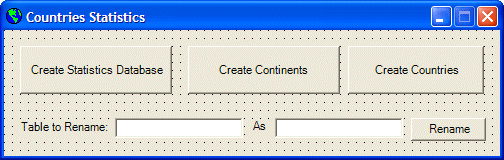 |
|||||||||||||||||||||||||||
|
private void btnRenameTable_Click(object sender, System.EventArgs e)
{
string strExistingName = this.txtExistingTblName.Text;
string strNewName = this.txtNewTblName.Text;
if( strExistingName == "" )
{
MessageBox.Show("To rename a table, you must provide a " +
"valid name for an existing table");
return;
}
if( strNewName == "" )
{
MessageBox.Show("To rename a table, you must provide the name " +
"that will replace the existing name of the table");
return;
}
string strConnection = "sp_rename '" + strExistingName + "', '" + strNewName + "';";
MySqlConnection conDatabase = new
MySqlConnection("Data Source=localhost;Database='CountriesStats';Persist Security Info=yes");
MySqlCommand cmdDatabase = new MySqlCommand(strConnection, conDatabase);
conDatabase.Open();
cmdDatabase.ExecuteNonQuery();
conDatabase.Close();
this.txtExistingTblName.Text = "";
this.txtNewTblName.Text = "";
}
|
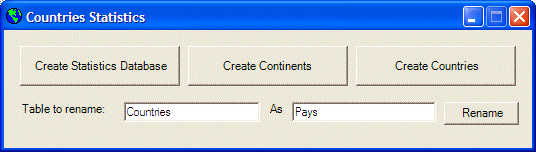
|
Removing a Table |
|
If you have a table you don't need in your database, you can remove it. Before performing this operation, you should make sure you are familiar with the role of the table. The SQL code used to delete a table uses the following formula: DROP TABLE TableName The DROP TABLE expression is required and it is followed by the name of the table as TableName. Here is an example: DROP TABLE FriendsOfMine GO If you are working from C# code, create a DROP TABLE TableName; expression and pass it to a MySqlCommand object before calling the SqlCommand.ExecuteNonQuery() method. It is extremely important to know that, when working with the DROP TABLE TableName statement, you would not receive any warning. If you are working in a Windows Forms Application, you should create your own warning in a message box to make sure that the user really want to delete the table. |
|
|
||
| Previous | Copyright © 2005-2016, FunctionX | Next |
|
|
||