Identity Columns
Identity Columns
Introduction to Surrogate Keys
A surrogate key is a column whose values are provided, or generated automatically, by the database engine. A surrogate key is used when there is no clear or justifiable way to use the values of a known column as the primary key. The values of a surrogate key are usually integers with no obvious or clear meaning. This also means that the values of a surrogate key mean nothing to the user and in fact the user doesn't have to know or care about them.
Microsoft SQL Server 2012 provides many ways to create a surrogate key. Two of the solutions are identify keys and sequences.
Introduction to Identity Columns
One of the goals of a good table is to be able to uniquely identity each record. In most cases, the database engine should not confuse two records. Consider the following table:
| Category | Item Name | Size | Unit Price |
| Women | Long-sleeve jersey dress | Large | 39.95 |
| Boys | Iron-Free Pleated Khaki Pants | S | 39.95 |
| Men | Striped long-sleeve shirt | Large | 59.60 |
| Women | Long-sleeve jersey dress | Large | 45.95 |
| Girls | Shoulder handbag | 45.00 | |
| Women | Continental skirt | Petite | 39.95 |
Imagine that you want to change the value of an item named "Long-sleeve jersey dress". Because you must find the item programmatically, you can start looking for an item with that name. This table happens to have two items with that name. You may then decide to look for an item using its category. In the Category column, there are too many items named "Women". In the same way, there are too many records that have a "Large" value in the Size column, same problem in the Unit Price column. This means that you don't have a good criterion you can use to isolate the record whose Item Name is Long-sleeve shirt.
To solve the problem of uniquely identifying a record, you can create a column whose main purpose is to distinguish one record from another. To assist you with this, the SQL allows you to create a column whose data type is an integer type but the user doesn't have to enter data for that column. A value would automatically be entered into the field when a new record is created. This type of column is called an identity column.
You cannot create an identity column on an existing table, only on a new table.
|
We continue our university database. In this version, University6, we will add new tables:
Some tables that we previously mentioned will also be added to this version of the database. These include the tables for employees, semesters, and schedules.
|
USE master;
GO
DROP DATABASE University5
GO
CREATE DATABASE University6;
GO
USE University6;
GO
CREATE SCHEMA Academics;
GO
CREATE SCHEMA Administration;
GO
/* Instead of specified a deterministic date of birth, we will supply
a number of days to this function and, based on day this script is
run, the function will subtract the number of days from that date.
That's how we will get the date of birth of a student. */
CREATE FUNCTION Administration.SetDateOfBirth(@days int)
RETURNS Date
AS
BEGIN
RETURN DATEADD(d, @days, SYSDATETIME());
END
GO
CREATE TABLE Administration.Genders
(
GenderLetter nvarchar(3) not null,
GenderName nvarchar(50)
);
GO
CREATE TABLE Administration.Departments
(
DepartmentCode nvarchar(4) not null,
DepartmentName nvarchar(50) default N'N/A'
);
GO
CREATE TABLE Administration.Employees
(
EmployeeNumber nvarchar(8) not null,
FirstName nvarchar(20),
MiddleName nvarchar(20),
LastName nvarchar(20) not null,
DepartmentCode nvarchar(4),
Title nvarchar(100),
Gender nvarchar(3) default N'N/A'
);
GO
CREATE TABLE Academics.CourseDeliveryTypes
(
CourseDeliveryTypeCode nvarchar(1) not null,
CourseDeliveryType nvarchar(25),
Notes nvarchar(max)
);
GO
CREATE TABLE Academics.UndergraduateCourses
(
CourseCode nvarchar(8) not null,
CourseName nvarchar(100),
Credits integer not null,
CourseDescription nvarchar(max),
Prerequisites nvarchar(100),
Notes nvarchar(max)
);
GO
CREATE TABLE Administration.Locations
(
LocationCode nvarchar(5) not null,
LocationName nvarchar(50) not null,
Notes nvarchar(max)
);
GO
INSERT INTO Administration.Genders
VALUES(N'M', N'Male'),
(N'F', N'Female'),
(N'U', N'Unknown');
GO
INSERT INTO Administration.Departments(DepartmentCode, DepartmentName)
VALUES(N'N/A', NULL),
(N'ADMN', N'Administration, Admissions, and Students Affairs'),
(N'HRMN', N'Human Resources and Management'),
(N'WRTG', N'Wrighting'),
(N'EDUC', N'Educational Studies'),
(N'LNGS', N'Languages and Linguistics'),
(N'PSOP', N'Psychology, Sociology, and Philosophy'),
(N'ITEC', N'Information Technology'),
(N'FINA', N'Finances'),
(N'ACCT', N'Accounting'),
(N'EBCM', N'Economics, Business, Commerce, and Marketing'),
(N'CJLE', N'Criminal Justice and Law Enforcement'),
(N'CHEM', N'Chemistry'),
(N'CMSC', N'Computer Sciences'),
(N'ELCE', N'Electrical and Computer Engineering'),
(N'CMST', N'Computer Studies'),
(N'HSGE', N'History and Geography'),
(N'ANTH', N'Anthropology'),
(N'BIOL', N'Biology and Biotechnology'),
(N'HLTH', N'Health Care and Gerontology'),
(N'MATH', N'Mathematics and Statistics'),
(N'GVPS', N'Government and Political Sciences');
GO
INSERT INTO Administration.Employees(EmployeeNumber, FirstName, MiddleName, LastName, DepartmentCode, Title, Gender)
VALUES(N'279227', N'Donald', N'Henry', N'Leighton', N'ADMN', N'President', N'M'),
(N'502494', N'Anthony', N'Robert', N'Parrish', N'ADMN', N'Provost', N'M'),
(N'247591', N'Leonid', N'George', N'Hawthorne', N'HSGE', N'Dean of History, Geography, and Political Sciences', N'M');
GO
INSERT INTO Administration.Employees(EmployeeNumber, FirstName, LastName, DepartmentCode, Title, Gender)
VALUES(N'400384', N'Jennifer', N'Palermo', N'HRMN', N'Dean of Human Resources and Management Studies', N'F');
GO
INSERT INTO Administration.Employees(EmployeeNumber, FirstName, MiddleName, LastName, DepartmentCode, Title, Gender)
VALUES(N'274039', N'Joyce', N'Denise', N'Blue', N'CHEM', N'Dean of Chemistry Studies', N'F'),
(N'409260', N'Edmond', N'Gabriel', N'Harrington', N'CJLE', N'Dean of Criminal Justice Studies', N'M'),
(N'828347', N'Robert', N'Elie', N'Marsden', N'MATH', N'Dean of Mathematics, statistics, and Physics', N'M'),
(N'640207', N'Kimberly', N'Carlette', N'Edelman', N'PSOP', N'Dean of Psychology, Sociology, and Philosophy', N'F'),
(N'161138', N'Laura', N'Fannie', N'Joansen', N'ADMN', N'Dean of Litterary Studies', N'F'),
(N'605924', N'Phillipe', N'Ernest', N'Portman', N'BIOL', N'Dean of Biological and Biotechnology Studies', N'M'),
(N'908047', N'Ann', N'Laura', N'Tenney', N'FINA', N'Cashier', N'F');
GO
INSERT INTO Administration.Employees(EmployeeNumber, FirstName, LastName, DepartmentCode, Title, Gender)
VALUES(N'582007', N'Alexander', N'Nolan', N'CMSC', N'Dean of Computer Sciences and Computer Engineering', N'M'),
(N'697300', N'Albert', N'Harney', N'FINA', N'Dean of Financial and Accounting Studies', N'M');
GO
INSERT INTO Administration.Employees(EmployeeNumber, FirstName, MiddleName, LastName, DepartmentCode, Title, Gender)
VALUES(N'702048', N'Laurentine', N'Felicité', N'Avrilien', N'EDUC', N'Dean of Educational Studies', N'F'),
(N'927486', N'Robert', N'John', N'Preston', N'CMST', N'Dean of Computer Studies', N'M'),
(N'930248', N'Jeannette', N'Veronica', N'Holms', N'ADMN', N'Vice President for Government Relations', N'F');
GO
INSERT INTO Academics.CourseDeliveryTypes
VALUES(N'F', N'Face-to-Face', N'The course will be taught in a classroom. Consult the schedule to find out how often the class will meet.'),
(N'L', N'Online', N'The course will de delivered over the Web and other means of remote communications such as video and/or conference call.'),
(N'H', N'Hybrid', N'The course will be taught face-to-face part-time and online part-time. For example, the teacher and students may meet face-to-face in one session and online for the next section. Consult the course schedule or the teacher communicate how the class will be conducted.');
GO
INSERT INTO Academics.UndergraduateCourses(CourseCode, CourseName, Credits)
VALUES(N'LBRS 100', N'Library and Research', 1),
(N'EDPD 100', N'Education and Personal Development', 3),
(N'CMSC 101', N'Introduction to Computer Programming With C++', 3),
(N'WRTG 101', N'Introduction to Writing', 3);
GO
INSERT INTO Academics.UndergraduateCourses(CourseCode, CourseName, Credits, Prerequisites)
VALUES(N'MATH 106', N'College Algebra', 3, N'MATH 012'),
(N'MATH 115', N'Pre-Calculus', 3, N'MATH 012');
GO
INSERT INTO Academics.UndergraduateCourses(CourseCode, CourseName, Credits)
VALUES(N'HIST 140', N'Technological Transformations', 3),
(N'GVPS 140', N'National and Local Governments', 3);
GO
INSERT INTO Administration.Locations(LocationCode, LocationName)
VALUES(N'ADMAS', N'Administration and Auxiliary Services'),
(N'HMNSS', N'Humanities and Social Sciences Building'),
(N'FSOPR', N'Facilities Services and Operations'),
(N'SEAMT', N'Science, Engineering, and Mathematics Building'),
(N'NAASB', N'Natural and Applied Sciences Building'),
(N'PACTR', N'Performing Arts Center'),
(N'PEAHL', N'Physical Education and Health Building'),
(N'LATAC', N'Literatrue and Academic Building'),
(N'SPASC', N'Space Science Center'),
(N'SMALC', N'Sun, Moon, and Life Center'),
(N'JPTRC', N'Jupiter Center'),
(N'LIBRM', N'Libraries and Media Building'),
(N'DSSSS', N'Disability Support Services'),
(N'SECRB', N'Security Building'),
(N'ONLNE', N'Online'),
(N'HYBRD', N'Hybrid');
GO
Visually Creating an Identity Column
 |
To create an identity column, if you are visually working in the design view of the table, in the top section, specify the name of the column. By tradition, the name of this column resembles that of the table but in singular. Also, by habit, the name of the column ends with _id, Id, or ID. After specifying the name of the column, set its data type to an integer-based type. Usually, the data type used is int. In the bottom section, click and expand the Identity Specification property. The first action you should take is to set its (Is Identity) property from No to Yes. |
The Seed of an Identity Column
Once you have set the value of the (Is Identity) property to Yes, the first time the user performs data entry, the value of the first record would be set to 1. This characteristic is controlled by the Identity Seed property. If you want the count to start to a value other than 1, specify it on this property.
|
The Identity Increment |
After the (Is Identity) property has been set to Yes, the SQL interpreter would increment the value of each new record by 1, which is the default. This means that the first record would have a value of 1, the second would have a value of 2, and so on. This aspect is controlled by the Identity Increment property. If you want to increment by more than that, you can change the value of the Identity Increment property.
|
|
| Column Name | Data Type | Allow Nulls |
| TeacherID | ||
| TeacherNumber | nvarchar(10) | |
| FirstName | nvarchar(25) | |
| MiddleName | nvarchar(25) | |
| LastName | nvarchar(25) | Unchecked |
| [Degrees] | nvarchar(40) | |
| DepartmentCode | nvarchar(4) | Unchecked |
| Gender | nvarchar(3) | Unchecked |
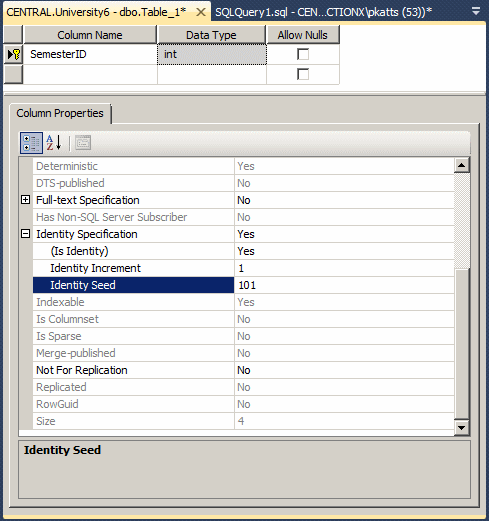
| Column Name | Data Type | Allow Nulls |
| SemesterID | ||
| Semester | nvarchar(30) | Unchecked |
| SemesterStart | date | Unchecked |
| SemesterEnd | date | Unchecked |
| Session1Start | date | Unchecked |
| Session1End | date | Unchecked |
| Session2Start | date | Unchecked |
| Session2End | date | Unchecked |
| OnlineStart | date | Unchecked |
| OnlineEnd | date | Unchecked |
USE University6;
GO
CREATE TABLE Academics.UndergraduateSchedules
(
UndergraduateScheduleID int not null,
SemesterID int,
StartDate date,
EndDate date,
StartTime time,
EndTime time,
Weekdays nvarchar(32),
TeacherNumber nvarchar(10),
CourseCode nvarchar(8),
CourseDeliveryTypeCode nvarchar(1),
LocationCode nvarchar(5) not null,
RoomNumber nvarchar(40)
);
GO
 |
If you are programmatically creating a column, to indicate that it would be used as an identity column after its name and data type, type identity followed by parentheses. Between the parentheses, enter the seed value, followed by a comma, followed by the increment value. Here is an example: CREATE TABLE StoreItems(
ItemID int IDENTITY(1, 1) NOT NULL,
Category nvarchar(50),
[Item Name] nvarchar(100) NOT NULL,
Size varchar(20),
[Unit Price] money);
GO
|
|
|
USE University6;
GO
CREATE TABLE Academics.UndergraduateMajors
(
MajorID int identity(1001, 1) not null,
Major nvarchar(60) unique,
Dean nvarchar(8) not null
);
GO
|
Data Entry With an Identity Column |
After creating an identity column, when performing data entry, don't specify a value for that column. Here is an example:
USE Exercise;
GO
CREATE TABLE StoreItems
(
ItemID int identity(1, 1) NOT NULL,
Category nvarchar(50),
[Item Name] nvarchar(100) NOT NULL,
Size nvarchar(20),
[Unit Price] money
);
GO
INSERT INTO StoreItems(Category, [Item Name], Size, [Unit Price])
VALUES(N'Men', N'Simplicity Leather Dress Oxfords', N'9', 65.85);
GO
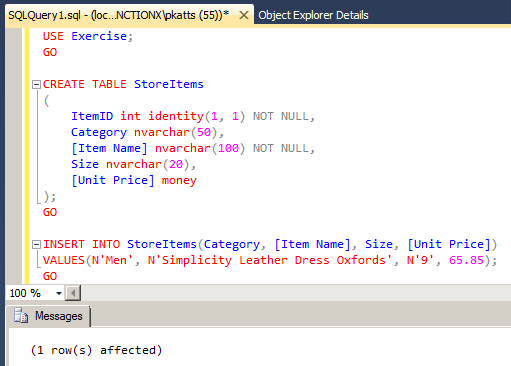
If you provide a value for the identity column, you would receive an error:
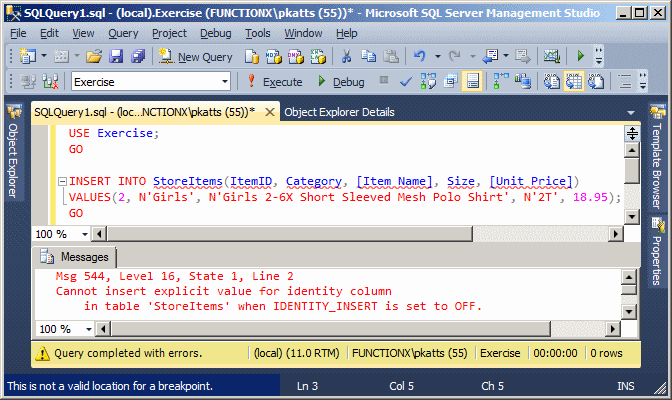
|
|
| Teacher Number | First Name | Middle Name | Last Name | [Degrees] | Department Code | Gender |
| 293804 | Stephen | Martins | MA, PhD | WRTG | M | |
| 603925 | Donna | Yoder | MS, MA | LNGS | F | |
| 979384 | David | Justin | Palmer | BA, MA | EDUC | M |
| 283029 | Donald | Fisher | MA, MS | HSGE | M |
| Semester | Semester Start | Semester End | Session1 Start | Session1 End | Session2 Start | Session2 End | Online Start | Online End |
| SPRING 2012 | 01/09/2012 | 04/29/2012 | 01/09/2012 | 02/19/2012 | 02/27/2012 | 04/29/2012 | 01/09/2012 | 03/18/2012 |
| SUMMER 2012 | 05/14/2012 | 08/19/2012 | 05/14/2012 | 07/08/2012 | 07/16/2012 | 08/19/2012 | 05/14/2012 | 07/08/2012 |
| FALL 2012 | 09/17/2012 | 12/16/2012 | 09/17/2012 | 10/14/2012 | 10/22/2012 | 12/16/2012 | 09/20/2012 | 10/14/2012 |
USE University6;
GO
INSERT INTO Academics.Teachers(TeacherNumber, FirstName, LastName, DepartmentCode, Gender)
VALUES(N'820384', N'Marianne', N'Oslin', N'EDUC', N'F');
GO
INSERT INTO Academics.Teachers(TeacherNumber, FirstName, MiddleName, LastName, [Degrees], DepartmentCode, Gender)
VALUES(N'160205', N'Steve', N'Alxeander', N'Rosner', N'MA, PhD', N'CMSC', N'M');
GO
INSERT INTO Academics.Teachers(TeacherNumber, FirstName, LastName, [Degrees], DepartmentCode, Gender)
VALUES(N'520203', N'Anne', N'Wine', N'MS, PhD', N'MATH', N'F'),
(N'297940', N'Thomas', N'Phillips', N'BS, MS, PhD', N'MATH', N'M'),
(N'640840', N'Maryam', N'Whittaker', N'MA, MS, PhD', N'MATH', N'F'),
(N'339429', N'Lisa', N'Williamson', N'PhD', N'EBCM', N'F'),
(N'249382', N'Johanna', N'Possemato', N'PhD', N'GVPS', N'F');
GO
INSERT INTO Academics.UndergraduateMajors(Major, Dean)
VALUES(N'English', N'161138'),
(N'Linguistics', N'161138'),
(N'History', N'247591'),
(N'Geography', N'247591'),
(N'Finance', N'697300'),
(N'Sociology', N'640207'),
(N'Psychology', N'640207'),
(N'Economics', N'908047'),
(N'Marketing', N'908047'),
(N'Statistics', N'828347'),
(N'Accounting', N'697300'),
(N'Gerontology', N'640207'),
(N'Biology', N'605924'),
(N'Chemistry', N'274039'),
(N'Anthropology', N'247591'),
(N'Political Science', N'247591'),
(N'Criminal Justice and Law Enforcement', N'409260'),
(N'Emergency Management', N'400384'),
(N'Business Administration', N'908047'),
(N'Human Resource Management', N'400384'),
(N'Computer Science', N'582007'),
(N'Computer Networks and Security', N'927486'),
(N'Information Systems Management', N'927486'),
(N'Computer and Information Science', N'927486'),
(N'Health Care Management and Policy', N'927486');
GO
INSERT INTO Academics.Semesters(Semester, SemesterStart, SemesterEnd, Session1Start, Session1End,
Session2Start, Session2End, OnlineStart, OnlineEnd)
VALUES(N'SPRING 2013', N'20130107', N'20130428', N'20130107', N'20130217', N'20130225', N'20130428', N'20130107', N'20130317'),
(N'SUMMER 2013', N'20130513', N'20130818', N'20130513', N'20130707', N'20130715', N'20130818', N'20130513', N'20130707'),
(N'FALL 2013', N'20130916', N'20131215', N'20130916', N'20131103', N'20131021', N'20131215', N'20130919', N'20131013');
GO
SELECT Instructors.TeacherNumber [Teacher #],
Instructors.FirstName [First Name],
LEFT(Instructors.MiddleName, 1) MI,
Instructors.LastName [Last Name],
Instructors.[Degrees],
Instructors.DepartmentCode [Dept Code],
CASE Instructors.Gender
WHEN N'M' THEN N'Male'
WHEN N'F' THEN N'Female'
ELSE N'Unknomn'
END Gender
FROM Academics.Teachers Instructors
ORDER BY Instructors.LastName;
GO
SELECT sems.Semester,
FORMAT(sems.SemesterStart, N'yyyy') Year,
FORMAT(sems.SemesterStart, N'MMMM') "Semester spans from",
FORMAT(sems.SemesterEnd, N'MMMM') "Semester spans to",
FORMAT(sems.SemesterStart, N'D') "Start of Semester",
FORMAT(sems.SemesterEnd, N'D') "End of Semester",
FORMAT(sems.Session1Start, N'D') "Start of Session 1",
FORMAT(sems.Session1End, N'D') "End of Session 1",
FORMAT(sems.Session2Start, N'D') "Start of Session 2",
FORMAT(sems.Session2End, N'D') "End of Session 2",
FORMAT(sems.OnlineStart, N'D') "End of Online Sessions"
FROM Academics.Semesters sems
ORDER BY sems.SemesterStart;
GO
If you want to specify a value for the identity column, call the SET IDENTITY_INSERT flag. The formula it uses is:
SET IDENTITY_INSERT [ database_name.[schema_name].] table { ON | OFF }
The database_name is the optional name of the database that owns the table. If you previously use the USE statement, in most cases, you can omit the name of the database. The schema_name is the (optional) name of the schema in which the table was created. The table factor is the name of the table the identity column belongs to. After specifying the name of the table, set the flag as ON to allow a value for the identity column, or OFF to disallow it.
If you decide to use the SET IDENTITY_INSERT, you must provide a list of columns after the name of the table in the INSERT or INSERT INTO statement. Here is an example:
USE Exercise1;
GO
SET IDENTITY_INSERT StoreItems ON;
GO
INSERT INTO StoreItems(ItemID, Category, [Item Name], Size, [Unit Price])
VALUES(10, N'Girls', N'Girls 2-6X Short-Sleeved Mesh Polo Shirt', N'2T', 18.95);
GO
This time, the data entry would not produce an error.
As mentioned already, after setting the IDENTITY_INSERT ON, you can put it back OFF and add a record without a value for the identity column. Here is an example:
USE Exercise1;
GO
SET IDENTITY_INSERT StoreItems ON;
GO
INSERT INTO StoreItems(ItemID, Category, [Item Name], Size, [Unit Price])
VALUES(50, N'Men', N'Simplicity Leather Dress Oxfords', N'10.5', 65.85);
GO
SET IDENTITY_INSERT StoreItems OFF;
GO
INSERT INTO StoreItems(Category, [Item Name], Size, [Unit Price])
VALUES(N'Women', N'Fiona High Heel Boot', N'6.50', 295.00);
GO
INSERT INTO StoreItems(Category, [Item Name], Size, [Unit Price])
VALUES(N'Women', N'Saddle East/West Leather Hobo Bag', N'Medium', 345.50);
GO
If you do this, the next value of the identity column would be the increment from the previous value.
|
Selecting the Values of the Identity Column |
As we know already, to get a list of values from a column, you can use a SELECT statement and give the name of the column. If a table is using an identity column, Transact-SQL provides the $IDENTITY flag that allows you to
USE Exercise; GO SELECT $IDENTITY FROM StoreItems; GO
|
|
||
| Previous | Copyright © 2008-2022, FunctionX, Inc. | Next |
|
|
||