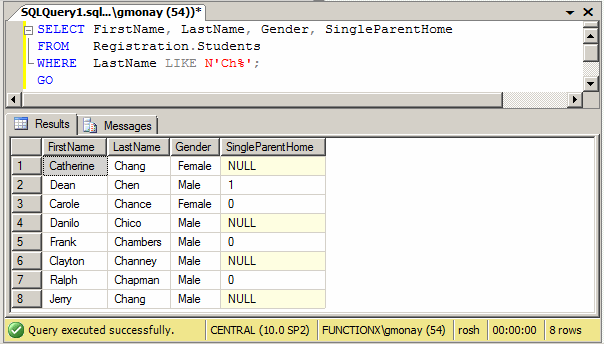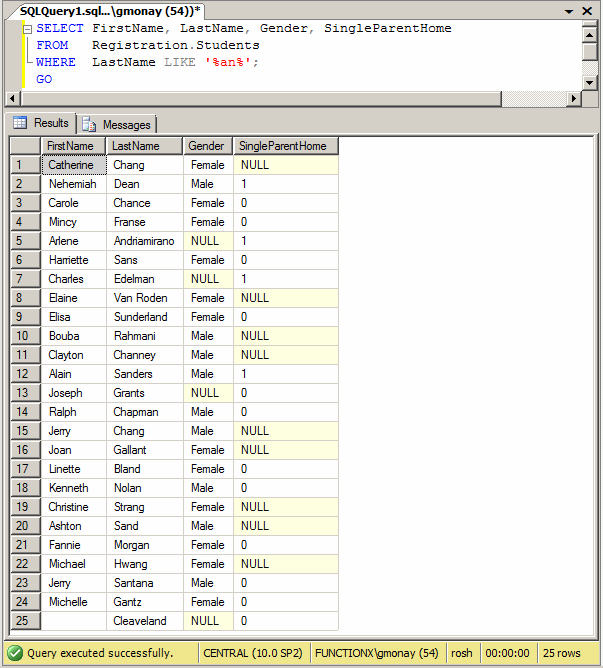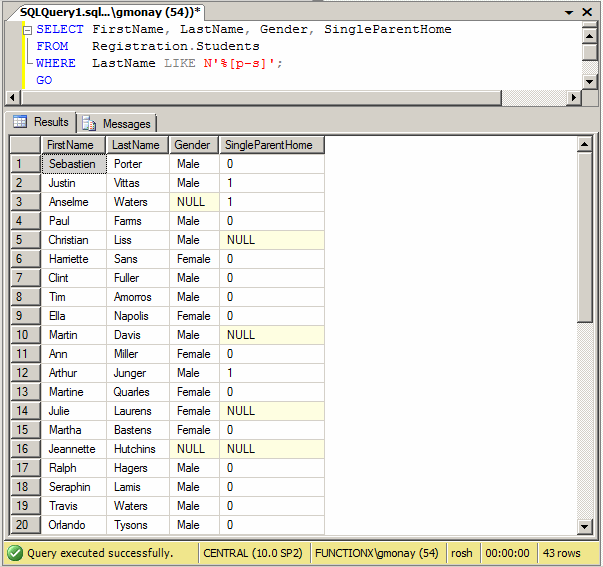|
Transact-SQL: LIKE |
|
Introduction |
|
The LIKE operator of Transact-SQL is used to with a wildcard to specify a pattern to select one or more records from a table or a view. If you are visually creating the statement, in the Criteria section, in the box corresponding to Filter for the column on which the condition would be applied, type the LIKE condition. |
In Transact-SQL, the LIKE operator is used in a formula as follows:
Expression LIKE pattern
The Expression factor is the expression that will be evaluated. This must be a clear and valid expression.
The pattern factor can be a value to be found in Expression. For example, it can be the same type of value used in a WHERE statement. In this case, the equality operator would be the same as LIKE. For example
SELECT DateOfBirth, LastName, FirstName,
Gender, State, ParentsNames
FROM Students
WHERE State = N'VA';
GO
is equivalent to
SELECT DateOfBirth, LastName, FirstName,
Gender, State, ParentsNames
FROM Students
WHERE State LIKE N'VA';
GO
The idea of using a LIKE operator is to give an approximation of the type of result you want. There are wildcards to use with the LIKE operator.
|
LIKE Any Character % |
If you want to match any character, in any combination, for any length, use the % wildcard. If you precede it with a letter, as in S%, the condition would consist of finding any string that starts with S. Imagine that you want to get a list of students whose last names start with S. You would type the condition as LIKE 'S%'. To do this visually, in the Criteria section, under the Filter column, type the condition. Here is an example:

The SQL statement is this query is:
SELECT FirstName, LastName, Gender, SPHome FROM Students WHERE LastName LIKE N'S%'
This would produce:

You can negate this condition by preceding it with NOT. Here is an example:
SELECT FirstName, LastName, Gender, SPHome FROM Students WHERE NOT (LastName LIKE N'S%')
This would produce:

This time, the result is the list of students whose last names don't start with S.