|
 Practical
Learning: Creating the Application Practical
Learning: Creating the Application
|
|
- Create a new Windows Application named CollegeParkAutoParts3
- In the Solution Explorer, right-click Form1.vb and click Rename
- Type CollegeParkAutoParts.vb and press Enter
- Double-click the middle of the form and write code as follows:
Imports System.Data.SqlClient
Public Class CollegeParkAutoParts
Friend Sub CreateDatabase()
Using Connect As SqlConnection = _
New SqlConnection("Data Source=(local);" & _
"Integrated Security=SSPI;")
Dim Command As SqlCommand = _
New SqlCommand("CREATE DATABASE CollegeParkAutoParts1;", Connect)
Connect.Open()
Command.ExecuteNonQuery()
msgbox("A database named CollegeParkAutoParts has been created.")
End Using
Using Connect As SqlConnection = _
New SqlConnection("Data Source=(local);" & _
"Database=CollegeParkAutoParts1;" & _
"Integrated Security=SSPI;")
Dim strCreate As String = _
"CREATE TABLE AutoParts(" & _
"PartNumber int identity(100001, 1) NOT NULL, " & _
"CarYear int, " & _
"Make varchar(50), " & _
"Model varchar(50), " & _
"Category varchar(50), " & _
"PartName varchar(100), " & _
"UnitPrice money, " & _
"CONSTRAINT PK_AutoParts PRIMARY " & _
" KEY (PartNumber));"
Dim Command As SqlCommand = New SqlCommand(strCreate, Connect)
Connect.Open()
Command.ExecuteNonQuery()
msgbox("A table named Parts has been created.")
End Using
Using Connect As SqlConnection = _
New SqlConnection("Data Source=(local);" & _
"Database=CollegeParkAutoParts1;" & _
"Integrated Security=SSPI;")
Dim strCreate As String = _
"CREATE TABLE CustomersOrders(" & _
"CustomerOrderID int identity(1001, 1) NOT NULL, " & _
"ReceiptNumber int NOT NULL, " & _
"PartNumber int NULL, " & _
"PartName varchar(100), " & _
"UnitPrice money, " & _
"Quantity int, " & _
"SubTotal money, " & _
"PartsTotal money, " & _
"TaxRate decimal(6, 2), " & _
"TaxAmount money, " & _
"OrderTotal money, " & _
"CONSTRAINT PK_CustomersOrderts PRIMARY " & _
" KEY (CustomerOrderID));"
Dim Command As SqlCommand = New SqlCommand(strCreate, Connect)
Connect.Open()
Command.ExecuteNonQuery()
MsgBox("A table named CustomersOrders has been created.")
End Using
End Sub
Private Sub CollegeParkAutoParts_Load(ByVal sender As System.Object, _
ByVal e As System.EventArgs) _
Handles MyBase.Load
CreateDatabase()
End Sub
End Class
|
- Execute the application to create the database
- Close the form and return to your programming environment
- To create a dialog box, on the main menu, click Project -> Add Windows
Form...
- In the Templates list, click Dialog
- Set the name to MakeEditor and click Add
- Design the form as follows:
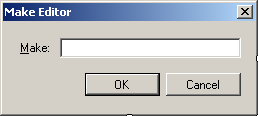 |
| Control |
Text |
Name |
Other Properties |
| Label |
&Make: |
|
|
| TextBox |
|
TxtMake |
Modifiers: Public |
| Button |
OK |
BtnOK |
DialogResult: OK |
| Button |
Cancel |
BtnCancel |
DialogResult: Cancel |
|
| Form Property |
Value |
| FormBorderStyle |
FixedDialog |
| Text |
Make Editor |
| StartPosition |
CenterScreen |
| AcceptButton |
BtnOK |
| CancelButton |
BtnCancel |
| MaximizeBox |
False |
| MinimizeBox |
False |
| ShowInTaskbar |
False |
- To create a dialog box, on the main menu, click Project -> Add Windows
Form...
- Set the name to ModelEditor and click Add
- Design the form as follows:
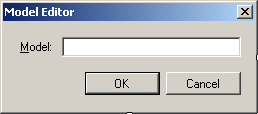 |
| Control |
Text |
Name |
Other Properties |
| Label |
&Model: |
|
|
| TextBox |
|
TxtModel |
Modifiers: Public |
| Button |
OK |
BtnOK |
DialogResult: OK |
| Button |
Cancel |
BtnCancel |
DialogResult: Cancel |
|
| Form Property |
Value |
| FormBorderStyle |
FixedDialog |
| Text |
Model Editor |
| StartPosition |
CenterScreen |
| AcceptButton |
BtnOK |
| CancelButton |
BtnCancel |
| MaximizeBox |
False |
| MinimizeBox |
False |
| ShowInTaskbar |
False |
- To create a dialog box, in the Solution Explorer, right-click
CollegeParkAutoParts3 -> Add -> Windows Form...
- Set the name to CategoryEditor and click Add
- Design the form as follows:
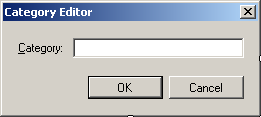 |
| Control |
Text |
Name |
Other Properties |
| Label |
&Category: |
|
|
| TextBox |
|
TxtCategory |
Modifiers: Public |
| Button |
OK |
BtnOK |
DialogResult: OK |
| Button |
Cancel |
BtnCancel |
DialogResult: Cancel |
|
| Form Property |
Value |
| FormBorderStyle |
FixedDialog |
| Text |
Category Editor |
| StartPosition |
CenterScreen |
| AcceptButton |
BtnOK |
| CancelButton |
BtnCancel |
| MaximizeBox |
False |
| MinimizeBox |
False |
| ShowInTaskbar |
False |
- On the main menu, click Project -> Add Windows Form...
- Set the Name to PartEditor and click Add
- Design the form as follows:
 |
| Control |
Text |
Name |
Other Properties |
| Label |
&Year: |
|
|
| ComboBox |
|
CbxYears |
|
| Label |
&Make: |
|
|
| ComboBox |
|
CbxMakes |
|
| Button |
New C&ategory... |
BtnNewMake |
|
| Label |
M&odel: |
|
|
| ComboBox |
|
CbxModels |
|
| Button |
New Mo &del... |
BtnNewModel |
|
| Label |
&Category: |
|
|
| ComboBox |
|
CbxCategories |
|
| Button |
New Ca&tegory |
BtnNewCategory |
|
| Label |
&Part Name: |
|
|
| TextBox |
|
TxtPartName |
|
| Label |
&Unit Price: |
|
|
| TextBox |
0.00 |
TxtUnitPrice |
TextAlign: Right |
| Label |
Part #: |
|
|
| TextBox |
|
TxtPartNumber |
Enabled: False |
| Button |
Submit |
BtnSubmit |
|
| Button |
Close |
BtnClose |
DialogResult: Cancel |
|
| Form Property |
Value |
| FormBorderStyle |
FixedDialog |
| Text |
College Park Auto -Parts: Part Editor |
| StartPosition |
CenterScreen |
| MaximizeBox |
False |
| MinimizeBox |
False |
| ShowInTaskbar |
False |
- Right-click the Part Editor dialog box and click View Code
- In the Class Name combo box, select BtnMake
- In the Method Name combo box, select Click
- Change the file as follows:
Imports System.Data.SqlClient
Public Class PartEditor
Private Sub BtnNewMake_Click(ByVal sender As Object, _
ByVal e As System.EventArgs) _
Handles BtnNewMake.Click
Dim Editor As MakeEditor = New MakeEditor
If Editor.ShowDialog() = DialogResult.OK Then
If Editor.TxtMake.Text.Length > 0 Then
Dim strMake As String = Editor.TxtMake.Text
' Make sure the category is not yet in the list
If CbxMakes.Items.Contains(strMake) Then
MsgBox(strMake & " is already in the list")
Else
' Since this is a new category, add it to the combox box
CbxMakes.Items.Add(strMake)
End If
CbxMakes.Text = strMake
End If
End If
End Sub
End Class
|
- In to Class Name combo box, select BtnNewModel
- In the Method Name combo box, select Click and implement the event as follows:
Private Sub BtnNewModel_Click(ByVal sender As Object, _
ByVal e As System.EventArgs) _
Handles BtnNewModel.Click
Dim Editor As ModelEditor = New ModelEditor
If Editor.ShowDialog() = DialogResult.OK Then
If Editor.TxtModel.Text.Length > 0 Then
Dim strModel As String = Editor.TxtModel.Text
' Make sure the category is not yet in the list
If CbxModels.Items.Contains(strModel) Then
MsgBox(strModel & " is already in the list")
Else
' Since this is a new category, add it to the combox box
CbxModels.Items.Add(strModel)
End If
CbxModels.Text = strModel
End If
End If
End Sub
|
- In to Class Name combo box, select BtnNewCategory
- In the Method Name combo box, select Click and implement the event as follows:
Private Sub BtnNewCategory_Click(ByVal sender As Object, _
ByVal e As System.EventArgs) _
Handles BtnNewCategory.Click
Dim Editor As CategoryEditor = New CategoryEditor
If Editor.ShowDialog() = DialogResult.OK Then
If Editor.TxtCategory.Text.Length > 0 Then
Dim strCategory As String = Editor.TxtCategory.Text
' Make sure the category is not yet in the list
If CbxCategories.Items.Contains(strCategory) Then
MsgBox(strCategory + " is already in the list")
Else
' Since this is a new category, add it to the combo box
CbxCategories.Items.Add(strCategory)
End If
CbxCategories.Text = strCategory
End If
End If
End Sub
|
- In to Class Name combo box, select BtnSubmit
- In the Method Name combo box, select Click and implement the event as follows:
Private Sub BtnSubmit_Click(ByVal sender As Object, _
ByVal e As System.EventArgs) _
Handles BtnSubmit.Click
Dim UnitPrice As Double = 0.0
If CbxYears.Text = "" Then
MsgBox("You must specify the year of the car.")
Exit Sub
End If
If CbxMakes.Text = "" Then
MsgBox("You must specify the car manufacturer.")
Exit Sub
End If
If CbxModels.Text = "" Then
MsgBox("You must specify the car model.")
Exit Sub
End If
If TxtPartName.Text = "" Then
MsgBox("You must enter the name of the part.")
Exit Sub
End If
If TxtUnitPrice.Text = "" Then
MsgBox("You must enter the unit price of the part.")
Exit Sub
End If
Try
UnitPrice = CDbl(TxtUnitPrice.Text)
Catch ex As Exception
MsgBox("Invalid Unit Price.")
End Try
Using Connect As SqlConnection = _
New SqlConnection("Data Source=(local);" & _
"Database=CollegeParkAutoParts1;" & _
"Integrated Security=SSPI;")
Dim strAutoPart As String = "INSERT INTO AutoParts(" & _
"CarYear, Make, Model, Category, " & _
"PartName, UnitPrice) VALUES('" & _
CbxYears.Text & "', '" & _
CbxMakes.Text & "', '" & _
CbxModels.Text & "', '" & _
CbxCategories.Text & "', '" & _
TxtPartName.Text & "', '" & _
TxtUnitPrice.Text & "');"
Dim Command As SqlCommand = New SqlCommand(strAutoPart, Connect)
Connect.Open()
Command.ExecuteNonQuery()
MsgBox("The new part has been added.")
End Using
End Sub
|
- Save the file and close the form
- In the Solution Explorer, double-click CollegeParkAutoParts.vb to
open the form
- To create an icon, on the main menu, click Project -> Add New Item...
- In the Templates list, click Icon File
- Set the Name to cpap1 and click Add
- Right-click the white area and click Delete Image Type
- Design the 16x16, 16 colors version of the icon as follows:
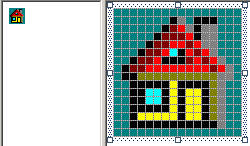
- On the main menu, click File -> Save cpap1.ico As
- Select the bin\Debug folder of the current folder and click Save
- On the main menu, click File -> Close
- In the Solution Explorer, expand bin and expand Debug
- In the Solution Explorer, right-click the Debug folder -> Add -> New
Item...
- In the Templates list, make sure Icon File is selected.
Set the Name to cpap2 and click Add
- Right-click the white area and click Delete Image Type
- Design the 16x16, 16 colors version of the icon as follows:
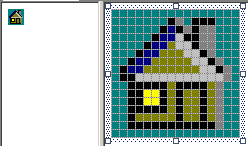
- Save the file and close the icon window
- In the Solution Explorer, right- click the Debug folder -> Add ->
New Item...
- In the Templates list, make sure Icon File is selected.
Set the Name to year1 and click Add
- Right-click the white area and click Delete Image Type
- Design the 16x16, 16 colors version of the icon as follows:
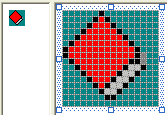
- Save the file and close the icon window
- In the Solution Explorer, right- click the Debug folder -> Add ->
New Item...
- In the Templates list, make sure Icon File is selected.
Set the Name to year2 and click Add
- Right-click the white area and click Delete Image Type
- Design the 16x16, 16 colors version of the icon as follows:
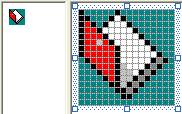
- Save the file and close the icon window
- In the Solution Explorer, right- click the Debug folder -> Add ->
New Item...
- In the Templates list, make sure Icon File is selected.
Set the Name to make1 and click Add
- Right-click the white area and click Delete Image Type
- Design the 16x16, 16 colors version of the icon as follows:
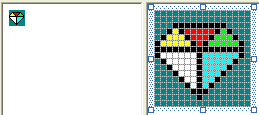
- Save the file and close the icon window
- In the Solution Explorer, right- click the Debug folder -> Add ->
New Item...
- In the Templates list, make sure Icon File is selected.
Set the Name to make2 and click Add
- Right-click the white area and click Delete Image Type
- Design the 16x16, 16 colors version of the icon as follows:
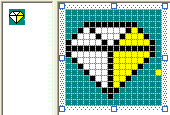
- Save the file and close the icon window
- In the Solution Explorer, right- click the Debug folder -> Add ->
New Item...
- In the Templates list, make sure Icon File is selected.
Set the Name to model1 and click Add
- Right-click the white area and click Delete Image Type
- Design the 16x16, 16 colors version of the icon as follows:
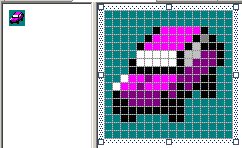
- Save the file and close the icon window
- In the Solution Explorer, right- click the Debug folder -> Add ->
New Item...
- In the Templates list, make sure Icon File is selected.
Set the Name to model2 and click Add
- Right-click the white area and click Delete Image Type
- Design the 16x16, 16 colors version of the icon as follows:
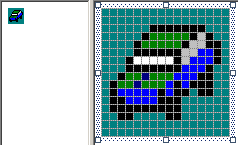
- Save the file and close the icon window
- In the Solution Explorer, right- click the Debug folder -> Add ->
New Item...
- In the Templates list, make sure Icon File is selected.
Set the Name to category1 and click Add
- Right-click the white area and click Delete Image Type
- Design the 16x16, 16 colors version of the icon as follows:
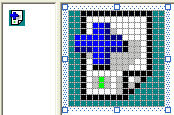
- Save the file and close the icon window
- In the Solution Explorer, right- click the Debug folder -> Add ->
New Item...
- In the Templates list, make sure Icon File is selected.
Set the Name to category2 and click Add
- Right-click the white area and click Delete Image Type
- Design the 16x16, 16 colors version of the icon as follows:
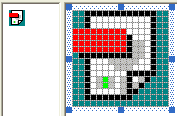
- Save the file and close the icon window
- From the Components section of the Toolbox, click ImageList and click the
form
- In the Properties window, click (Name) and type imgAutoParts
- Click the ellipsis button of the Images field
- In the Image Collection Editor, click Add
- Locate the folder that contains the icons you created and display it in
the Look In combo box
- Select cpap1.ico and click Open
- In the same way, add the other pictures in the following order: cpap2.ico,
year1.ico, year2.ico, make1.ico, make2.ico, model1.ico, model2.ico,
category1.ico, and category1.ico
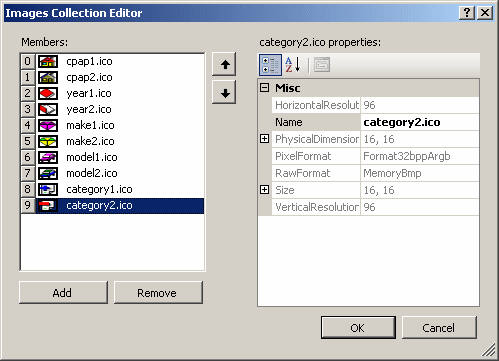
- Click OK
- Design the form as follows:
 |
| Control |
Text |
Name |
Other Properties |
| Label |
 |
College Park Auto-Parts |
|
Font: Times New Roman,
20.25pt, style=Bold
ForeColor: Blue |
| Panel |
 |
|
|
Height: 2 |
| GroupBox |
 |
Part Identification |
|
|
| TreeView |
 |
|
tvwAutoParts |
ImageList: imgAutoParts |
| GroupBox |
 |
Available Parts |
|
|
| ListView |
 |
|
lvwAutoParts |
FullRowSelect: True
GridLines: True
View: Details |
| Columns |
|
(Name) |
Text |
TextAlign |
Width |
| colPartNumber |
Part # |
|
|
| colPartName |
Part Name |
|
300 |
| colUnitPrice |
Unit Price |
Right |
80 |
| GroupBox |
 |
Customer Order - Selected Parts |
|
|
| Label |
 |
Part # |
|
|
| Label |
 |
Part Name |
|
|
| Label |
 |
Unit Price |
|
|
| Label |
 |
Qty |
|
|
| Label |
 |
Sub Total |
|
|
| TextBox |
 |
|
TxtPartNumber |
|
| TextBox |
 |
|
TxtPartName |
|
| TextBox |
 |
0.00 |
TxtUnitPrice |
TextAlign: Right |
| TextBox |
 |
0 |
TxtQuantity |
TextAlign: Right |
| TextBox |
 |
0.00 |
TxtSubTotal |
TextAlign: Right |
| Button |
 |
Add/Select |
BtnAdd |
|
| ListView |
 |
|
LvwSelectedParts |
FullRowSelect: True
GridLines: True
View: Details |
| Columns |
|
(Name) |
Text |
TextAlign |
Width |
| colPartNumberSelected |
Part # |
|
45 |
| colPartNameSelected |
Part Name |
|
274 |
| colUnitPriceSelected |
Unit Price |
Right |
58 |
| colQuantitySelected |
Qty |
Right |
28 |
| colSubTotalSelected |
Sub-Total |
Right |
58 |
| GroupBox |
 |
Order Summary |
|
|
| Button |
 |
New Au&to Part... |
BtnNewAutoPart |
|
| Label |
 |
Receipt #: |
|
|
| TextBox |
 |
|
TxtSave |
|
| Button |
 |
Save |
BtnSave |
|
| Label |
 |
Tax Rate: |
|
|
| TextBox |
 |
7.75 |
TxtTaxRate |
TextAlign: Right |
| Label |
 |
% |
|
|
| Label |
 |
Parts Total: |
|
|
| TextBox |
 |
0.00 |
TxtPartsTotal |
TextAlign: Right |
| Button |
 |
&New Customer Order |
BtnNewCustomerOrder |
|
| Label |
 |
Receipt #: |
|
|
| TextBox |
 |
|
TxtOpen |
|
| Button |
 |
Save |
BtnOpen |
|
| Label |
 |
Tax Amount: |
|
|
| TextBox |
 |
0.00 |
TxtTaxAmount |
TextAlign: Right |
| Label |
 |
Order Total: |
|
|
| TextBox |
 |
0.00 |
TxtOrderTotal |
TextAlign: Right |
| Button |
 |
Close |
BtnClose |
|
|
- Right-click the form and click View Code
- In the Class Name combo box, select LvwAutoParts
- In the Method Name combo box, select DoubleClick and make changes as follows:
Private Sub CollegeParkAutoParts_Load(ByVal sender As System.Object, _
ByVal e As System.EventArgs) _
Handles MyBase.Load
' CreateDatabase()
End Sub
Private Sub LvwAutoParts_DoubleClick(ByVal sender As Object, _
ByVal e As System.EventArgs) _
Handles LvwAutoParts.DoubleClick
Dim lviAutoPart As ListViewItem = LvwAutoParts.SelectedItems(0)
If (LvwAutoParts.SelectedItems.Count = 0) Or _
(LvwAutoParts.SelectedItems.Count > 1) Then
Exit Sub
End If
TxtPartNumber.Text = lviAutoPart.Text
TxtPartName.Text = lviAutoPart.SubItems(1).Text
TxtUnitPrice.Text = lviAutoPart.SubItems(2).Text
TxtQuantity.Text = "1"
TxtSubTotal.Text = lviAutoPart.SubItems(2).Text
TxtQuantity.Focus()
End Sub
|
- Under the above End Sub line, implement the following event:
Private Sub ControlsLeave(ByVal sender As Object, _
ByVal e As System.EventArgs) _
Handles TxtUnitPrice.Leave, _
TxtQuantity.Leave
Dim UnitPrice As Double = 0.0
Dim Quantity As Integer = 0
Dim SubTotal As Double = 0.0
Try
UnitPrice = CDbl(TxtUnitPrice.Text)
Catch ex As Exception
MsgBox("Invalid Unit Price!")
End Try
Try
Quantity = CInt(TxtQuantity.Text)
Catch ex As Exception
MsgBox("Invalid Quandtity!")
End Try
SubTotal = UnitPrice * Quantity
TxtSubTotal.Text = FormatCurrency(SubTotal)
End Sub
|
- Under the above End Sub line, define the following procedure:
Friend Sub CalculateOrder()
If lvwSelectedParts.Items.Count = 0 Then
TxtTaxAmount.Text = "0.00"
TxtPartsTotal.Text = "0.00"
TxtOrderTotal.Text = "0.00"
Exit Sub
End If
' Calculate the current total order and update the order
Dim PartsTotal As Double = 0.0
Dim TaxRate As Double = 0.0
Dim TaxAmount As Double = 0.0
Dim OrderTotal As Double = 0.0
For Each lvi As ListViewItem In LvwSelectedParts.Items
Dim SubItem As ListViewItem.ListViewSubItem = lvi.SubItems(4)
PartsTotal = PartsTotal + CDbl(SubItem.Text)
Next
Try
TaxRate = CDbl(TxtTaxRate.Text) / 100
Catch Exc As Exception
msgbox("Invalid Tax Rate")
End Try
TaxAmount = PartsTotal * TaxRate
OrderTotal = PartsTotal + TaxAmount
TxtPartsTotal.Text = FormatNumber(PartsTotal)
TxtTaxAmount.Text = FormatNumber(TaxAmount)
TxtOrderTotal.Text = FormatNumber(OrderTotal)
End Sub
|
- In the Class Name combo box, select LvwSelectedParts
- In the Method Name combo box, select DoubleClick and implement the event as follows:
Private Sub LvwSelectedParts_DoubleClick(ByVal sender As Object, _
ByVal e As System.EventArgs) _
Handles LvwSelectedParts.DoubleClick
Dim lviSelectedPart As ListViewItem = LvwSelectedParts.SelectedItems(0)
If (LvwSelectedParts.SelectedItems.Count = 0) Or _
(LvwSelectedParts.SelectedItems.Count > 1) Then
Exit Sub
End If
TxtPartNumber.Text = lviSelectedPart.Text
TxtPartName.Text = lviSelectedPart.SubItems(1).Text
TxtUnitPrice.Text = lviSelectedPart.SubItems(2).Text
TxtQuantity.Text = lviSelectedPart.SubItems(3).Text
TxtSubTotal.Text = lviSelectedPart.SubItems(4).Text
LvwSelectedParts.Items.Remove(lviSelectedPart)
CalculateOrder()
End Sub
|
- Save all
|
 Practical Learning: Using a Collection-Based Class Practical Learning: Using a Collection-Based Class
|
|
- In the Solution Explorer, right-click CollegeParkAutoParts3 -> Add
-> Class...
- Set the name to AutoPart and press Enter
- Create a class as follows:
Public Class AutoPart
Public PartNumber As Integer
Public CarYear As Integer
Public Make As String
Public Model As String
Public Category As String
Public PartName As String
Public UnitPrice As Double
End Class
|
- In the Solution Explorer, right-click PartEditor.vb and click View Code
- In the Class Name combo box, select (PartEditor Events)
- In the Method Name combo box, select Load and implement the event as follows:
Friend Sub ResetPartEditor()
Dim i As Integer
CbxYears.Items.Clear()
CbxMakes.Items.Clear()
CbxModels.Items.Clear()
CbxCategories.Items.Clear()
TxtPartName.Text = ""
TxtUnitPrice.Text = "0.00"
TxtPartNumber.Text = ""
' Put the years in the top combo box
' Start with next year down to 1960
For i = DateTime.Today.Year + 1 To 1960 Step -1
CbxYears.Items.Add(i.ToString())
Next
' Prepare a data set object for the parts
Dim dsParts As DataSet = New DataSet("PartsSet")
' Establish a connection to the database
Using Connect As SqlConnection = _
New SqlConnection("Data Source=(local);" & _
"Database=CollegeParkAutoParts1;" & _
"Integrated Security=SSPI;")
' Create a command that will select the parts
Dim Command As SqlCommand = _
New SqlCommand("SELECT * FROM AutoParts;", _
Connect)
' Open the connection
Connect.Open()
' Create a data adapter that will get the values from the table
Dim sdaParts As SqlDataAdapter = New SqlDataAdapter(Command)
' Store those values in the data set
sdaParts.Fill(dsParts)
' Create an auto part object
Dim StoreItem As AutoPart = Nothing
' Create an empty list of auto parts
Dim ListOfAutoParts As List(Of AutoPart) = New List(Of AutoPart)
' Check each record from the (only) table in the data set
For Each Record As DataRow In dsParts.Tables(0).Rows
' Use the auto part object ...
StoreItem = New AutoPart()
' ... to create a record object
StoreItem.PartNumber = Record(0)
StoreItem.CarYear = Record(1)
StoreItem.Make = Record(2)
StoreItem.Model = Record(3)
StoreItem.Category = Record(4)
StoreItem.PartName = Record(5)
StoreItem.UnitPrice = Record(6)
' Once the record is ready, store it in the collection variable
ListOfAutoParts.Add(StoreItem)
Next
' To avoid duplicate values in the combo boxes,
' we will use collection classes
Dim ListOfMakes As List(Of String) = New List(Of String)
Dim ListOfCategories As List(Of String) = New List(Of String)
' Check the list of makes
For Each Part As AutoPart In ListOfAutoParts
' If the list doesn't yet contain the make, add it
If Not ListOfMakes.Contains(Part.Make) Then
ListOfMakes.Add(Part.Make)
End If
Next
' Once we have the list of makes,
' put them in the Make combo box
For Each strMake As String In ListOfMakes
CbxMakes.Items.Add(strMake)
Next
For Each Part As AutoPart In ListOfAutoParts
If Not ListOfCategories.Contains(Part.Category) Then
ListOfCategories.Add(Part.Category)
End If
Next
For Each strCategory As String In ListOfCategories
CbxCategories.Items.Add(strCategory)
Next
End Using
End Sub
Private Sub PartEditor_Load(ByVal sender As Object, _
ByVal e As System.EventArgs) _
Handles Me.Load
ResetPartEditor()
End Sub
|
- Call the ResetPartEditor() method before the closing curly bracket of the
Click event of the Submit button:
Private Sub BtnSubmit_Click(ByVal sender As Object, _
ByVal e As System.EventArgs) _
Handles btnSubmit.Click
. . . No Change
ResetPartEditor()
End Sub
|
- In the Class Name combo box, select CbxYears
- In the Method Name combo box, select SelectedIndexChanged and implement the event as follows:
Private Sub CbxYears_SelectedIndexChanged(ByVal sender As Object, _
ByVal e As System.EventArgs) _
Handles CbxYears.SelectedIndexChanged
' If the user was working on a previous part, cancel it
CbxModels.Items.Clear()
End Sub
|
- In the Class Name combo box, select CbxMakes
- In the Method Name combo box, select SelectedIndexChanged and implement
the event as follows:
Private Sub CbxMakes_SelectedIndexChanged(ByVal sender As Object, _
ByVal e As System.EventArgs) _
Handles CbxMakes.SelectedIndexChanged
' Create a data set of parts
Dim dsParts As DataSet = New DataSet("PartsSet")
' Establish a connection to the database
Using Connect As SqlConnection = _
New SqlConnection("Data Source=(local);" & _
"Database=CollegeParkAutoParts1;" & _
"Integrated Security=SSPI;")
' Create a command that will select the parts
Dim Command As SqlCommand = _
New SqlCommand("SELECT * FROM AutoParts;", _
Connect)
' Open the connection
Connect.Open()
' Create a data adapter that will get
' the record from the command
Dim sdaParts As SqlDataAdapter = New SqlDataAdapter(Command)
' Store those records in the data set
sdaParts.Fill(dsParts)
' Create an empty object that can receive one record
Dim StoreItem As AutoPart = Nothing
' Create an empty list that can receive a list of records
Dim ListOfAutoParts As List(Of AutoPart) = New List(Of AutoPart)
' Check each record
For Each Record As DataRow In dsParts.Tables(0).Rows
' Get the values of the current record
StoreItem = New AutoPart()
' Store the values in the object
StoreItem.PartNumber = Record(0)
StoreItem.CarYear = Record(1)
StoreItem.Make = Record(2)
StoreItem.Model = Record(3)
StoreItem.Category = Record(4)
StoreItem.PartName = Record(5)
StoreItem.UnitPrice = Record(6)
' Once the record is ready, store it in the collection
ListOfAutoParts.Add(StoreItem)
Next
' This will hold the list of parts
Dim ListOfModels As List(Of String) = New List(Of String)
For Each Part As AutoPart In ListOfAutoParts
If (Part.CarYear = CInt(CbxYears.Text)) And _
(Part.Make = CbxMakes.Text) Then
If Not ListOfModels.Contains(Part.Model) Then
ListOfModels.Add(Part.Model)
End If
End If
Next
For Each strModel As String In ListOfModels
CbxModels.Items.Add(strModel)
Next
End Using
End Sub
|
- In the Solution Explorer, right-click CollegeParkAutoParts.vb and click View Code
- Just above the End Class line, create the following method:
Friend Sub ShowAutoParts()
Dim Years As Integer
TvwAutoParts.Nodes.Clear()
Dim NodeRoot As TreeNode = _
TvwAutoParts.Nodes.Add("College Park Auto-Parts", _
"College Park Auto-Parts", 0, 1)
' Show the years nodes
For Years = DateTime.Today.Year + 1 To 1960 Step -1
NodeRoot.Nodes.Add(Years.ToString(), Years.ToString(), 2, 3)
Next
TvwAutoParts.SelectedNode = NodeRoot
' Expand the root node
TvwAutoParts.ExpandAll()
' Create an empty data set
Dim dsParts As DataSet = New DataSet("PartsSet")
' Create a connection to the database
Using Connect As SqlConnection = _
New SqlConnection("Data Source=(local);" & _
"Database=CollegeParkAutoParts1;" & _
"Integrated Security=SSPI;")
' Use a command to specify what action we want to take
Dim Command As SqlCommand = _
New SqlCommand("SELECT * FROM AutoParts;", Connect)
' Open the connection
Connect.Open()
' Use a data adapter to retrieve the values from the command
Dim sdaParts As SqlDataAdapter = _
New SqlDataAdapter(Command)
' Fill the data set with the values from the data adapater
sdaParts.Fill(dsParts)
' Prepare a variable from the class we will use
Dim StoreItem As AutoPart = Nothing
' Create a collection
Dim ListOfAutoParts As List(Of AutoPart) = New List(Of AutoPart)
' Check each record from the table from the data set
For Each Record As DataRow In dsParts.Tables(0).Rows
' Identify each record as a value of our class
StoreItem = New AutoPart()
' Get the values of the record and put them in the class
StoreItem.PartNumber = Record(0)
StoreItem.CarYear = Record(1)
StoreItem.Make = Record(2)
StoreItem.Model = Record(3)
StoreItem.Category = Record(4)
StoreItem.PartName = Record(5)
StoreItem.UnitPrice = Record(6)
' Store the record in the collection
ListOfAutoParts.Add(StoreItem)
Next
' Now that we have the records,
' we can use them as a normal collection
For Each NodeYear As TreeNode In NodeRoot.Nodes
Dim ListMakes As List(Of String) = New List(Of String)
For Each Part As AutoPart In ListOfAutoParts
If NodeYear.Text = Part.CarYear Then
If Not ListMakes.Contains(Part.Make) Then
ListMakes.Add(Part.Make)
End If
End If
Next
For Each strMake As String In ListMakes
NodeYear.Nodes.Add(strMake, strMake, 4, 5)
Next
Next
For Each NodeYear As TreeNode In NodeRoot.Nodes
For Each NodMake As TreeNode In NodeYear.Nodes
Dim ListOfModels As List(Of String) = New List(Of String)
For Each Part As AutoPart In ListOfAutoParts
If (NodeYear.Text = Part.CarYear.ToString()) And _
(NodMake.Text = Part.Make) Then
If Not ListOfModels.Contains(Part.Model) Then
ListOfModels.Add(Part.Model)
End If
End If
Next
For Each strModel As String In ListOfModels
NodMake.Nodes.Add(strModel, strModel, 6, 7)
Next
Next
Next
For Each NodeYear As TreeNode In NodeRoot.Nodes
For Each NodeMake As TreeNode In NodeYear.Nodes
For Each NodeModel As TreeNode In NodeMake.Nodes
Dim ListOfCategories As _
List(Of String) = New List(Of String)
For Each Part As AutoPart In ListOfAutoParts
If (NodeYear.Text = Part.CarYear) And _
(NodeMake.Text = Part.Make) And _
(NodeModel.Text = Part.Model) Then
If Not ListOfCategories.Contains(Part.Category) Then
ListOfCategories.Add(Part.Category)
End If
End If
Next
For Each strCategory As String In ListOfCategories
NodeModel.Nodes.Add(strCategory, strCategory, 8, 9)
Next
Next
Next
Next
End Using
End Sub
|
- In the Class Name combo box, select (CollegeParkAutoParts Events)
- In the Method Name combo box, select Loadhe and change the event as
follows:
Private Sub CollegeParkAutoParts_Load(ByVal sender As System.Object, _
ByVal e As System.EventArgs) _
Handles MyBase.Load
' CreateDatabase()
ShowAutoParts()
End Sub
|
- In the Class Name combo box, select BtnNewAutoPart
- In the Method Name combo box, select Click and implement the event as follows:
Private Sub BtnNewAutoPart_Click(ByVal sender As Object, _
ByVal e As System.EventArgs) _
Handles BtnNewAutoPart.Click
Dim Editor As PartEditor = New PartEditor
If Editor.ShowDialog() = DialogResult.Cancel Then
ShowAutoParts()
End If
End Sub
|
- Execute the application
- Click the New Auto Part button and use the
Part Editor to create a few parts
- Close the forms and return to your programming environment
- In the Class Name combo box, select tvwAutoParts
- In the Method Name combo box, select NodeMouseClick and implement the event as follows:
Private Sub TvwAutoParts_NodeMouseClick(ByVal sender As Object, _
ByVal e As System.Windows.Forms.TreeNodeMouseClickEventArgs) _
Handles TvwAutoParts.NodeMouseClick
Dim NodeClicked As TreeNode = e.Node
If NodeClicked.Level = 4 Then
LvwAutoParts.Items.Clear()
End If
Dim dsParts As DataSet = New DataSet("PartsSet")
Using Connect As SqlConnection = _
New SqlConnection("Data Source=(local);" & _
"Database=CollegeParkAutoParts1;" & _
"Integrated Security=SSPI;")
Dim Command As SqlCommand = _
New SqlCommand("SELECT * FROM AutoParts;", Connect)
Connect.Open()
Dim sdaParts As SqlDataAdapter = New SqlDataAdapter(Command)
sdaParts.Fill(dsParts)
Dim StoreItem As AutoPart = Nothing
Dim ListOfAutoParts As List(Of AutoPart) = New List(Of AutoPart)
For Each Record As DataRow In dsParts.Tables(0).Rows
StoreItem = New AutoPart()
StoreItem.PartNumber = Record(0)
StoreItem.CarYear = Record(1)
StoreItem.Make = Record(2)
StoreItem.Model = Record(3)
StoreItem.Category = Record(4)
StoreItem.PartName = Record(5)
StoreItem.UnitPrice = Record(6)
ListOfAutoParts.Add(StoreItem)
Next
Try
For Each Part As AutoPart In ListOfAutoParts
If (Part.Category = NodeClicked.Text) And _
(Part.Model = NodeClicked.Parent.Text) And _
(Part.Make = NodeClicked.Parent.Parent.Text) And _
(Part.CarYear.ToString() = _
NodeClicked.Parent.Parent.Parent.Text) Then
Dim ListViewAutoPart As ListViewItem = _
New ListViewItem(Part.PartNumber)
ListViewAutoPart.SubItems.Add(Part.PartName)
ListViewAutoPart.SubItems.Add(FormatNumber(Part.UnitPrice))
LvwAutoParts.Items.Add(ListViewAutoPart)
End If
Next
Catch Exc As NullReferenceException
End Try
End Using
End Sub
|
- In the Class Name combo box, select BtnAddSelect
- In The Method Name combo box, select Click and implement the event as follows:
Private Sub BtnAddSelect_Click(ByVal sender As System.Object, _
ByVal e As System.EventArgs) _
Handles BtnAddSelect.Click
If TxtPartNumber.Text.Length = 0 Then
MsgBox("There is no part to be added to the order")
Exit Sub
End If
Dim dsParts As DataSet = New DataSet("PartsSet")
Using Connect As SqlConnection = _
New SqlConnection("Data Source=(local);" & _
"Database=CollegeParkAutoParts1;" & _
"Integrated Security=SSPI;")
Dim Command As SqlCommand = _
New SqlCommand("SELECT * FROM AutoParts;", Connect)
Connect.Open()
Dim sdaParts As SqlDataAdapter = New SqlDataAdapter(Command)
sdaParts.Fill(dsParts)
Dim StoreItem As AutoPart = Nothing
Dim ListOfAutoParts As List(Of AutoPart) = New List(Of AutoPart)
For Each Record As DataRow In dsParts.Tables(0).Rows
StoreItem = New AutoPart()
StoreItem.PartNumber = Record(0)
StoreItem.CarYear = Record(1)
StoreItem.Make = Record(2)
StoreItem.Model = Record(3)
StoreItem.Category = Record(4)
StoreItem.PartName = Record(5)
StoreItem.UnitPrice = Record(6)
ListOfAutoParts.Add(StoreItem)
Next
For Each Part As AutoPart In ListOfAutoParts
If Part.PartNumber = CInt(TxtPartNumber.Text) Then
Dim ListViewSelectedPart As ListViewItem = _
New ListViewItem(Part.PartNumber)
ListViewSelectedPart.SubItems.Add(Part.PartName)
ListViewSelectedPart.SubItems.Add(FormatNumber(Part.UnitPrice))
ListViewSelectedPart.SubItems.Add(TxtQuantity.Text)
ListViewSelectedPart.SubItems.Add(FormatNumber(TxtSubTotal.Text))
LvwSelectedParts.Items.Add(ListViewSelectedPart)
End If
Next
CalculateOrder()
End Using
End Sub
|
- In the Class Name combo box, select BtnNewCustomer
- In the Method Name combo box, select Click and implement the event as follows:
Private Sub BtnNewCustomerOrder_Click(ByVal sender As Object, _
ByVal e As System.EventArgs) _
Handles BtnNewCustomerOrder.Click
ShowAutoParts()
LvwAutoParts.Items.Clear()
TxtPartNumber.Text = ""
TxtPartName.Text = ""
TxtUnitPrice.Text = "0.00"
TxtQuantity.Text = "0"
TxtSubTotal.Text = "0.00"
LvwSelectedParts.Items.Clear()
TxtPartsTotal.Text = "0.00"
TxtTaxRate.Text = "5.75"
TxtTaxAmount.Text = "0.00"
TxtOrderTotal.Text = "0.00"
TxtReceiptNumber.Text = ""
End Sub
|
- In the Class Name combo box, select BtnSaveCustomerOrder
- In the Method Name combo box, select Click and implement the event as follows:
Private Sub BtnSaveCustomerOrder_Click(ByVal sender As Object, _
ByVal e As System.EventArgs) _
Handles BtnSaveCustomerOrder.Click
Dim i As Integer
If LvwSelectedParts.Items.Count = 0 Then
Exit Sub
Else
Dim ReceiptNumber As Integer = 0
Dim strReceiptNumber As String = ""
' The following code allows us to get
' the highest receipt number
' 1. Create a connection to the database
Using Connect As SqlConnection = _
New SqlConnection("Data Source=(local);" & _
"Database=CollegeParkAutoParts1;" & _
"Integrated Security=SSPI;")
' Use the MAX() function to locate
' the highest receipt number
Dim strSelect As String = _
"SELECT MAX(ReceiptNumber) FROM CustomersOrders;"
Dim Command As SqlCommand = New SqlCommand(strSelect, Connect)
' 2. Open the connection
Connect.Open()
' 3. Use a data reader to get
' the values from the Customer Orders table
Dim rdrReceiptNumber As SqlDataReader = Command.ExecuteReader()
' 4. Read through the receipt numbers to get to the last
While rdrReceiptNumber.Read()
strReceiptNumber = rdrReceiptNumber(0).ToString()
End While
' If there is no receipt number (yet),
' then set the first to 1000
If strReceiptNumber = "" Then
strReceiptNumber = "1000"
End If
' Now that we have a receipt number, we will increase it by 1
ReceiptNumber = CInt(strReceiptNumber) + 1
End Using
' The following variable will hold the whole INSERT statement
Dim strCustomerOrder As String = ""
' Check each selected part and get it ready to add to the table
' Each selected part of this order will have a common receipt #
For i = 0 To LvwSelectedParts.Items.Count - 1
strCustomerOrder = strCustomerOrder & _
"INSERT INTO CustomersOrders(" & _
"ReceiptNumber, PartNumber, PartName, " & _
"UnitPrice, Quantity, SubTotal) VALUES('" & _
ReceiptNumber.ToString() + "', '" & _
LvwSelectedParts.Items(i).Text & "', '" & _
LvwSelectedParts.Items(i).SubItems(1).Text & "', '" & _
LvwSelectedParts.Items(i).SubItems(2).Text & "', '" & _
LvwSelectedParts.Items(i).SubItems(3).Text & "', '" & _
LvwSelectedParts.Items(i).SubItems(4).Text & "'); "
Next
' We will also use the same common receipt number
' to save the values of the receipt
strCustomerOrder = strCustomerOrder & _
"INSERT INTO CustomersOrders(" & _
"ReceiptNumber, PartsTotal, TaxRate, " & _
"TaxAmount, OrderTotal) VALUES('" & _
ReceiptNumber.ToString() + "', '" & _
TxtPartsTotal.Text & "', '" & _
TxtTaxRate.Text & "', '" & _
TxtTaxAmount.Text & "', '" & _
TxtOrderTotal.Text & "');"
Using Connect As SqlConnection = _
New SqlConnection("Data Source=(local);" & _
"Database=CollegeParkAutoParts1;" & _
"Integrated Security=SSPI;")
Dim Command As SqlCommand = _
New SqlCommand(strCustomerOrder, Connect)
Connect.Open()
Command.ExecuteNonQuery()
' Let the user know that the order has been created
MsgBox("The customer order has been saved.")
' Reset the form
BtnNewCustomerOrder_Click(sender, e)
End Using
End If
End Sub
|
- In the Class Name combo box, select BtnOpen
- In the Method Name combo box, select Click and implement the event as follows:
Private Sub BtnOpen_Click(ByVal sender As Object, _
ByVal e As System.EventArgs) _
Handles BtnOpen.Click
Dim i As Integer
LvwSelectedParts.Items.Clear()
Using Connect As SqlConnection = _
New SqlConnection("Data Source=(local);" & _
"Database=CollegeParkAutoParts1;" & _
"Integrated Security=SSPI;")
Dim strSelect As String = "SELECT * FROM CustomersOrders " & _
"WHERE (ReceiptNumber = '" & _
TxtReceiptNumber.Text & "') AND " & _
"PartNumber IS NOT NULL;"
Dim Command As SqlCommand = _
New SqlCommand(strSelect, Connect)
Dim sdaCustomerOrder As SqlDataAdapter = _
New SqlDataAdapter(Command)
Connect.Open()
Dim dsCustomerOrder As DataSet = New DataSet("CustomersOrdersSet")
sdaCustomerOrder.Fill(dsCustomerOrder)
For i = 0 To dsCustomerOrder.Tables(0).Rows.Count - 1
Dim RecordOrder As DataRow = dsCustomerOrder.Tables(0).Rows(i)
Dim ListViewOrder As ListViewItem = _
New ListViewItem(CStr(RecordOrder("PartNumber")))
ListViewOrder.SubItems.Add(RecordOrder("PartName"))
ListViewOrder.SubItems.Add(RecordOrder("UnitPrice"))
ListViewOrder.SubItems.Add(RecordOrder("Quantity"))
ListViewOrder.SubItems.Add(RecordOrder("SubTotal"))
LvwSelectedParts.Items.Add(ListViewOrder)
Next
End Using
Using Connect As SqlConnection = _
New SqlConnection("Data Source=(local);" & _
"Database=CollegeParkAutoParts1;" & _
"Integrated Security=SSPI;")
Dim strInvoice As String = _
"SELECT ReceiptNumber, PartsTotal, TaxRate, " & _
"TaxAmount, OrderTotal " & _
"FROM CustomersOrders " & _
"WHERE (ReceiptNumber = '" & _
TxtReceiptNumber.Text & "') AND " & _
" (PartNumber IS NULL) AND " & _
" (PartName IS NULL);"
Dim Command As SqlCommand = New SqlCommand(strInvoice, Connect)
Connect.Open()
Dim rdrInvoice As SqlDataReader = Command.ExecuteReader()
While rdrInvoice.Read()
TxtPartsTotal.Text = rdrInvoice(1)
TxtTaxRate.Text = rdrInvoice(2)
TxtTaxAmount.Text = rdrInvoice(3)
TxtOrderTotal.Text = rdrInvoice(4)
End While
End Using
End Sub
|
- In the Class Name combo box, select BtnClose
- In the Method Name combo box, select Click and implement the event as follows:
Private Sub BtnClose_Click(ByVal sender As System.Object, _
ByVal e As System.EventArgs) _
Handles BtnClose.Click
Close()
End Sub
|
- Create a few customer orders and save them
- Close the forms and return to your programming environment
- Execute the application again and open a previously saved order
- Close the forms and return to your programming environment
- Open the CollegeParkAutoParts3 database from this lesson
- Add a context menu for the Available Parts list view with the items:
Select, Edit..., and Delete
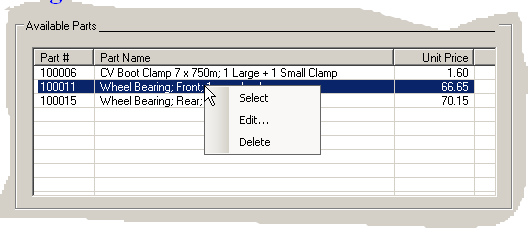
- Configure the context menu so that
- If the user clicks Select, the behavior would be the same as if the
user had double-clicked the item
- If the user clicks Edit..., the Part Editor dialog box would display
with the part in it. The user can then edit any part (year, make, model,
category, part name, or unit price) except the part number. Then the
user can save the changed part
- If the user clicks Delete, a message box would warn the user and ask
for confirmation with Yes/No answers. If the user clicks Yes, the part
would be deleted from the AutoParts table
- Configure the application so that the user can open an order, add new
parts to it, or delete parts from it, then save the order
- Extend the application so that the store can also sell items that are, or
are not, car-related, such as books, t-shirts, cleaning items, maintenance
items (steering oils, brake oils, etc), license plates, etc. Every item in
the store should have an item number. The user can enter that item number in
the Part # text box and press Tab or Enter. The corresponding item would
then be retrieved from the database and displayed on the form. If there is
no item with that number, a message box should let the user know
|
|

