- In the Diagram section, you can right-click a field and select either Sort
Ascending or Sort Descending
- In the Criteria section of the window, under the Sort
Type column, click the corresponding box of the desired column. This would
reveal that it is a combo box. Then click the arrow of that combo box and
make your selection between Ascending and Descending:

If you select Ascending or Sort Ascending, the list of
records would be re-arranged based on the type of the selected column:
- If the column is text-based (char, varchar, and their variants), the
records would be arranged in alphabetical order
- If the column is date or time-based (datetime or smalldatetime), the
records would be arranged in chronological order
- If the column is number-based, the records would be arranged in
incremental order
- If the column is Boolean-based (bit), the FALSE records would appear first
If you select Descending or Sort Descending, the list
of records would be re-arranged based on the type of the selected column:
- If the column is text-based (char, varchar, and their variants), the
records would be arranged in reverse alphabetical order
- If the column is date or time-based (datetime or smalldatetime), the
records would be arranged in reverse chronological order
- If the column is number-based, the records would be arranged in
decremental order
- If the column is Boolean-based (bit), the TRUE records would appear first
After selecting the desired Sort Type, you can execute
the SQL statement.
|
 Practical
Learning: Introducing Data Sorting Practical
Learning: Introducing Data Sorting
|
|
- Start Microsoft Visual Basic and create a new Windows Application named
AltairRealtors4
- In the Solution Explorer, right-click Form1.vb and click Rename
- Type AltairRealtors.vb and press Enter
- Right-click the form and click View Code
- Just above the Public Class line, import the System.Data.SqlClient
namespace
- In the Class Name combo box, select (AltairRealtors Events)
- In the Method Name combo box, select Load and implement the event as
follows:
Imports System.Data.SqlClient
Public Class AltairRealtors
Private Sub AltairRealtors_Load(ByVal sender As Object, _
ByVal e As System.EventArgs) _
Handles Me.Load
Using Connect As SqlConnection = _
New SqlConnection("Data Source=(local);" & _
"Integrated Security='SSPI';")
Dim strDatabase As String = "IF EXISTS (" & _
"SELECT * " & _
" FROM sys.databases " & _
" WHERE name = N'AltairRealtors1' " & _
")" & _
"DROP DATABASE AltairRealtors1;" & _
"CREATE DATABASE AltairRealtors1;"
Dim cmdAltairRealtors As SqlCommand = New SqlCommand(strDatabase, _
Connect)
Connect.Open()
cmdAltairRealtors.ExecuteNonQuery()
MsgBox("The AltairRealtors1 database has been created")
End Using
Using Connect As SqlConnection = _
New SqlConnection("Data Source=(local);" & _
"Database='AltairRealtors1';" & _
"Integrated Security='SSPI';")
Dim strAltairRealtors As String = _
"CREATE TABLE Properties" & _
"(" & _
"PropertyID int identity(1,1) NOT NULL," & _
"PropertyNumber char(6)," & _
"Address varchar(100)," & _
"City varchar(50)," & _
"State char(2)," & _
"ZIPCode varchar(12)," & _
"PropertyType varchar(40)," & _
"Condition varchar(32)," & _
"Bedrooms smallint," & _
"Bathrooms float," & _
"FinishedBasement bit," & _
"IndoorGarage bit," & _
"Stories smallint," & _
"YearBuilt smallint," & _
"MarketValue money" & _
");"
Dim cmdAltairRealtors As SqlCommand = _
New SqlCommand(strAltairRealtors, _
Connect)
Connect.Open()
cmdAltairRealtors.ExecuteNonQuery()
MsgBox("The Properties table has been created")
End Using
Using Connect As SqlConnection = _
New SqlConnection("Data Source=(local);" & _
"Database='AltairRealtors1';" & _
"Integrated Security='SSPI';")
Dim strAltairRealtors As String = _
"INSERT INTO Properties(PropertyNumber, Address, City, State," & _
"ZIPCode, PropertyType, Condition, Bedrooms, Bathrooms," & _
"FinishedBasement, IndoorGarage, Stories, YearBuilt, MarketValue)" & _
"VALUES('524880', '1640 Lombardo Ave', 'Silver Spring', 'MD'," & _
"'20904', 'Single Family', 'Good', 4, 2.5, 3, 1, 3, 1995, 495880.00);" & _
"" & _
"INSERT INTO Properties(PropertyNumber, Address, City, State," & _
"ZIPCode, PropertyType, Condition, Bedrooms, Bathrooms," & _
"FinishedBasement, IndoorGarage, Stories, YearBuilt, MarketValue)" & _
"VALUES('688364', '10315 North Hacht Rd', 'College Park', 'MD'," & _
"'20747', 'Single Family', 'Excellent', 4, 3.5, 3," & _
"1, 2, 2000, 620724.00);" & _
"" & _
"INSERT INTO Properties(PropertyNumber, Address, City, State," & _
"ZIPCode, PropertyType, Condition, FinishedBasement," & _
"Stories, MarketValue)" & _
"VALUES('611464', '6366 Lolita Drive', 'Laurel', 'MD'," & _
"'20707', 'Single Family', 'Good', 1, 2, 422625.00);" & _
"" & _
"INSERT INTO Properties(Address, City, PropertyType," & _
"Bedrooms, MarketValue)" & _
"VALUES('9002 Palasko Hwy', 'Tysons Corner'," & _
"'Condominium', 2, 422895.00);" & _
"" & _
"INSERT INTO Properties(PropertyNumber, State," & _
"ZIPCode, Bedrooms, YearBuilt, MarketValue)" & _
"VALUES('420115', 'DC'," & _
"'20011', 2, 1982, 312555);" & _
"" & _
"INSERT INTO Properties(PropertyNumber, City, ZIPCode," & _
"PropertyType, Bedrooms, YearBuilt, MarketValue)" & _
"VALUES('917203', 'Alexandria', '22024'," & _
"'Single Family', 3, 1965, 345660.00);" & _
"" & _
"INSERT INTO Properties(PropertyNumber, Address, City, State," & _
"PropertyType, Condition, Bedrooms, Bathrooms, MarketValue)" & _
"VALUES('200417', '4140 Holisto Crt', 'Germantown', 'MD'," & _
"'Condominium', 'Excellent', 2, 1, 215495.00);" & _
"" & _
"INSERT INTO Properties(PropertyNumber, Address, City, State," & _
"ZIPCode, PropertyType, Condition, Bedrooms, Bathrooms," & _
"FinishedBasement, IndoorGarage, Stories, YearBuilt, MarketValue)" & _
"VALUES('927474', '9522 Lockwood Rd', 'Chevy Chase', 'MD'," & _
"'20852', 'Townhouse', 'Bad Shape', 3, 2.5, 3, 0, 3," & _
"1992, 415665.00);" & _
"" & _
"INSERT INTO Properties(PropertyNumber, Address, City, State," & _
"ZIPCode, PropertyType, Condition, Bedrooms, Bathrooms," & _
"FinishedBasement, IndoorGarage, Stories, YearBuilt, MarketValue)" & _
"VALUES('207850', '14250 Parkdoll Rd', 'Rockville', 'MD'," & _
"'20854', 'Townhouse', 'Good', 3, 2.5, 2, 1, 2," & _
"1988, 325995.00);" & _
"" & _
"INSERT INTO Properties(City, PropertyType, Bedrooms," & _
"YearBuilt, MarketValue)" & _
"VALUES('Washington', 'Townhouse', 4, 1975, 366775.00);" & _
"" & _
"INSERT INTO Properties(PropertyNumber, Address, City, State," & _
"ZIPCode, PropertyType, Condition, Bedrooms, Bathrooms," & _
"YearBuilt, MarketValue)" & _
"VALUES('288540', '10340 Helmes Street #408', 'Silver Spring', 'MD'," & _
"'20906', 'Condominium', 'Good', 1, 1, 2000, 242775.00);" & _
"" & _
"INSERT INTO Properties(PropertyNumber, Address, City, State," & _
"ZIPCode, PropertyType, Condition, Bedrooms, Bathrooms," & _
"FinishedBasement, IndoorGarage, Stories, YearBuilt, MarketValue)" & _
"VALUES('247472', '1008 Coppen Street', 'Silver Spring', 'MD'," & _
"'20906', 'Single Family', 'Excellent'," & _
"3, 3, 3, 1, 3, 1996, 625450.00);" & _
"" & _
"INSERT INTO Properties(City, ZIPCode, PropertyType, " & _
"Stories, YearBuilt, MarketValue)" & _
"VALUES('Chevy Chase', '20956', 'Single Family', " & _
"3, 2001, 525450.00);" & _
"" & _
"INSERT INTO Properties(Address, City, State," & _
"PropertyType, Condition, Bedrooms, MarketValue)" & _
"VALUES('686 Herod Ave #D04', 'Takoma Park', 'MD'," & _
"'Condominium', 'Excellent', 2, 360885.00);" & _
"" & _
"INSERT INTO Properties(PropertyNumber, Address, City, State," & _
"ZIPCode, PropertyType, Condition, Bedrooms, Bathrooms," & _
"FinishedBasement, IndoorGarage, Stories, YearBuilt, MarketValue)" & _
"VALUES('297446', '14005 Sniders Blvd', 'Laurel', 'MD'," & _
"'20707', 'Townhouse', 'Needs Repair'," & _
"4, 1.5, 3, 1, 2, 2002, 412885.00);" & _
"" & _
"INSERT INTO Properties(City, ZIPCode, Condition, Bedrooms," & _
"Stories, YearBuilt)" & _
"VALUES('Silver Spring', '20905', 'Good'," & _
"4, 2, 1965);" & _
"" & _
"INSERT INTO Properties(PropertyNumber, Address, City, State," & _
"ZIPCode, PropertyType, Condition, Bedrooms, Bathrooms," & _
"FinishedBasement, IndoorGarage, Stories, YearBuilt, MarketValue)" & _
"VALUES('924792', '680 Prushia Rd', 'Washington', 'DC'," & _
"'20008', 'Single Family', 'Good'," & _
"5, 3.5, 3, 0, 3, 2000, 555885.00);" & _
"" & _
"INSERT INTO Properties(PropertyNumber, Address, City, State," & _
"ZIPCode, PropertyType, Condition, Bedrooms, Bathrooms," & _
"FinishedBasement, IndoorGarage, Stories, YearBuilt, MarketValue)" & _
"VALUES('294796', '14688 Parrison Street', 'College Park', 'MD'," & _
"'20742', 'Single Family', 'Excellent'," & _
"5, 2.5, 2, 1, 2, 1995, 485995.00);" & _
"" & _
"INSERT INTO Properties(PropertyNumber, Address, City, State," & _
"ZIPCode, PropertyType, Condition, Bedrooms, Bathrooms," & _
"YearBuilt, MarketValue)" & _
"VALUES('811155', '10340 Helmes Street #1012', 'Silver Spring'," & _
"'MD', '20906', 'Condominium', 'Good'," & _
"1, 1, 2000, 252775.00);" & _
"" & _
"INSERT INTO Properties(PropertyNumber, Address, City, State," & _
"ZIPCode, PropertyType, Condition, Bedrooms, Bathrooms," & _
"FinishedBasement, IndoorGarage, Stories, YearBuilt, MarketValue)" & _
"VALUES('447597', '4201 Vilamar Ave', 'Hyattsville', 'MD'," & _
"'20782', 'Townhouse', 'Excellent'," & _
"3, 2, 2, 1, 3, 1992, 365880.00);" & _
"" & _
"INSERT INTO Properties(Address, ZIPCode, Bathrooms)" & _
"VALUES('1622 Rombard Str', 20904, 2.5);" & _
"" & _
"INSERT INTO Properties(PropertyNumber, Address, City, State," & _
"ZIPCode, PropertyType, Condition, Bedrooms, Bathrooms," & _
"FinishedBasement, IndoorGarage, Stories, YearBuilt, MarketValue)" & _
"VALUES('297415', '980 Phorwick Street', 'Washington', 'DC'," & _
"'20004', 'Single Family', 'Good'," & _
"4, 3.5, 3, 3, 1, 2004, 735475.00);" & _
"" & _
"INSERT INTO Properties(PropertyNumber, Address, City, State," & _
"ZIPCode, PropertyType, Condition, Bedrooms, Bathrooms," & _
"FinishedBasement, IndoorGarage, Stories, YearBuilt, MarketValue)" & _
"VALUES('475974', '9015 Marvin Crow Ave', 'Gaithersburg', 'MD'," & _
"'20872', 'Single Family', 'Needs Repair'," & _
"4, 2.5, 3, 1, 1, 1965, 615775.00);"
Dim cmdAltairRealtors As SqlCommand = _
New SqlCommand(strAltairRealtors, _
Connect)
Connect.Open()
cmdAltairRealtors.ExecuteNonQuery()
MsgBox("Some records have been created in the Properties table.")
End Using
End Sub
End Class
- Execute the application
- Close the form and return to your programming environment
- Return to the form (or display the form)
- From the Menu & Toolbars section of the Toolbox, click ContextMenuStrip
and click the form
- Name it cmnProperties
- Create the menu items as follows:
| Text |
(Name) |
Image |
| Filter by &Selection |
mnuFilterBySelection |
filtsel.ico |
| Filter &Excluding Selection |
mnuFilterExclSel |
filtexcl.ico |
| Separator |
|
|
| Sort &Ascending |
mnuSortAscending |
Ascending.ico |
| Sort &Descending |
mnuSortDescending |
Descending.ico |
| Separator |
|
|
| &Remove Filter/Sort |
mnuRemoveFilterSort |
rmvfiltsrt.ico |
- Design the form as follows:
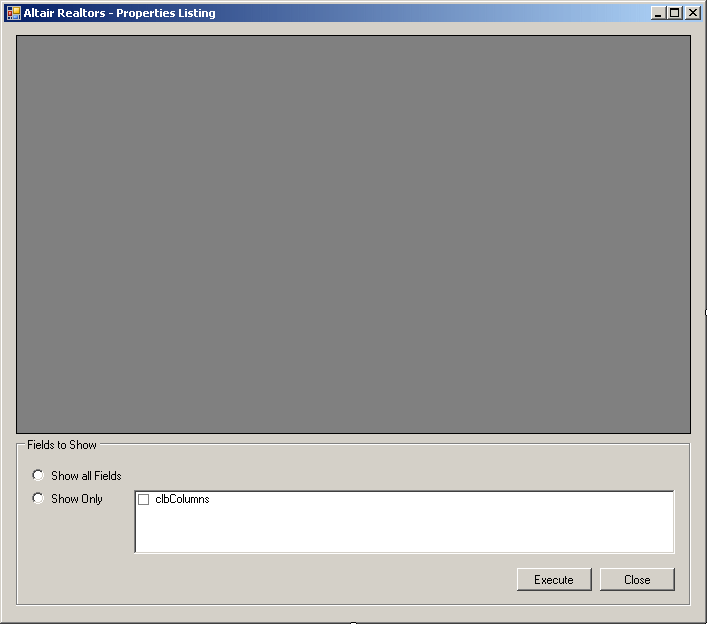 |
| Control |
Text |
Name |
Other Properties |
| DataGridView |
|
dgvProperties |
Anchor: Top, Bottom, Left, Right
ContextMenuStrip: cmnProperties |
| GroupBox |
Fields to Show |
grpFieldsToShow |
Anchor: Bottom, Left, Right |
| RadioButton |
Show all Fields |
rdoShowAllFields |
|
| RadioButton |
Show Only |
rdoShowSomeFields |
|
| CheckedListBox |
|
clbColumns |
CheckOnClick: True
MultiColumn: True
Anchor: Bottom, Left, Right |
| Button |
Execute |
btnExecute |
Anchor: Bottom, Right |
| Button |
Close |
btnClose |
Anchor: Bottom, Right |
|
- Right-click the form and click View Code
- Change the Load event
as follows:
Private Sub AltairRealtors_Load(ByVal sender As Object, _
ByVal e As System.EventArgs) _
Handles Me.Load
Using Connect As SqlConnection = _
New SqlConnection("Data Source=(local);" & _
"Database='AltairRealtors1';" & _
"Integrated Security='SSPI';")
Dim strSelect As String = "SELECT * FROM Properties;"
Dim cmdProperties As SqlCommand = _
New SqlCommand(strSelect, _
Connect)
Dim sdaProperties As SqlDataAdapter = _
New SqlDataAdapter(cmdProperties)
Dim bsProperties As BindingSource = New BindingSource
Dim dsProperties As DataSet = New DataSet("PropertiesSet")
sdaProperties.Fill(dsProperties)
Connect.Open()
bsProperties.DataSource = dsProperties.Tables(0)
dgvProperties.DataSource = bsProperties
For Each col As DataColumn In dsProperties.Tables(0).Columns
clbColumns.Items.Add(col.ColumnName)
Next
End Using
rdoShowAllFields.Checked = True
End Sub
- In the Class Name combo box, select btnExecute
- In the Method Name combo box, select Click and implement the
event as follows:
Private Sub btnExecute_Click(ByVal sender As Object, _
ByVal e As System.EventArgs) _
Handles btnExecute.Click
Using Connect As SqlConnection = _
New SqlConnection("Data Source=(local);" & _
"Database='AltairRealtors1';" & _
"Integrated Security='SSPI';")
Dim strColumns As String = ""
For Each str As String In clbColumns.CheckedItems
strColumns = strColumns & ", " & str
Next
Dim strResult As String
If rdoShowAllFields.Checked = True Then
strResult = "SELECT * FROM Properties"
Else
strResult = "SELECT " & _
strColumns.Substring(1) & _
" FROM Properties"
End If
Dim cmdProperties As SqlCommand = _
New SqlCommand(strResult, Connect)
Dim sdaProperties As SqlDataAdapter = _
New SqlDataAdapter(cmdProperties)
Dim bsProperties As BindingSource = New BindingSource
Dim dsProperties As DataSet = New DataSet("PropertiesSet")
sdaProperties.Fill(dsProperties)
Connect.Open()
bsProperties.DataSource = dsProperties.Tables(0)
dgvProperties.DataSource = bsProperties
End Using
End Sub
- In the Class Name combo box, select clbColumns
- In the Method Name combo box, select SelectedIndexChanged and implement
the event as follows:
Private Sub clbColumns_SelectedIndexChanged(ByVal sender As Object, _
ByVal e As System.EventArgs) _
Handles clbColumns.SelectedIndexChanged
If clbColumns.CheckedItems.Count < 1 Then
rdoShowAllFields.Checked = True
Else
rdoShowSomeFields.Checked = True
End If
End Sub
- In the Class Name combo box, select btnClose
-
In the Method Name combo box, select Click and implement the event as follows:
Private Sub btnClose_Click(ByVal sender As Object, _
ByVal e As System.EventArgs) _
Handles btnClose.Click
End
End Sub
- Execute the application to see the result
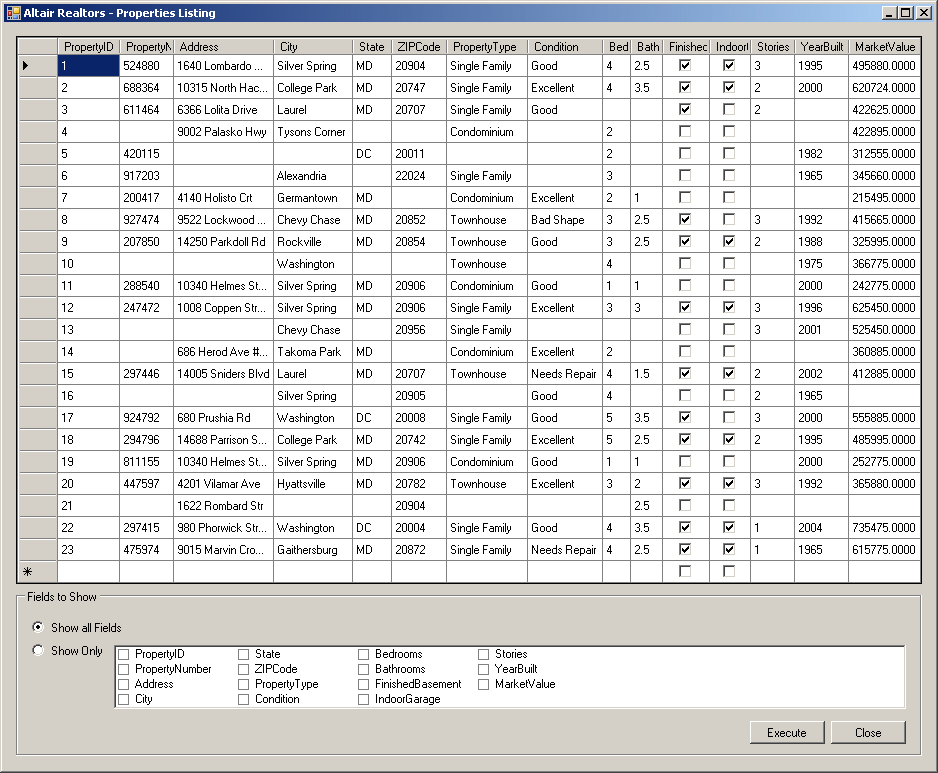
- Click a few check boxed in the bottom control
- Click the Execute button
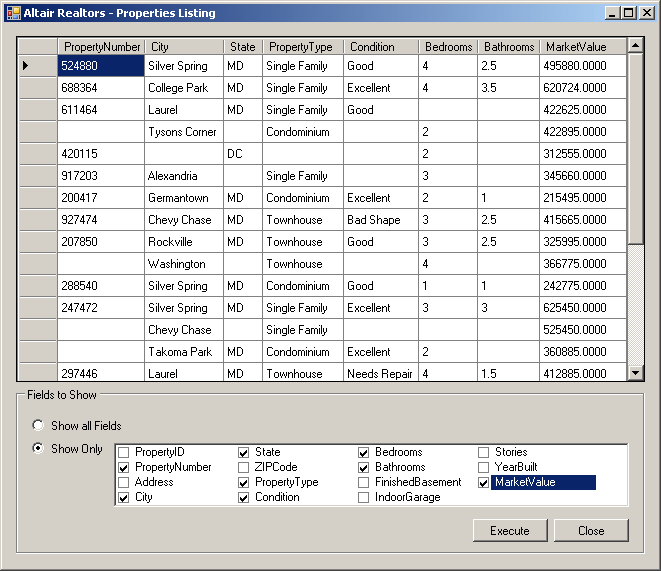
- Close the form and return to your programming environment
|
Sorting the Records in SQL |
|
In SQL, to specify the sorting order, use the
ORDER BY expression. The formula to follow is:
SELECT What FROM WhatObject ORDER BY WhatField;
The column used as the basis must be recognized as part
of the selected columns. For example, to get a list of students in alphabetical order based on the
LastName column, you can use the following statement:
SELECT FirstName,
LastName,
DateOfBirth,
Sex
FROM Students
ORDER BY LastName;
This would produce:
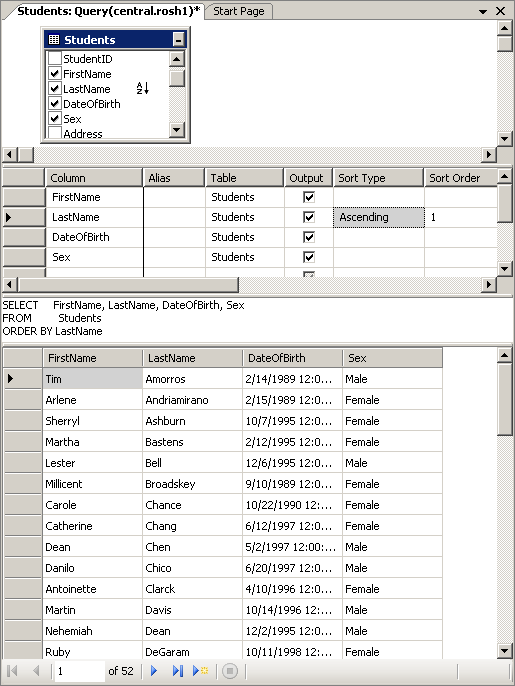
In the same way, you can get the list of girls followed by the list
of boys by ordering the list in alphabetical order based on the
Sex column. The statement to get this result can be written as follows:
SELECT FirstName, LastName, Gender, EmailAddress
FROM Students
ORDER BY Gender
As another example, to list all students arranged in alphabetical order by their last
name, you can change the statement as follows:
SELECT * FROM Students
ORDER BY LastName
By default, records are ordered in Ascending order.
Nevertheless, the Ascending order is controlled using the ASC
keyword specified after the based field. For example, to sort the last
names in Ascending order including the first and last
names, you would use a statement as follows:
SELECT * FROM Students
ORDER BY LastName ASC
On the other hand, if you want to sort records in reverse order,
you can use the DESC
keyword instead. It produces the opposite result to the ASC effect.
Here is an example:
SELECT FirstName,
LastName,
Gender,
ParentsNames,
SPHome
FROM Students
ORDER BY LastName DESC;
This would produce:
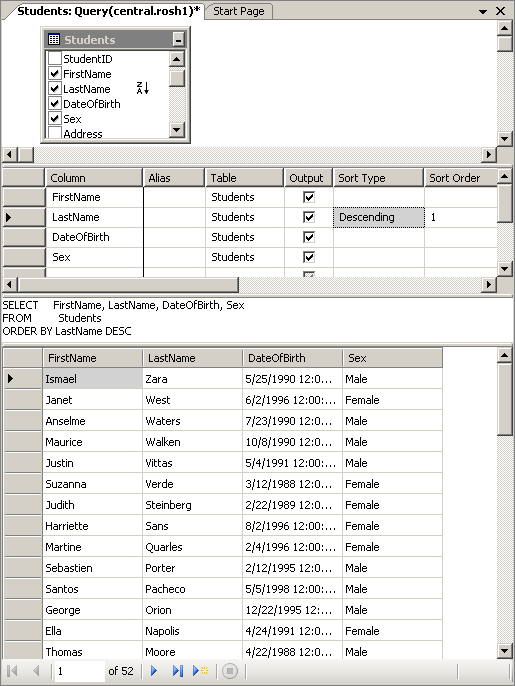
|
 Practical Learning: Sorting the Records Practical Learning: Sorting the Records
|
|
- Change the design of the form as follows:
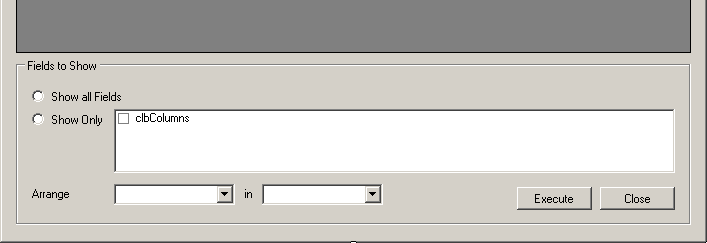 |
| Control |
Text |
Name |
Other Properties |
| Label |
Arrange |
|
|
| ComboBox |
|
cbxColumns |
DropDownStyle: DropDownList |
| Label |
in |
|
|
| ComboBox |
|
cbxAscendingDescending |
DropDownStyle: DropDownList
Items:
Ascending Order
Descending Order |
|
- Right-click the form and click View Code
- Change the Load event as follows:
Private Sub AltairRealtors_Load(ByVal sender As Object, _
ByVal e As System.EventArgs) _
Handles Me.Load
' Open a connection to the database
Using Connect As SqlConnection = _
New SqlConnection("Data Source=(local);" & _
"Database='AltairRealtors1';" & _
"Integrated Security='SSPI';")
' This statement creates a list of all properties
Dim strSelect As String = "SELECT * FROM Properties;"
' This data set will hold the tables of the database
Dim dsProperties As DataSet = New DataSet("PropertiesSet")
' Create a command to perform on the connection
Dim cmdProperties As SqlCommand = _
New SqlCommand(strSelect, _
Connect)
' Create a data adapter that will populate the data set
Dim sdaProperties As SqlDataAdapter = _
New SqlDataAdapter(cmdProperties)
' Create a binding source
Dim bsProperties As BindingSource = New BindingSource
' Fill the data set with the values
sdaProperties.Fill(dsProperties)
' Open the connection
Connect.Open()
' Get the table from the data set
Dim tblProperties As DataTable = dsProperties.Tables(0)
' Assign that table to the binding source
bsProperties.DataSource = tblProperties
' Apply that binding source to the data grid view
dgvProperties.DataSource = bsProperties
' Get a list of the columns of the table and
' put them the names of those columns in the checked list box
For Each col As DataColumn In dsProperties.Tables(0).Columns
clbColumns.Items.Add(col.ColumnName)
cbxColumns.Items.Add(col.ColumnName)
Next
rdoShowAllFields.Checked = True
cbxColumns.SelectedIndex = 0
cbxAscendingDescending.SelectedIndex = 0
End Using
End Sub
- Change the code of the Click event of the Execute button as follows:
Private Sub btnExecute_Click(ByVal sender As Object, _
ByVal e As System.EventArgs) _
Handles btnExecute.Click
' Open a connection to the database
Using Connect As SqlConnection = _
New SqlConnection("Data Source=(local);" & _
"Database='AltairRealtors1';" & _
"Integrated Security='SSPI';")
' Get the list of columns checked in the list box
' and put it in the Arrange combo box
Dim strColumns As String = ""
For Each str As String In clbColumns.CheckedItems
strColumns = strColumns + ", " & str
Next
' Find out what radio button is selected and use it
' to know what column(s) will be used
Dim strResult As String = ""
If rdoShowAllFields.Checked = True Then
strResult = "SELECT * FROM Properties"
Else
strResult = "SELECT " & _
strColumns.Substring(1) & _
" FROM Properties"
End If
' Find out what sort order is selected and apply it
If cbxAscendingDescending.Text = "Ascending Order" Then
strResult = strResult + " ORDER BY " & cbxColumns.Text & " ASC;"
Else
strResult = strResult + " ORDER BY " & cbxColumns.Text & " DESC;"
End If
' Create a command to execute on the database
Dim cmdProperties As SqlCommand = _
New SqlCommand(strResult, Connect)
' Create a data adapter that will populate the data set
Dim sdaProperties As SqlDataAdapter = _
New SqlDataAdapter(cmdProperties)
' Create a binding source
Dim bsProperties As BindingSource = New BindingSource
' Create a data set
Dim dsProperties As DataSet = New DataSet("PropertiesSet")
' Fill the data set with the records in the data adapter
sdaProperties.Fill(dsProperties)
' Open the connection
Connect.Open()
' Assign the Properties table to the binding source
bsProperties.DataSource = dsProperties.Tables(0)
' Assign the binding source to the data grid view
dgvProperties.DataSource = bsProperties
End Using
End Sub
- Change the code of the SelectedIndexChanged event of the checked list
box as follows:
Private Sub clbColumns_SelectedIndexChanged(ByVal sender As Object, _
ByVal e As System.EventArgs) _
Handles clbColumns.SelectedIndexChanged
' This list will hold the names of checked columns in the list box
Dim lstColumns As List(Of String) = New List(Of String)
' Assist the user with checking the radio buttons
' based on the contents of the list box
If clbColumns.CheckedItems.Count < 1 Then
rdoShowAllFields.Checked = True
Else
rdoShowSomeFields.Checked = True
End If
' If the second radio button is selected, get the columns
' checked in the list box and add them to the Arrange combo box
If rdoShowSomeFields.Checked = True Then
cbxColumns.Items.Clear()
For Each objItem As Object In clbColumns.CheckedItems
cbxColumns.Items.Add(objItem)
Next
cbxColumns.SelectedIndex = 0
End If
End Sub
- Execute application and test the form
- Close the form and return to your programming environment
|
Sorting the Records in the Data Grid View |
|
If you use a data grid view in your application, you
can sort records without writing a single line of code. To sort the
records based on a particular column, click the column header. After
clicking for the first time, the column is sorted alphabetically,
incrementally, or chronologically and an up-pointing arrow button would
appear on the column header. Here is an example on the City column:
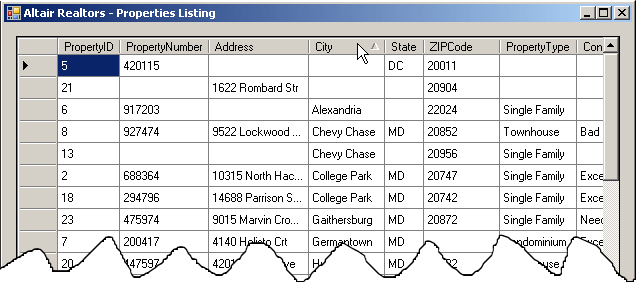
To sort records in reverse order based on a particular
column, you can click the column again. Or, you must first click the column
header to sort in order, then click the same column header again to reverse.
When the records are sorted in reverse, a down-pointing arrow button would
appear on the column header. Here is an example on the ZIPCode column:
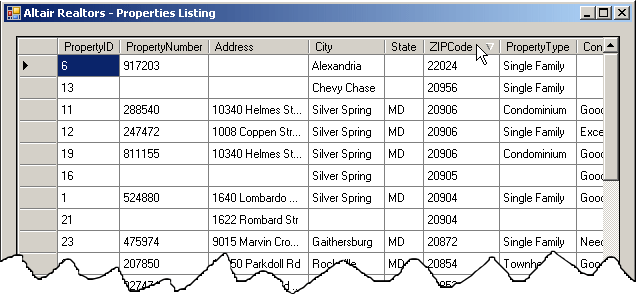
|
 Practical Learning: Sorting the Records
Using the Data Grid View Practical Learning: Sorting the Records
Using the Data Grid View
|
|
-
In the top section of the file, declare a DataGridViewColumn variable named
colSelected:
Imports System.Data.SqlClient
Public Class AltairRealtors
Private colSelected As DataGridViewColumn
. . . No Change
- In the Load event, initialize the new variable using the default
constructor of its class:
Private Sub AltairRealtors_Load(ByVal sender As Object, _
ByVal e As System.EventArgs) _
Handles Me.Load
colSelected = New DataGridViewColumn
. . . No Change
- In the Class Name combo box, select dgvProperties
- In the Method Name
combo box, select MouseDown
and implement the event as follows:
Private Sub dgvProperties_MouseDown(ByVal sender As Object, _
ByVal e As System.Windows.Forms.MouseEventArgs) _
Handles dgvProperties.MouseDown
' Identity the point where the mouse landed
Dim hti As DataGridView.HitTestInfo = dgvProperties.HitTest(e.X, e.Y)
' Create a cell reference based on the coordinates of the mouse
Dim celSelected As DataGridViewCell = _
dgvProperties.Rows(hti.RowIndex).Cells(hti.ColumnIndex)
' Just in case the user right-clicked, select that cell
dgvProperties.CurrentCell = celSelected
' Identify the selected column and initialize our variable with it
colSelected = dgvProperties.Columns(hti.ColumnIndex)
End Sub
- In the Class Name combo box, select mnuSortAscending
- In the Method
Name combo box, select Click and
implement the event as follows:
Private Sub mnuSortAscending_Click(ByVal sender As Object, _
ByVal e As System.EventArgs) _
Handles mnuSortAscending.Click
' Since we know what column is going to be used to sort the record,
' synchronize it with the Arrange combo box
cbxColumns.Text = colSelected.Name
' Since the user clicked Ascending, synchronize with the in combo box
cbxAscendingDescending.SelectedIndex = 0
' Sort the records using the data grid view
dgvProperties.Sort(colSelected, _
System.ComponentModel.ListSortDirection.Ascending)
End Sub
- In the Class Name combo box, select mnuSortDescending
- In the Method
Name combo box, select Click and implement the event as follows:
Private Sub mnuSortDescending_Click(ByVal sender As Object, _
ByVal e As System.EventArgs) _
Handles mnuSortDescending.Click
' Since we know what column is going to be used to sort the record,
' synchronize it with the Arrange combo box
cbxColumns.Text = colSelected.Name
' Since the user clicked Ascending, synchronize with the in combo box
cbxAscendingDescending.SelectedIndex = 1
' Sort the records using the data grid view
dgvProperties.Sort(colSelected, _
System.ComponentModel.ListSortDirection.Descending)
End Sub
- Execute the application
- Right-click a value in a column and sort the records
- Close the form and return to your programming environment
|
|

