|
 Practical Learning: Introducing Functions Practical Learning: Introducing Functions
|
|
- Start Microsoft Visual Basic and create a Windows Application named
TriStateUtilityCompany1
- Design the form as follows:
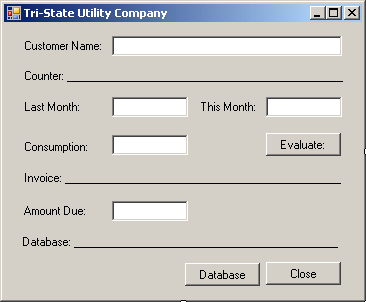 |
| Control |
Text |
Name |
Other Properties |
| Label |
Customer Name |
|
|
| TextBox |
|
txtCustomerName |
|
| Label |
Counter: ___________ |
|
|
| Label |
Last Month: |
|
|
| TextBox |
|
txtLastMonth |
TextAlign: Right |
| Label |
This Month: |
|
|
| TextBox |
|
txtThisMonth |
TextAlign: Right |
| Label |
Consumption: |
|
|
| TextBox |
|
txtConsumption |
TextAlign: Right |
| Button |
Evaluate |
btnEvaluate |
|
| Label |
Invoice: ___________ |
|
|
| Label |
Amount Due: |
|
|
| TextBox |
|
txtAmountDue |
TextAlign: Right |
| Label |
Database: _________ |
|
|
| Button |
Database |
btnDatabase |
|
| Button |
Close |
btnClose |
|
|
- Double-click the Database button and implement its event as follows:
Imports System.Data.SqlClient
Public Class Exercise
Private Sub btnDatabase_Click(ByVal sender As System.Object, _
ByVal e As System.EventArgs) _
Handles btnDatabase.Click
Dim strConnection As String = _
"Data Source=(local);Integrated Security=yes"
Using connection As SqlConnection = _
New SqlConnection(strConnection)
Dim command As SqlCommand = _
New SqlCommand("CREATE DATABASE UtilityCompany1;", _
connection)
connection.Open()
command.ExecuteNonQuery()
MsgBox("A database named ""UtilityCompany1"" has been created.")
End Using
End Sub
End Class
|
- In the Class Name combo box, select btnClose
- In the Method Name combo box, select Click and implement the event as follows:
Private Sub btnClose_Click(ByVal sender As Object, _
ByVal e As System.EventArgs) _
Handles btnClose.Click
End
End Sub
|
- Execute the application
- Click the Database button
- Close the form and return to your programming environment
|
Function Creation Fundamentals |
|
There are various ways you can create a function:
- In the Object Explorer, you can expand the desired database, expand the
Programmatically node, and expand the Functions node. Right-click Scalar-Valued
Function and click New Scalar-Valued Function... Sample code would be
generated for you. You can then modify to customize it
- Open an empty query window. Display the Templates Explorer and
expand the Function node. Drag Create Scalar-Valued Function and drop it in
the query window
- You can open a new empty query window and start typing your code in it
- Programmatically, you can include of a function creation in the command
In Transact-SQL, the primary formula of creating a
function is:
CREATE FUNCTION FunctionName()
We mentioned already that, in SQL, a function was
created as an object. As such, it must have a name. In our lessons, here are the rules we will use to name
our functions:
- The name of a function will resemble an action. An example is
calculate
- A name will start with either an underscore or a letter. Examples
are _n, act, or Perform
- After the first character as an underscore or a letter, the name
will have combinations of underscores, letters, and digits. Examples
are _n24 or act_52_t
- A name will not include special characters such as !, @, #, $, %, ^,
&, or *
- We will avoid using spaces in a name
- If the name is a combination of words, each word will start in
uppercase. Examples are DoSomething, _CreateStudentsRecords,
Get_Age, or _Calculate_Volume_Area
|
Returning a Value From a Function |
|
For a function to be useful, it must produce a result.
This is also said that the function returns a result or a value. When
creating a function, you must specify the type of value that the function
would return. To provide this information, after the name of the function,
type the RETURNS keyword followed by a definition for a data type. Here is
a simple example:
CREATE FUNCTION Addition()
RETURNS Decimal(6,3)
After specifying the type of value that the function
would return, you can create a body for the function. The body of a
function starts with the BEGIN and ends with the END keywords. Here is an example:
CREATE FUNCTION Addition()
RETURNS Decimal(6,3)
BEGIN
END
Optionally, you can type the AS keyword before
the BEGIN keyword:
CREATE FUNCTION Addition()
RETURNS Decimal(6,3)
AS
BEGIN
END
Between the BEGIN and END keywords, which is the
section that represents the body of the function, you can define the assignment the function must perform. After performing this assignment,
just before the END keyword, you must specify the value that the function
returns. This is done by typing the RETURN keyword followed by an
expression. A sample formula is:
CREATE FUNCTION Addition()
RETURNS Decimal(6,3)
AS
BEGIN
RETURN Expression
END
Here is an example
CREATE FUNCTION GetFullName()
RETURNS varchar(100)
AS
BEGIN
RETURN 'Doe, John'
END
|
 Practical Learning: Creating a Function Practical Learning: Creating a Function
|
|
- Change the code of the Database button as
follows:
Private Sub btnDatabase_Click(ByVal sender As System.Object, _
ByVal e As System.EventArgs) _
Handles btnDatabase.Click
Dim strConnection As String = _
"Data Source=(local);" & _
"Database='UtilityCompany1';" & _
"Integrated Security=yes;"
Dim CreateFunction As String = "CREATE FUNCTION EvaluateInvoice() " & _
"RETURNS Decimal(8, 2) " & _
"AS " & _
"BEGIN " & _
" RETURN 8.50 " & _
"END;"
Using connection As SqlConnection = _
New SqlConnection(strConnection)
Dim command As SqlCommand = _
New SqlCommand(CreateFunction, connection)
connection.Open()
Command.ExecuteNonQuery()
MsgBox("A function named ""EvaluateInvoice"" has been created.")
End Using
End Sub
|
- Execute the application
- To actually create the function, click the Database button
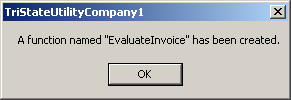
- Close the form and return to your programming environment
After a function has been created, you can use the
value it returns. Using a function is also referred to as calling it. To
call a function, you must qualify its name. To do this, type the name of
the database in which it was created, followed by the period operator,
followed by dbo, followed by the period
operator, followed by
the name of the function, and its parentheses. The formula to use is:
DatabaseName.dbo.FunctionName()
Because a function returns a value, you can use that
value as you see fit. For example, you can use either PRINT or SELECT to
display the function's value in a query window. Here is an example that
calls the above Addition() function:
PRINT Exercise.dbo.GetFullName()
As an alternative, to call a function, in the Object
Explorer, right-click its name, position the mouse on Script Function As, SELECT
To, and click New Query Editor Window.
|
 Practical Learning: Calling a Function
Practical Learning: Calling a Function
|
|
- In the Class Name combo box, select btnEvaluate
- In the Method Name combo box, select Click and implement the event as follows:
Private Sub btnEvaluate_Click(ByVal sender As Object, _
ByVal e As System.EventArgs) _
Handles btnEvaluate.Click
Dim strConnection As String = _
"Data Source=(local);" & _
"Database='UtilityCompany1';" & _
"Integrated Security=yes;"
Dim ExecuteFunction As String = "SELECT dbo.EvaluateInvoice();"
using connection As SqlConnection = New SqlConnection(strConnection)
Dim command As SqlCommand = _
New SqlCommand(ExecuteFunction, connection)
connection.Open()
Dim rdr As SqlDataReader = command.ExecuteReader()
While rdr.Read()
txtAmountDue.Text = rdr(0)
End While
rdr.Close()
End Using
End Sub
|
- Execute the application and click the Evaluate button:
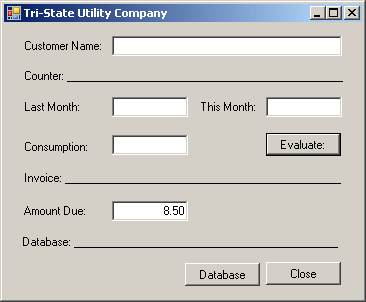
- Close the form and return to your programming environment
Because a function in Transact-SQL is treated as an
object, it may need maintenance. Some of the actions you would take
include renaming, modifying, or deleting a function.
If you create a function and execute it, it is stored in the
Scalar-Valued Functions node with the name you gave it. If you want, you can
change that name but keep the functionality of the function.
To rename a function, in the Object Explorer, right-click it
and click Rename. Type the desired new name and press Enter.
If you create a function and decide that
you do not need it any more, you can delete it.
To delete a function in the Object Explorer, locate the function in the Functions
section, right-click it and click Delete. The Delete Object dialog box
would come up. If you still want to delete the function, click OK;
otherwise, click Cancel.
To programmatically delete a function:
- In a query window, type DROP FUNCTION followed by the name of
the function and execute the statement
- In the Object Explorer, right-click the name of the function, position the
mouse on Script Function As, DROP To, and click New Query Editor Window
- Open a new query window associated with the database that contains the
function. Display the Templates Explorer and expand the Function node. Drag
the Drop Function node and drop it in the empty query window
|
 Practical Learning: Deleting a Function
Practical Learning: Deleting a Function
|
|
- Change the code of the Database button as
follows:
Private Sub btnDatabase_Click(ByVal sender As System.Object, _
ByVal e As System.EventArgs) _
Handles btnDatabase.Click
Dim strConnection As String = _
"Data Source=(local);" & _
"Database='UtilityCompany1';" & _
"Integrated Security=yes;"
Dim CreateFunction As String = "DROP FUNCTION EvaluateInvoice;"
Using connection As SqlConnection = New SqlConnection(strConnection)
Dim command As SqlCommand = _
New SqlCommand(CreateFunction, connection)
connection.Open()
command.ExecuteNonQuery()
MsgBox("A function named ""EvaluateInvoice"" has been deleted.")
End Using
End Sub
|
- Execute the application and click the Database button
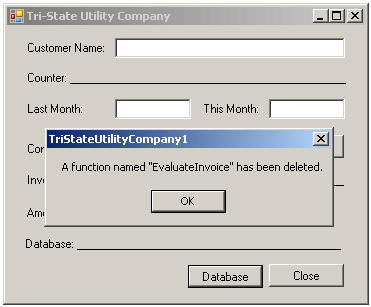
- Close the form and return to your programming environment
As mentioned already, in the body of the function, you
define what the function is supposed to take care of. As a minimum, a
function can return a simple number, typed on the right side of the RETURN
keyword. Here is an example:
CREATE FUNCTION Addition()
RETURNS int
BEGIN
RETURN 1
END
You can also declare new variables in the body of the function
to help in carrying the assignment. A variable declared in the body of a
function is referred to as a local variable. Once such a variable has been
declared, it can be used like any other variable. Here is an example:
CREATE FUNCTION Addition()
RETURNS int
BEGIN
DECLARE @Number1 int
SET @Number1 = 588
RETURN @Number1 + 1450
END
In order to carry its assignment, a function can be
provided with some values. Put it another way, when you create a function,
instead of, or in addition to, local variables, you may want the code that
will call the function to provide the values needed to perform the
assignment. For example, imagine you want to create a function that would
generate employees email addresses when a user has entered a first and last
name. At the time you are creating the function, you cannot know or
predict the names of
employees, including those who have not even been hired yet. In this case,
you can write the whole function but provide one or more placeholders for
values that would be supplied when the function is called.
An external value that is provided to a
function is called a parameter. A function can also take more than one
parameter. Therefore, when you create a function, you also decide whether
your function would take one or more parameters and what those parameters,
if any, would be.
We have already seen that a function's name is also
followed by parentheses. If the function does not use an external value,
its parentheses can be left empty. If a function will use an external
value, when you create the function, you must specify a name and the type
of value of the parameters. The name of the parameter is created with the @
sign, like a variable as we saw in the previous lesson. Here is an example:
CREATE FUNCTION Addition(@Number1 Decimal(6,2))
When a function takes a parameter, in the body of the
function, you can use the parameter as if you knew its value, as long as
you respect the type of that value. Here is an example:
CREATE FUNCTION Addition(@Number1 Decimal(6,2))
RETURNS Decimal(6,2)
BEGIN
RETURN @Number1 + 1450
END
|
Calling a Parameterized Function |
|
When you call a function that takes one parameter, you
must supply a value for that argument. To do this, type the value of the
parameter in the parentheses of the function. Here is an example:
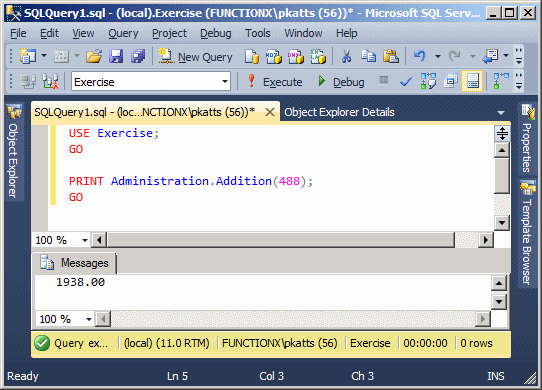
|
A Function With Various Arguments |
|
Instead of only one parameter, you can also create a
function that takes more than one parameter. In this case, separate the
arguments in the parentheses of the function with a comma. Here is an
example:
CREATE FUNCTION Addition(@Number1 Decimal(6,2), @Number2 Decimal(6,2))
Once again, in the body of the function, you can use
the parameters as if you already knew their value. You can also declare
local variables and involve them with parameters as you see fit. Here is an
example:
CREATE FUNCTION Addition(@Number1 Decimal(6,2),
@Number2 Decimal(6,2))
RETURNS Decimal(6,2)
BEGIN
DECLARE @Result Decimal(6,2)
SET @Result = @Number1 + @Number2
RETURN @Result
END;
GO
When calling a function that takes more than one
parameter, in the parentheses of the function, provide a value for each
parameter, in the exact order they appear in the parentheses of the
function. Here is an example:
PRINT Variables1.dbo.Addition(1450, 228);
You can also pass the names of already declared and
initialized variables. Here is an example that calls the above function:
DECLARE @Nbr1 Decimal(6,2),
@Nbr2 Decimal(6,2)
SET @Nbr1 = 4268.55
SET @Nbr2 =26.83
SELECT @Nbr1 As First,
@Nbr2 As Second,
Variables1.dbo.Addition(@Nbr1, @Nbr2) AS Result
This would produce:
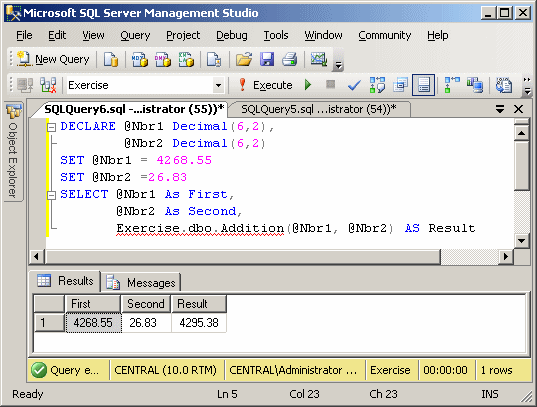
|
 Practical
Learning: Creating and Calling a Function with Argument Practical
Learning: Creating and Calling a Function with Argument
|
|
- Change the code of the Database button as
follows:
Private Sub btnDatabase_Click(ByVal sender As System.Object, _
ByVal e As System.EventArgs) _
Handles btnDatabase.Click
Dim strConnection As String = _
"Data Source=(local);" & _
"Database='UtilityCompany1';" & _
"Integrated Security=yes;"
' The following function is used to calculate the customer's next bill
' Some of the empty spaces, not required,
' are meant to make the code easier to read
Dim CreateFunction As String = _
"CREATE FUNCTION EvaluateInvoice(@Counter int) " & _
"RETURNS decimal(6, 2) " & _
"AS " & _
"BEGIN " & _
" DECLARE @BaseCharge money, " & _
" @Counter0To50 int, " & _
" @Counter50To150 int, " & _
" @Counter150To200 int, " & _
" @CounterOver200 int, " & _
" @First50 decimal(6, 2), " & _
" @FiftyTo150 decimal(6, 2), " & _
" @OneFiftyTo200 decimal(6, 2) ," & _
" @Over200 decimal(6, 2), " & _
" @TotalCharge money; " & _
"" & _
" SET @BaseCharge = 8.50; " & _
" SET @Counter0To50 = 0; " & _
" SET @Counter50To150 = 0; " & _
" SET @Counter150To200 = 0; " & _
" SET @CounterOver200 = 0; " & _
" SET @First50 = 0.00; " & _
" SET @FiftyTo150 = 0.00; " & _
" SET @OneFiftyTo200 = 0.00; " & _
" SET @Over200 = 0.00; " & _
" SET @TotalCharge = 0.00; " & _
"" & _
" IF @Counter <= 50 " & _
" BEGIN" & _
" SET @Counter0To50 = @Counter; " & _
" SET @Counter50To150 = 0; " & _
" SET @Counter150To200 = 0; " & _
" SET @CounterOver200 = 0; " & _
" END;" & _
"" & _
" IF (@Counter > 50) AND (@Counter <= 150) " & _
" BEGIN" & _
" SET @Counter0To50 = 50; " & _
" SET @Counter50To150 = @Counter - 50; " & _
" SET @Counter150To200 = 0; " & _
" SET @CounterOver200 = 0; " & _
" END;" & _
"" & _
" IF (@Counter > 150) AND (@Counter <= 300) " & _
" BEGIN " & _
" SET @Counter0To50 = 50; " & _
" SET @Counter50To150 = 100; " & _
" SET @Counter150To200 = @Counter - 150; " & _
" SET @CounterOver200 = 0; " & _
" END; " & _
"" & _
" IF @Counter > 300 " & _
" BEGIN " & _
" SET @Counter0To50 = 50; " & _
" SET @Counter50To150 = 100; " & _
" SET @Counter150To200 = 100; " & _
" SET @CounterOver200 = @Counter - 300; " & _
" END;" & _
"" & _
" SET @First50 = @Counter0To50 * 0.7675; " & _
" SET @FiftyTo150 = @Counter50To150 * 0.6248; " & _
" SET @OneFiftyTo200 = @Counter150To200 * 0.5825; " & _
" SET @Over200 = @CounterOver200 * 0.5037; " & _
"" & _
" SET @TotalCharge = @BaseCharge + @First50 + @FiftyTo150 & " & _
" @OneFiftyTo200 + @Over200; " & _
"" & _
" RETURN @TotalCharge; " & _
"END;"
Using connection As SqlConnection = _
New SqlConnection(strConnection)
Dim command As SqlCommand = _
New SqlCommand(CreateFunction, connection)
connection.Open()
Command.ExecuteNonQuery()
MsgBox("A function named ""EvaluateInvoice"" has been created.")
End Using
End Sub
|
- Change the code of the Evaluate button as follows:
Private Sub btnEvaluate_Click(ByVal sender As Object, _
ByVal e As System.EventArgs) _
Handles btnEvaluate.Click
Dim StartCounter As Integer, EndCounter As Integer
Dim Consumption As Integer
Try
StartCounter = CInt(txtCounterLastMonth.Text)
Catch
MsgBox("Invalid Start Counter")
End Try
Try
EndCounter = CInt(txtCounterThisMonth.Text)
Catch
MsgBox("Invalid End Counter")
End Try
If StartCounter > EndCounter Then
MsgBox("Invalid Values")
Exit Sub
End If
Consumption = EndCounter - StartCounter
Dim strConnection As String = _
"Data Source=(local);" & _
"Database='UtilityCompany1';" & _
"Integrated Security=yes;"
Dim ExecuteFunction As String = "DECLARE @Difference int " & _
"SET @Difference = " & Consumption.ToString() & _
"SELECT dbo.EvaluateInvoice(@Difference);"
Using connection As SqlConnection = New SqlConnection(strConnection)
Dim command As SqlCommand = _
New SqlCommand(ExecuteFunction, connection)
connection.Open()
Dim rdr As SqlDataReader = command.ExecuteReader()
txtConsumption.Text = Consumption.ToString()
While rdr.Read()
txtAmountDue.Text = rdr(0)
End While
rdr.Close()
End Using
End Sub
|
- Execute the application
- Click the Database button to create the function and click OK
- Enter some values for the start and end counter
- Click Evaluate. Here is an example:
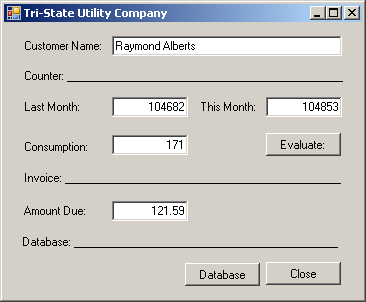
- Close the form and return to your programming environment
- Change the code of the Database button as follows:
Private Sub btnDatabase_Click(ByVal sender As System.Object, _
ByVal e As System.EventArgs) _
Handles btnDatabase.Click
Dim strConnection As String = _
"Data Source=(local);Integrated Security=yes"
Using connection As SqlConnection = New SqlConnection(strConnection)
Dim command As SqlCommand = _
New SqlCommand("DROP DATABASE UtilityCompany1;", _
connection)
connection.Open()
Command.ExecuteNonQuery()
MsgBox("The UtilityCompany1 database has been deleted.")
End Using
End Sub
|
- Execute the application
- Click the Database button
- Close the form and return to your programming environment
|
Introduction to Built-Functions |
|
While your primary job as a database developer consists of
creating lists, probably your second most important job is to assist your users
with the various assignments they must perform on your application. One way you
can assist is to use functions that perform otherwise complex tasks. To assist your
development with the different tasks of a database, Transact-SQL ships with
various already created and tested functions. You just need to be aware of these
functions, their syntax, and the results they produce.
Because of their complexities, some values can be easily
recognized or fixed. For example, a date such as January 6, 1995 is constant and
can never change. This type of value is referred to as deterministic because it
is always the same. In the same way, a time value such as 5 PM is constant and
cannot change. There are other values that cannot be known in advance because
they change based on some circumstances. For example, the starting date of the
school year changes from one year to another but it always occurs. This means
that, you know it will happen but you do not know the exact date. Such a value is
referred to as non-deterministic.
To support determinism and non-determinism, Transact-SQL
provides two broad categories of functions. A function that always returns the
same or known value is referred to as deterministic. A function whose returned
value may depend on a condition is referred to as non-deterministic.
|
 Practical
Learning: Introducing Built-in Functions Practical
Learning: Introducing Built-in Functions
|
|
- Create a new Windows Application named
Payroll
- From the Common Controls section of the Toolbox, add a Button to the
form
- Double-click the button and implement its Click event as follows:
Imports System.Data.SqlClient
Public Class Exercise
Private Sub Button1_Click(ByVal sender As System.Object, _
ByVal e As System.EventArgs) _
Handles Button1.Click
Dim strConnection As String = _
"Data Source=(local);Integrated Security=yes"
Using connection As SqlConnection = New SqlConnection(strConnection)
Dim command As SqlCommand = _
New SqlCommand("CREATE DATABASE Payroll;", connection)
connection.Open()
command.ExecuteNonQuery()
MsgBox("A database named ""Payroll"" has been created.")
End Using
End Sub
End Class
|
- Execute the application
- Click the button
- Click OK
- Close the form and return to your programming environment
- Delete the button
In most cases, a value the user submits to your database is primarily considered
a string. This is convenient if that's what you are expecting. If the value the
user provides must be treated as something other than a string, for example, if
the user provides a number, before using such a value, you should first convert
it to the appropriate type, that is, from a string to the expected type.
To assist with conversion, you can use either the CAST() or the CONVERT()
function. The syntax of the CAST() function is:
CAST(Expression AS DataType)
The Expression is the value that
needs to be cast. The DataType factor is the type of value you want
to convert the Expression to. The DataType can be one of those we
reviewed in Lesson 20.
In the following example,
two variables are declared and initialzed as strings. Because they must be
involved in a multiplication, each is converted to a Decimal type.
|
 Practical
Learning: Casting a Value Practical
Learning: Casting a Value
|
|
- Design the form as follows:
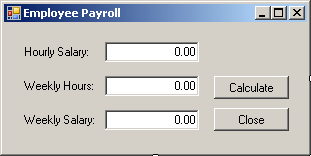 |
| Control |
Text |
Name |
Other Properties |
| Label |
Hourly Salary: |
|
|
| TextBox |
0.00 |
txtHourlySalary |
TextAlign: Right |
| Label |
Weekly Hours: |
|
|
| TextBox |
0.00 |
txtWeeklyHours |
TextAlign: Right |
| Button |
Calculate |
btnCalculate |
|
| Label |
Weekly Salary: |
|
|
| TextBox |
0.00 |
txtWeeklySalary |
TextAlign: Right |
| Button |
Close |
btnClose |
|
|
- Double-click the Calculate button and implement the Click event as follows:
Imports System.Data.SqlClient
Public Class Exercise
Private Sub btnCalculate_Click(ByVal sender As System.Object, _
ByVal e As System.EventArgs) _
Handles btnCalculate.Click
Dim HourlySalary As Double
Dim WeeklyHours As Double
Try
HourlySalary = CDbl(txtHourlySalary.Text)
Catch
MsgBox("Invalid Weekly Hours")
End Try
Try
WeeklyHours = CDbl(txtWeeklyHours.Text)
Catch
MsgBox("Invalid Weekly Hours")
End Try
Dim strConnection As String = _
"Data Source=(local);" & _
"Database='Payroll';" & _
"Integrated Security=yes;"
Dim ExecuteFunction As String = _
"DECLARE @StrSalary Varchar(10), " & _
"@StrHours Varchar(6), " & _
"@WeeklySalary Decimal(6,2) " & _
"SET @StrSalary = '" & HourlySalary.ToString() & "'; " & _
"SET @StrHours = '" & WeeklyHours.ToString() & "'; " & _
"SET @WeeklySalary = CAST(@StrSalary As Decimal(6,2)) * " & _
"CAST(@StrHours As Decimal(6,2)); " & _
"SELECT @WeeklySalary;"
Using connection As SqlConnection = New SqlConnection(strConnection)
Dim command As SqlCommand = _
New SqlCommand(ExecuteFunction, connection)
connection.Open()
Dim rdr As SqlDataReader = Command.ExecuteReader()
While rdr.Read()
txtWeeklySalary.Text = rdr(0)
End While
rdr.Close()
End Using
End Sub
End Class
|
- Execute the application
- Enter a decimal value for the side and click the Calculate button. Here
is an example:
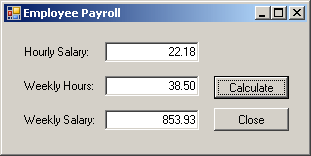
- Close the form and return to your programming environment
- In the Class Name combo box, select btnClose
- In the Method Name combo box, select Click and implement the event as
follows:
Private Sub btnClose_Click(ByVal sender As Object, _
ByVal e As System.EventArgs) _
Handles btnClose.Click
Dim strConnection As String = _
"Data Source=(local);Integrated Security=yes"
Using connection As SqlConnection = New SqlConnection(strConnection)
Dim command As SqlCommand = _
New SqlCommand("DROP DATABASE Payroll;", connection)
connection.Open()
command.ExecuteNonQuery()
MsgBox("A database named ""Payroll"" has been deleted.")
End Using
End Sub
|
- Execute the application
- Click the Close button
- Close the form and return to your programming environment
- Change the code of the Close button as follows:
Private Sub btnClose_Click(ByVal sender As Object, _
ByVal e As System.EventArgs) _
Handles btnClose.Click
End
End Sub
|
- Save all
Like CAST(), the CONVERT() function is used to convert a value.
Unlike CAST(), CONVERT can be used to convert a value its original
type into a non-similar type. For example, you can use CONVERT to cast a
number into a string and vice-versa.
The syntax of the CONVERT() function is:
CONVERT(DataType [ ( length ) ] , Expression [ , style ])
The first argument must be a known data type, such as those
we
reviewed in Lesson 4. If you are converting
the value into a string (varchar, nvarchar, char, nchar) or a binary type, you
should specify the number of allowed characters the data type's own parentheses.
As reviewed for the CAST() function, the Expression is the value that
needs to be converted.
|
 Practical
Learning: Converting a Value Practical
Learning: Converting a Value
|
|
- Start a new Windows Application named Square1
- Design the form as follows:
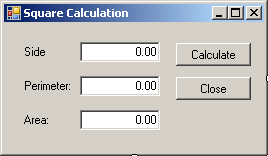 |
| Control |
Text |
Name |
Other Properties |
| Label |
Side: |
|
|
| TextBox |
0.00 |
txtSide |
TextAlign: Right |
| Button |
Calculate |
btnCalculate |
|
| Label |
Perimeter: |
|
|
| TextBox |
0.00 |
txtPerimeter |
TextAlign: Right |
| Button |
Close |
btnClose |
|
| Label |
Area: |
|
|
| TextBox |
0.00 |
txtArea |
TextAlign: Right |
|
- Right-click the form and click View Code and implement its Load event
as follows:
Imports System.Data.SqlClient
Public Class Execute
Private Sub Execute_Load(ByVal sender As Object, _
ByVal e As System.EventArgs) _
Handles Me.Load
Dim strConnection As String = _
"Data Source=(local);Integrated Security=yes"
Using connection As SqlConnection = New SqlConnection(strConnection)
Dim command As SqlCommand = _
New SqlCommand("CREATE DATABASE Geometry1;", connection)
connection.Open()
command.ExecuteNonQuery()
MsgBox("A database named ""Geometry1"" has been created.")
End Using
End Sub
End Class
|
- Execute the application to create the database
- Close the form and return to your programming environment
- Delete all the code inside the Load event
- In the Class Name combo box, select btnCalculate
- In the Method Name combo box, select Click implement the event as follows:
Private Sub btnCalculate_Click(ByVal sender As Object, _
ByVal e As System.EventArgs) _
Handles btnCalculate.Click
Dim dSide As Double
Try
dSide = CDbl(txtSide.Text)
Catch
MsgBox("Invalid Side Value")
End Try
Dim strConnection As String = _
"Data Source=(local);" & _
"Database='Geometry1';" & _
"Integrated Security=yes;"
Dim ExecuteFunction As String = _
"DECLARE @Side As Decimal(10,3), " & _
" @Perimeter As Decimal(10,3), " & _
" @Area As Decimal(10,3); " & _
"SET @Side = " & dSide.ToString() & "; " & _
"SET @Perimeter = @Side * 4; " & _
"SET @Area = @Side * @Side; " & _
"SELECT CONVERT(varchar(10), @Perimeter, 10), " & _
" CONVERT(varchar(10), @Area, 10);"
Using connection As SqlConnection = _
New SqlConnection(strConnection)
Dim command As SqlCommand = _
New SqlCommand(ExecuteFunction, connection)
connection.Open()
Dim rdr As SqlDataReader = command.ExecuteReader()
While rdr.Read()
txtPerimeter.Text = rdr(0)
txtArea.Text = rdr(1)
End While
rdr.Close()
End Using
End Sub
|
- Execute the application
- Enter a decimal value for the side and click the Calculate button. Here
is an example:
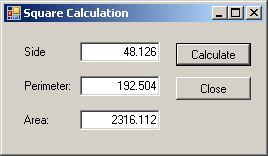
- Close the form and return to your programming environment
- In the Class Name combo box, select btnClose
- In the Method Name combo box, select Click implement the event as follows:
Private Sub btnClose_Click(ByVal sender As Object, _
ByVal e As System.EventArgs) _
Handles btnClose.Click
Dim strConnection As String = _
"Data Source=(local);Integrated Security=yes"
Using connection As SqlConnection = New SqlConnection(strConnection)
Dim command As SqlCommand = _
New SqlCommand("DROP DATABASE Geometry1;", connection)
connection.Open()
command.ExecuteNonQuery()
MsgBox("The ""Geometry1"" database named has been deleted.")
End Using
End Sub
|
- Execute the application and click the Close button to close it
- Close the form and return to your programming environment
- Change the code of the Close button as follows:
Private Sub btnClose_Click(ByVal sender As Object, _
ByVal e As System.EventArgs) _
Handles btnClose.Click
End
End Sub
|
- Save all
- Write a function named ProcessPayroll1 that takes the number of hours
worked in a week. Then the function returns a value that represents
overtime. If the employee worked less than 40 hours, there is no overtime.
If the employee worked for more than 40 hours, the number over 40 is
considered overtime
- Write a function named GetWeekdayName that, when given a date, can find and display the name of
the week for that date
- Write a function named GetNumberDays that takes two dates and returns the
number of days between them
- Write a function named AddNumberDays that takes a date and an integer,
then it returns the date added that number
|
|

