|
 Practical
Learning: Introducing the Application Practical
Learning: Introducing the Application
|
|
- Start Microsoft Visual Basic and create a new Windows Forms Application named BethesdaCarRental2
- To add a new form to the project, in the Solution Explorer, right-click
BethesdaCarRental2 -> Add -> Windows Form...
- Set the Name to OrderProcessing and press Enter
- Design the form as follows:
 |
| Control |
Text |
Name |
Other Properties |
| Label |
Processed By: |
|
AutoSize: False
BackColor: Gray
BorderStyle: FixedSingle
ForeColor: White
TextAlign: MiddleLeft |
| Label |
Employee #: |
|
|
| MaskedTextBox |
|
cbxEmployeeID |
|
| Label |
Employee Name: |
|
|
| TextBox |
|
txtEmployeeName |
|
| Label |
Processed For |
|
AutoSize: False
BackColor: Gray
BorderStyle: FixedSingle
ForeColor: White
TextAlign: MiddleLeft |
| Label |
Driver's Lic #: |
|
|
| TextBox |
|
cbxCustomerID |
|
| Label |
Cust Name: |
|
|
| TextBox |
|
txtCustomerName |
|
| Label |
Address: |
|
|
| TextBox |
|
txtCustomerAddress |
|
| Label |
City: |
|
|
| TextBox |
|
txtCustomerCity |
|
| Label |
State: |
|
|
| ComboBox |
|
cbxCustomerStates |
DropDownStyle: DropDownList
Sorted: True
Items: AL, AK, AZ, AR, CA, CO, CT, DE, DC, FL, GA, HI, ID, IL,
IN, IA, KS, KY, LA, ME, MD, MA, MI, MN, MS, MO, MT, NE, NV, NH,
NJ, NM, NY, NC, ND, OH, OK, OR, PA, RI, SC, SD, TN, TX, UT, VT,
VA, WA, WV, WI, WY |
| Label |
ZIP Code |
|
|
| TextBox |
|
txtCustomerZIPCode |
|
| Label |
Car Selected |
|
AutoSize: False
BackColor: Gray
BorderStyle: FixedSingle
ForeColor: White
TextAlign: MiddleLeft |
| Label |
Tag Number: |
|
|
| TextBox |
|
cbxCarID |
|
| Label |
Car Condition: |
|
|
| ComboBox |
|
cbxCarConditions |
Sorted: True
Items:
Needs Repair
Drivable
Excellent |
| Label |
Make: |
|
|
| TextBox |
|
txtMake |
|
| Label |
Model: |
|
|
| TextBox |
|
txtModel |
|
| Label |
Year: |
|
|
| TextBox |
|
txtCarYear |
|
| label |
Tank Level: |
|
|
| ComboBox |
|
cbxTankLevels |
Empty
1/4 Empty
1/2 Full
3/4 Full
Full |
| Label |
Mileage Start: |
|
|
| TextBox |
|
txtMileageStart |
TextAlign: Right |
| Label |
Mileage }: |
|
|
| TextBox |
|
txtMileage} |
TextAlign: Right |
| Label |
Order Timing |
|
AutoSize: False
BackColor: Gray
BorderStyle: FixedSingle
ForeColor: White
TextAlign: MiddleLeft |
| Label |
Start Date: |
|
|
| DateTimePicker |
|
dtpStartDate |
|
| Label |
End Date: |
|
|
| DateTimePicker |
|
dtpEndDate |
|
| Label |
Days: |
|
|
| TextBox |
0 |
txtDays |
TextAlign: Right |
| Label |
Order Status |
|
|
| ComboBox |
|
cbxOrderStatus |
Items:
Car On Road
Car Returned
Order Reserved |
| Label |
Order Evaluation |
|
AutoSize: False
BackColor: Gray
BorderStyle: FixedSingle
ForeColor: White
TextAlign: MiddleLeft |
| Label |
Rate Applied: |
|
|
| TextBox |
0.00 |
txtRateApplied |
TextAlign: Right |
| Button |
Rental Rates |
btnRentalRates |
|
| Label |
Sub-Total: |
|
|
| TextBox |
0.00 |
txtSubTotal |
TextAlign: Right |
| Button |
Calculate |
btnCalculate |
|
| Label |
Tax Rate: |
|
|
| TextBox |
7.75 |
txtTaxRate |
TextAlign: Right |
| Label |
% |
|
|
| Button |
Save |
btnSave |
|
| Label |
Tax Amount: |
|
|
| TextBox |
0.00 |
txtTaxAmount |
TextAlign: Right |
| Button |
Print... |
btnPrint |
|
| Label |
Order Total: |
|
|
| TextBox |
0.00 |
txtOrderTotal |
TextAlign: Right |
| Button |
Print Preview... |
btnPrintPreview |
|
| Label |
Receipt #: |
|
|
| TextBox |
0 |
txtReceiptNumber |
|
| Button |
Open |
btnOpen |
|
| Button |
New Rental Order/Reset |
btnNewRentalOrder |
|
| Button |
Close |
btnClose |
|
|
- Right-click the Order Processing form and click View Code
- Above the Start Date date time picker control
Imports System.IO
Public Class OrderProcessing
End Class
- In the Class Name combo box, select dtpStartDate
- In the Method Name combo box, select ValueChanged and implement the event as follows:
Imports System.IO
Public Class OrderProcessing
Private Sub dtpStartDateValueChanged(ByVal sender As Object,
ByVal e As System.EventArgs)
Handles dtpStartDate.ValueChanged
dtpEndDate.Value = dtpStartDate.Value
End Sub
End Class
- In the Class Name combo box, select dtpEndDate
- In the Method Name combo box, select ValueChanged and implement the event as follows:
' This event approximately evaluates the number of days as a
' difference between the end date and the starting date
Private Sub dtpEndDateValueChanged(ByVal sender As Object,
ByVal e As System.EventArgs)
Handles dtpEndDate.ValueChanged
Dim Days As Integer
Dim dteStart As DateTime = dtpStartDate.Value
Dim dteEnd As DateTime = dtpEndDate.Value
' Let's calculate the difference in days
Dim tme As TimeSpan = dteEnd - dteStart
Days = tme.Days
' If the customer returns the car the same day,
' we consider that the car was rented for 1 day
If Days = 0 Then
Days = 1
End If
txtDays.Text = Days
' At any case, we will let the clerk specify the actual number of days
End Sub
- In the Class Name combo box, select btnCalculate
- In the Method Name combo box, select Click and implement the event as follows:
Private Sub btnCalculateClick(ByVal sender As Object,
ByVal e As System.EventArgs)
Handles btnCalculate.Click
Dim Days As Integer
Dim RateApplied As Double
Dim SubTotal As Double
Dim TaxRate As Double
Dim TaxAmount As Double
Dim OrderTotal As Double
Try
Days = CInt(txtDays.Text)
Catch Exc As FormatException
MsgBox("Invalid Number of Days")
End Try
Try
RateApplied = CDbl(txtRateApplied.Text)
Catch Exc As FormatException
MsgBox("Invalid Amount for Rate Applied")
End Try
SubTotal = Days * RateApplied
txtSubTotal.Text = FormatNumber(SubTotal)
Try
TaxRate = CDbl(txtTaxRate.Text)
Catch Exc As FormatException
MsgBox("Invalid Tax Rate")
End Try
TaxAmount = SubTotal * TaxRate / 100
txtTaxAmount.Text = FormatNumber(TaxAmount)
OrderTotal = SubTotal + TaxAmount
txtOrderTotal.Text = FormatNumber(OrderTotal)
End Sub
- Return to the Order Processing form
- From the Printing section of the Toolbox, click PrintDocument and click
the form
- In the Properties window, set its (Name) to docPrint and press Enter
- Right-click the form and click View Code
- In the Class Name combo box, select docPrint
- In the Method Name combo box, select PrintPage and implement the event as follows:
Private Sub docPrintPrintPage(ByVal sender As Object,
ByVal e As System.Drawing.Printing.PrintPageEventArgs)
Handles docPrint.PrintPage
e.Graphics.DrawLine(New Pen(Color.Black, 2), 80, 90, 750, 90)
e.Graphics.DrawLine(New Pen(Color.Black, 1), 80, 93, 750, 93)
Dim strDisplay As String = "Bethesda Car Rental"
Dim fntString As Font = New Font("Times New Roman", 28,
FontStyle.Bold)
e.Graphics.DrawString(strDisplay, fntString,
Brushes.Black, 240, 100)
strDisplay = "Car Rental Order"
fntString = New System.Drawing.Font("Times New Roman", 22,
FontStyle.Regular)
e.Graphics.DrawString(strDisplay, fntString,
Brushes.Black, 320, 150)
e.Graphics.DrawLine(New Pen(Color.Black, 1), 80, 187, 750, 187)
e.Graphics.DrawLine(New Pen(Color.Black, 2), 80, 190, 750, 190)
fntString = New System.Drawing.Font("Times New Roman", 12,
FontStyle.Bold)
e.Graphics.DrawString("Receipt #: ", fntString,
Brushes.Black, 100, 220)
fntString = New System.Drawing.Font("Times New Roman", 12,
FontStyle.Regular)
e.Graphics.DrawString(txtReceiptNumber.Text, fntString,
Brushes.Black, 260, 220)
e.Graphics.DrawLine(New Pen(Color.Black, 1), 100, 240, 380, 240)
fntString = New System.Drawing.Font("Times New Roman", 12,
FontStyle.Bold)
e.Graphics.DrawString("Processed By: ", fntString,
Brushes.Black, 420, 220)
fntString = New System.Drawing.Font("Times New Roman", 12,
FontStyle.Regular)
e.Graphics.DrawString(txtEmployeeName.Text, fntString,
Brushes.Black, 550, 220)
e.Graphics.DrawLine(New Pen(Color.Black, 1), 420, 240, 720, 240)
fntString = New Font("Times New Roman", 12, FontStyle.Bold)
e.Graphics.FillRectangle(Brushes.Gray,
New Rectangle(100, 260, 620, 20))
e.Graphics.DrawRectangle(Pens.Black,
New Rectangle(100, 260, 620, 20))
e.Graphics.DrawString("Customer", fntString,
Brushes.White, 100, 260)
fntString = New Font("Times New Roman", 12, FontStyle.Bold)
e.Graphics.DrawString("Driver's License #: ", fntString,
Brushes.Black, 100, 300)
e.Graphics.DrawString("Name: ", fntString,
Brushes.Black, 420, 300)
fntString = New Font("Times New Roman", 12, FontStyle.Regular)
e.Graphics.DrawString(cbxCustomerID.Text, fntString,
Brushes.Black, 260, 300)
e.Graphics.DrawString(txtCustomerName.Text, fntString,
Brushes.Black, 540, 300)
e.Graphics.DrawLine(New Pen(Color.Black, 1), 100, 320, 720, 320)
fntString = New Font("Times New Roman", 12, FontStyle.Bold)
e.Graphics.DrawString("Address: ", fntString,
Brushes.Black, 100, 330)
fntString = New Font("Times New Roman", 12, FontStyle.Regular)
e.Graphics.DrawString(txtCustomerAddress.Text, fntString,
Brushes.Black, 260, 330)
e.Graphics.DrawLine(New Pen(Color.Black, 1), 100, 350, 720, 350)
strDisplay = txtCustomerCity.Text & " " &
cbxCustomerStates.Text & " " &
txtCustomerZIPCode.Text
fntString = New System.Drawing.Font("Times New Roman",
12, FontStyle.Regular)
e.Graphics.DrawString(strDisplay, fntString,
Brushes.Black, 260, 360)
e.Graphics.DrawLine(New Pen(Color.Black, 1), 260, 380, 720, 380)
fntString = New Font("Times New Roman", 12, FontStyle.Bold)
e.Graphics.FillRectangle(Brushes.Gray,
New Rectangle(100, 410, 620, 20))
e.Graphics.DrawRectangle(Pens.Black,
New Rectangle(100, 410, 620, 20))
e.Graphics.DrawString("Car Information", fntString,
Brushes.White, 100, 410)
fntString = New Font("Times New Roman", 12, FontStyle.Bold)
e.Graphics.DrawString("Tag #: ", fntString,
Brushes.Black, 100, 450)
fntString = New Font("Times New Roman", 12, FontStyle.Regular)
e.Graphics.DrawString(cbxCarID.Text, fntString,
Brushes.Black, 260, 450)
e.Graphics.DrawLine(New Pen(Color.Black, 1), 100, 470, 380, 470)
fntString = New Font("Times New Roman", 12, FontStyle.Bold)
e.Graphics.DrawString("Year: ", fntString,
Brushes.Black, 420, 450)
fntString = New Font("Times New Roman", 12, FontStyle.Regular)
e.Graphics.DrawString(txtCarYear.Text, fntString,
Brushes.Black, 530, 450)
e.Graphics.DrawLine(New Pen(Color.Black, 1), 420, 470, 720, 470)
fntString = New Font("Times New Roman", 12, FontStyle.Bold)
e.Graphics.DrawString("Make: ", fntString,
Brushes.Black, 100, 480)
fntString = New Font("Times New Roman", 12, FontStyle.Regular)
e.Graphics.DrawString(txtMake.Text, fntString,
Brushes.Black, 260, 480)
e.Graphics.DrawLine(New Pen(Color.Black, 1), 100, 500, 380, 500)
fntString = New Font("Times New Roman", 12, FontStyle.Bold)
e.Graphics.DrawString("Model: ", fntString,
Brushes.Black, 420, 480)
fntString = New Font("Times New Roman", 12, FontStyle.Regular)
e.Graphics.DrawString(txtModel.Text, fntString,
Brushes.Black, 530, 480)
e.Graphics.DrawLine(New Pen(Color.Black, 1), 420, 500, 720, 500)
fntString = New Font("Times New Roman", 12, FontStyle.Bold)
e.Graphics.DrawString("Car Condition: ", fntString,
Brushes.Black, 100, 510)
fntString = New Font("Times New Roman", 12, FontStyle.Regular)
e.Graphics.DrawString(cbxCarConditions.Text, fntString,
Brushes.Black, 260, 510)
e.Graphics.DrawLine(New Pen(Color.Black, 1), 100, 530, 380, 530)
fntString = New Font("Times New Roman", 12, FontStyle.Bold)
e.Graphics.DrawString("Tank Level: ", fntString,
Brushes.Black, 420, 510)
fntString = New Font("Times New Roman", 12, FontStyle.Regular)
e.Graphics.DrawString(cbxTankLevels.Text, fntString,
Brushes.Black, 530, 510)
e.Graphics.DrawLine(New Pen(Color.Black, 1), 420, 530, 720, 530)
fntString = New Font("Times New Roman", 12, FontStyle.Bold)
e.Graphics.DrawString("Mileage Start:", fntString,
Brushes.Black, 100, 540)
fntString = New Font("Times New Roman", 12, FontStyle.Regular)
e.Graphics.DrawString(txtMileageStart.Text, fntString,
Brushes.Black, 260, 540)
e.Graphics.DrawLine(New Pen(Color.Black, 1),
100, 560, 380, 560)
fntString = New Font("Times New Roman", 12, FontStyle.Bold)
e.Graphics.DrawString("Mileage }:", fntString,
Brushes.Black, 420, 540)
fntString = New Font("Times New Roman", 12, FontStyle.Regular)
e.Graphics.DrawString(txtMileageEnd.Text, fntString,
Brushes.Black, 530, 540)
e.Graphics.DrawLine(New Pen(Color.Black, 1),
420, 560, 720, 560)
e.Graphics.FillRectangle(Brushes.Gray,
New Rectangle(100, 590, 620, 20))
e.Graphics.DrawRectangle(Pens.Black,
New Rectangle(100, 590, 620, 20))
fntString = New Font("Times New Roman", 12, FontStyle.Bold)
e.Graphics.DrawString("Order Timing Information", fntString,
Brushes.White, 100, 590)
fntString = New Font("Times New Roman", 12, FontStyle.Bold)
e.Graphics.DrawString("Start Date:", fntString,
Brushes.Black, 100, 620)
fntString = New Font("Times New Roman", 12, FontStyle.Regular)
e.Graphics.DrawString(dtpStartDate.Value.ToString("D"),
fntString, Brushes.Black, 260, 620)
e.Graphics.DrawLine(New Pen(Color.Black, 1),
100, 640, 720, 640)
fntString = New Font("Times New Roman", 12, FontStyle.Bold)
e.Graphics.DrawString("End Date:", fntString,
Brushes.Black, 100, 650)
fntString = New Font("Times New Roman", 12, FontStyle.Regular)
e.Graphics.DrawString(dtpEndDate.Value.ToString("D"), fntString,
Brushes.Black, 260, 650)
e.Graphics.DrawLine(New Pen(Color.Black, 1),
100, 670, 520, 670)
fntString = New Font("Times New Roman", 12, FontStyle.Bold)
e.Graphics.DrawString("Days:", fntString,
Brushes.Black, 550, 650)
fntString = New Font("Times New Roman", 12, FontStyle.Regular)
e.Graphics.DrawString(txtDays.Text, fntString,
Brushes.Black, 640, 650)
e.Graphics.DrawLine(New Pen(Color.Black, 1),
550, 670, 720, 670)
e.Graphics.FillRectangle(Brushes.Gray,
New Rectangle(100, 700, 620, 20))
e.Graphics.DrawRectangle(Pens.Black,
New Rectangle(100, 700, 620, 20))
fntString = New Font("Times New Roman", 12, FontStyle.Bold)
e.Graphics.DrawString("Order Evaluation", fntString,
Brushes.White, 100, 700)
Dim fmtString As StringFormat = New StringFormat
fmtString.Alignment = StringAlignment.Far
fntString = New Font("Times New Roman", 12, FontStyle.Bold)
e.Graphics.DrawString("Rate Applied:", fntString,
Brushes.Black, 100, 740)
fntString = New Font("Times New Roman", 12, FontStyle.Regular)
e.Graphics.DrawString(txtRateApplied.Text, fntString,
Brushes.Black, 300, 740, fmtString)
e.Graphics.DrawLine(New Pen(Color.Black, 1),
100, 760, 380, 760)
fntString = New Font("Times New Roman", 12, FontStyle.Bold)
e.Graphics.DrawString("Tax Rate:", fntString,
Brushes.Black, 420, 740)
fntString = New Font("Times New Roman", 12, FontStyle.Regular)
e.Graphics.DrawString(txtTaxRate.Text, fntString,
Brushes.Black, 640, 740, fmtString)
e.Graphics.DrawString("%", fntString,
Brushes.Black, 640, 740)
e.Graphics.DrawLine(New Pen(Color.Black, 1),
420, 760, 720, 760)
fntString = New Font("Times New Roman", 12, FontStyle.Bold)
e.Graphics.DrawString("Sub-Total:", fntString,
Brushes.Black, 100, 770)
fntString = New Font("Times New Roman", 12, FontStyle.Regular)
e.Graphics.DrawString(txtSubTotal.Text, fntString,
Brushes.Black, 300, 770, fmtString)
e.Graphics.DrawLine(New Pen(Color.Black, 1),
100, 790, 380, 790)
fntString = New Font("Times New Roman", 12, FontStyle.Bold)
e.Graphics.DrawString("Tax Amount:", fntString,
Brushes.Black, 420, 770)
fntString = New Font("Times New Roman", 12, FontStyle.Regular)
e.Graphics.DrawString(txtTaxAmount.Text, fntString,
Brushes.Black, 640, 770, fmtString)
e.Graphics.DrawLine(New Pen(Color.Black, 1),
420, 790, 720, 790)
fntString = New Font("Times New Roman", 12, FontStyle.Bold)
e.Graphics.DrawString("Order Total:", fntString,
Brushes.Black, 420, 800)
fntString = New Font("Times New Roman", 12, FontStyle.Regular)
e.Graphics.DrawString(txtOrderTotal.Text, fntString,
Brushes.Black, 640, 800, fmtString)
e.Graphics.DrawLine(New Pen(Color.Black, 1),
420, 820, 720, 820)
End Sub
- Return to the Order Processing form
- From the Printing section of the Toolbox, click PrintDialog and click the
form
- In the Properties window, change its Name to dlgPrint
- Still in the Properties windows, set its Document property to docPrint
- Right-click the Order Processing form and click View Code
- In the Class Name combo box, select btnPrint
- In the Method name combo box, select Click and implement the event as
follows:
Private Sub btnPrintClick(ByVal sender As Object,
ByVal e As System.EventArgs)
Handles btnPrint.Click
If dlgPrint.ShowDialog() = DialogResult.OK Then
docPrint.Print()
End If
End Sub
- Return to the Order Processing form
- From the Printing section of the Toolbox, click PrintPreviewDialog and
click the form
- In the Properties window, change its (Name) to dlgPrintPreview
- Still in the Properties windows, set its Document property to docPrint
- Right-click the Order Processing form and click View Code
- In the Class name combo box, select btnPrintPreview
- In the Method name combo box, select Click and implement the event as follows:
Private Sub btnPrintPreviewClick(ByVal sender As Object,
ByVal e As System.EventArgs)
Handles btnPrintPreview.Click
dlgPrintPreview.ShowDialog()
End Sub
- In the Class name combo box, select btnNewRentalOrder
- In the Method Name combo box, select Click and implement the event as follows:
Private Sub btnNewRentalOrderClick(ByVal sender As Object,
ByVal e As System.EventArgs)
Handles btnNewRentalOrder.Click
cbxEmployeeID.SelectedIndex = -1
txtEmployeeName.Text = ""
cbxCustomerID.SelectedIndex = -1
txtCustomerName.Text = ""
txtCustomerAddress.Text = ""
txtCustomerCity.Text = ""
cbxCustomerStates.Text = "DC"
txtCustomerZIPCode.Text = ""
cbxCarID.SelectedIndex = -1
cbxCarConditions.SelectedIndex = 2
txtMake.Text = ""
txtModel.Text = ""
txtCarYear.Text = ""
cbxTankLevels.SelectedIndex = 0
txtMileageStart.Text = "0"
txtMileageEnd.Text = "0"
dtpDateProcessed.Value = DateTime.Today
dtpStartDate.Value = DateTime.Today
dtpEndDate.Value = DateTime.Today
txtDays.Text = "1"
txtRateApplied.Text = "0.00"
txtSubTotal.Text = "0.00"
txtTaxAmount.Text = "0.00"
txtOrderTotal.Text = "0.00"
cbxOrderStatus.SelectedIndex = 0
End Sub
- In the Solution Explorer, right-click Form1.vb and click Rename
- Type Central.vb and press Enter
- Design the form as follows:
 |
| Control |
Text |
Name |
| Button |
Order Processing... |
btnOrderProcessing |
| Button |
Customers... |
btnCustomers |
| Button |
Car Editor... |
btnCarEditor |
| Button |
Employees |
btnEmployees |
| Button |
Close |
btnClose |
|
- Right-click the form and click View Code
- Above the Public Class Central line, import the System.IO namespace
Imports System.IO
Public Class Central
End Class
|
- In the Class Name combo box, select (Central Events)
- In the Method Name combo box, select Load and implement the event as
follows:
Imports System.IO
Public Class Central
Private Sub CentralLoad(ByVal sender As Object,
ByVal e As System.EventArgs)
Handles Me.Load
' If this directory doesn't exist, create it
Directory.CreateDirectory("C:\Bethesda Car Rental1")
End Sub
End Class
|
- In the Class Name combo box, select btnOrderProcessing
- In the Method Name combo box, select Click and implement the event as follows:
Private Sub btnOrderProcessingClick(ByVal sender As Object,
ByVal e As System.EventArgs)
Handles btnOrderProcessing.Click
Dim Order As OrderProcessing = New OrderProcessing
Order.ShowDialog()
End Sub
|
- To add a new form to the project, in the Solution Explorer, right-click
BethesdaCarRental2 -> Add -> Windows Form...
- Set the Name to RentalRates and press Enter
- Add a ListView to the form and create its Columns as follows:
| (Name) |
Text |
TextAlign |
Width |
| colCategory |
Category |
|
90 |
| colDaily |
Daily |
Right |
|
| colWeekly |
Weekly |
Right |
|
| colMonthly |
Monthly |
Right |
|
| colWeek} |
Week} |
Right |
|
- Create its Items as follows:
| ListViewItem |
SubItems |
SubItems |
SubItems |
SubItems |
| |
Text |
Text |
Text |
Text |
| Economy |
35.95 |
32.75 |
28.95 |
24.95 |
| Compact |
39.95 |
35.75 |
32.95 |
28.95 |
| Standard |
45.95 |
39.75 |
35.95 |
32.95 |
| Full Size |
49.95 |
42.75 |
38.95 |
35.95 |
| Mini Van |
55.95 |
50.75 |
45.95 |
42.95 |
| SUV |
55.95 |
50.75 |
45.95 |
42.95 |
| Truck |
42.75 |
38.75 |
35.95 |
32.95 |
| Van |
69.95 |
62.75 |
55.95 |
52.95 |
- Complete the design of the form as follows:
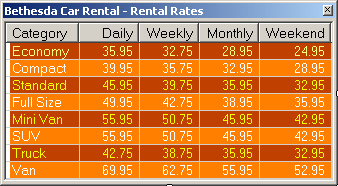
- In the Solution Explorer, right-click OrderProcessing.vb and click View
Code
- In the Class Name combo box, select btn Rental Rates
- In the Method Name combo box, select Click and implement its event as follows:
Private Sub btnRentalRatesClick(ByVal sender As Object,
ByVal e As System.EventArgs)
Handles btnRentalRates.Click
Dim WindowRates As RentalRates = New RentalRates
WindowRates.Show()
End Sub
|
- To add a new form to the application, in the Solution Explorer, right-click
BethesdaCarRental2 -> Add -> Windows Form...
- Set the Name to Employees and click Add
- From the Data section of the Toolbox, click DataSet and click the form
- Click Untyped Dataset and click OK
- In the Properties window, change the following characteristics:
DataSetName: Employees
(Name): dsEmployees
- Click Tables and click its button
- Click Add and change the following characteristics:
TableName: Employee
(Name) tblEmployee
- Click Columns and click its button
- In the Columns Collection Editor, click Add change the characteristics as
follows:
ColumnName: EmployeeID
(Name): colEmployeeID
|
 Practical
Learning: Introducing Data Relationships Practical
Learning: Introducing Data Relationships
|
|
- While the EmployeeID member is selected, in the Properties list,
double-click AutoIncrement to set its value to True
- Click AutoIncrementSeed and type 1
- Click Add continuously and create the following columns:
| AllowDBNull |
ColumnName |
(Name) |
Expression |
| False |
EmployeeNumber |
colEmployeeNumber |
|
| |
FirstName |
colFirstName |
|
| False |
LastName |
colLastName |
|
| |
FullName |
colFullName |
LastName + ', ' + FirstName |
| |
Title |
colTitle |
|
- Click Close and click Close
- Design the form as follows:
 |
| Control |
Text |
Name |
Other Properties |
| DataGridView |
|
dgvEmployees |
DataSource: dsEmployees
DataMember: Employee |
| Button |
Close |
btnClose |
|
|
| Data Grid Columns |
| DataPropertyName |
HeaderText |
Width |
| EmployeeID |
Empl ID |
50 |
| EmployeeNumber |
Empl # |
65 |
| FirstName |
First Name |
70 |
| LastName |
Last Name |
70 |
| FullName |
Full Name |
120 |
| Title |
|
110 |
|
- Right-click the form and click View Code
- Above the Public Class Employees line, import the System.IO
namespace
Imports System.IO
Public Class Employees
End Class
|
- In the Class Name combo box, select (Employees Events)
- In the Method Name combo box, select Load and implement the event as
follows:
Imports System.IO
Public Class Employees
Private Sub EmployeesLoad(ByVal sender As Object,
ByVal e As System.EventArgs)
Handles Me.Load
Dim Filename As String = "C:\Bethesda Car Rental1\employees.xml"
If File.Exists(Filename) Then
dsEmployees.ReadXml(Filename)
End If
End Sub
End Class
|
- In the Class Name combo box, select (Employees Events)
- In the Method name combo box, select FormClosing and implement the event as follows:
Private Sub EmployeesFormClosing(ByVal sender As Object,
ByVal e As System.Windows.Forms.FormClosingEventArgs)
Handles Me.FormClosing
dsEmployees.WriteXml("C:\Bethesda Car Rental1\employees.xml")
End Sub
|
- In the Class Name combo box, select btnClose
- In the Method Name combo box, select Click and implement the event as follows:
Private Sub btnCloseClick(ByVal sender As Object,
ByVal e As System.EventArgs)
Handles btnClose.Click
Close()
End Sub
|
- In the Solution Explorer, right-click Central.vb and click View Code
- In the Class Name combo box, select btnEmployees
- In the Method Name combo box, select Click and implement the event as follows:
Private Sub btnEmployeesClick(ByVal sender As Object,
ByVal e As System.EventArgs)
Handles btnEmployees.Click
Dim frmEmployees As Employees = New Employees
frmEmployees.ShowDialog()
End Sub
|
- Execute the application
- On the Central form, click the Employees button
- Create a few employees as follows:
| Employee # |
First Name |
Last Name |
Title |
| 62-845 |
Patricia |
Katts |
General Manager |
| 92-303 |
Henry |
Larson |
Sales Representative |
| 25-947 |
Gertrude |
Monay |
Sales Representative |
| 73-947 |
Helene |
Sandt |
Intern |
| 40-508 |
Melanie |
Karron |
Sales Representative |
| 22-580 |
Ernest |
Chisen |
Sales Manager |
| 20-308 |
Melissa |
Roberts |
Administrative Assistant |
- Close the forms and return to your programming environment
- To add a new form to the application, in the Solution Explorer, right-click
BethesdaCarRental2 -> Add -> Windows Form...
- Set the Name to Customers and click Add
- From the Data section of the Toolbox, click DataSet and click the form
- Click Untyped Dataset and click OK
- In the Properties window, change the following characteristics:
DataSetName: Customers
(Name): dsCustomers
- Click Tables and click its button
- Click Add and change the following characteristics:
TableName: Customer
(Name) tblCustomer
- Click Columns and click its button
- In the Columns Collection Editor, click Add continuously and create the
following columns:
| ColumnName |
(Name) |
Additional Properties |
| CustomerID |
colCustomerID |
AutoIncrement: True
AutoIncrementSeed: 1 |
| DrvLicNumber |
colDrvLicNumber |
AllowDBNull: False
Unique: True |
| FullName |
colFullName |
AllowDBNull: False |
| Address |
colAddress |
|
| City |
colCity |
|
| State |
colState |
|
| ZIPCode |
colZIPCode |
|
- Click Close and click Close
- Design the form as follows:
 |
| Control |
Text |
Name |
Other Properties |
| DataGridView |
|
dgvCustomers |
DataSource: dsCustomers
DataMember: Customer |
| Button |
Close |
btnClose |
|
|
| Data Grid Columns |
| DataPropertyName |
HeaderText |
Width |
| CustomerID |
Cust ID |
50 |
| DrvLicNumber |
Drv Lic # |
80 |
| FullName |
Full Name |
|
| Address |
|
|
| City |
|
80 |
| State |
|
45 |
| ZIPCode |
ZIP Code |
60 |
|
- Right-click the form and click View Code
- Above the Public Class Customers line, import the System.IO
namespace
Imports System.IO
Public Class Customers
End Class
|
- In the Class Name combo box, select (Customers Events)
- In the Method Name combo box, select Load and implement the event as
follows:
Imports System.IO
Public Class Customers
Private Sub CustomersLoad(ByVal sender As Object,
ByVal e As System.EventArgs)
Handles Me.Load
Dim Filename As String = "C:\Bethesda Car Rental1\customers.xml"
If File.Exists(Filename) Then
dsCustomers.ReadXml(Filename)
End If
End Sub
End Class
|
- In the Method Name combo box, select FormClosing and implement the event as follows:
Private Sub CustomersFormClosing(ByVal sender As Object,
ByVal e As System.Windows.Forms.FormClosingEventArgs)
Handles Me.FormClosing
dsCustomers.WriteXml("C:\Bethesda Car Rental1\customers.xml")
End Sub
|
- In the Class name combo box, select btnClose
- In the Method Name combo box, select Click and implement the event as follows:
Private Sub btnCloseClick(ByVal sender As Object,
ByVal e As System.EventArgs)
Handles btnClose.Click
Close()
End Sub
|
- In the Solution Explorer, right-click Central.vb and click View Code
- In the Class name combo box, select btnCustomers
- In the Method Name combo box, select Click and implement the event as follows:
Private Sub btnCustomersClick(ByVal sender As Object,
ByVal e As System.EventArgs)
Handles btnCustomers.Click
Dim frmCustomers As Customers = New Customers
frmCustomers.ShowDialog()
End Sub
|
- Execute the application
- Click the Customers button
and create a few customers as follows:
| Driver's Lic. # |
State |
Full Name |
Address |
City |
ZIP Code |
| M-505-862-575 |
MD |
Lynda Melman |
4277 Jamison Avenue |
Silver Spring |
20904 |
| 379-82-7397 |
DC |
John Villard |
108 Hacken Rd NE |
Washington |
20012 |
| J-938-928-274 |
MD |
Chris Young |
8522 Aulage Street |
Rockville |
20852 |
| 497-22-0614 |
PA |
Pamela Ulmreck |
12075 Famina Rd |
Blain |
17006 |
| 922-71-8395 |
VA |
Helene Kapsco |
806 Hyena Drive |
Alexandria |
22231 |
| C-374-830-422 |
MD |
Hermine Crasson |
6255 Old Georgia Ave |
Silver Spring |
20910 |
| 836-55-2279 |
NY |
Alan Pastore |
4228 Talion Street |
Amherst |
14228 |
| 397-59-7487 |
TN |
Phillis Buster |
724 Cranston Circle |
Knoxville |
37919 |
| 115-80-2957 |
FL |
Elmus Krazucki |
808 Rasters Ave |
Orlando |
32810 |
| 294-90-7744 |
VA |
Helena Weniack |
10448 Great Pollard Hwy |
Arlington |
22232 |
- Close the Customers form
- To add a new form to the application, in the Solution Explorer, right-click
BethesdaCarRental2 -> Add -> Windows Form...
- Set the Name to CarEditor and click Add
- Design the form as follows:
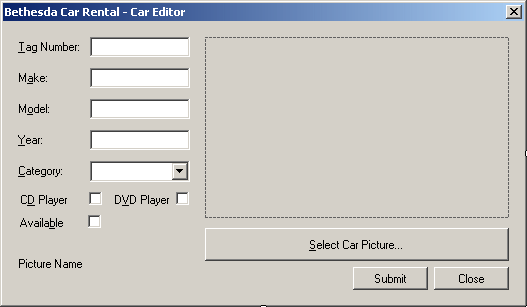 |
| Control |
Text |
Name |
Other Properties |
| Label |
Text # |
|
|
| TextBox |
|
txtTagNumber |
|
| Label |
Make: |
|
|
| TextBox |
|
txtMake |
|
| Label |
Model: |
|
|
| TextBox |
|
txtModel |
|
| Label |
Year: |
|
|
| TextBox |
|
txtYear |
|
| Label |
Category: |
|
|
| ComboBox |
|
cboCategories |
DropDownStyle: DropDownList |
| Items: |
Economy
Compact
Standard
Full Size
Mini Van
SUV
Truck
Van |
| PictureBox |
|
pbxCar |
SizeMode: Zoom |
| CheckBox |
CD Player |
chkCDPlayer |
CheckAlign: MiddleRight |
| CheckBox |
DVD Player |
chkDVDPlayer |
CheckAlign: MiddleRight |
| Button |
Select Car Picture... |
btnSelectPicture |
|
| CheckBox |
Available |
chkAvailable |
CheckAlign: MiddleRight |
| Label |
Picture Name |
lblPictureName |
|
| Button |
Submit |
btnSubmit |
|
| Button |
Close |
btnClose |
DialogResult: Cancel |
| OpenFileDialog |
(Name): dlgOpen
Title: Select Item Picture
DefaultExt: jpg
Filter: JPEG Files (*.jpg,*.jpeg)|*.jpg|GIF Files (*.gif)|*.gif|Bitmap Files (*.bmp)|*.bmp|PNG Files (*.png)|*.png |
| Form |
|
|
FormBorderStyle: FixedDialog
MaximizeBox: False
MinimizeBox: False
ShowInTaskbar: False |
|
- Right-click the form and click View Code
- Above the Public Class CarEditor line, import the System.IO
namespace
Imports System.IO
Public Class CarEditor
End Class
|
- In the Class Name combo box, select btnSelectPicture
- In the Method Name combo box, select Click and implement the event as
follows:
Imports System.IO
Public Class CarEditor
Private Sub btnSelectPictureClick(ByVal sender As Object,
ByVal e As System.EventArgs)
Handles btnSelectPicture.Click
If dlgPicture.ShowDialog() = DialogResult.OK Then
lblPictureName.Text = dlgPicture.FileName
pbxCar.Image = Image.FromFile(lblPictureName.Text)
End If
End Sub
End Class
|
- Return to the Car Editor form
- From the Data section of the Toolbox, click DataSet and click the form
- Click Untyped Dataset and click OK
- In the Properties window, change the following characteristics:
DataSetName: Cars
(Name): dsCars
- Click Tables and click its button
- Click Add and change the following characteristics:
TableName: Car
(Name) tblCar
- Click Columns and click its button
- In the Columns Collection Editor, click Add continuously and create the
following columns:
| ColumnName |
(Name) |
Additional Properties |
| CarID |
colCarID |
AutoIncrement: True
AutoIncrementSeed: 1 |
| TagNumber |
colTagNumber |
AllowDBNull: False
Unique: True |
| Make |
colMake |
|
| Model |
colModel |
|
| Year |
colYear |
DataType: System.UInt16 |
| Category |
colCategory |
|
| CDPlayer |
colCDPlayer |
DataType: System.Boolean |
| DVDPlayer |
colDVDPlayer |
DataType: System.Boolean |
| Available |
colAvailable |
DataType: System.Boolean |
- Click Close and click Close
- Right-click the form and click View Code
- In the Class name com box, select btnSubmit
- In the Method Name combo box, select Click and implement the event as follows:
Private Sub btnSubmitClick(ByVal sender As Object,
ByVal e As System.EventArgs)
Handles btnSubmit.Click
If txtTagNumber.Text.Length = 0 Then
MsgBox("You must enter the car's tag number")
Exit Sub
End If
If txtMake.Text.Length = 0 Then
MsgBox("You must specify the car's manufacturer")
Exit Sub
End If
If txtModel.Text.Length = 0 Then
MsgBox("You must enter the model of the car")
Exit Sub
End If
If txtYear.Text.Length = 0 Then
MsgBox("You must enter the year of the car")
Exit Sub
End If
Dim CarRecord As DataRow = tblCar.NewRow()
CarRecord("TagNumber") = txtTagNumber.Text
CarRecord("Make") = txtMake.Text
CarRecord("Model") = txtModel.Text
CarRecord("CarYear") = txtYear.Text
CarRecord("Category") = cbxCategories.Text
CarRecord("CDPlayer") = chkCDPlayer.Checked
CarRecord("DVDPlayer") = chkDVDPlayer.Checked
CarRecord("Available") = chkAvailable.Checked
tblCar.Rows.Add(CarRecord)
dsCars.WriteXml("C:\Bethesda Car Rental1\cars.xml")
If lblPictureName.Text.Length <> 0 Then
Dim flePicture As FileInfo = New FileInfo(lblPictureName.Text)
flePicture.CopyTo("C:\Bethesda Car Rental1\" &
txtTagNumber.Text & flePicture.Extension)
End If
txtTagNumber.Text = ""
txtMake.Text = ""
txtModel.Text = ""
txtYear.Text = ""
cbxCategories.Text = "Economy"
chkCDPlayer.Checked = False
chkDVDPlayer.Checked = False
chkAvailable.Checked = False
lblPictureName.Text = "."
pbxCar.Image = Nothing
End Sub
|
- In the Class name combo box, select btnClose
- In the Method name combo box, select Click and implement the event as follows:
Private Sub btnCloseClick(ByVal sender As Object,
ByVal e As System.EventArgs)
Handles btnClose.Click
Close()
End Sub
|
- In the Solution Explorer, right-click Central.vb and click View Code
- In the Class name combo box, select btn Car Editor
- In the Method name combo box, select Click and implement the as follows:
Private Sub btnCarEditorClick(ByVal sender As Object,
ByVal e As System.EventArgs)
Handles btnCarEditor.Click
Dim Editor As CarEditor = New CarEditor
Editor.ShowDialog()
End Sub
|
- Copy the following pictures to any folder somewhere on your computer:
 |
 |
| BMW: 335i |
Chevrolet Avalanche |
 |
 |
| Honda Accord |
Mazda Miata |
 |
 |
| Chevrolet Aveo |
Ford E150XL |
 |
 |
| Buick Lacrosse |
Honda Civic |
 |
 |
| Ford F-150 |
Mazda Mazda5 |
 |
 |
| Volvo S40 |
Land Rover LR3 |
- Execute the application
- Click the Car Editor button and create the
cars
- Close the Car Editor form and return to your programming environment
- In the Solution Explorer, double-click OrderProcessing.vb
- From the Data section of the Toolbox, click DataSet and click the form
- Click Untyped Dataset and click OK
- In the Properties window, change the following characteristics:
DataSetName: RentalOrders
(Name): dsRentalOrders
- Click Tables and click its button
- Click Add and change the following characteristics:
TableName: RentalOrder
(Name) tblRentalOrder
- Click Columns and click its ellipsis button
- In the Columns Collection Editor, click Add twice and create the following columns:
| ColumnName |
(Name) |
Additional Properties |
| RentalOrderID |
colRentalOrderID |
AutoIncrement: True
AutoIncrementSeed: 1000 |
| DateProcessed |
colDateProcessed |
DataType: System.DateTime |
- Click Close
|
 Practical
Learning: Creating a Primary Key Practical
Learning: Creating a Primary Key
|
|
- While the RentalOrder table is still selected in the Members list, in the
Properties list, click Constraints and click its button
- In the Constraints Collection Editor, click Add -> Unique Constraint

- Set the Name to PKRentalOrders
- Click the check box of RentalOrderID and click the Primary Key check box

- Click OK and click Close
- Click Columns and create the following columns:
| ColumnName |
(Name) |
Other Properties |
| RentalOrderID |
colRentalOrderID |
|
| DateProcessed |
colDateProcessed |
|
| EmployeeID |
colEmplID |
DataType: System.Int32 |
| EmployeeName |
colEmployeeName |
|
| CustomerID |
colCustID |
DataType: System.Int32 |
| CustomerName |
colCustomerName |
|
| CustomerAddress |
colCustomerAddress |
|
| CustomerCity |
colCustomerCity |
|
| CustomerState |
colCustomerState |
|
| CustomerZIPCode |
colCustomerZIPCode |
|
| CarID |
colVehicleID |
DataType: System.Int32 |
| Make |
colCarMake |
|
| Model |
colCarModel |
|
| Year |
colCarYear |
DataType: System.UInt16 |
| Condition |
colCarCondition |
|
| TankLevel |
colTankLevel |
|
| MileageStart |
colMileageStart |
DataType: System.UInt32 |
| Mileage} |
colMileage} |
DataType: System.UInt32 |
| RentStartDate |
colRentStartDate |
DataType: System.DateTime |
| RendependDate |
colRendependDate |
DataType: System.DateTime |
| Days |
colDays |
DataType: System.UInt16 |
| RateApplied |
colRateApplied |
DataType: System.Double |
| SubTotal |
colSubTotal |
DataType: System.Double |
| TaxRate |
colTaxRate |
DataType: System.Double |
| TaxAmount |
colTaxAmount |
DataType: System.Double |
| OrderTotal |
colOrderTotal |
DataType: System.Double |
| OrderStatus |
colOrderStatus |
|
- Click Close
- While the RentalOrder table is selected, in the RentalOder Properties
list, click PrimaryKey and click the arrow of its combo box.
Notice the check box on RentalOrderID
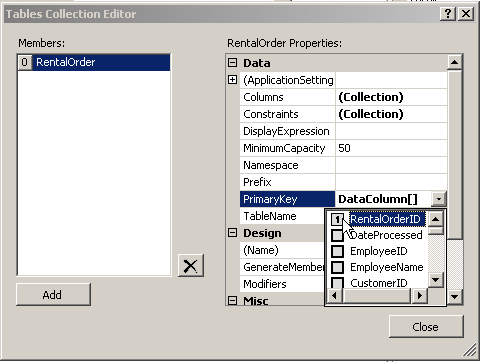
- In the Tables Collection Editor, click Add and change the following
characteristics:
TableName: Car
(Name) tblCar
- Click Columns and click its button
- In the Columns Collection Editor, click Add continuously and create the
following columns:
| ColumnName |
(Name) |
Additional Properties |
| CarID |
colCarID |
AutoIncrement: True
AutoIncrementSeed: 1 |
| TagNumber |
colTagNumber |
AllowDBNull: False
Unique: True |
| Make |
colMake |
|
| Model |
colModel |
|
| Year |
colYear |
DataType: System.UInt16 |
| Category |
colCategory |
|
| CDPlayer |
colCDPlayer |
DataType: System.Boolean |
| DVDPlayer |
colDVDPlayer |
DataType: System.Boolean |
| Available |
colAvailable |
DataType: System.Boolean |
- Click Close
- While the Car table is selected, in the Properties list, click Constraints
and its button
- In the Constraints Collection Editor, if Constraint1 is selected, click
Edit (otherwise, click Add -> Unique Constraint)
- Set the Name to PKCars
- Click the check box of CarID and click the Primary Key check box:

- Click OK and click Close
- In the Tables Collection Editor, click Add and change the following
characteristics:
TableName: Customer
(Name) tblCustomer
- Click Columns and click its button
- In the Columns Collection Editor, click Add continuously and create the
following columns:
| ColumnName |
(Name) |
Additional Properties |
| CustomerID |
colCustomerID |
AutoIncrement: True
AutoIncrementSeed: 1 |
| DrvLicNumber |
colDrvLicNumber |
AllowDBNull: False
Unique: True |
| FullName |
colFullName |
AllowDBNull: False |
| Address |
colAddress |
|
| City |
colCity |
|
| State |
colState |
|
| ZIPCode |
colZIPCode |
|
- Click Close
- Click Constraints and click its button
- In the Constraints Collection Editor, if Constraint1 is selected, click
Edit (otherwise, click Add -> Unique Constraint)
- Set the Name to PKCustomers
- Click the check box of CustomerID and click the Primary Key check box
(clear any other check box)
- Click OK and click Close
- In the Tables Collection Editor, click Add and change the following
characteristics:
TableName: Employee
(Name) tblEmployee
- Click Columns and click its button
- In the Columns Collection Editor, click Add continuously and create the
following columns:
| ColumnName |
(Name) |
Additional Properties |
| EmployeeID |
colEmployeeID |
AutoIncrement: True
AutoIncrementSeed: 1 |
| EmployeeNumber |
colEmployeeNumber |
AllowDBNull: False
Unique: True |
| FirstName |
colFirstName |
AllowDBNull: False |
| LastName |
colLastName |
|
| FullName |
colEmplFullName |
|
| Title |
colTitle |
|
- Click Close
- Click Constraints and click its button
- In the Constraints Collection Editor, if Constraint1 is selected, click
Edit (otherwise, click Add -> Unique Constraint)
- Set the Name to PKEmployees
- Click the check box of EmployeeID and click the Primary Key check box
(clear any other check box)
- Click OK and click Close
- Right-click the form and click View Code
|
 Practical
Learning: Using the Relationships Practical
Learning: Using the Relationships
|
|
- In the Class Name combo box, select (OrderProcessing Events)
- In the Method Name combo box, select Load event and implement the event as
follows:
Private Sub OrderProcessingLoad(ByVal sender As Object,
ByVal e As System.EventArgs)
Handles Me.Load
Dim Filename As String = "C:\Bethesda Car Rental\employees.xml"
If File.Exists(Filename) Then
dsRentalOrders.ReadXml(Filename)
End If
Filename = "C:\Bethesda Car Rental\customers.xml"
If File.Exists(Filename) Then
dsRentalOrders.ReadXml(Filename)
End If
Filename = "C:\Bethesda Car Rental\cars.xml"
If File.Exists(Filename) Then
dsRentalOrders.ReadXml(Filename)
End If
End Sub
|
- Return to the Order Processing form and click the Employee # combo box
- In the Properties window, change the following characteristics:
DataSource: dsRentalOrders
DisplayMember: Employee.EmployeeNumber
- Right-click the form and click View Code
- In the Class Name combo box, select cbxEmployeeID
- In the Method Name combo box, select SelectedIndexChanged and implement
the event as follows:
Private Sub cbxEmployeeIDSelectedIndexChanged(ByVal sender As Object,
ByVal e As System.EventArgs)
Handles cbxCustomerID.SelectedIndexChanged
For Each Record As DataRow In tblEmployee.Rows
If cbxEmployeeID.Text = Record("EmployeeNumber") Then
txtEmployeeName.Text = Record("FullName")
End If
Next
End Sub
|
- Return to the form and click the Driver's Lic # combo box
- In the Properties window, change the following characteristics:
DataSource: dsRentalOrders
DisplayMember: Customer.DrvLicNumber
- Right-click the form and click View Code
- In the Class Name combo box, select cbxCustomerID
- In the Method Name combo box, select SelectedIndexChanged and implement
the event as follows:
Private Sub cbxCustomerIDSelectedIndexChanged(ByVal sender As Object,
ByVal e As System.EventArgs)
Handles cbxCustomerID.SelectedIndexChanged
For Each Record As DataRow In tblCustomer.Rows
If cbxCustomerID.Text = Record("DrvLicNumber") Then
txtCustomerName.Text = Record("FullName")
txtCustomerAddress.Text = Record("Address")
txtCustomerCity.Text = Record("City")
cbxCustomerStates.Text = Record("State")
txtCustomerZIPCode.Text = Record("ZIPCode")
End If
Next
End Sub
|
- Return to the form and click the Tag Number combo box
- In the Properties window, change the following characteristics:
DataSource: dsRentalOrders
DisplayMember: Car.TagNumber
- Right-click the form and click View Code
- In the Class Name combo box, select cbxCarID
- In the Method Name combo box, select SelectedIndexChanged and implement
the event as follows:
Private Sub cbxCarIDSelectedIndexChanged(ByVal sender As Object,
ByVal e As System.EventArgs)
Handles cbxCarID.SelectedIndexChanged
For Each Record As DataRow In tblCar.Rows
If cbxCarID.Text = Record("TagNumber") Then
txtMake.Text = Record("Make")
txtModel.Text = Record("Model")
txtCarYear.Text = Record("Year")
End If
Next
End Sub
|
- Return to the OrderProcessing form
- From the Data section of the Toolbox, click DataSet and click the form
- Click Untyped Dataset and click OK
- In the Properties window, change the following characteristics:
DataSetName: OrderProcessing
(Name):dsOrderProcessing
- Click the ellipsis button of the Tables field
- In the Tables Collection Editor, click Add and change the characteristics
as follows:
TableName: RentalOrder
(Name): tblRental
- Click the ellipsis button of the Columns field
- In the Columns Collection Editor, click Add continuously and create the following columns:
| ColumnName |
(Name) |
Other Properties |
| ReceiptNumber |
colReceiptNumber |
AutoIncrement: True
AutoIncrementSeed: 1001 |
| DateProcessed |
colProcessedDate |
|
| OrderStatus |
colStatus |
|
| EmployeeNumber |
colEmplNumber |
|
| EmployeeName |
colEmplName |
|
| CustomerDrvLicNbr |
colDrvLicNbr |
|
| CustomerName |
colCustName |
|
| CustomerAddress |
colCustAddress |
|
| CustomerCity |
colCustCity |
|
| CustomerState |
colCustState |
|
| CustomerZIPCode |
colCustZIPCode |
|
| CarTagNumber |
colCarTagNumber |
|
| CarMake |
colMake |
|
| CarModel |
colVehicleModel |
|
| CarYear |
colVehicleYear |
|
| CarCondition |
colCondition |
|
| CarTankLevel |
colCarTankLevel |
|
| MileageStart |
colCarMileageStart |
|
| MileageEnd |
colCarMileageEnd |
|
| RentStartDate |
colStartDate |
|
| RendependDate |
colEndDate |
|
| TotalDays |
colTotalDays |
|
| RateApplied |
colAppliedRate |
|
| SubTotal |
colTotalSub |
|
| TaxRate |
colRateTax |
|
| TaxAmount |
colAmountTax |
|
| OrderTotal |
colTotalOrder |
|
- Click Close and click Close
- Right-click t he form and click View Code
- In the Class Name combo box, select btnSave
- In the Method Name combo box, select Click and implement the event as
follows:
Private Sub btnSaveClick(ByVal sender As Object,
ByVal e As System.EventArgs)
Handles btnSave.Click
' Don't save this rental order if we don't
' know who processed it
If cbxEmployeeID.SelectedIndex < 0 Then
MsgBox("You must select the employee number or " &
"the clerk who processed this order.")
Exit Sub
End If
' Don't save this rental order if we don't
' know who is renting the car
If cbxCustomerID.SelectedIndex < 0 Then
MsgBox("You must select the driver's license number " &
"of the customer who is renting the car")
Exit Sub
End If
' Don't save the rental order if we don't
' know what car is being rented
If cbxCarID.SelectedIndex < 0 Then
MsgBox("You must select the tag number " &
"of the car that is being rented")
Exit Sub
End If
' This variable will allow us to know whether
' we are only updating a rental order
Dim Found As Boolean = False
' This is the XML file that holds the rental orders
Dim Filename As String = "C:\Bethesda Car Rental1\RentalOrders.xml"
' This is the stream that holds the file
Dim bcrStream As FileStream = New FileStream(Filename,
FileMode.OpenOrCreate,
FileAccess.ReadWrite,
FileShare.ReadWrite)
' Check the rental orders
For Each Record As DataRow In tblRental.Rows
' Find out if there is already a rental
' order with the current receipt number
If Record("ReceiptNumber") = txtReceiptNumber.Text Then
' Since the rental order was found, make note
Found = True
' Get ready to update the rental order
Record("DateProcessed") = dtpDateProcessed.Value.ToString("d")
Record("EmployeeNumber") = cbxEmployeeID.Text
Record("EmployeeName") = txtEmployeeName.Text
Record("CustomerDrvLicNbr") = cbxCustomerID.Text
Record("CustomerName") = txtCustomerName.Text
Record("CustomerAddress") = txtCustomerAddress.Text
Record("CustomerCity") = txtCustomerCity.Text
Record("CustomerState") = cbxCustomerStates.Text
Record("CustomerZIPCode") = txtCustomerZIPCode.Text
Record("CarTagNumber") = cbxCarID.Text
Record("CarMake") = txtMake.Text
Record("CarModel") = txtModel.Text
Record("CarYear") = txtCarYear.Text
Record("CarCondition") = cbxCarConditions.Text
Record("CarTankLevel") = cbxTankLevels.Text
Record("MileageStart") = txtMileageStart.Text
Record("Mileage}") = txtMileageEnd.Text
Record("RentStartDate") = dtpStartDate.Value.ToString("d")
Record("RendependDate") = dtpEndDate.Value.ToString("d")
Record("TotalDays") = txtDays.Text
Record("RateApplied") = txtRateApplied.Text
Record("SubTotal") = txtSubTotal.Text
Record("TaxRate") = txtTaxRate.Text
Record("TaxAmount") = txtTaxAmount.Text
Record("OrderTotal") = txtOrderTotal.Text
Record("OrderStatus") = cbxOrderStatus.Text
' STOP!!!
Exit For
End If
Next
' If the receipt number was not found,
' then prepare to create a new rental order
If Found = False Then
Dim Record As DataRow = tblRental.NewRow()
Record("DateProcessed") = dtpDateProcessed.Value.ToString("d")
Record("EmployeeNumber") = cbxEmployeeID.Text
Record("EmployeeName") = txtEmployeeName.Text
Record("CustomerDrvLicNbr") = cbxCustomerID.Text
Record("CustomerName") = txtCustomerName.Text
Record("CustomerAddress") = txtCustomerAddress.Text
Record("CustomerCity") = txtCustomerCity.Text
Record("CustomerState") = cbxCustomerStates.Text
Record("CustomerZIPCode") = txtCustomerZIPCode.Text
Record("CarTagNumber") = cbxCarID.Text
Record("CarMake") = txtMake.Text
Record("CarModel") = txtModel.Text
Record("CarYear") = txtCarYear.Text
Record("CarCondition") = cbxCarConditions.Text
Record("CarTankLevel") = cbxTankLevels.Text
Record("MileageStart") = txtMileageStart.Text
Record("Mileage}") = txtMileageEnd.Text
Record("RentStartDate") = dtpStartDate.Value.ToString("d")
Record("RendependDate") = dtpEndDate.Value.ToString("d")
Record("TotalDays") = txtDays.Text
Record("RateApplied") = txtRateApplied.Text
Record("SubTotal") = txtSubTotal.Text
Record("TaxRate") = txtTaxRate.Text
Record("TaxAmount") = txtTaxAmount.Text
Record("OrderTotal") = txtOrderTotal.Text
Record("OrderStatus") = cbxOrderStatus.Text
tblRental.Rows.Add(Record)
End If
' Now that the rental order is ready, ...
Try
' ... save it
dsOrderProcessing.WriteXml(bcrStream)
Finally
bcrStream.Close()
End Try
End Sub
|
- In the Class Name combo box, select btnOpen
- In the Method Name combo box, select Click and implement the event as follows:
Private Sub btnOpenClick(ByVal sender As Object,
ByVal e As System.EventArgs)
Handles btnOpen.Click
Dim Found As Boolean = False
Try
Dim Filename As String = "C:\Bethesda Car Rental1\RentalOrders.xml"
If File.Exists(Filename) Then
dsOrderProcessing.ReadXml(Filename)
For Each Record As DataRow In tblRental.Rows
If Record("ReceiptNumber") = txtReceiptNumber.Text Then
Found = True
dtpDateProcessed.Value = DateTime.Parse(Record("DateProcessed"))
cbxEmployeeID.Text = Record("EmployeeNumber")
txtEmployeeName.Text = Record("EmployeeName")
cbxCustomerID.Text = Record("CustomerDrvLicNbr")
txtCustomerName.Text = Record("CustomerName")
txtCustomerAddress.Text = Record("CustomerAddress")
txtCustomerCity.Text = Record("CustomerCity")
cbxCustomerStates.Text = Record("CustomerState")
txtCustomerZIPCode.Text = Record("CustomerZIPCode")
cbxCarID.Text = Record("CarTagNumber")
txtMake.Text = Record("CarMake")
txtModel.Text = Record("CarModel")
txtCarYear.Text = Record("CarYear")
cbxCarConditions.Text = Record("CarCondition")
cbxTankLevels.Text = Record("CarTankLevel")
txtMileageStart.Text = Record("MileageStart")
txtMileageEnd.Text = Record("MileageEnd")
dtpStartDate.Value = DateTime.Parse(Record("RentStartDate"))
dtpEndDate.Value = DateTime.Parse(Record("RendependDate"))
txtDays.Text = Record("TotalDays")
txtRateApplied.Text = Record("RateApplied")
txtSubTotal.Text = Record("SubTotal")
txtTaxRate.Text = Record("TaxRate")
txtTaxAmount.Text = Record("TaxAmount")
txtOrderTotal.Text = Record("OrderTotal")
cbxOrderStatus.Text = Record("OrderStatus")
Exit For
End If
Next
Else
MsgBox("There is no cleaning order to open")
End If
Catch Exc As ConstraintException
End Try
If Found = False Then
MsgBox("There is no rental order with that receipt number")
End If
End Sub
|
- In the Class Name combo box, select btnClose
- In the Method Name combo box, select Click and implement the event as
follows:
Private Sub btnCloseClick(ByVal sender As Object,
ByVal e As System.EventArgs)
Handles btnClose.Click
Close
End Sub
|
- In the Solution Explorer, right-click Central.vb and click View Code
- In the Class Name combo box, select btnClose
- In the Method Name combo box, select Click and implement the event as
follows:
Private Sub btnCloseClick(ByVal sender As Object,
ByVal e As System.EventArgs)
Handles btnClose.Click
End
End Sub
|
- Execute the application
|
|

