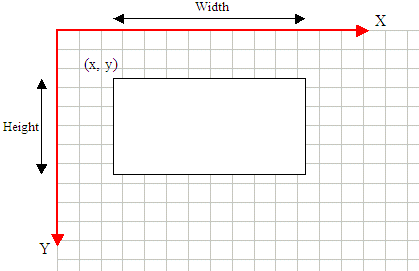Public Sub DrawRectangle(pen As Pen, rect As Rectangle)
Remember that such a rectangle object can be illustrated as
follows:

After defining a Rectangle variable, you can pass it to the
method. Here is an example:
Imports System.Drawing
Imports System.Windows.Forms
Module Exercise
Public Class Starter
Inherits Form
Dim components As System.ComponentModel.Container
Public Sub New()
InitializeComponent()
End Sub
Public Sub InitializeComponent()
End Sub
Private Sub FormPaint(ByVal sender As Object, _
ByVal e As PaintEventArgs) _
Handles MyBase.Paint
Dim penCurrent As Pen = New Pen(Color.Red)
Dim Rect As Rectangle = New Rectangle(20, 20, 248, 162)
e.Graphics.DrawRectangle(penCurrent, Rect)
End Sub
End Class
Function Main() As Integer
Dim frmStart As Starter = New Starter
Application.Run(frmStart)
Return 0
End Function
End Module
Remember that you can also define a Pen and/or a
Rectangle objects in the parentheses of the method:
Private Sub FormPaint(ByVal sender As Object, _
ByVal e As PaintEventArgs) _
Handles MyBase.Paint
Dim penCurrent As Pen = New Pen(Color.Red)
Dim Rect As Rectangle = New Rectangle(20, 20, 248, 162)
e.Graphics.DrawRectangle(New Pen(Color.Red), _
New Rectangle(20, 20, 248, 162))
End Sub
This would produce:

It is (very) important to remember that the third argument
of the Rectangle represents its width (and not its right) value and the
fourth argument represents its height (and not its bottom) value. This is a
confusing fact for those who have programmed in GDI: GDI+ defines a Rectangle
differently than GDI. In fact, to determine the location and dimensions of a
rectangle to draw, the Graphics class provides the following versions of
the DrawRectangle() method:
Public Sub DrawRectangle(pen As Pen, x As Integer, _
y As Integer, width As Integer, _
height As Integer)
Public Sub DrawRectangle(pen As Pen, x As Single, _
y As Single, width As Single, _
height As Single)
This time, the rectangle is represented by its location with
a point at (x, y) and its dimensions with the width and
height argument. This can be illustrated in a Windows coordinate system as
follows:
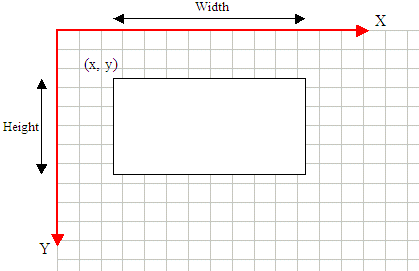
Based on this, the earlier rectangle can also be drawn with
the following:
Private Sub FormPaint(ByVal sender As Object, _
ByVal e As PaintEventArgs) _
Handles MyBase.Paint
e.Graphics.DrawRectangle(New Pen(Color.Red), 20, 20, 248, 162)
End Sub
A square is a rectangle whose four sides are equal.
|
 Practical
Learning: Drawing a Rectangle Practical
Learning: Drawing a Rectangle
|
|
- Start Microsoft Visual Basic and create a new Windows Application named
WeeklySales1
- Design the form as follows:
 |
| Control |
Name |
Text |
| Label |
 |
|
Monday |
| Label |
 |
|
Tuesday |
| Label |
 |
|
Wednesday |
| Label |
 |
|
Thursday |
| Label |
 |
|
Friday |
| TextBox |
 |
txtMonday |
0 |
| TextBox |
 |
txtTuesday |
0 |
| TextBox |
 |
txtWednesday |
0 |
| TextBox |
 |
txtThursday |
0 |
| TextBox |
 |
txtFriday |
0 |
| Button |
 |
Generate |
btnGenerate |
|
- Double-click an unoccupied area of the form and change the file as
follows:
Public Class Form1
Private graphDrawingArea As Graphics
Private bmpDrawingArea As Bitmap
Private Sub Form1_Load(ByVal sender As System.Object, _
ByVal e As System.EventArgs) _
Handles MyBase.Load
bmpDrawingArea = New Bitmap(Width, Height)
graphDrawingArea = Graphics.FromImage(bmpDrawingArea)
End Sub
End Class
|
- In the Method Name combo box, select Paint and implement its event as
follows:
Private Sub Form1_Paint(ByVal sender As Object, _
ByVal e As System.Windows.Forms.PaintEventArgs) _
Handles Me.Paint
e.Graphics.DrawImage(bmpDrawingArea, 0, 0)
End Sub
|
- In the Class Name combo box, select btnGenerate
- In the Method Name combo box, select Click and implement the event as
follows:
Private Sub btnGenerate_Click(ByVal sender As Object, _
ByVal e As System.EventArgs) _
Handles btnGenerate.Click
Dim monday As Integer
Dim tuesday As Integer
Dim wednesday As Integer
Dim thursday As Integer
Dim friday As Integer
Try
monday = CInt(txtMonday.Text) / 100
Catch
MsgBox("Invalid sales on Monday")
txtMonday.Text = "0"
End Try
Try
tuesday = CInt(txtTuesday.Text) / 100
Catch
MsgBox("Invalid sales on Tuesday")
txtTuesday.Text = "0"
End Try
Try
wednesday = Integer.Parse(txtWednesday.Text) / 100
Catch
MsgBox("Invalid sales on Wednesday")
txtWednesday.Text = "0"
End Try
Try
thursday = CInt(txtThursday.Text) / 100
Catch
MsgBox("Invalid sales on Thursday")
txtThursday.Text = "0"
End Try
Try
friday = CInt(txtFriday.Text) / 100
Catch
MsgBox("Invalid sales on Friday")
txtFriday.Text = "0"
End Try
graphDrawingArea.Clear(BackColor)
graphDrawingArea.DrawRectangle(New Pen(Color.Red), _
txtMonday.Left + 10, _
300 - monday, 40, monday)
graphDrawingArea.DrawRectangle(New Pen(Color.Blue), _
txtTuesday.Left + 10, _
300 - tuesday, 40, tuesday)
graphDrawingArea.DrawRectangle(New Pen(Color.Fuchsia), _
txtWednesday.Left + 5, _
300 - wednesday, 40, wednesday)
graphDrawingArea.DrawRectangle(New Pen(Color.Brown), _
txtThursday.Left + 5, _
300 - thursday, 40, thursday)
graphDrawingArea.DrawRectangle(New Pen(Color.Turquoise), _
txtFriday.Left + 5, _
300 - friday, 40, friday)
graphDrawingArea.DrawRectangle(New Pen(Color.Black), _
10, 300, Width - 30, 1)
Invalidate()
End Sub
|
- Execute the application and test the form

- After using it, close the form
The DrawRectangle() method is used to draw one
rectangle. If you plan to draw many rectangles, you can proceed in one step by
using the Graphics.DrawRectangles() method. It comes in two versions
whose syntaxes are:
Public Sub DrawRectangles(pen As Pen, rects As Rectangle() )
Public Sub DrawRectangles(pen As Pen, rects As RectangleF())
This method requires an array of Rectangle or
RectangleF values. When executed, it draws individual rectangles using each
member of the array as its own rectangle. Here is an example:
Private Sub FormPaint(ByVal sender As Object, _
ByVal e As PaintEventArgs) _
Handles MyBase.Paint
Dim penCurrent As Pen = New Pen(Color.Red)
Dim Rect As Rectangle() = _
New Rectangle(20, 20, 120, 20), _
New Rectangle(20, 50, 120, 30), _
New Rectangle(20, 90, 120, 40), _
New Rectangle(20, 140, 120, 60)}
e.Graphics.DrawRectangles(penCurrent, Rect)
End Sub
This would produce:

|
 Practical
Learning: Drawing a Series of Rectangles Practical
Learning: Drawing a Series of Rectangles
|
|
- Start a new Windows Application named YearlySales1
- Design the form as follows:
 |
| Control |
Name |
Text |
| GroupBox |
 |
|
Current Year's Sales |
| Label |
 |
|
1st Qtr |
| Label |
 |
|
2nd Qtr |
| Label |
 |
|
3rd Qtr |
| Label |
 |
|
4th Qtr |
| TextBox |
 |
txtCurrentQtr1 |
0 |
| TextBox |
 |
txtCurrentQtr2 |
0 |
| TextBox |
 |
txtCurrentQtr3 |
0 |
| TextBox |
 |
txtCurrentQtr4 |
0 |
| Button |
 |
Close |
btnClose |
| GroupBox |
 |
|
Previous Year's Sales |
| Label |
 |
|
1st Qtr |
| Label |
 |
|
2nd Qtr |
| Label |
 |
|
3rd Qtr |
| Label |
 |
|
4th Qtr |
| TextBox |
 |
txtPreviousQtr1 |
0 |
| TextBox |
 |
txtPreviousQtr2 |
0 |
| TextBox |
 |
txtPreviousQtr3 |
0 |
| TextBox |
 |
txtPreviousQtr4 |
0 |
| Button |
 |
Generate |
btnGenerate |
| Label |
 |
|
_________ Legend _________ |
| Label |
 |
lblCurYear |
This Year's Sales |
| Label |
 |
lblLastYear |
Last Year's Sales |
|
- Double-click an unoccupied area of the form and change the file as
follows:
Public Class Form1
Private graphDrawingArea As Graphics
Private bmpDrawingArea As Bitmap
Private Sub Form1_Load(ByVal sender As System.Object, _
ByVal e As System.EventArgs) _
Handles MyBase.Load
bmpDrawingArea = New Bitmap(Width, Height)
graphDrawingArea = Graphics.FromImage(bmpDrawingArea)
End Sub
End Class
|
- In Method Name combo box, select Paint and implement its event as
follows:
Private Sub Form1_Paint(ByVal sender As Object, _
ByVal e As System.Windows.Forms.PaintEventArgs) _
Handles Me.Paint
e.Graphics.DrawImage(bmpDrawingArea, 0, 0)
End Sub
|
- In the Class Name combo box, select btnGenerate
- In the Method Name combo box, select Click and implement the event as
follows:
Private Sub btnGenerate_Click(ByVal sender As Object, _
ByVal e As System.EventArgs) _
Handles btnGenerate.Click
Dim curQtr1 As Integer
Dim curQtr2 As Integer
Dim curQtr3 As Integer
Dim curQtr4 As Integer
Dim prvQtr1 As Integer
Dim prvQtr2 As Integer
Dim prvQtr3 As Integer
Dim prvQtr4 As Integer
' Retrieve the values of the current year's sales
Try
curQtr1 = CInt(txtCurrentQtr1.Text) / 100
Catch
MsgBox("Invalid value for the first quater")
curQtr1 = 0
End Try
Try
curQtr2 = CInt(txtCurrentQtr2.Text) / 100
Catch
MsgBox("Invalid value for the second quater")
curQtr2 = 0
End Try
Try
curQtr3 = CInt(txtCurrentQtr3.Text) / 100
Catch
MsgBox("Invalid value for the third quater")
curQtr3 = 0
End Try
Try
curQtr4 = CInt(txtCurrentQtr4.Text) / 100
Catch
MsgBox("Invalid value for the fourth quater")
curQtr4 = 0
End Try
' Create an array of Rectangle objects for the current year
Dim rectCurrentYear As Rectangle() = { _
New Rectangle(txtCurrentQtr1.Left + 20, _
380 - curQtr1, 40, curQtr1), _
New Rectangle(txtCurrentQtr2.Left + 20, _
380 - curQtr2, 40, curQtr2), _
New Rectangle(txtCurrentQtr3.Left + 20, _
380 - curQtr3, 40, curQtr3), _
New Rectangle(txtCurrentQtr4.Left + 20, _
380 - curQtr4, 40, curQtr4)}
' Retrieve the values of last year's sales
Try
prvQtr1 = CInt(txtPreviousQtr1.Text) / 100
Catch
MsgBox("Invalid value for the third quater")
prvQtr1 = 0
End Try
Try
prvQtr2 = CInt(txtPreviousQtr2.Text) / 100
Catch
MsgBox("Invalid value for the third quater")
prvQtr2 = 0
End Try
Try
prvQtr3 = CInt(txtPreviousQtr3.Text) / 100
Catch
MsgBox("Invalid value for the third quater")
prvQtr3 = 0
End Try
Try
prvQtr4 = CInt(txtPreviousQtr4.Text) / 100
Catch
MsgBox("Invalid value for the third quater")
prvQtr4 = 0
End Try
' Create an array of Rectangle objects for the previous year
Dim rectPreviousYear As Rectangle() = { _
New Rectangle(txtPreviousQtr1.Left + 30, _
380 - prvQtr1, 40, prvQtr1), _
New Rectangle(txtPreviousQtr2.Left + 30, _
380 - prvQtr2, 40, prvQtr2), _
New Rectangle(txtPreviousQtr3.Left + 30, _
380 - prvQtr3, 40, prvQtr3), _
New Rectangle(txtPreviousQtr4.Left + 30, _
380 - prvQtr4, 40, prvQtr4)}
' In case the user has changed the values,
' erase the previous chart
graphDrawingArea.Clear(BackColor)
' Draw the chart for the previous year first to send it back
graphDrawingArea.DrawRectangles(New Pen(Color.Blue), _
rectPreviousYear)
' Draw the chart for the current year in front
graphDrawingArea.DrawRectangles(New Pen(Color.Red), _
rectCurrentYear)
' Draw the small rectangles of the legend
graphDrawingArea.DrawRectangle(New Pen(Color.Blue), _
lblCurYear.Left - 30, _
lblCurYear.Top, 14, 10)
graphDrawingArea.DrawRectangle(New Pen(Color.Red), _
lblLastYear.Left - 30, _
lblLastYear.Top, 14, 10)
graphDrawingArea.DrawRectangle(New Pen(Color.Black), _
25, 380, Width - 220, 1)
Invalidate()
End Sub
|
- In the Class Name combo box, select btnClose
- In the Method Name combo box, select Click and implement its event as
follows:
Private Sub btnClose_Click(ByVal sender As Object, _
ByVal e As System.EventArgs) _
Handles btnClose.Click
End
End Sub
|
- Execute the application and test the form

- After using it, close the form
Download
|
|