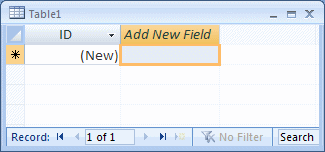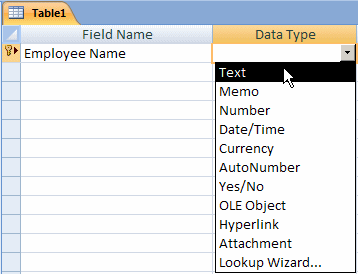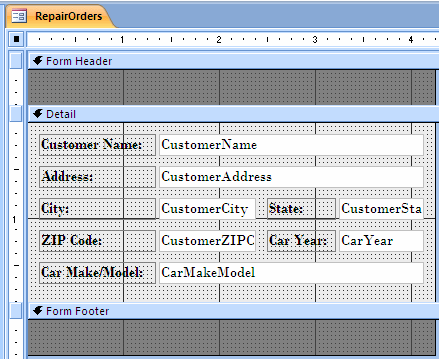|
The binary data type can let a field accept any type of data but it is equipped to interpret the value. For example, it can be used to receive hexadecimal numbers.
To specify this when programmatically creating a column, using the
Microsoft Access Object Library, specify its data
type as DB_BINARY. Here is an example:
Private Sub cmdTableCreator_Click()
Dim curDatabase As Object
Dim tblBooks As Object
Dim colShelf As Object
Set curDatabase = CurrentDb
Set tblBooks = curDatabase.CreateTableDef("Books")
Set colShelf = tblBooks.CreateField("Shelf", DB_BINARY)
tblBooks.Fields.Append colShelf
curDatabase.TableDefs.Append tblBooks
End Sub
If you are creating the table in DAO, set the
column's data type as dbBinary.
If you are programmatically creating the column in
ADO, set its data type as either BINARY or VARBINARY.
If you are creating a column that will hold external
documents, such as pictures, formatted (from Microsoft Word for example),
or spreadsheet, etc, and if you are working in the table's Design View,
set the column's data type to OLE Object.
If you are programmatically creating the table using
SQL and if you are creating a column that would hold embedded objects, set
its data type to one of the following: IMAGE, OLEOBJECT, LONGBINARY, or GENERAL.
|
Using the Microsoft Access Object Library or DAO |
|
With the Microsoft Access Object Library or DAO, to create a Recordset
object using a table or a query that is associated with a database, you
can call the OpenRecordset() method of that database. The syntax of
this method is:
Set Variable = Database.OpenRecordset(Source[, Type [, Options [, Lockedits ]]])
The Variable factor can be an Object
variable you
would have declared as a
placeholder for a Recordset object. The Database factor must
represent a valid database. It can be the current database or another one.
The only required argument of this method is the Source, which is
passed as a string. This can be the name of a table or a query. Here is an
example:
Private Sub cmdGetVideos_Click()
Dim dbVideoCollection As Object
Dim rstVideos As Object
Set dbVideoCollection = CurrentDb
Set rstVideos = dbVideoCollection.OpenRecordset("Videos")
Set rstVideos = Nothing
End Sub
When this method executes, it retrieves the records
stored in a table or a query named Videos and creates a record set from
it.
In Lesson 23,
we will see that, instead of passing the whole table or query to the OpenRecordset()
method, you can pass a SELECT
statement. Here is an example:
Private Sub cmdGetVideos_Click()
Dim dbVideoCollection As Object
Dim rstVideos As Object
Set dbVideoCollection = CurrentDb
Set rstVideos = dbVideoCollection.OpenRecordset("Blah Blah Blah")
Set rstVideos = Nothing
End Sub
This time, only a few columns would be considered in the Recordset
object.
The above code supposes that you would go through a
database to create a record set. It can be used to create a record set
from the current database or from a closed database. If you are working in
a database that has its own objects and you want to create a record set
using one of these objects, each database object that can act as a data source, including tables and
queries, is equipped with an OpenRecordset() method. Its syntax
is:
Set Variable = object.OpenRecordset([Type [, Options [, Lockedits ]]])
Notice that, this time, you specify neither the
database nor the name of the object. Here is an example
Private Sub cmdRstNames_Click()
Dim curDatabase As Object
Dim rstCustomers As Object
Dim tblCustomers As Object
' Get a reference to the current database
Set curDatabase = CurrentDb
' Get a reference to a table named Customers
Set tblCustomers = curDatabase.TableDefs("Customers")
' Create a Recordset object from the specified table
Set rstCustomers = tblCustomers.OpenRecordset
End Sub
When this code runs, it retrieves the records of a
table named Customers and creates a record set from it.
Consider the following table:

Earlier, we saw that, when creating a record set, you
may need to take various factors into consideration. To consider those
factors, the Recordset class of the ADO library is equipped with
the Open() method. Its syntax is:
recordset.Open Source, ActiveConnection, CursorType, LockType, Options
All arguments are optional. Instead of calling it and providing the argument, you can first specify each factor using the
appropriate property as we will see shortly. Then, after specifying the
properties, you can call the method without any argument using the
following syntax:
recordset.Open
The recordset factor can be a Recordset
variable that you have previously declared. The first argument, Source, can be a SQL
statement that will be used to select the records. The source can also include an optional WHERE
condition that specifies what records would be considered.
Instead of calling the Open() method version
that expects the argument, you can first specify the source of data. To
support this, the Recordset class is equipped with a property
named Source that is of type String and that can receive the
string of the data source. Here is an example of using it:
Private Sub cmdVideoAnalyze_Click()
Dim rstVideos As ADODB.Recordset
Dim fldEach As ADODB.Field
Set rstVideos = New ADODB.Recordset
rstVideos.Source = "Blah Blah Blah"
rstVideos.Open
End Sub
The second argument of the Recordset.Open()
method, ActiveConnection, specifies the connection through which
the record set will be accessed. It can be a connection as those we have
seen in the previous lessons. Here is an example that uses the connection
to the current database:
Private Sub cmdAnalyzeVideos_Click()
Dim rstVideos As ADODB.Recordset
Dim fldEach As ADODB.Field
Set rstVideos = New ADODB.Recordset
rstVideos.Open "Blah Blah Blah", _
Application.CodeProject.Connection
End Sub
Instead of passing the connection to the Recordset
object, you can specify it as its own object. To support this, the Recordset
object is equipped with a property named ActiveConnection and that
is of type Connection. It also can be a valid connection as those
we have used so far. Here is an example:
Private Sub cmdVideoAnalyze_Click()
Dim rstVideos As ADODB.Recordset
Dim fldEach As ADODB.Field
Set rstVideos = New ADODB.Recordset
rstVideos.Source = "Blah Blah Blah"
rstVideos.ActiveConnection = Application.CodeProject.Connection
. . .
rstVideos.Open
End Sub
The third argument specifies the type of cursor that
will manage the access to the record set. The available cursors that we
reviewed earlier are members of an enumeration
named CursorTypeEnum. The cursor argument can hold one of the
values of cursors we saw earlier. Here is an example:
Private Sub cmdAnalyzeVideos_Click()
Dim rstVideos As ADODB.Recordset
Dim fldEach As ADODB.Field
Set rstVideos = New ADODB.Recordset
rstVideos.Open "Blah Blah Blah", _
Application.CodeProject.Connection, _
adOpenStatic
End Sub
If you want, you can specify the cursor separately.
This is possible because the Recordset object provides a property
named CursorType that is of type CursorTypeEnum. Here is an
example of using it:
Private Sub cmdVideoAnalyze_Click()
Dim rstVideos As ADODB.Recordset
Dim fldEach As ADODB.Field
Set rstVideos = New ADODB.Recordset
rstVideos.Source = "Blah Blah Blah"
rstVideos.ActiveConnection = Application.CodeProject.Connection
rstVideos.CursorType = adOpenStatic
rstVideos.Open
End Sub
The fourth argument, LockType, represents the
type of locking system that will be applied on the record set. The
available types are stored in an enumeration named LockTypeEnum. The
members of this enumeration are those we reviewed earlier. Here is an
example of passing the fourth argument:
Private Sub cmdAnalyzeVideos_Click()
Dim rstVideos As ADODB.Recordset
Dim fldEach As ADODB.Field
Set rstVideos = New ADODB.Recordset
rstVideos.Open "Blah Blah Blah", _
Application.CodeProject.Connection, _
adOpenStatic, adLockOptimistic
For Each fldEach In rstVideos.Fields
MsgBox fldEach.Name
Next
End Sub
The last argument is used to identify the type of the Source
argument. The values of this argument are members of an enumeration named CommandTypeEnum.
If the source is a SQL statement as we have used it so
far, this argument can be passed as adCmdText. Here is an example:
Private Sub cmdAnalyzeVideos_Click()
Dim rstVideos As ADODB.Recordset
Dim fldEach As ADODB.Field
Set rstVideos = New ADODB.Recordset
rstVideos.Open "Blah Blah Blah", _
Application.CodeProject.Connection, _
adOpenStatic, adLockOptimistic, adCmdText
End Sub
So far, we have considered the Source factor as a SQL
statement. ADO allows you to use the name of a table as the source. If you
do this, the database engine would complete the Source with a SELECT
statement.
If you pass the Source factor as the name of a table,
then the last argument of the Open() method can be passed as adCmdTable.
Here is an example:
Private Sub cmdVideoData_Click()
Dim rstVideos As ADODB.Recordset
Dim fldEach As ADODB.Field
Set rstVideos = New ADODB.Recordset
rstVideos.Open "Videos", _
Application.CodeProject.Connection, _
adOpenStatic, adLockOptimistic, adCmdTable
For Each fldEach In rstVideos.Fields
MsgBox fldEach.Name
Next
End Sub
After using a Recordset object, you should (strongly) close
it. To close a record set, you can call its Close() method.
Here is an example:
Private Sub cmdVideoData_Click()
Dim rstVideos As ADODB.Recordset
Dim fldEach As ADODB.Field
Set rstVideos = New ADODB.Recordset
rstVideos.Open "Videos", _
Application.CodeProject.Connection, _
adOpenStatic, adLockOptimistic, adCmdTable
For Each fldEach In rstVideos.Fields
MsgBox fldEach.Name
Next
rstVideos.Close
End Sub
After closing the record set, you should release the
resources it was using and make them available to other applications that would
need them. To do this, assign the Nothing value to the Recordset object.
Here is an example:
Private Sub cmdVideoData_Click()
Dim rstVideos As ADODB.Recordset
Dim fldEach As ADODB.Field
Set rstVideos = New ADODB.Recordset
rstVideos.Open "Videos", _
Application.CodeProject.Connection, _
adOpenStatic, adLockOptimistic, adCmdTable
For Each fldEach In rstVideos.Fields
MsgBox fldEach.Name
Next
rstVideos.Close
Set rstVideos = Nothing
End Sub
We saw
that, after using a connection, you should also close it by calling its Close()
method and you should release its resources. If you were using the ActiveConnection
property to connect to the current database, to close it, the Recordset
object is equipped with a property named ActiveConnection. Before closing
the Recordset object, you should first assign Nothing to its ActiveConnection
property.
|
The Characteristics of a Record Set |
|
To work on a record set, you must communicate to the
database engine what rules your set will follow to be considered as such.
In previous lessons,
we saw how to create a table and its columns. We also know already how to populate a table with data. Once the
table has been created, it is considered a record set. You can use it as
the contents of a Recordset object.
|
The Number of Records of a Record Set |
|
After creating a record set, you may want to know the actual
number of records it contains. This information is stored in a property
named RecordCount. On a form, to get the number of records it contains,
you can access the RecordCount property of its RecordsetClone
object. This could be done as follows:
RecordsetClone.RecordCount
This would produce the total number of records that a form
holds. In the same way, the Recordset object of the ADO library provides the RecordCount
property.
So far, that is, in the previous lessons, we have been
concerned with one database accessed by one user. In many environments, a
database will need to be accessed by more than one computer. This means
that, when creating a Recordset object, you need to keep different
factors in mind. For example, you (actually your user) may be accessing a
record or a series of records at the same time with someone else from
another computer. In some
cases, there may usually be only one person using a database and there
might occasionally be someone else but unlikely, although possible. In
some other cases, such as on the Internet or in a big enterprise, there
might be many people accessing, or trying to access, a database, or a
specific set of records, at the same time.
Imagine you are working on a large database such as a
bank application that has thousands or millions of records (such as
thousands or millions of customers). If you want to perform an operation
on the customers, you may have to deal with many or all records. You may
also have to deal with the fact that other people are accessing the same
records like you, at the same time.
Normally, some
operations don't require you to have access to all records, at least not
all the time. When working on records, thus when creating a Recordset
object, you can specify a way to isolate a range of records and deal only
with that range. The range of records that you select is called a cursor.
Because a cursor plays a tremendous role in a record
set, there are different options when using it. To support these options,
there are various types of cursors:
- A static cursor holds a constant set of records. Suppose you create
a record set and open it. Also suppose that either you only or other
people besides you are working on the same record set. You get to a
record and start viewing it (or even working on it). After using that
record, you move to another record, and you can do this back and forth
as you wish. Suppose that, while doing this back and forth navigation (we will learn later on how to programmatically navigate
through a record set),
another person has accessed a record that is part of your record set
and made a change. If using a static cursor, every time you visit the
record set, it shows the same records the way they were
when you opened the record set. It would not show the changes that
have taken place. This is why it is called a static cursor. A static
cursor is appropriate if you are not interested to know what changes
have taken place ever since you opened the record set.
In ADO, a static cursor is represented with the adOpenStatic constant.
- A cursor is referred to as forward-only if it allows you to move
forward through the records. Here is how it works. Suppose that you
create a Recordset object and specify its cursor. Suppose that, while
using the record set, you get to a record that was set as the start
point of your cursor. Also, suppose that either you only or other
people besides you are working on the same record. If you make a
change on the current record, the other people will be notified. If
other people make a change on the current record, you also would know.
After using that record, you move to the next. With the forward-only
cursor, you cannot move back to a record you left already. This means
that, even if you are still working on the record set, if there are
changes performed on a record you left behind (for example, if another
person who is working on the same record changes something on a record
that you passed already), you cannot know and you cannot find out
because you cannot go back to a record left behind. If this becomes a
necessity, you can close the cursor and re-open it. A forward-only
cursor is appropriate if you don't need to navigate back and forth
among the records of a record set. Because of the way it works, if you
access the RecordCount property of a forward-only cursor, it
would produce -1.
In ADO, this type or cursor is represented by the adOpenForwardOnly
constant.
- A cursor is called dynamic if it detects and shows all changes that
are occurring in a record set, whether the changes are caused by you
or by other people who are accessing the record set at the same time.
This type of cursor is appropriate if you want to know, live, what is
going on with the record set you are working with.
In an ADO database, to specify a dynamic cursor, use the adOpenDynamic
constant.
- A key set cursor creates and saves a key for each record that has
been modified since the record set was opened. If you access the
record, the key is used to check the data of the record set.
A key set cursor is created using the adOpenKeyset constant.
- If you don't want to specify a cursor when creating a record set,
you can use the adOpenUnspecified constant.
We
introduced database connections and showed different ways of creating one. When creating a record
set, in some cases, especially when using ADO, you may need to specify
what connection the Recordset object would use.
Imagine that, after creating a record set and working
on it, you want to control who else can have access to the records of the
set you are using. To exercise this control, you can create a
"lock". This allows you, for example, to prevent other people
from changing the records until you have finished with them. To support
locking, the ADO library provides various options:
- When a computer connects to a database, its user may need to make
changes to various records at the same time, such as deleting a range
of records or changing many records at the same time (such as giving a
raise to many employees), instead of making one change, then another,
then another. For this type of scenario, when the user accesses the
records, instead of monopolizing them and waiting for the user to
finish an operation that could take long, you can download the records
on the user's computer, and disconnect the user from the database. The
user would then make the necessary changes. When the user is ready to
commit the changes, you can then reconnect to the data source and
submit the changes. This type of lock is referred to as batch
optimistic. ADO supports this through a constant value named adLockBatchOptimistic
- You may have a database that a few different people access at the
same time. If the database is small enough, which is the case for
restricted environment, the likelihood of two people editing or
updating the same record (at the same time) may be low. In this case,
you can indicate that you want to lock the record only when necessary.
In this case, you use what is referred to as optimistic locking. This
is implemented using the adLockOptimistic value
- The above two options assume that you would lock many records to
apply the indicated scenarios. If you prefer to lock one record at a
time, you can use what is referred to as pessimistic locking. This is
done using the adLockPessimistic constant
- The above three scenarios allow a user to edit and/or update the
records that are included in the set. In some cases, you may want to
prevent any editing or update on the records while the set is being
accessed. In this case, you can set the records to read-only. To do
this, you can lock the set using the adLockReadOnly lock
- If you don't want to specify the type of lock system to use on a
record set, use the adLockUnspecified value
|