|
|
To provide an alternative to check whether a
condition is True or False and take an action, the Visual Basic language
provides a function named Choose. Its syntax is:
|
Public Function Choose( _
ByVal Index As Double, _
ByVal ParamArray Choice() As Variant _
) As Variant
This function takes two required arguments. The fist
argument is equivalent to the ConditionToCheck of our If...Then
formula. For the Choose() function, this first argument must be a
number. This is the value against which the second argument will be
compared. Before calling the function, you must know the value of the
first argument. To take care of this, you can first declare a variable and
initialize it with the desired value. Here is an example:
Private Sub cmdFunction_Click()
Dim Status As Byte, EmploymentStatus As String
Status = 1
EmploymentStatus = Choose(Status, ...)
MsgBox ("Employment Status: " & EmploymentStatus)
End Sub
The second argument can be the Statement of our
formula. Here is an example:
Choose(Status, "Full Time")
The second argument is actually a list of values and
each value has a specific position referred to as its index. To use this
function as an alternative to the If...Then...Else operation, you
can pass two values for the second argument. To use the function in an
If...Then...Else implementation, pass two values for the second
argument. Here is an example:
Choose(Status, "Full Time", "Part Time")
The second argument to the function, which is the
first value of the Choose argument, has an index of 1. The third
argument to the function, which is the second value of the Choose
argument, has an index of 2.
When the Choose() function is called, if the
first argument has a value of 1, then the second argument is validated. If
the first argument has a value of 2, then the third argument is validated.
As mentioned already, you can retrieve the returned value of the function
and use it however you want. Here is an example:
Private Sub cmdFunction_Click()
Dim Status As Integer, EmploymentStatus As String
Status = 2
EmploymentStatus = Choose(Status, "Full Time", "Part Time")
MsgBox "Employment Status: " & EmploymentStatus
End Sub
This would produce:
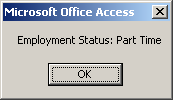
To use the Choose function as an alternative to
the If...Then...ElseIf...ElseIf condition, you can pass as many
values as you judge necessary for the second argument. The index of the
first member of the second argument would be 1. The index of the second
member of the second argument would be 2, and so on. When the function is
called, it would first get the value of the first argument, then it would
check the indexes of the available members of the second argument. The
member whose index matches the first argument would be executed. Here is
an example:
Private Sub cmdFunction_Click()
Dim Status As Byte, EmploymentStatus As String
Status = 3
EmploymentStatus = Choose(Status, _
"Full Time", _
"Part Time", _
"Contractor", _
"Seasonal")
MsgBox "Employment Status: " & EmploymentStatus
End Sub
This would produce:
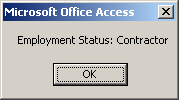
So far, we have used only strings for the values of
the second argument of the Choose() function. In reality, the
values of the second argument can be almost anything. One value can be a
constant. Another value can be a string. Yet another value can come from
calling a function. Here is an example:
Private Function ShowContractors$()
ShowContractors$ = "=-= List of Contractors =-=" & vbCrLf & _
"Martin Samson" & vbCrLf & _
"Geneviève Lam" & vbCrLf & _
"Frank Viel" & vbCrLf & _
"Henry Rickson" & vbCrLf & _
"Samuel Lott"
End Function
Private Sub cmdFunction_Click()
Dim Status As Byte, Result$
Status = 3
Result = Choose(Status, _
"Employment Status: Full Time", _
"Employment Status: Part Time", _
ShowContractors, _
"Seasonal Employment")
MsgBox Result
End Sub
This would produce:
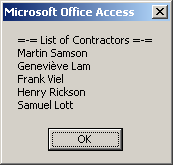
The values of the second argument can even be of
different types.