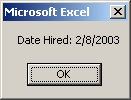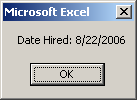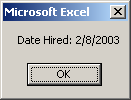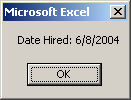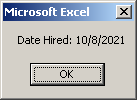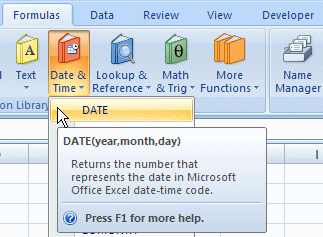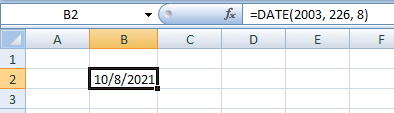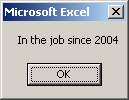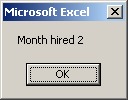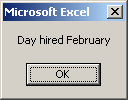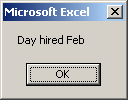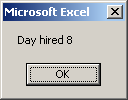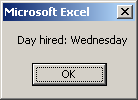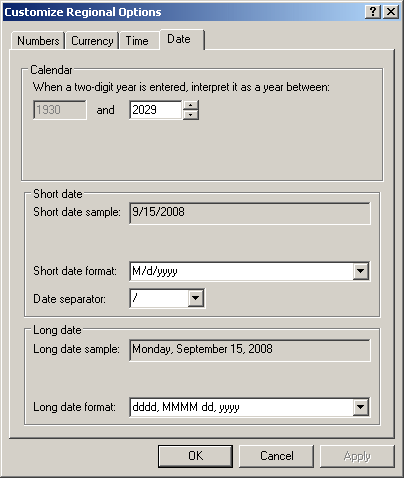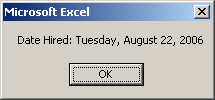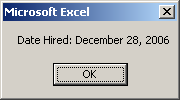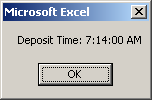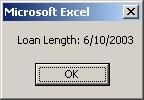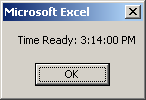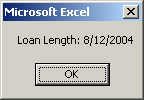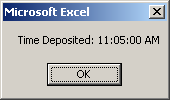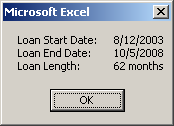If you already know the components of the date value you want to use, you can include them between two # signs but following the rules of a date format from the Regional Settings of Control Panel. Here is an example: Public Sub Exercise
Dim DateHired As Date
DateHired = # 02/08/2003 #
MsgBox("Date Hired: " & DateHired)
End Sub
This would produce:
To get the current date of the computer, you can call the Visual Basic's Date function. Here is an example: Sub Exercise()
MsgBox Date
End Sub
In Microsoft Excel, to get the current date, you can call the TODAY() function. Here is an example: Sub Exercise()
Range("B2").FormulaR1C1 = "=TODAY()"
End Sub
When you compose a date value, you must follow some rules. The rules depend on the language you are using. We will review those of the US English. In a year, a month is recognized by an index in a range from 1 to 12. A month also has a name. The name of a month is given in two formats: complete or short. These are:
A week is a combination of 7 consecutive days of a month. Each day can be recognized by an index from 1 to 7 (1, 2, 3, 4, 5, 6, 7). The day of each index is recognized by a name. In US English, the first day has an index of 1 is named Sunday while the last day with an index of 7 is named Monday. Like the months of a year, the days of a week have long and short names. These are:
These are the default in US English. In most calculations, the Visual Basic language allows you to specify what day should be the first in a week. The year is expressed as a numeric value. In US English, to express a date value, you can use one of the following formats:
You must start the date with a number that represents the month (a number from 1 to 12). After the month value, enter -. Then type the day value as a number between 1 and 28, 29, 30, or 31 depending on the month and the (leap) year. Follow it with -. End the value with a year in 2 or 4 digits. Here are examples 06-12-08 or 10-08-2006. You can also use one of the following formats:
This time, enter the day value followed either by an empty space or -. Follow with the short name of the month in the mmm placeholder or the complete name of the month for the mmmm placeholder, followed by either an empty space or -. End the value with the year, using 2 or 4 digits. As you may know already, in US English, you can start a date with the month. In this case, you can use one of the following formats:
As seen with the previous formats, mmm represents the short name of a month and mmmm represents the full name of a month. As mentioned already, the dd day can be expressed with 1 or 2 digits and the single digit can have a leading 0. After the day value, (you must) enter a comma followed by the year either with 2 or 4 digits.
We have seen that, when creating a date, you can include its value between # signs. An alternative is to provide a date as a string. To support this, the Visual Basic language provides a function named DateValue. Its syntax is: Function DateValue(ByVal StringDate As String) As Variant When calling this function, provide a valid date as argument. The validity depends on the language of the operating system. If working in US English, you can use one of the formats we saw above. Here is an example: Public Sub Exercise
Dim DateHired As Date
DateHired = DateValue("22-Aug-2006")
MsgBox("Date Hired: " & DateHired)
End Sub
This would produce:
An alternative to initializing a date variable is to use a function named DateSerial. Its syntax is: Function DateSerial(ByVal [Year] As Integer, _ ByVal [Month] As Integer, _ ByVal [Day] As Integer) As Variant As you can see, this function allows you to specify the year, the month, and the day of a date value, of course without the # signs. When it has been called, this function returns a Variant value, which can be converted into a Date. Here is an example: Public Sub Exercise
Dim DateHired As Date
DateHired = DateSerial(2003, 02, 08)
MsgBox("Date Hired: " & DateHired)
End Sub
This would produce:
When passing the values to this function, you must restrict each component to the allowable range of values. You can pass the year with two digits from 0 to 99. Here is an example: Public Sub Exercise
Dim DateHired As Date
DateHired = DateSerial(03, 2, 8)
MsgBox("Date Hired: " & DateHired)
End Sub
If you pass the year as a value between 0 and 99, the interpreter would refer to the clock on the computer to get the century. At the time of this writing (in 2009), the century would be 20 and the specified year would be added, which would produce 2003. To be more precise and reduce any confusion, you should always pass the year with 4 digits. The month should (must) be a value between 1 and 12. If you pass a value higher than 12, the interpreter would calculate the remainder of that number by 12 (that number MOD 12 = ?). The result of the integer division would be used as the number of years and added to the first argument. The remainder would be used as the month of the date value. For example, if you pass the month as 18, the integer division would produce 1, so 1 year would be added to the first argument. The remainder is 6 (18 MOD 12 = 6); so the month would be used as 6 (June). Here is an example: Public Sub Exercise
Dim DateHired As Date
DateHired = DateSerial(2003, 18, 8)
MsgBox("Date Hired: " & DateHired)
End Sub
This would produce:
As another example, if you pass the month as 226, the integer division (226 \ 12) produces 18 and that number would be added to the first argument (2003 + 18 = 2021). The remainder of 226 to 12 (226 MOD 12 = 10) is 10 and that would be used as the month. Here is an example: Public Sub Exercise
Dim DateHired As Date
DateHired = DateSerial(2003, 226, 8)
MsgBox("Date Hired: " & DateHired)
End Sub
This would produce:
If the month is passed as 0, it is considered 12 (December) of the previous year. If the month is passed as -1, it is considered 11 (November) of the previous year and so on. If the month is passed as a number lower than -11, the interpreter would calculate its integer division to 12, add 1 to that result, use that number as the year, calculate the remainder to 12, and use that result as the month. Depending on the month, the value of the day argument can be passed as a number between 1 and 28, between 1 and 29, between 1 and 30, or between 1 and 31. If the day argument is passed as a number lower than 1 or higher than 31, the interpreter uses the first day of the month passed as the second argument. This is 1. If the day is passed as -1, the day is considered the last day of the previous month of the Month argument. For example, if the Month argument is passed as 4 (April) and the Day argument is passed as -1, the interpreter would use 31 as the day because the last day of March is 31. If the Month argument is passed as 3 (March) and the Day argument is passed as -1, the interpreter would refer to the Year argument to determine whether the year is leap or not. This would allow the interpreter to use either 28 or 29 for the day value. The interpreter uses this algorithm for any day value passed as the third argument when the number is lower than 1. If the Day argument is passed with a value higher than 28, 29, 30, or 31, the interpreter uses this same algorithm in reverse order to determine the month and the day. Besides the Visual Basic's DateSerial() function, the Microsoft Excel library provides a function named DATE
When using this function, pass the values of the year, the month, and the day. You can use exactly the rules we reviewed for the DateSerial() function. Here is an example: Sub Exercise()
Range("B2").FormulaR1C1 = "=DATE(2003, 226, 8)"
End Sub
This would produce:
If you have a value such as one provided as a string and you want to convert it to a date, you can call the CDate() function. Its syntax is: Function CDate(Value As Object) As Date This function can take any type of value but the value must be convertible to a valid date. If the function succeeds in the conversion, it produces a Date value. If the conversion fails, it produces an error.
As seen so far, a date is a value made of at least three parts: the year, the month, and the day. The order of these components and how they are put together to constitute a recognizable date depend on the language and they are defined in the Language and Regional Settings in Control Panel.
The Visual Basic language supports the year of a date ranging from 1 to 9999. This means that this is the range you can consider when dealing with dates in your worksheets. In most operations, when creating a date, if you specify a value between 1 and 99, the interpreter would use the current century for the left two digits. This means that, at the time of this writing (2009), a year such as 4 or 04 would result in the year 2004. In most cases, to be more precise, you should usually or always specify the year with 4 digits. If you have a date value whose year you want to find out, you can call the Visual Basic's Year() function. Its syntax is: Public Function Year(ByVal DateValue As Variant) As Integer As you can see, this function takes a date value as argument. The argument should hold a valid date. If it does, the function returns the numerical year of a date. Here is an example: Public Sub Exercise
Dim DateHired As Date
DateHired = #2/8/2004#
MsgBox ("In the job since " & Year(DateHired))
End Sub
This would produce:
Besides the Visual Language's Year() function, the Microsoft Excel library provides a function named YEAR that can be used to get the year value of a date. The date must be provided in the format the DATE() function.
The month part of a date is a numeric value that goes from 1 to 12. When creating a date, you can specify it with 1 or 2 digits. If the month is between 1 and 9 included, you can precede it with a leading 0. If you have a date value and want to get its month, you can call the Month() function. Its syntax is: Function Month(ByVal DateValue As Variant) As Integer This function takes a Date object as argument. If the date is valid, the function returns a number between 1 and 12 for the month. Here is an example: Public Sub Exercise
Dim DateHired As Date
DateHired = #2/8/2004#
MsgBox ("Month hired " & Month(DateHired))
End Sub
This would produce:
Besides the Visual Basic's Month() function, you can use the MONTH() function of the Microsoft Excel library. This function takes one argument as the type of date produced by a call to the DATE() function. As mentioned already, the Month() function produces a numeric value that represents the month of a date. Instead of getting the numeric index of the month of a date, if you want to get the name of the month, you can call the Visual Basic function named MonthName. Its syntax is: Function MonthName(ByVal Month As Integer, _ Optional ByVal Abbreviate As Boolean = False) As String This function takes one required and one optional arguments. The required argument must represent the value of a month. If it is valid, this function returns the corresponding name. Here is an example: Public Sub Exercise
Dim DateHired As Date
DateHired = #2/8/2004#
MsgBox("Day hired " & MonthName(Month(DateHired)))
End Sub
This would produce:
The second argument allows you to specify whether you want to get the complete or the short name. The default is the complete name, in which case the default value of the argument is False. If you want to get the short name, pass the second argument as True. Here is an example: Public Sub Exercise
Dim DateHired As Date
DateHired = #2/8/2004#
MsgBox("Month hired " & MonthName(Month(DateHired), True))
End Sub
This would produce:
The day is a numeric value in a month. Depending on the month (and the year), its value can range from 1 to 29 (February in a leap year), from 1 to 28 (February in a non-leap year), from 1 to 31 (January, March, May, July, August, October, and December), or from 1 to 30 (April, June, September, and November). If you have a date value and you want to know its day in a year, you can call the Day() function. Its syntax is: Function Day(ByVal DateValue As Variant) As Integer This function takes a date as argument. If the date is valid, the function returns the numeric day in the month of the date argument. Here is an example: Public Sub Exercise
Dim DateHired As Date
DateHired = #2/8/2004#
MsgBox("Day hired " & Day(DateHired))
End Sub
This would produce:
To get the name of the day of a week, you can a function named WeekdayName. Its syntax is: Function WeekdayName( _ ByVal Weekday As Integer, _ Optional ByVal Abbreviate As Boolean = False, _ Optional ByVal FirstDayOfWeekValue As Integer = 0 _ ) As String This function takes one required and two optional arguments. The required argument must be, or represent, a value between 0 and 7. If you pass it as 0, the interpreter will refer to the operating system's language to determine the first day of the week, which in US English is Sunday. Otherwise, if you pass one of the indexes we saw above, the function would return the corresponding name of the day. Here is an example: Public Sub Exercise
MsgBox("Day hired: " & WeekdayName(4))
End Sub
This would produce:
If you pass a negative value or a value higher than 7, you would receive an error. The second argument allows you to specify whether you want to get the complete or the short name. The default value of this argument is False, which produces a complete name. If you want a short name, pass the second argument as True. Here is an example: Public Sub Exercise
MsgBox("Day hired: " & WeekdayName(4, True))
End Sub
As mentioned already, the Visual Basic language allows you to specify what days should be the first day of the week. This is the role of the third argument.
Formatting a date consists of specifying how the value would be displayed to the user. The Visual Basic language provides various options. The US English language supports two primary date formats known as long date and short date. You can check them in the Date property page of the Customize Regional Options accessible from the Regional Settings in Control Panel:
To support these primary formats, the Visual Basic language provides a function named FormatDateTime. Its syntax is: Function FormatDateTime( ByVal Expression As Variant, Optional ByVal NamedFormat As Integer = 0 ) As String The first argument of this function must be a valid Date value. The second argument is an integer. For a date, this argument can be 1 or 2. Here is an example: Public Sub Exercise
Dim DateHired$
DateHired$ = FormatDateTime("22-Aug-2006", 1)
MsgBox("Date Hired: " & DateHired)
End Sub
This would produce:
To support more options, the Visual Basic language provides the Format() function that we saw in the previous lesson. We saw that its syntax was: Function Format( _ ByVal Expression As Object, _ Optional ByVal Style As String = "" _ ) As String Remember that the first argument is the date that needs to be formatted. The second argument is a string that contains the formatting to apply. To create it, you use a combination of the month, day, and/or year characters we saw as date formats. Here is an example: Public Sub Exercise
Dim DateHired As Date
DateHired = #12/28/2006#
MsgBox("Date Hired: " & Format(DateHired, "MMMM dd, yyyy"))
End Sub
This would produce:
The Visual Basic language supports time values. To create a time value, you can declare a variable of type Date. To initialize the variable, create a valid value using the rules specified in the Regional and language Settings of Control Panel, and include that value between two # signs. Here is an example; Public Sub Exercise
Dim DepositTime As Date
DepositTime = #7:14#
MsgBox("Deposit Time: " & DepositTime)
End Sub
This would produce:
To get the current time of the computer, you can call the Time function of the Visual Basic language. Here is an example: Sub Exercise()
Range("B2").FormulaR1C1 = Time
End Sub
To get a combination of the date and the time of the computer, you can call a function named Now. Here is an example: Sub Exercise()
Range("B2").FormulaR1C1 = Now
End Sub
In Microsoft Excel, to get a combination of the date and time of the computer, you can call a function named NOW. Here is an example: Sub Exercise()
Range("B2").FormulaR1C1 = "=NOW()"
End Sub
Instead of including the time in # signs, you can also provide it as a string. To support this, the Visual Basic language provides a function named TimeValue. Its syntax is: Function TimeValue(ByVal StringTime As String) As Variant This function expects a valid time as argument. If that argument is valid, the function returns a time value. Here is an example: Public Sub Exercise
Dim DepositTime As Date
DepositTime = TimeValue("7:14")
MsgBox("Deposit Time: " & DepositTime)
End Sub
As an alternative to initializing a time variable, you can call a function named TimeSerial. Its syntax is: Function TimeSerial(ByVal Hour As Integer, _ ByVal Minute As Integer, _ ByVal Second As Integer) As Variant This function allows you to specify the hour, the minute, and the second values of a time. If you pass valid values, the function returns a time. Here is an example: Public Sub Exercise
Dim DepositTime As Date
DepositTime = TimeSerial(7, 14, 0)
MsgBox("Deposit Time: " & DepositTime)
End Sub
To support the ability to create a time value, the Microsoft Excel library provides a function named TIME:
This function takes three arguments as the hour, the minute, and the second. |
|
||||||||||||||||||||||||||||||||||||||||||||||||||||||||||||||||||||||||||||||||||||||||||||||||||||||||||||||||
|
|
|||||||||||||||||||||||||||||||||||||||||||||||||||||||||||||||||||||||||||||||||||||||||||||||||||||||||||||||||