
List-Based Controls Data Binding
 |
List-Based Controls Data Binding |
|
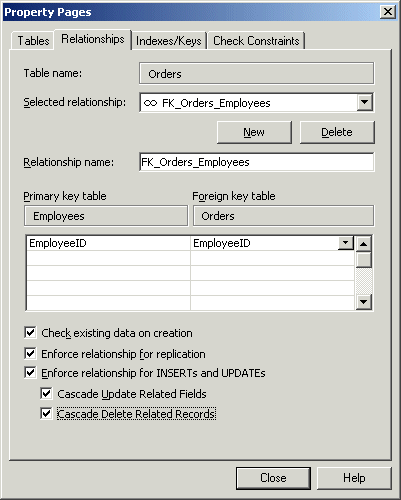
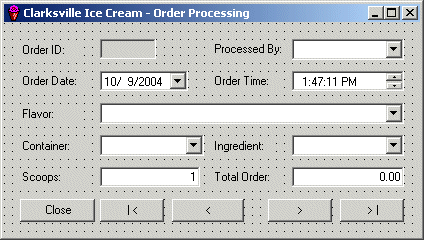 |
||||||||||||||||||||||||||||||||||||||||||||||||||||||||||||||||||||||||||||||||||||||||||||||||
|
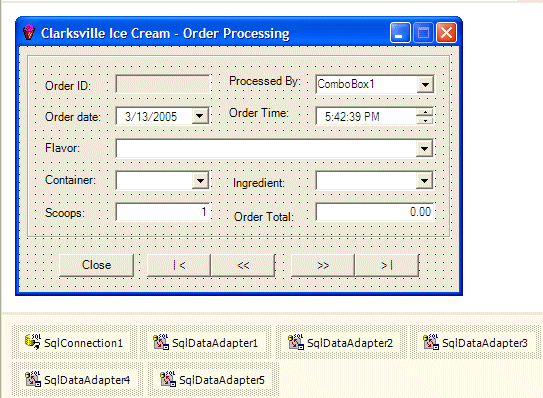
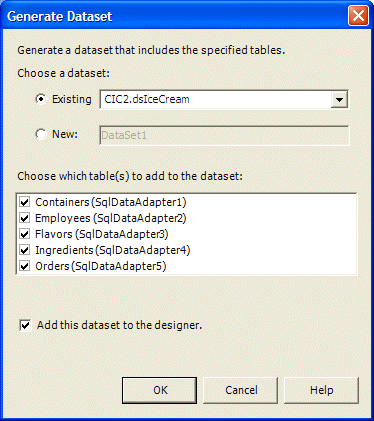
| Control | DataBindings | DataSource | DisplayMember | ValueMember | ||
| Text | Value | SelectedValue | ||||
| txtOrderID | DsIceCream1. Orders.OrderID |
|||||
| cboEmployeeID | DsIceCream1. Orders.EmployeeID |
dsOrders1.Employees | LastName | EmployeeID | ||
| dtpOrderDate | DsIceCream1. Orders.OrderDate |
|||||
| dtpOrderTime | DsIceCream1. Orders.OrderTime |
|||||
| cboFlavorID | DsIceCream1. Orders.FlavorID |
dsOrders1.Flavors | Flavor | FlavorID | ||
| cboContainerID | DsIceCream1. Orders.ContainerID |
dsOrders1.Containers | Container | ContainerID | ||
| cboIngredientID | DsIceCream1. Orders.IngredientID |
dsOrders1.Ingredients | Ingredient | IngredientID | ||
| txtScoops | DsIceCream1. Orders.Scoops |
|||||
Private Sub OrderProcessing_Load(ByVal sender As System.Object, ByVal e As System.EventArgs) Handles MyBase.Load
Me.SqlDataAdapter5.Fill(Me.DsIceCream1)
Me.SqlDataAdapter4.Fill(Me.DsIceCream1)
Me.SqlDataAdapter3.Fill(Me.DsIceCream1)
Me.SqlDataAdapter2.Fill(Me.DsIceCream1)
Me.SqlDataAdapter1.Fill(Me.DsIceCream1)
End Sub
|
Private Sub btnClose_Click(ByVal sender As Object, ByVal e As System.EventArgs) Handles btnClose.Click
Close()
End Sub
|
Private Sub btnFirst_Click(ByVal sender As Object, ByVal e As System.EventArgs) Handles btnFirst.Click
Me.BindingContext(Me.DsIceCream1, "Orders").Position = 0
End Sub
|
Private Sub btnPrevious_Click(ByVal sender As Object, ByVal e As System.EventArgs) Handles btnPrevious.Click
Me.BindingContext(Me.DsIceCream1, "Orders").Position = _
Me.BindingContext(Me.DsIceCream1, "Orders").Position - 1
End Sub
|
Private Sub btnNext_Click(ByVal sender As Object, ByVal e As System.EventArgs) Handles btnNext.Click
Me.BindingContext(Me.DsIceCream1, "Orders").Position = _
Me.BindingContext(Me.DsIceCream1, "Orders").Position + 1
End Sub
|
Private Sub btnLast_Click(ByVal sender As Object, ByVal e As System.EventArgs) Handles btnLast.Click
Me.BindingContext(Me.DsIceCream1, "Orders").Position = _
Me.BindingContext(Me.DsIceCream1, "Orders").Count - 1
End Sub
|
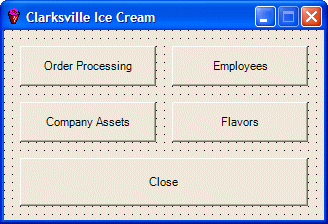
Private Sub btnOrders_Click(ByVal sender As System.Object, ByVal e As System.EventArgs) Handles btnOrders.Click
Dim frmOrders As OrderProcessing = New OrderProcessing
frmOrders.Show()
End Sub
|
Private Sub btnClose_Click(ByVal sender As Object, ByVal e As System.EventArgs) Handles btnClose.Click
End
End Sub
|
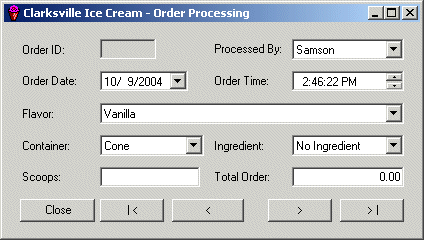
|
|
||
| Previous | Copyright © 2004-2010 FunctionX, Inc. | |
|
|
||