
File-Based Applications:
Bethesda Car Rental
 |
File-Based Applications: |
|
|
Cars |
|
Cars are at the center of the rental transactions of our company. A car is the main reason a customer comes to the business. In our application, we will provide all the necessary information related to a car such as its make, model, year, picture, and whether it is available. Because we know that sometimes when renting or choosing a car, a customer may want to know the options available on a particular car, we will also list these basic pieces of information. Finally, we will mark a car as available or not. This will allow the clerk processing an order to know whether the customer can rent the car or not. We will create two forms related to cars. One form will be used to enter a new car when the company acquires one. On the other hand, when interviewing a customer, if the clerk wants to see a list of the company cars, we will create a form that can help with this, allowing the clerk to navigate among cars for a review. |
|
|
 |
 |
 |
 |
 |
 |
 |
|||||||||||||||||||||||||||||||||||||||||||||||||||||||||||||||||||||||||||||||||||||||||||||||||||||||||||
|
|||||||||||||||||||||||||||||||||||||||||||||||||||||||||||||||||||||||||||||||||||||||||||||||||||||||||||
<Serializable()> Public NotInheritable Class Car
Public TagNumber As String
Public Make As String
Public Model As String
Public Year As Integer
Public Category As String
Public HasK7Player As Integer
Public HasCDPlayer As Integer
Public HasDVDPlayer As Integer
Public PictureName As String
Public IsAvailable As Integer
Public Sub New()
TagNumber = "000-000"
Make = "Make"
Model = "Model"
Year = 1960
Category = "Small"
HasK7Player = 0
HasCDPlayer = 0
HasDVDPlayer = 0
PictureName = ""
IsAvailable = 0
End Sub
Public Sub New(ByVal tag As String, ByVal mk As String, _
ByVal mdl As String, ByVal yr As Integer, _
ByVal cat As String, ByVal k7 As Integer, _
ByVal cd As Integer, ByVal dvd As Integer, _
ByVal pct As String, ByVal avl As Integer)
TagNumber = tag
Make = mk
Model = mdl
Year = yr
Category = cat
HasK7Player = k7
HasCDPlayer = cd
HasDVDPlayer = dvd
PictureName = pct
IsAvailable = avl
End Sub
End Class
|
Imports System.IO
Imports System.Runtime.Serialization.Formatters.Soap
Public Class NewCar
Inherits System.Windows.Forms.Form
Private lstCars As ArrayList
|
Private Sub NewCar_Load(ByVal sender As Object, ByVal e As System.EventArgs) Handles MyBase.Load
lstCars = New ArrayList
Dim strFilename As String = "Cars.bcr"
Dim bcrSoap As SoapFormatter = New SoapFormatter
If File.Exists(strFilename) Then
Dim bcrStream As FileStream = New FileStream(strFilename, FileMode.Open, FileAccess.Read, FileShare.Read)
lstCars = bcrSoap.Deserialize(bcrStream)
bcrStream.Close()
Else
Dim bcrStream As FileStream = New FileStream(strFilename, FileMode.OpenOrCreate, FileAccess.Write, FileShare.Write)
bcrSoap.Serialize(bcrStream, lstCars)
bcrStream.Close()
End If
' Locate the director that contains the current application
Dim dirInfo As DirectoryInfo = New DirectoryInfo(".\\")
' Get a reference to each file in that directory
Dim lstFiles As FileInfo() = dirInfo.GetFiles()
' Display the names of the graphics files
For Each fi As FileInfo In lstFiles
If fi.Extension.Equals(".gif") Or _
fi.Extension.Equals(".jpeg") Or _
fi.Extension.Equals(".jpg") Or _
fi.Extension.Equals(".bmp") Or _
fi.Extension.Equals(".png") Then
cboPictures.Items.Add(fi.Name)
End If
Next
cboPictures.Text = "none.gif"
End Sub
|
Private Sub cboPictures_SelectedIndexChanged(ByVal sender As Object, ByVal e As System.EventArgs) Handles cboPictures.SelectedIndexChanged
Me.pctCar.Image = Image.FromFile(cboPictures.Text)
End Sub
|
Private Sub btnAddCar_Click(ByVal sender As Object, ByVal e As System.EventArgs) Handles btnAddCar.Click
Dim vehicle As Car = New Car
vehicle.TagNumber = Me.txtTagNumber.Text
vehicle.Make = Me.txtMake.Text
vehicle.Model = Me.txtModel.Text
vehicle.Year = CInt(Me.txtYear.Text)
vehicle.Category = Me.cboCategory.Text
If Me.chkK7Player.Checked = True Then
vehicle.HasK7Player = 1
Else
vehicle.HasK7Player = 0
End If
If Me.chkCDPlayer.Checked = True Then
vehicle.HasCDPlayer = 1
Else
vehicle.HasCDPlayer = 0
End If
If Me.chkDVDPlayer.Checked = True Then
vehicle.HasDVDPlayer = 1
Else
vehicle.HasDVDPlayer = 0
End If
vehicle.PictureName = cboPictures.Text
If Me.chkAvailable.Checked = True Then
vehicle.IsAvailable = 1
Else
vehicle.IsAvailable = 0
End If
lstCars.Add(vehicle)
Dim strFilename As String = "Cars.bcr"
Dim bcrSoap As SoapFormatter = New SoapFormatter
Dim bcrStream As FileStream = New FileStream(strFilename, FileMode.OpenOrCreate, FileAccess.Write, FileShare.Write)
bcrSoap.Serialize(bcrStream, lstCars)
bcrStream.Close()
Me.txtTagNumber.Text = ""
Me.txtMake.Text = ""
Me.txtModel.Text = ""
Me.txtYear.Text = "1960"
Me.cboCategory.SelectedIndex = 0
Me.chkK7Player.Checked = False
Me.chkCDPlayer.Checked = False
Me.chkDVDPlayer.Checked = False
cboPictures.Text = "none.gif"
Me.chkAvailable.Checked = False
Me.pctCar.Image = Image.FromFile("none.gif")
Me.txtTagNumber.Focus()
End Sub
|
Private Sub btnNewCar_Click(ByVal sender As System.Object, ByVal e As System.EventArgs) Handles btnNewCar.Click
Dim car As NewCar = New NewCar
car.ShowDialog()
End Sub
|
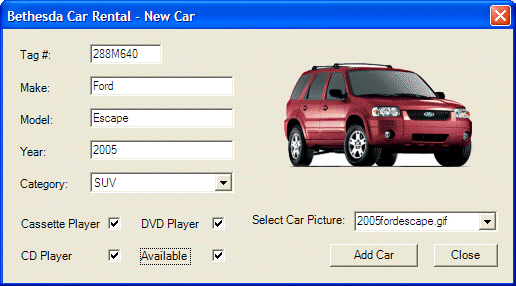
|
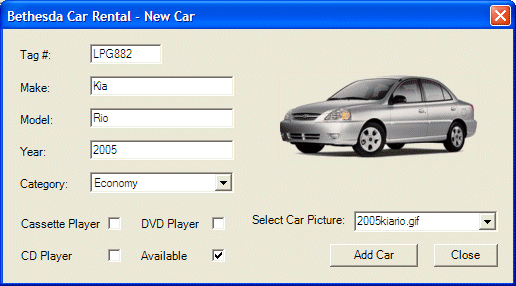 |
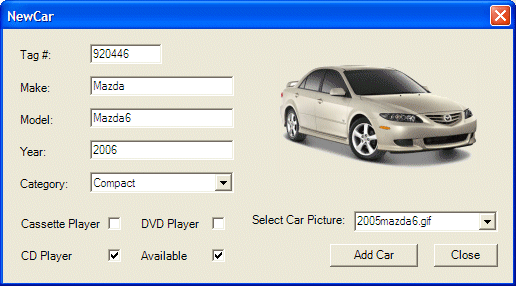 |
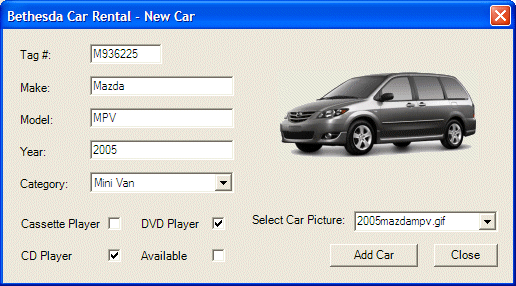 |
 |
||||||||||||||||||||||||||||||||||||||||||||||||||||||||||||||||||||||||||||||||||||||||
|
Imports System.IO
Imports System.Runtime.Serialization.Formatters.Soap
Public Class Cars
Inherits System.Windows.Forms.Form
Private lstCars As ArrayList
Private CurrentPosition As Integer
|
Private Sub Cars_Load(ByVal sender As Object, ByVal e As System.EventArgs) Handles MyBase.Load
lstCars = New ArrayList
CurrentPosition = 0
Dim strFilename As String = "Cars.bcr"
Dim bcrSoap As SoapFormatter = New SoapFormatter
If File.Exists(strFilename) Then
Dim bcrStream As FileStream = New FileStream(strFilename, FileMode.Open, FileAccess.Read, FileShare.Read)
lstCars = bcrSoap.Deserialize(bcrStream)
bcrStream.Close()
Me.btnFirst_Click(sender, e)
End If
End Sub
Private Sub ShowCarInformation(ByVal vehicle As Car)
Me.txtTagNumber.Text = vehicle.TagNumber
Me.txtMake.Text = vehicle.Make
Me.txtModel.Text = vehicle.Model
Me.txtYear.Text = vehicle.Year.ToString()
Me.txtCategory.Text = vehicle.Category
If vehicle.HasK7Player = 1 Then
Me.chkK7Player.Checked = True
Else
Me.chkK7Player.Checked = False
End If
If vehicle.HasCDPlayer = 1 Then
Me.chkCDPlayer.Checked = True
Else
Me.chkCDPlayer.Checked = False
End If
If vehicle.HasDVDPlayer = 1 Then
Me.chkDVDPlayer.Checked = True
Else
Me.chkDVDPlayer.Checked = False
End If
Dim strPictureName As String = vehicle.PictureName
Try
Me.pctCar.Image = Image.FromFile(vehicle.PictureName)
Catch exc As OutOfMemoryException
Me.pctCar.Image = Image.FromFile("none.gif")
End Try
If vehicle.IsAvailable = 1 Then
Me.chkAvailable.Checked = True
Else
Me.chkAvailable.Checked = False
End If
End Sub
|
Private Sub btnFirst_Click(ByVal sender As Object, ByVal e As System.EventArgs) Handles btnFirst.Click
If lstCars.Count = 0 Then Exit Sub
CurrentPosition = 0
Dim vehicle As Car = New Car
vehicle = Me.lstCars(CurrentPosition)
ShowCarInformation(vehicle)
End Sub
|
Private Sub btnPrevious_Click(ByVal sender As Object, ByVal e As System.EventArgs) Handles btnPrevious.Click
If lstCars.Count = 0 Then Exit Sub
If CurrentPosition = 0 Then Exit Sub
CurrentPosition = CurrentPosition - 1
Dim vehicle As Car = New Car
vehicle = lstCars(CurrentPosition)
ShowCarInformation(vehicle)
End Sub
|
Private Sub btnNext_Click(ByVal sender As Object, ByVal e As System.EventArgs) Handles btnNext.Click
If lstCars.Count = 0 Then Exit Sub
If CurrentPosition = lstCars.Count - 1 Then
Exit Sub
Else
CurrentPosition = CurrentPosition + 1
Dim vehicle As Car = New Car
vehicle = lstCars(CurrentPosition)
ShowCarInformation(vehicle)
End If
End Sub
|
Private Sub btnLast_Click(ByVal sender As Object, ByVal e As System.EventArgs) Handles btnLast.Click
If lstCars.Count = 0 Then Exit Sub
CurrentPosition = lstCars.Count - 1
Dim vehicle As Car = New Car
vehicle = Me.lstCars(CurrentPosition)
ShowCarInformation(vehicle)
End Sub
|
Private Sub btnClose_Click(ByVal sender As Object, ByVal e As System.EventArgs) Handles btnClose.Click
Close()
End Sub
|
Private Sub btnCarsReview_Click(ByVal sender As System.Object, ByVal e As System.EventArgs) Handles btnCarsReview.Click
Dim frmCars As Cars = New Cars
frmCars.Show()
End Sub
|
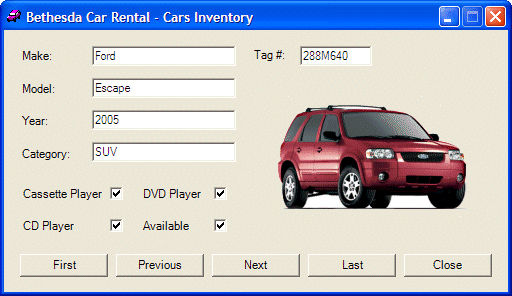 |
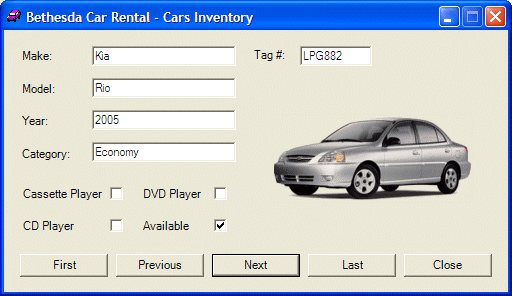 |
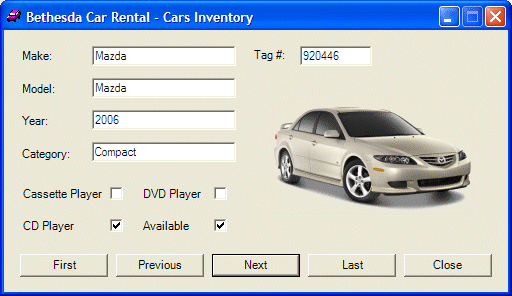 |
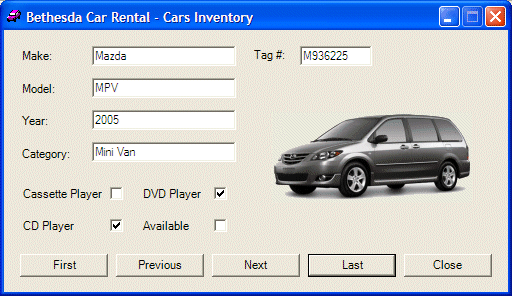 |
|
Rental Orders |
|
To main purpose of a car rental company is to rent car. This is done by receiving orders from a customer and processing such an order. To proceed, a clerk would use a form to enter the customer and the car information. In our application, we will also make sure that name of the clerk who processed an order is specified. Other than than, we will enter as much information as possible to assist the user. |
|
|
| (Name) | Text | TextAlign | Width |
| colCategory | Category | 90 | |
| colDaily | Daily | Right | |
| colWeekly | Weekly | Right | |
| colMonthly | Monthly | Right | |
| colWeekend | Weekend | Right |
| ListViewItem | ListViewSubItem | ListViewSubItem | ListViewSubItem | ListViewSubItem |
| Text | Text | Text | Text | |
| Economy | 32.95 | 29.75 | 22.95 | 19.95 |
| Compact | 39.95 | 34.75 | 29.95 | 24.95 |
| Standard | 45.95 | 39.75 | 35.95 | 32.95 |
| Full Size | 49.95 | 42.75 | 38.95 | 35.95 |
| Mini Van | 55.95 | 50.75 | 45.95 | 42.95 |
| SUV | 55.95 | 50.75 | 45.95 | 42.95 |
| Truck | 42.75 | 38.75 | 35.95 | 32.95 |
| Van | 69.95 | 62.75 | 55.95 | 52.95 |
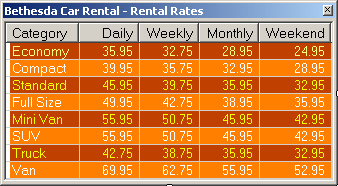
<Serializable()> Public NotInheritable Class RentalOrder
Public ReceiptNumber As Integer
Public ProcessedBy As String
Public CarSelected As String
Public Make As String
Public Model As String
Public Year As Integer
Public CarCondition As String
Public CustDrvLicNbr As String
Public CustName As String
Public CustAddress As String
Public CustCity As String
Public CustState As String
Public CustZIPCode As String
Public CustCountry As String
Public TankLevel As String
Public Mileage As Long
Public StartDate As DateTime
Public EndDate As DateTime
Public Days As Integer
Public RateApplied As Double
Public SubTotal As Double
Public TaxRate As Double
Public TaxAmount As Double
Public OrderTotal As Double
Public Sub New()
End Sub
End Class
|
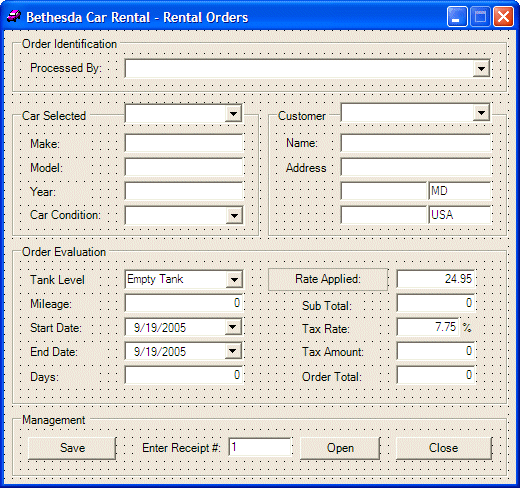 |
||||||||||||||||||||||||||||||||||||||||||||||||||||||||||||||||||||||||||||||||||||||||||||||||||||
|
Imports System.IO
Imports System.Runtime.Serialization.Formatters.Soap
Public Class RentalOrders
Inherits System.Windows.Forms.Form
Private lstRentalOrders As ArrayList
|
Private Sub RentalOrders_Load(ByVal sender As Object, ByVal e As System.EventArgs) Handles MyBase.Load
lstRentalOrders = New ArrayList
Dim lstEmployees As ArrayList = New ArrayList
Dim bcrSoap As SoapFormatter = New SoapFormatter
Dim strFilename As String = "Employees.bcr"
If File.Exists(strFilename) Then
Dim bcrStream As FileStream = New FileStream(strFilename, FileMode.Open, FileAccess.Read, FileShare.Read)
lstEmployees = bcrSoap.Deserialize(bcrStream)
bcrStream.Close()
Dim firstName As String, lastName As String, title As String
cboEmployees.Items.Clear()
For Each empl As Employee In lstEmployees
firstName = empl.FirstName
lastName = empl.LastName
title = empl.Title
cboEmployees.Items.Add(lastName & ", " & firstName & " - " & title)
Next
End If
strFilename = "Cars.bcr"
Dim lstCars As ArrayList = New ArrayList
If File.Exists(strFilename) Then
Dim bcrStream As FileStream = New FileStream(strFilename, FileMode.Open, FileAccess.Read, FileShare.Read)
lstCars = bcrSoap.Deserialize(bcrStream)
bcrStream.Close()
cboCars.Items.Clear()
For Each vehicle As Car In lstCars
cboCars.Items.Add(vehicle.TagNumber)
Next
End If
strFilename = "Customers.bcr"
Dim lstCustomers As ArrayList = New ArrayList
If File.Exists(strFilename) Then
Dim bcrStream As FileStream = New FileStream(strFilename, FileMode.Open, FileAccess.Read, FileShare.Read)
lstCustomers = bcrSoap.Deserialize(bcrStream)
bcrStream.Close()
cboCustomers.Items.Clear()
For Each cust As Customer In lstCustomers
cboCustomers.Items.Add(cust.DrvLicNbr)
Next
End If
End Sub
|
Private Sub cboCars_SelectedIndexChanged(ByVal sender As Object, ByVal e As System.EventArgs) Handles cboCars.SelectedIndexChanged
Dim strFilename As String = "Cars.bcr"
Dim lstCars As ArrayList = New ArrayList
Dim bcrSoap As SoapFormatter = New SoapFormatter
Dim bcrStream As FileStream = New FileStream(strFilename, FileMode.Open, FileAccess.Read, FileShare.Read)
lstCars = bcrSoap.Deserialize(bcrStream)
bcrStream.Close()
For Each vehicle As Car In lstCars
If vehicle.TagNumber = cboCars.Text Then
Me.txtMake.Text = vehicle.Make
Me.txtModel.Text = vehicle.Model
Me.txtCarYear.Text = vehicle.Year.ToString()
Exit Sub
End If
Next
End Sub
|
Private Sub cboCustomers_SelectedIndexChanged(ByVal sender As Object, ByVal e As System.EventArgs) Handles cboCustomers.SelectedIndexChanged
Dim strFilename As String = "Customers.bcr"
Dim lstCustomers As ArrayList = New ArrayList
Dim bcrSoap As SoapFormatter = New SoapFormatter
Dim bcrStream As FileStream = New FileStream(strFilename, FileMode.Open, FileAccess.Read, FileShare.Read)
lstCustomers = bcrSoap.Deserialize(bcrStream)
bcrStream.Close()
For Each cust As Customer In lstCustomers
If cust.DrvLicNbr = cboCustomers.Text Then
Me.txtCustName.Text = cust.FullName
Me.txtCustAddress.Text = cust.Address
Me.txtCustCity.Text = cust.City
Me.txtCustState.Text = cust.State
Me.txtCustZIPCode.Text = cust.ZIPCode
Me.txtCustCountry.Text = cust.Country
Exit Sub
End If
Next
End Sub
|
Private Sub btnRateApplied_Click(ByVal sender As Object, ByVal e As System.EventArgs) Handles btnRateApplied.Click
Dim frmRates As RentalRates = New RentalRates
frmRates.Show()
End Sub
|
Private Sub dtpEndDate_ValueChanged(ByVal sender As Object, ByVal e As System.EventArgs) Handles dtpEndDate.ValueChanged
Dim dteStart As DateTime = Me.dtpStartDate.Value
Dim dteEnd As DateTime = Me.dtpEndDate.Value
Dim tme As TimeSpan = dteEnd.Subtract(dteStart)
Dim days As Integer = tme.Days
Me.txtDays.Text = CStr(days)
End Sub
|
Private Sub txtRateApplied_Leave(ByVal sender As Object, ByVal e As System.EventArgs) Handles txtRateApplied.Leave
Dim days As Integer = CInt(Me.txtDays.Text)
Dim rateApplied As Double = Decimal.Parse(Me.txtRateApplied.Text)
Dim subTotal As Double = days * rateApplied
Me.txtSubTotal.Text = subTotal.ToString("F")
Dim taxRate As Double = Decimal.Parse(Me.txtTaxRate.Text)
Dim taxAmount As Double = subTotal * taxRate / 100
Me.txtTaxAmount.Text = taxAmount.ToString("F")
Dim totalOrder As Double = subTotal + taxAmount
Me.txtOrderTotal.Text = totalOrder.ToString("F")
End Sub
|
Private Sub btnSave_Click(ByVal sender As Object, ByVal e As System.EventArgs) Handles btnSave.Click
Dim receiptNumber As Integer = 0
Dim lstRentalOrders As ArrayList = New ArrayList
Dim strFilename As String = "RentalOrders.bcr"
Dim bcrSoap As SoapFormatter = New SoapFormatter
If File.Exists(strFilename) Then
Dim bcrStream As FileStream = New FileStream(strFilename, FileMode.Open, FileAccess.Read, FileShare.Read)
lstRentalOrders = bcrSoap.Deserialize(bcrStream)
Dim order As RentalOrder = lstRentalOrders(lstRentalOrders.Count - 1)
receiptNumber = order.ReceiptNumber
bcrStream.Close()
Else
Dim bcrStream As FileStream = New FileStream(strFilename, FileMode.OpenOrCreate, FileAccess.Write, FileShare.Write)
bcrSoap.Serialize(bcrStream, lstRentalOrders)
bcrStream.Close()
End If
Dim rntOrder As RentalOrder = New RentalOrder
rntOrder.ReceiptNumber = receiptNumber + 1
rntOrder.ProcessedBy = Me.cboEmployees.Text
rntOrder.CarSelected = Me.cboCars.Text
rntOrder.Make = Me.txtMake.Text
rntOrder.Model = Me.txtModel.Text
rntOrder.Year = CInt(Me.txtCarYear.Text)
rntOrder.CarCondition = Me.cboCarConditions.Text
rntOrder.CustDrvLicNbr = Me.cboCustomers.Text
rntOrder.CustName = Me.txtCustName.Text
rntOrder.CustAddress = Me.txtCustAddress.Text
rntOrder.CustCity = Me.txtCustCity.Text
rntOrder.CustState = Me.txtCustState.Text
rntOrder.CustZIPCode = Me.txtCustZIPCode.Text
rntOrder.CustCountry = Me.txtCustCountry.Text
rntOrder.TankLevel = Me.cboTankLevels.Text
rntOrder.Mileage = CLng(Me.txtMileage.Text)
rntOrder.StartDate = Me.dtpStartDate.Value
rntOrder.EndDate = Me.dtpEndDate.Value
rntOrder.Days = CInt(Me.txtDays.Text)
rntOrder.RateApplied = CDbl(Me.txtRateApplied.Text)
rntOrder.SubTotal = CDbl(Me.txtSubTotal.Text)
rntOrder.TaxRate = CDbl(Me.txtTaxRate.Text)
rntOrder.TaxAmount = CDbl(Me.txtTaxAmount.Text)
rntOrder.OrderTotal = CDbl(Me.txtOrderTotal.Text)
lstRentalOrders.Add(rntOrder)
Dim stmOrders As FileStream = New FileStream(strFilename, FileMode.OpenOrCreate, FileAccess.Write, FileShare.Write)
bcrSoap.Serialize(stmOrders, lstRentalOrders)
stmOrders.Close()
Me.cboEmployees.Text = ""
Me.cboCars.Text = ""
Me.txtMake.Text = ""
Me.txtModel.Text = ""
Me.txtCarYear.Text = "2000"
Me.cboCarConditions.Text = ""
Me.cboCustomers.Text = ""
Me.txtCustAddress.Text = ""
Me.txtCustAddress.Text = ""
Me.txtCustCity.Text = ""
Me.txtCustState.Text = "MD"
Me.txtCustZIPCode.Text = ""
Me.txtCustCountry.Text = "USA"
Me.cboTankLevels.Text = ""
Me.txtMileage.Text = ""
Me.dtpStartDate.Value = DateTime.Now
Me.dtpEndDate.Value = DateTime.Now
Me.txtDays.Text = "0"
Me.txtRateApplied.Text = "24.95"
Me.txtSubTotal.Text = "0.00"
Me.txtTaxRate.Text = "7.75"
Me.txtTaxAmount.Text = "0.00"
Me.txtOrderTotal.Text = "0.00"
Me.cboEmployees.Focus()
End Sub
|
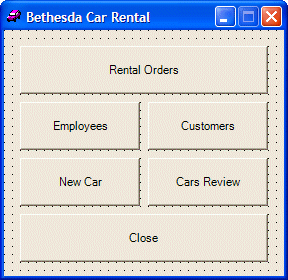 |
||||||||||||
|
Private Sub btnRentalOrders_Click(ByVal sender As Object, ByVal e As System.EventArgs) Handles btnRentalOrders.Click
Dim frmOrders As RentalOrders = New RentalOrders
frmOrders.Show()
End Sub
|
Private Sub btnClose_Click(ByVal sender As Object, ByVal e As System.EventArgs) Handles btnClose.Click
End
End Sub
|
 |
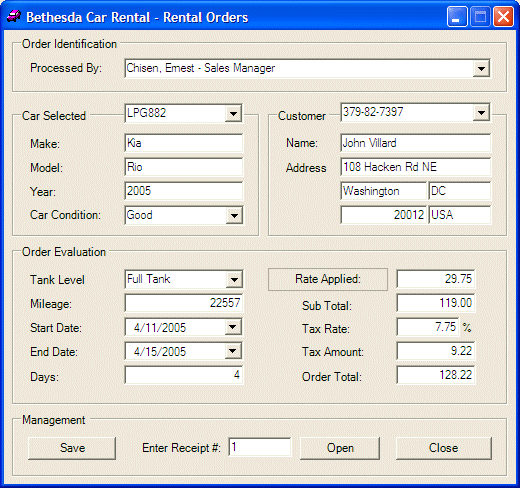 |
Private Sub btnOpen_Click(ByVal sender As Object, ByVal e As System.EventArgs) Handles btnOpen.Click
Dim lstRentalOrders As ArrayList = New ArrayList
Dim strFilename As String = "RentalOrders.bcr"
Dim bcrSoap As SoapFormatter = New SoapFormatter
Dim receiptNumber As Integer = CInt(Me.txtReceiptNumber.Text)
If File.Exists(strFilename) Then
Dim bcrStream As FileStream = New FileStream(strFilename, FileMode.Open, FileAccess.Read, FileShare.Read)
lstRentalOrders = bcrSoap.Deserialize(bcrStream)
bcrStream.Close()
For Each order As RentalOrder In lstRentalOrders
If order.ReceiptNumber = receiptNumber Then
Me.cboEmployees.Text = order.ProcessedBy
Me.cboCars.Text = order.CarSelected
Me.txtMake.Text = order.Make
Me.txtModel.Text = order.Model
Me.txtCarYear.Text = CStr(order.Year)
Me.cboCarConditions.Text = order.CarCondition
Me.cboCustomers.Text = order.CustDrvLicNbr
Me.txtCustName.Text = order.CustName
Me.txtCustAddress.Text = order.CustAddress
Me.txtCustCity.Text = order.CustCity
Me.txtCustState.Text = order.CustState
Me.txtCustZIPCode.Text = order.CustZIPCode
Me.txtCustCountry.Text = order.CustCountry
Me.cboTankLevels.Text = order.TankLevel
Me.txtMileage.Text = CStr(order.Mileage)
Me.dtpStartDate.Value = order.StartDate
Me.dtpEndDate.Value = order.EndDate
Me.txtDays.Text = CStr(order.Days)
Me.txtRateApplied.Text = CStr(order.RateApplied)
Me.txtSubTotal.Text = CStr(order.SubTotal)
Me.txtTaxRate.Text = CStr(order.TaxRate)
Me.txtTaxAmount.Text = CStr(order.TaxAmount)
Me.txtOrderTotal.Text = CStr(order.OrderTotal)
End If
Next
Else
MsgBox("There is no rental order with that receipt number!")
Exit Sub
End If
End Sub
|
Private Sub btnClose_Click(ByVal sender As Object, ByVal e As System.EventArgs) Handles btnClose.Click
Close()
End Sub
|
|
|
||
| Previous | Copyright © 2005-2016, FunctionX | Next |
|
|
||