
File Information
 |
File Information |
|
In its high level of support for file processing, the .NET Framework provides the FileInfo class. This class is equipped to handle all types of file-related operations including creating, copying, moving, renaming, or deleting a file. FileInfo is based on the FileSystemInfo class that provides information on characteristics of a file.
|
|||||||||||||||||||||||||||||||||||||||||||||||||||||||||||||||||||||||||||||||||||||||||||||||||||||||||||||||||||||||||||||||||||
|
File Initialization |
|
The FileInfo class is equipped with one constructor whose syntax is: Public Sub New(ByVal fileName As String) This constructor takes as argument the name of a file or its complete path. If you provide only the name of the file, the compiler would consider the same directory of its project. Here is an example: |
Private Sub btnSave_Click(ByVal sender As System.Object, ByVal e As System.EventArgs) Handles btnSave.Click
Dim fleMembers As FileInfo = New FileInfo("First.txt")
End Sub
|
Alternatively, if you want, you can provide any valid directory you have access to. In this case, you should provide the complete path. |
|
File Creation |
|
The FileInfo constructor is mostly meant only to indicate that you want to use a file, whether it exists already or it would be created. Based on this, if you execute an application that has only a FileInfo object created using the constructor as done above, nothing would happen. To create a file, you have various alternatives. If you want to create one without writing anything in it, which implies creating an empty file, you can call the FileInfo.Create() method. Its syntax is: Public Function Create() As FileStream This method simply creates an empty file. Here is an example of calling it: |
Private Sub btnSave_Click(ByVal sender As System.Object, ByVal e As System.EventArgs) Handles btnSave.Click
Dim fleMembers As FileInfo = New FileInfo("First.txt")
fleMembers.Create()
End Sub
|
The FileInfo.Create() method returns a FileStream object. You can use this returned value to write any type of value into the file, including text. If you want to create a file that contains text, an alternative is to call the FileInfo.CreateText() method. Its syntax is: Public Function CreateText() As StreamWriter This time, this method directly returns a StreamWriter object. You can use this returned object to write text to the file. |
|
File Existence |
|
When you call the FileInfo.Create() or the FileInfo.CreateText() method, if the file passed as argument or as the file in the path of the argument exists already, it would be deleted and a new one would be created with the same name. This can cause the right file to be deleted. Therefore, before creating a file, you may need to check whether it exists already. To do this, you can check the value of the Boolean FileInfo.Exists property. This property holds a true value if the file exists already and it holds a false value if the file doesn't exist or it doesn't exist in the path. Here is an example of checking the existence of a file: |
Private Sub btnSave_Click(ByVal sender As System.Object, ByVal e As System.EventArgs) Handles btnSave.Click
Dim fleMembers As FileInfo = New FileInfo("First.txt")
fleMembers.Create()
If fleMembers.Exists = True Then Exit Sub
End Sub
|
Writing to a File |
|
As mentioned earlier, the FileInfo.Create() method returns a FileStream object. You can use this to specify the type of operation that would be allowed on the file. To write normal text to a file, you can first call the FileInfo.CreateText() method. This method returns a StreamWriter object. The StreamWriter class is based on the TextWriter class that is equipped with Write() and WriteLine() methods used to write values to a file. The Write() method writes text on a line and keeps the caret on the same line. The WriteLine() method writes a line of text and moves the caret to the next line. After writing to a file, you should close the StreamWriter object to free the resources it was using during its operation(s). Here is an example: |
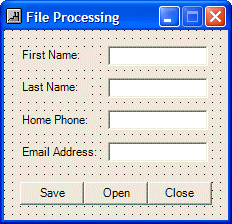 |
Private Sub btnSave_Click(ByVal sender As System.Object, ByVal e As System.EventArgs) Handles btnSave.Click
Dim fleMembers As FileInfo = New FileInfo("People.txt")
If fleMembers.Exists = True Then Exit Sub
Dim swrMembers As StreamWriter = fleMembers.CreateText()
Try
swrMembers.WriteLine(txtFirstName.Text)
swrMembers.WriteLine(txtLastName.Text)
swrMembers.WriteLine(txtHomePhone.Text)
swrMembers.WriteLine(txtEmailAddress.Text)
txtFirstName.Text = ""
txtLastName.Text = ""
txtHomePhone.Text = ""
txtEmailAddress.Text = ""
txtFirstName.Focus()
Finally
swrMembers.Flush()
swrMembers.Close()
End Try
End Sub
|
|
|
|
|
Appending to a File |
|
You may have created a text-based file and written to it. If you open such a file and find out that a piece of information is missing, you can add that information to the end of the file. To do this, you can call the FileInfo.AppenText() method. Its syntax is: Public Function AppendText() As StreamWriter When calling this method, you can retrieve the StreamWriter object that it returns, then use that object to add new information to the file. |
|
|
|
|
|
||
| Home | Copyright © 2005-2016, FunctionX | Next |
|
|
||