
Georgetown Cleaning Services
 |
Georgetown Cleaning Services |
A view is a technique of creating a query, that is, a means of isolating a few records based on data from an existing table, a query, or another view. To create a view in Microsoft Access, you use the ADO library with the following SQL syntax: CREATE VIEW ViewName AS SELECT Statement The creation of a view starts with the CREATE VIEW expression followed by a name. After the name of the view, use the AS keyword to indicate that you are ready to define the view. Because a view is like a query, it can be defined using a SELECT statement, following the same rules we applied for data sorting or filtering. Here is an example that creates a view: Private Sub cmdCreateRegistration_Click()
Dim conDatabase As ADODB.Connection
Dim SQL As String
Set conDatabase = Application.CurrentProject.Connection
SQL = "CREATE VIEW StudentsIdentification " & _
"AS SELECT FirstName, LastName FROM Students"
conDatabase.Execute SQL
conDatabase.Close
Set conDatabase = Nothing
End Sub
After creating the view, it is internally available to all objects of your database like a query but, because Microsoft Access doesn't have a Views section, you cannot see the view in the Database window. |
|
|
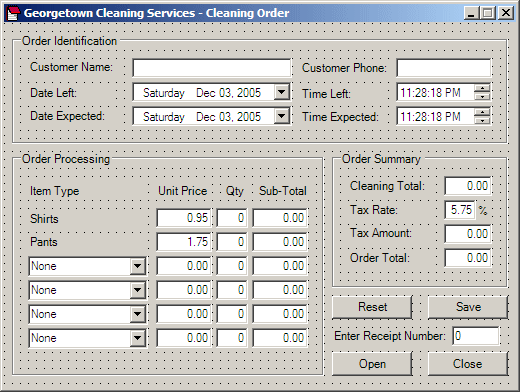 |
|||||||||||||||||||||||||||||||||||||||||||||||||||||||||||||||||||||||||||||||||||||||||||||||||||||||||||||||||||||||||||||||||||||||||||||||||||||||||||||||||||||||||||||||||||||||||||||||||||||||||||||||||||||||||||||||||||||||||||||||||||||||||||||||||||||||||||||||||||||||||||||||||||||||||||||||||||||||||||||||||||||
|
|||||||||||||||||||||||||||||||||||||||||||||||||||||||||||||||||||||||||||||||||||||||||||||||||||||||||||||||||||||||||||||||||||||||||||||||||||||||||||||||||||||||||||||||||||||||||||||||||||||||||||||||||||||||||||||||||||||||||||||||||||||||||||||||||||||||||||||||||||||||||||||||||||||||||||||||||||||||||||||||||||||
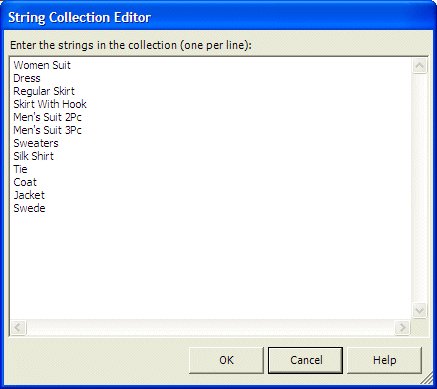
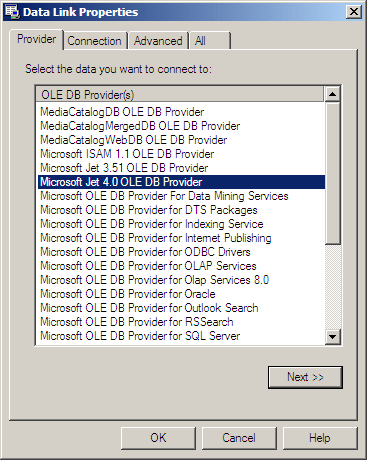
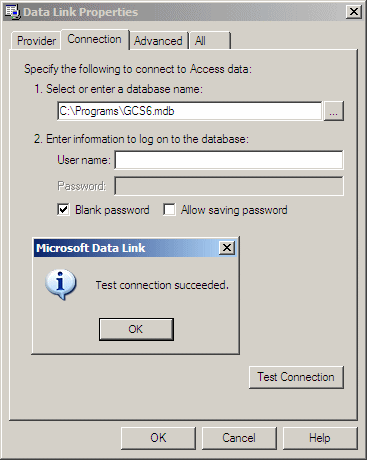
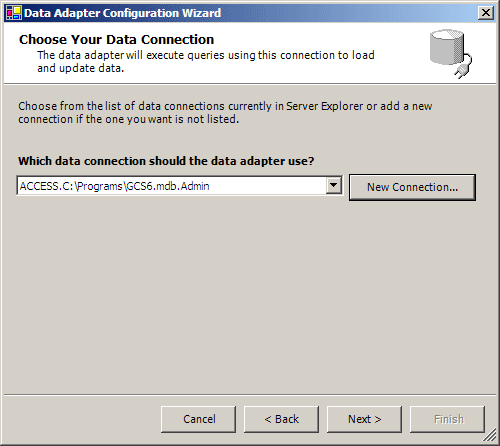
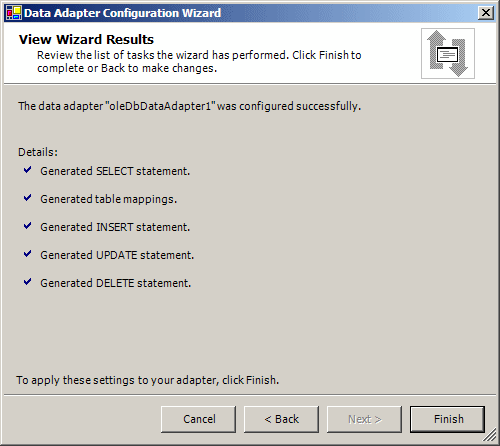
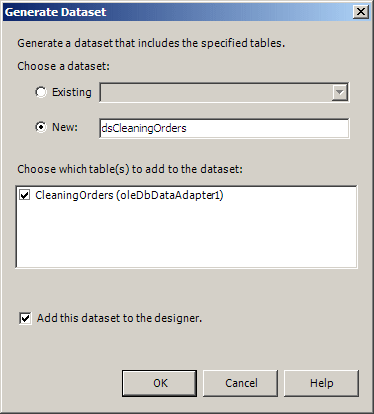
Public Class Form1
Inherits System.Windows.Forms.Form
Dim IsNewOrder As Boolean
|
Private Sub Form1_Load(ByVal sender As Object, ByVal e As System.EventArgs) Handles MyBase.Load
IsNewOrder = True
Me.OleDbDataAdapter1.Fill(Me.DsCleaningOrders1)
End Sub
|
Private Sub btnReset_Click(ByVal sender As Object, ByVal e As System.EventArgs) Handles btnReset.Click
IsNewOrder = True
Me.txtCustomerName.Text = ""
Me.txtCustomerPhone.Text = ""
Me.dtpDateLeft.Value = DateTime.Today
Me.dtpTimeLeft.Value = DateTime.Now
Me.dtpDateExpected.Value = DateTime.Today
Me.dtpTimeExpected.Value = DateTime.Now
Me.txtShirtsUnitPrice.Text = "0.95"
Me.txtShirtsQuantity.Text = "0"
Me.txtShirtsSubTotal.Text = "0.00"
Me.txtPantsUnitPrice.Text = "1.95"
Me.txtPantsQuantity.Text = "0"
Me.txtPantsSubTotal.Text = "0.00"
Me.cboItem1.SelectedIndex = 0
Me.txtItem1UnitPrice.Text = "0.00"
Me.txtItem1Quantity.Text = "0"
Me.txtItem1SubTotal.Text = "0.00"
Me.cboItem2.SelectedIndex = 0
Me.txtItem2UnitPrice.Text = "0.00"
Me.txtItem2Quantity.Text = "0"
Me.txtItem2SubTotal.Text = "0.00"
Me.cboItem3.SelectedIndex = 0
Me.txtItem3UnitPrice.Text = "0.00"
Me.txtItem3Quantity.Text = "0"
Me.txtItem3SubTotal.Text = "0.00"
Me.cboItem4.SelectedIndex = 0
Me.txtItem4UnitPrice.Text = "0.00"
Me.txtItem4Quantity.Text = "0"
Me.txtItem4SubTotal.Text = "0.00"
Me.txtCleaningTotal.Text = "0.00"
Me.txtTaxRate.Text = "5.75"
Me.txtTaxAmount.Text = "0.00"
Me.txtOrderTotal.Text = "0.00"
Me.txtCustomerName.Focus()
End Sub
|
Private Sub CalculateCleaningOrder()
Dim unitPriceShirts As Double = 0.95
Dim unitPricePants As Double = 1.75
Dim unitPrice1 As Double = 0.0
Dim unitPrice2 As Double = 0.0
Dim unitPrice3 As Double = 0.0
Dim unitPrice4 As Double = 0.0
Dim qtyShirts As Integer = 1
Dim qtyPants As Integer = 1
Dim quantity1 As Integer = 1
Dim quantity2 As Integer = 1
Dim quantity3 As Integer = 1
Dim quantity4 As Integer = 1
Dim subTotalShirts As Double = 0
Dim subTotalPants As Double = 0
Dim subTotal1 As Double = 0
Dim subTotal2 As Double = 0
Dim subTotal3 As Double = 0
Dim subTotal4 As Double
Dim cleaningTotal As Double = 0.0
Dim taxRate As Double = 5.75
Dim taxAmount As Double = 0.0
Dim orderTotal As Double = 0.0
' Retrieve the unit price of this item
' Just in case the user types an invalid value, we are using a try...catch
Try
unitPriceShirts = CDbl(Me.txtShirtsUnitPrice.Text)
Catch exc As FormatException
MsgBox("The value you entered for the price of shirts is not valid" _
& vbCrLf & "Please try again")
End Try
' Retrieve the number of this item
' Just in case the user types an invalid value, we are using a try...catch
Try
qtyShirts = CInt(Me.txtShirtsQuantity.Text)
Catch exc As FormatException
MsgBox("The value you entered for the number of shirts is not valid" _
& vbCrLf & "Please try again")
End Try
' Calculate the sub-total for this item
subTotalShirts = unitPriceShirts * qtyShirts
' Display the sub-total in the corresponding text box
Me.txtShirtsSubTotal.Text = subTotalShirts.ToString("F")
Try
unitPricePants = CDbl(Me.txtPantsUnitPrice.Text)
Catch exc As FormatException
msgbox("The value you entered for the price of pants is not valid" _
& vbcrlf & "Please try again")
End Try
Try
qtyPants = CInt(Me.txtPantsQuantity.Text)
Catch exc As FormatException
msgbox("The value you entered for the number of pants is not valid" _
& vbcrlf & "Please try again")
End Try
subTotalPants = unitPricePants * qtyPants
Me.txtPantsSubTotal.Text = subTotalPants.ToString("F")
Try
unitPrice1 = CDbl(Me.txtItem1UnitPrice.Text)
Catch exc As FormatException
MsgBox("The value you entered for the price is not valid" _
& vbCrLf & "Please try again")
End Try
Try
quantity1 = CInt(Me.txtItem1Quantity.Text)
Catch exc As FormatException
MsgBox("The value you entered is not valid" _
& vbCrLf & "Please try again")
End Try
subTotal1 = unitPrice1 * quantity1
Me.txtItem1SubTotal.Text = subTotal1.ToString("F")
Try
unitPrice2 = CDbl(Me.txtItem2UnitPrice.Text)
Catch exc As FormatException
msgbox("The value you entered for the price is not valid" _
& vbcrlf & "Please try again")
End Try
Try
quantity2 = CInt(Me.txtItem2Quantity.Text)
Catch exc As FormatException
msgbox("The value you entered is not valid" _
& vbcrlf & "Please try again")
End Try
subTotal2 = quantity2 * unitPrice2
Me.txtItem2SubTotal.Text = subTotal2.ToString("F")
Try
quantity3 = CInt(Me.txtItem3Quantity.Text)
Catch exc As FormatException
msgbox("The value you entered is not valid" _
& vbcrlf & "Please try again")
End Try
Try
unitPrice3 = CDbl(Me.txtItem3UnitPrice.Text)
Catch exc As FormatException
MsgBox("The value you entered for the price is not valid" _
& vbCrLf & "Please try again")
End Try
subTotal3 = quantity3 * unitPrice3
Me.txtItem3SubTotal.Text = subTotal3.ToString("F")
Try
unitPrice4 = CDbl(Me.txtItem4UnitPrice.Text)
Catch exc As FormatException
msgbox("The value you entered for the price is not valid" _
& vbcrlf & "Please try again")
End Try
Try
quantity4 = CInt(Me.txtItem4Quantity.Text)
Catch exc As FormatException
msgbox("The value you entered is not valid" _
& vbcrlf & "Please try again")
End Try
subTotal4 = quantity4 * unitPrice4
Me.txtItem4SubTotal.Text = subTotal4.ToString("F")
' Calculate the total
cleaningTotal = subTotalShirts + subTotalPants + subTotal1 + _
subTotal2 + subTotal3 + subTotal4
' Retrieve the value of the tax rate
Try
taxRate = CDbl(Me.txtTaxRate.Text)
Catch exc As FormatException
msgbox("The tax rate you entered is invalid" _
& vbcrlf & "Please try again")
End Try
' Calculate the amount owed for the taxes
taxAmount = cleaningTotal * taxRate / 100
' Add the tax amount to the total order
orderTotal = cleaningTotal + taxAmount
' Display the values of the order summary
Me.txtCleaningTotal.Text = cleaningTotal.ToString("F")
Me.txtTaxAmount.Text = taxAmount.ToString("F")
Me.txtOrderTotal.Text = orderTotal.ToString("F")
End Sub
|
Private Sub btnSave_Click(ByVal sender As Object, ByVal e As System.EventArgs) Handles btnSave.Click
If IsNewOrder = True Then
Dim strInsert As String = "INSERT INTO CleaningOrders(" & _
"CustomerName, CustomerPhone, DateLeft, " & _
"TimeLeft, DateExpected, TimeExpected, " & _
"ShirtsUnitPrice, ShirtsQuantity, " & _
"ShirtsSubTotal, PantsUnitPrice, " & _
"PantsQuantity, PantsSubTotal, Item1Name, " & _
"Item1UnitPrice, Item1Quantity, " & _
"Item1SubTotal, Item2Name, Item2UnitPrice, " & _
"Item2Quantity, Item2SubTotal, Item3Name, " & _
"Item3UnitPrice, Item3Quantity, " & _
"Item3SubTotal, Item4Name, Item4UnitPrice, " & _
"Item4Quantity, Item4SubTotal, CleaningTotal, " & _
"TaxRate, TaxAmount, OrderTotal) VALUES(" & _
"'" & txtCustomerName.Text & _
"', '" & txtCustomerPhone.Text & _
"', '" & dtpDateLeft.Value & _
"', '" & dtpTimeLeft.Value & _
"', '" & dtpDateExpected.Value & _
"', '" & dtpTimeExpected.Value & _
"', '" & txtShirtsUnitPrice.Text & _
"', '" & txtShirtsQuantity.Text & _
"', '" & txtShirtsSubTotal.Text & _
"', '" & txtPantsUnitPrice.Text & _
"', '" & txtPantsQuantity.Text & _
"', '" & txtPantsSubTotal.Text & _
"', '" & cboItem1.Text & _
"', '" & txtItem1UnitPrice.Text & _
"', '" & txtItem1Quantity.Text & _
"', '" & txtItem1SubTotal.Text & _
"', '" & cboItem2.Text & _
"', '" & txtItem2UnitPrice.Text & _
"', '" & txtItem2Quantity.Text & _
"', '" & txtItem2SubTotal.Text & _
"', '" & cboItem3.Text & _
"', '" & txtItem3UnitPrice.Text & _
"', '" & txtItem3Quantity.Text & _
"', '" & txtItem3SubTotal.Text & _
"', '" & cboItem4.Text & _
"', '" & txtItem4UnitPrice.Text & _
"', '" & txtItem4Quantity.Text & _
"', '" & txtItem4SubTotal.Text & _
"', '" & txtCleaningTotal.Text & _
"', '" & txtTaxRate.Text & _
"', '" & txtTaxAmount.Text & _
"', '" & txtOrderTotal.Text & "');"
Dim cmdDatabase As System.Data.OleDb.OleDbCommand = New System.Data.OleDb.OleDbCommand(strInsert, OleDbConnection1)
OleDbConnection1.Open()
cmdDatabase.ExecuteNonQuery()
OleDbConnection1.Close()
Me.btnReset_Click(sender, e)
End If
End Sub
|
|
The Data View in ADO.NET |
|
In a database environment, a query is a list of values created from another list. For example, a query can be created from a table by isolating records that follow a criterion. The .NET Framework supports queries through the DataView class. With a DataView object, you can create a selected list of records and you can then perform all types of regular operations of a database object, including:
To create a DataView object, you can first declare a pointer to DataView. If you are working in Microsoft Visual Studio, in the Data section of the Toolbox, you can click the DataView button and click a container such as a form. After creating a DataView object, to perform a desired operation on it, you can use the SQL. |
|
|
Private Sub btnOpen_Click(ByVal sender As Object, ByVal e As System.EventArgs) Handles btnOpen.Click
If Me.txtReceiptNumber.Text = "" Then
MsgBox("Please enter a receipt number")
Me.txtReceiptNumber.Focus()
Return
End If
Dim iReceiptNumber As Integer = CInt(Me.txtReceiptNumber.Text)
Me.OleDbDataAdapter1.Fill(Me.DsCleaningOrders1)
Me.dvwCleaningOrder.RowFilter = "CleaningOrderID = '" & iReceiptNumber.ToString() & "'"
Me.txtCustomerName.DataBindings.Clear()
Me.txtCustomerPhone.DataBindings.Clear()
Me.dtpDateLeft.DataBindings.Clear()
Me.dtpTimeLeft.DataBindings.Clear()
Me.dtpDateExpected.DataBindings.Clear()
Me.dtpTimeExpected.DataBindings.Clear()
Me.txtShirtsUnitPrice.DataBindings.Clear()
Me.txtShirtsQuantity.DataBindings.Clear()
Me.txtShirtsSubTotal.DataBindings.Clear()
Me.txtPantsUnitPrice.DataBindings.Clear()
Me.txtPantsQuantity.DataBindings.Clear()
Me.txtPantsSubTotal.DataBindings.Clear()
Me.cboItem1.DataBindings.Clear()
Me.txtItem1UnitPrice.DataBindings.Clear()
Me.txtItem1Quantity.DataBindings.Clear()
Me.txtItem1SubTotal.DataBindings.Clear()
Me.cboItem2.DataBindings.Clear()
Me.txtItem2UnitPrice.DataBindings.Clear()
Me.txtItem2Quantity.DataBindings.Clear()
Me.txtItem2SubTotal.DataBindings.Clear()
Me.cboItem3.DataBindings.Clear()
Me.txtItem3UnitPrice.DataBindings.Clear()
Me.txtItem3Quantity.DataBindings.Clear()
Me.txtItem3SubTotal.DataBindings.Clear()
Me.cboItem4.DataBindings.Clear()
Me.txtItem4UnitPrice.DataBindings.Clear()
Me.txtItem4Quantity.DataBindings.Clear()
Me.txtItem4SubTotal.DataBindings.Clear()
Me.txtCleaningTotal.DataBindings.Clear()
Me.txtTaxRate.DataBindings.Clear()
Me.txtTaxAmount.DataBindings.Clear()
Me.txtOrderTotal.DataBindings.Clear()
Me.txtCustomerName.DataBindings.Add("Text", Me.dvwCleaningOrder, "CustomerName")
Me.txtCustomerPhone.DataBindings.Add("Text", Me.dvwCleaningOrder, "CustomerPhone")
Me.dtpDateLeft.DataBindings.Add("Value", Me.dvwCleaningOrder, "DateLeft")
Me.dtpTimeLeft.DataBindings.Add("Value", Me.dvwCleaningOrder, "TimeLeft")
Me.dtpDateExpected.DataBindings.Add("Value", Me.dvwCleaningOrder, "DateExpected")
Me.dtpTimeExpected.DataBindings.Add("Value", Me.dvwCleaningOrder, "TimeExpected")
Me.txtShirtsUnitPrice.DataBindings.Add("Text", Me.dvwCleaningOrder, "ShirtsUnitPrice")
Me.txtShirtsQuantity.DataBindings.Add("Text", Me.dvwCleaningOrder, "ShirtsQuantity")
Me.txtShirtsSubTotal.DataBindings.Add("Text", Me.dvwCleaningOrder, "ShirtsSubTotal")
Me.txtPantsUnitPrice.DataBindings.Add("Text", Me.dvwCleaningOrder, "PantsUnitPrice")
Me.txtPantsQuantity.DataBindings.Add("Text", Me.dvwCleaningOrder, "PantsQuantity")
Me.txtPantsSubTotal.DataBindings.Add("Text", Me.dvwCleaningOrder, "PantsSubTotal")
Me.cboItem1.DataBindings.Add("Text", Me.dvwCleaningOrder, "Item1Name")
Me.txtItem1UnitPrice.DataBindings.Add("Text", Me.dvwCleaningOrder, "Item1UnitPrice")
Me.txtItem1Quantity.DataBindings.Add("Text", Me.dvwCleaningOrder, "Item1Quantity")
Me.txtItem1SubTotal.DataBindings.Add("Text", Me.dvwCleaningOrder, "Item1SubTotal")
Me.cboItem2.DataBindings.Add("Text", Me.dvwCleaningOrder, "Item2Name")
Me.txtItem2UnitPrice.DataBindings.Add("Text", Me.dvwCleaningOrder, "Item2UnitPrice")
Me.txtItem2Quantity.DataBindings.Add("Text", Me.dvwCleaningOrder, "Item2Quantity")
Me.txtItem2SubTotal.DataBindings.Add("Text", Me.dvwCleaningOrder, "Item2SubTotal")
Me.cboItem3.DataBindings.Add("Text", Me.dvwCleaningOrder, "Item3Name")
Me.txtItem3UnitPrice.DataBindings.Add("Text", Me.dvwCleaningOrder, "Item3UnitPrice")
Me.txtItem3Quantity.DataBindings.Add("Text", Me.dvwCleaningOrder, "Item3Quantity")
Me.txtItem3SubTotal.DataBindings.Add("Text", Me.dvwCleaningOrder, "Item3SubTotal")
Me.cboItem4.DataBindings.Add("Text", Me.dvwCleaningOrder, "Item4Name")
Me.txtItem4UnitPrice.DataBindings.Add("Text", Me.dvwCleaningOrder, "Item4UnitPrice")
Me.txtItem4Quantity.DataBindings.Add("Text", Me.dvwCleaningOrder, "Item4Quantity")
Me.txtItem4SubTotal.DataBindings.Add("Text", Me.dvwCleaningOrder, "Item4SubTotal")
Me.txtCleaningTotal.DataBindings.Add("Text", Me.dvwCleaningOrder, "CleaningTotal")
Me.txtTaxRate.DataBindings.Add("Text", Me.dvwCleaningOrder, "TaxRate")
Me.txtTaxAmount.DataBindings.Add("Text", Me.dvwCleaningOrder, "TaxAmount")
Me.txtOrderTotal.DataBindings.Add("Text", Me.dvwCleaningOrder, "OrderTotal")
IsNewOrder = False
End Sub
|
' This method is used to update an existing record if the user changes any of its values
Private Sub UpdateCleaningOrder()
' Find out if this is a new, usually started as blank, order
' If it is, trust that the user will save it by clicking the Save button
' If it's not, then, if the user changed the string that was in the
' Customer Name text box, update the current record
If IsNewOrder = False Then
Dim strUpdate As String = "UPDATE CleaningOrders " & _
"SET CustomerName = '" & Me.txtCustomerName.Text & "', " & _
"CustomerPhone = '" & Me.txtCustomerPhone.Text & "', " & _
"DateLeft = '" & Me.dtpDateLeft.Value.ToString() & "', " & _
"TimeLeft = '" & Me.dtpTimeLeft.Value.ToString() & "', " & _
"DateExpected = '" & Me.dtpDateExpected.Value.ToString() & "', " & _
"TimeExpected = '" & Me.dtpTimeExpected.Value.ToString() & "', " & _
"ShirtsUnitPrice = '" & Me.txtShirtsUnitPrice.Text & "', " & _
"ShirtsQuantity = '" & Me.txtShirtsQuantity.Text & "', " & _
"ShirtsSubTotal = '" & Me.txtShirtsSubTotal.Text & "', " & _
"PantsUnitPrice = '" & Me.txtPantsUnitPrice.Text & "', " & _
"PantsQuantity = '" & Me.txtPantsQuantity.Text & "', " & _
"PantsSubTotal = '" & Me.txtPantsSubTotal.Text & "', " & _
"Item1Name = '" & Me.cboItem1.Text & "', " & _
"Item1UnitPrice = '" & Me.txtItem1UnitPrice.Text & "', " & _
"Item1Quantity = '" & Me.txtItem1Quantity.Text & "', " & _
"Item1SubTotal = '" & Me.txtItem1SubTotal.Text & "', " & _
"Item2Name = '" & Me.cboItem2.Text & "', " & _
"Item2UnitPrice = '" & Me.txtItem2UnitPrice.Text & "', " & _
"Item2Quantity = '" & Me.txtItem2Quantity.Text & "', " & _
"Item2SubTotal = '" & Me.txtItem2SubTotal.Text & "', " & _
"Item3Name = '" & Me.cboItem3.Text & "', " & _
"Item3UnitPrice = '" & Me.txtItem3UnitPrice.Text & "', " & _
"Item3Quantity = '" & Me.txtItem3Quantity.Text & "', " & _
"Item3SubTotal = '" & Me.txtItem3SubTotal.Text & "', " & _
"Item4Name = '" & Me.cboItem4.Text & "', " & _
"Item4UnitPrice = '" & Me.txtItem4UnitPrice.Text & "', " & _
"Item4Quantity = '" & Me.txtItem4Quantity.Text & "', " & _
"Item4SubTotal = '" & Me.txtItem4SubTotal.Text & "', " & _
"CleaningTotal = '" & Me.txtCleaningTotal.Text & "', " & _
"TaxRate = '" & Me.txtTaxRate.Text & "', " & _
"TaxAmount = '" & Me.txtTaxAmount.Text & "', " & _
"OrderTotal = '" & Me.txtOrderTotal.Text & "' " & _
"WHERE CleaningOrderID = '" & _
Me.txtReceiptNumber.Text & "';"
Dim cmdDatabase As System.Data.OleDb.OleDbCommand = New _
System.Data.OleDb.OleDbCommand(strUpdate, OleDbConnection1)
OleDbConnection1.Open()
cmdDatabase.ExecuteNonQuery()
OleDbConnection1.Close()
End If
End Sub
|
Private Sub txtCustomerName_Leave(ByVal sender As Object, ByVal e As System.EventArgs) Handles txtCustomerName.Leave
If IsNewOrder = False Then UpdateCleaningOrder()
End Sub
|
Private Sub txtCustomerPhone_Leave(ByVal sender As Object, ByVal e As System.EventArgs) Handles txtCustomerPhone.Leave
If IsNewOrder = False Then UpdateCleaningOrder()
End Sub
|
Private Sub dtpDateLeft_ValueChanged(ByVal sender As Object, ByVal e As System.EventArgs) Handles dtpDateLeft.ValueChanged
Dim dateLeft As New DateTime
Dim timeLeft As New DateTime
Dim time9AM As New DateTime
dateLeft = Me.dtpDateLeft.Value
timeLeft = Me.dtpTimeLeft.Value
time9AM = New DateTime(timeLeft.Year, timeLeft.Month, timeLeft.Day, 9, 0, 0)
' If the customer leaves clothes before 9AM...
If timeLeft <= time9AM Then
' ... then they should be ready the same day after 5PM
Me.dtpDateExpected.Value = dateLeft
Me.dtpTimeExpected.Value = New DateTime(dateLeft.Year, dateLeft.Month, dateLeft.Day, 17, 0, 0)
Else
' If the clothese were left after 9AM, they will be availablethe following morning at 8AM
Me.dtpDateExpected.Value = New DateTime(dateLeft.Year, dateLeft.Month, dateLeft.Day + 1)
Me.dtpTimeExpected.Value = New DateTime(dateLeft.Year, dateLeft.Month, dateLeft.Day + 1, 8, 0, 0)
End If
If IsNewOrder = False Then UpdateCleaningOrder()
End Sub
|
Private Sub dtpTimeLeft_ValueChanged(ByVal sender As Object, ByVal e As System.EventArgs) Handles dtpTimeLeft.ValueChanged
Dim dateLeft As New DateTime
Dim timeLeft As New DateTime
Dim time9AM As New DateTime
dateLeft = Me.dtpDateLeft.Value
timeLeft = Me.dtpTimeLeft.Value
time9AM = New DateTime(timeLeft.Year, timeLeft.Month, timeLeft.Day, 9, 0, 0)
' If the customer leaves clothes before 9AM...
If timeLeft <= time9AM Then
' ... then they should be ready the same day after 5PM
Me.dtpDateExpected.Value = dateLeft
Me.dtpTimeExpected.Value = New DateTime(dateLeft.Year, dateLeft.Month, dateLeft.Day, 17, 0, 0)
Else
' If the clothese were left after 9AM, they will be availablethe following morning at 8AM
Me.dtpDateExpected.Value = New DateTime(dateLeft.Year, dateLeft.Month, dateLeft.Day + 1)
Me.dtpTimeExpected.Value = New DateTime(dateLeft.Year, dateLeft.Month, dateLeft.Day + 1, 8, 0, 0)
End If
If IsNewOrder = False Then UpdateCleaningOrder()
End Sub
|
Private Sub dtpDateExpected_ValueChanged(ByVal sender As Object, ByVal e As System.EventArgs) Handles dtpDateExpected.ValueChanged
If IsNewOrder = False Then UpdateCleaningOrder()
End Sub
|
Private Sub dtpTimeExpected_ValueChanged(ByVal sender As Object, ByVal e As System.EventArgs) Handles dtpTimeExpected.ValueChanged
If IsNewOrder = False Then UpdateCleaningOrder()
End Sub
|
Private Sub txtShirtsUnitPrice_Leave(ByVal sender As Object, ByVal e As System.EventArgs) Handles txtShirtsUnitPrice.Leave
CalculateCleaningOrder()
If IsNewOrder = False Then UpdateCleaningOrder()
End Sub
|
Private Sub txtShirtsQuantity_Leave(ByVal sender As Object, ByVal e As System.EventArgs) Handles txtShirtsQuantity.Leave
CalculateCleaningOrder()
If IsNewOrder = False Then UpdateCleaningOrder()
End Sub
|
Private Sub txtPantsUnitPrice_Leave(ByVal sender As Object, ByVal e As System.EventArgs) Handles txtPantsUnitPrice.Leave
CalculateCleaningOrder()
If IsNewOrder = False Then UpdateCleaningOrder()
End Sub
|
Private Sub txtPantsQuantity_Leave(ByVal sender As Object, ByVal e As System.EventArgs) Handles txtPantsQuantity.Leave
CalculateCleaningOrder()
If IsNewOrder = False Then UpdateCleaningOrder()
End Sub
|
Private Sub cboItem1_Leave(ByVal sender As Object, ByVal e As System.EventArgs) Handles cboItem1.Leave
If Me.cboItem1.Text = "None" Then
Me.txtItem1UnitPrice.Text = "0.00"
Me.txtItem1Quantity.Text = "0"
Me.txtItem1SubTotal.Text = "0.00"
End If
CalculateCleaningOrder()
If IsNewOrder = False Then UpdateCleaningOrder()
End Sub
|
Private Sub txtItem1UnitPrice_Leave(ByVal sender As Object, ByVal e As System.EventArgs) Handles txtItem1UnitPrice.Leave
CalculateCleaningOrder()
If IsNewOrder = False Then UpdateCleaningOrder()
End Sub
|
Private Sub txtItem1Quantity_Leave(ByVal sender As Object, ByVal e As System.EventArgs) Handles txtItem1Quantity.Leave
CalculateCleaningOrder()
If IsNewOrder = False Then UpdateCleaningOrder()
End Sub
|
Private Sub cboItem2_Leave(ByVal sender As Object, ByVal e As System.EventArgs) Handles cboItem2.Leave
If Me.cboItem2.Text = "None" Then
Me.txtItem2UnitPrice.Text = "0.00"
Me.txtItem2Quantity.Text = "0"
Me.txtItem2SubTotal.Text = "0.00"
End If
CalculateCleaningOrder()
If IsNewOrder = False Then UpdateCleaningOrder()
End Sub
|
Private Sub txtItem2UnitPrice_Leave(ByVal sender As Object, ByVal e As System.EventArgs) Handles txtItem2UnitPrice.Leave
CalculateCleaningOrder()
If IsNewOrder = False Then UpdateCleaningOrder()
End Sub
|
Private Sub txtItem2Quantity_Leave(ByVal sender As Object, ByVal e As System.EventArgs) Handles txtItem2Quantity.Leave
CalculateCleaningOrder()
If IsNewOrder = False Then UpdateCleaningOrder()
End Sub
|
Private Sub cboItem3_Leave(ByVal sender As Object, ByVal e As System.EventArgs) Handles cboItem3.Leave
If Me.cboItem3.Text = "None" Then
Me.txtItem3UnitPrice.Text = "0.00"
Me.txtItem3Quantity.Text = "0"
Me.txtItem3SubTotal.Text = "0.00"
End If
CalculateCleaningOrder()
If IsNewOrder = False Then UpdateCleaningOrder()
End Sub
|
Private Sub txtItem3UnitPrice_Leave(ByVal sender As Object, ByVal e As System.EventArgs) Handles txtItem3UnitPrice.Leave
CalculateCleaningOrder()
If IsNewOrder = False Then UpdateCleaningOrder()
End Sub
|
Private Sub txtItem3Quantity_Leave(ByVal sender As Object, ByVal e As System.EventArgs) Handles txtItem3Quantity.Leave
CalculateCleaningOrder()
If IsNewOrder = False Then UpdateCleaningOrder()
End Sub
|
Private Sub cboItem4_Leave(ByVal sender As Object, ByVal e As System.EventArgs) Handles cboItem4.Leave
If Me.cboItem4.Text = "None" Then
Me.txtItem4UnitPrice.Text = "0.00"
Me.txtItem4Quantity.Text = "0"
Me.txtItem4SubTotal.Text = "0.00"
End If
CalculateCleaningOrder()
If IsNewOrder = False Then UpdateCleaningOrder()
End Sub
|
Private Sub txtItem4UnitPrice_Leave(ByVal sender As Object, ByVal e As System.EventArgs) Handles txtItem4UnitPrice.Leave
CalculateCleaningOrder()
If IsNewOrder = False Then UpdateCleaningOrder()
End Sub
|
Private Sub txtItem4Quantity_Leave(ByVal sender As Object, ByVal e As System.EventArgs) Handles txtItem4Quantity.Leave
CalculateCleaningOrder()
If IsNewOrder = False Then UpdateCleaningOrder()
End Sub
|
Private Sub txtTaxRate_Leave(ByVal sender As Object, ByVal e As System.EventArgs) Handles txtTaxRate.Leave
CalculateCleaningOrder()
If IsNewOrder = False Then UpdateCleaningOrder()
End Sub
|
Private Sub btnClose_Click(ByVal sender As Object, ByVal e As System.EventArgs) Handles btnClose.Click
End
End Sub
|
 |
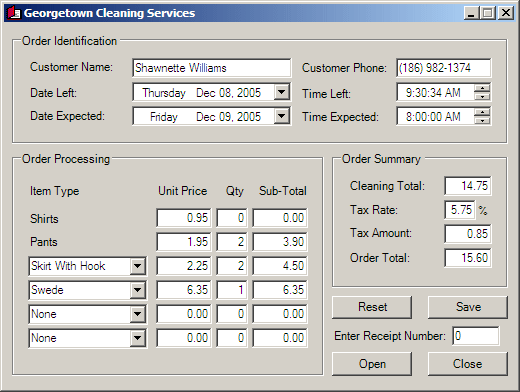 |
|
|
||
| Previous | Copyright © 2005-2016, FunctionX | |
|
|
||