
Example Application: Elementary Operations
 |
Example Application: Elementary Operations |
Description
This is a small application that can let a kid practice such operations as the addition, the subtraction, the multiplication and the division. The user can also select a level of difficulty.
![]() Practical Learning: Creating the Application
Practical Learning: Creating the Application

| Control | Text | Name | TextAlign | Font | Additional Properties |
| Label | Select Your Level | ||||
| GroupBox | |||||
| RadioButton | Level 1 | rdoLevel1 | MiddleCenter | Microsoft Sans Serif, 12pt, style=Bold | Appearance: Button Checked: TRue |
| RadioButton | Level 2 | rdoLevel2 | MiddleCenter | Microsoft Sans Serif, 12pt, style=Bold | Appearance: Button |
| RadioButton | Level 3 | rdoLevel3 | MiddleCenter | Microsoft Sans Serif, 12pt, style=Bold | Appearance: Button |
| RadioButton | Level 4 | rdoLevel4 | MiddleCenter | Microsoft Sans Serif, 12pt, style=Bold | Appearance: Button |
| Label | Select the OPeration | ||||
| GroupBox | |||||
| RadioButton | Addition | rdoAddition | MiddleCenter | Microsoft Sans Serif, 12pt, style=Bold | Appearance: Button Checked: TRue |
| RadioButton | Subtraction | rdoSubtraction | MiddleCenter | Microsoft Sans Serif, 12pt, style=Bold | Appearance: Button |
| RadioButton | Multiplication | rdoMultiplication | MiddleCenter | Microsoft Sans Serif, 12pt, style=Bold | Appearance: Button |
| RadioButton | Division | rdoDivision | MiddleCenter | Microsoft Sans Serif, 12pt, style=Bold | Appearance: Button |
| Label | 000 | lblOperand1 | MiddleRight | Microsoft Sans Serif, 54pt | |
| Button | New Operation | btnNewOperation | Microsoft Sans Serif, 20pt | ||
| Label | + | lblOperation | MiddleRight | Microsoft Sans Serif, 54pt | |
| Label | 00 | lblOperand2 | MiddleRight | Microsoft Sans Serif, 54pt | |
| Panel | Size: 317, 10 | ||||
| Label | = | Center | Microsoft Sans Serif, 54pt | AutoSize: True ForeColor: Green |
|
| TextBox | 000 | txtResult | Right | Microsoft Sans Serif, 54pt, style=Bold | |
| Button | Check Result | btnCheckResult |
private void btnNewOPeration_Click(object sender, EventArgs e)
{
int Number1 = 0;
int Number2 = 0;
Random rndNumber = new Random();
// If the user clicked the Level 1 button,
// the operation will be performed on numbers from 1 to 9
if (rdoLevel1.Checked == true)
{
Number1 = rndNumber.Next(1, 10);
Number2 = rndNumber.Next(1, 10);
}
else if (rdoLevel2.Checked == true)
{
// If the user clicked the Level 2 button,
// the operation will be performed on numbers from 10 to 19
Number1 = rndNumber.Next(10, 30);
Number2 = rndNumber.Next(10, 30);
}
else if (rdoLevel3.Checked == true)
{
// If the user clicked the Level 3 button,
// the operation will be performed on numbers from 21 to 49
Number1 = rndNumber.Next(30, 50);
Number2 = rndNumber.Next(30, 50);
}
else if (rdoLevel4.Checked == true)
{
// If the user clicked the Level 4 button,
// the operation will be performed on numbers from 51 to 99
Number1 = rndNumber.Next(50, 101);
Number2 = rndNumber.Next(50, 101);
}
// Display the numbers to the user
lblOperand1.Text = Number1.ToString();
lblOperand2.Text = Number2.ToString();
// Just in case, empty the Result text box
txtResult.Text = "";
// Give focus to the Result text box
txtResult.Focus();
}
private void rdoLevel1_Click(object sender, EventArgs e)
{
btnNewOPeration_Click(sender, e);
}private void rdoAddition_Click(object sender, EventArgs e)
{
lblOperation.Text = "+";
}private void rdoSubtraction_Click(object sender, EventArgs e)
{
lblOperation.Text = "-";
}private void rdoMultiplication_Click(object sender, EventArgs e)
{
lblOperation.Text = "*";
}private void rdoDivision_Click(object sender, EventArgs e)
{
lblOperation.Text = "/";
}private void btnCheckResult_Click(object sender, EventArgs e)
{
double Number1, Number2;
double UserResult, OurResult;
Random RandomNumber = new Random();
// It is hard to perform a comparison on a division
// So we will have to do some gymastic here to get something
// We will use this variable to format the number
// to appear as 0.00
// That will allow us to perform the comparision
// on a decimal number with a precision of 2
string strFixedResult;
strFixedResult = "";
string[] Congratulations = new string[]{
"Right :) - WOW - Good Answer!",
"Good Answer :) - You are Impressive",
"Right Answer :) - What a Good Job!",
"Good :) - You Are Greaaaaaaaaaaaat",
"Wonderful Answer :) - You Know It"
};
string[] WrongAnswers = {
"Uhhhhhhhhhh - Bad Answer",
"Wrong - You will do better next time",
"Nop",
"Common - You can do Better Than That!",
"No - You are probably getting tired"
};
// Make sure the user provides a result
if (txtResult.Text == "")
{
MessageBox.Show("You must provide a result before clicking the button");
return;
}
// Use exception handling to get the result
UserResult = double.Parse(txtResult.Text);
Number1 = double.Parse(lblOperand1.Text);
Number2 = double.Parse(lblOperand2.Text);
// Get the user's answer
if (rdoAddition.Checked == true)
{
OurResult = Number1 + Number2;
// Format the result to appear with 2 decimal numbers
strFixedResult = string.Format("{0:F}", Number1 + Number2);
}
if (rdoSubtraction.Checked == true)
{
OurResult = Number1 - Number2;
strFixedResult = string.Format("{0:F}", Number1 - Number2);
}
if (rdoMultiplication.Checked == true)
{
OurResult = Number1 * Number2;
strFixedResult = string.Format("{0:F}", Number1 * Number2);
}
if (rdoDivision.Checked == true)
{
OurResult = Number1 / Number2;
strFixedResult = string.Format("{0:F}", Number1 / Number2);
}
// Check if the user's answer is the right one
// Because of the division, we will format the result as 0.00
// then perform the comparison
if (strFixedResult == double.Parse(txtResult.Text).ToString("F"))
MessageBox.Show(Congratulations[RandomNumber.Next(0, 4)],
"Elementary Operations",
MessageBoxButtons.OK, MessageBoxIcon.Question);
else
{
MessageBox.Show(WrongAnswers[RandomNumber.Next(0, 4)],
"Elementary Operations",
MessageBoxButtons.OK, MessageBoxIcon.Information);
}
// After checking the user's answer, generate a new operation
btnNewOPeration_Click(sender, e);
}
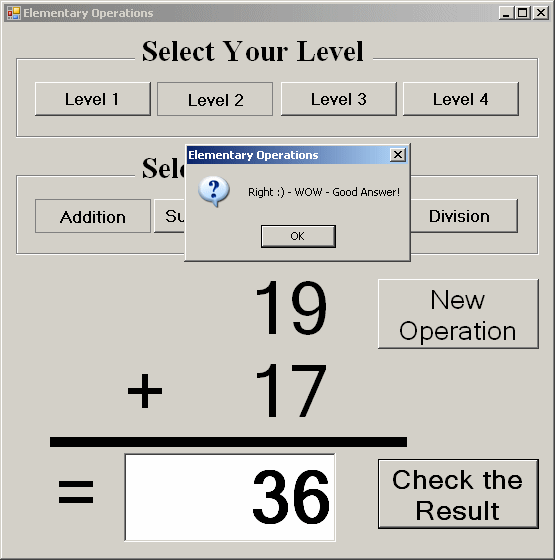 |
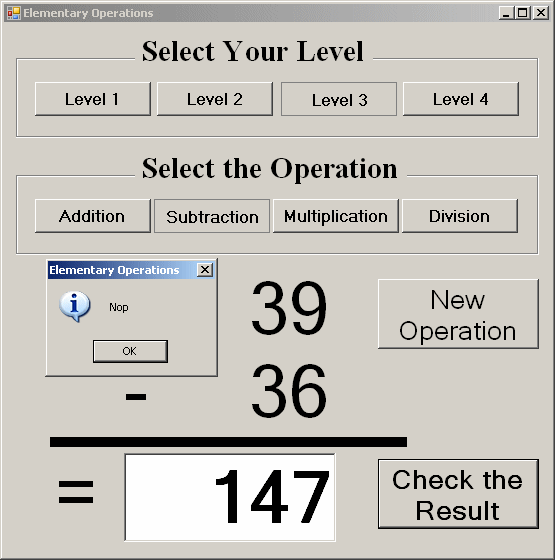 |
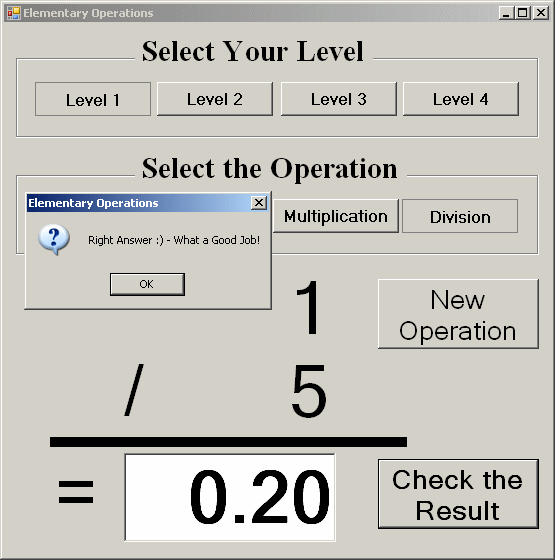 |
|
|
||
| Home | Copyright © 2010-2020, FunctionX | |
|
|
||