
Georgetown Cleaning Services
 |
Georgetown Cleaning Services |
|
The Data View |
|
In a database environment, a query is a list of values created from another list. For example, a query can be created from a table by isolating records that follow a criterion. The .NET Framework supports queries through the DataView class. With a DataView object, you can create a selected list of records and you can then perform all types of regular operations of a database object, including:
To create a DataView object, you can first declare a pointer to DataView. If you are working in Microsoft Visual Studio, in the Data section of the Toolbox, you can click the DataView button and click a container such as a form. After creating a DataView object, to perform a desired operation on it, you can use the SQL. |
|
|
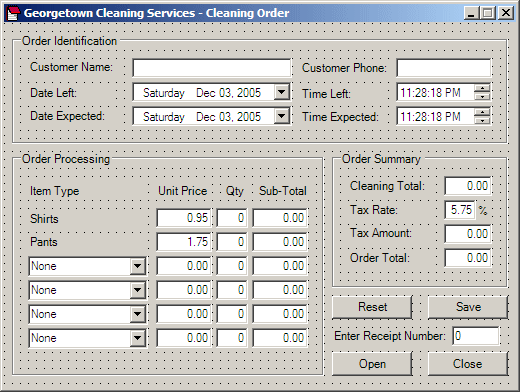 |
|||||||||||||||||||||||||||||||||||||||||||||||||||||||||||||||||||||||||||||||||||||||||||||||||||||||||||||||||||||||||||||||||||||||||||||||||||||||||||||||||||||||||||||||||||||||||||||||||||||||||||||||||||||||||||||||||||||||||||||||||||||||||||||||||||||||||||||||||||||||||||||||||||||||||||||||||||||||||||||||||||||
|
|||||||||||||||||||||||||||||||||||||||||||||||||||||||||||||||||||||||||||||||||||||||||||||||||||||||||||||||||||||||||||||||||||||||||||||||||||||||||||||||||||||||||||||||||||||||||||||||||||||||||||||||||||||||||||||||||||||||||||||||||||||||||||||||||||||||||||||||||||||||||||||||||||||||||||||||||||||||||||||||||||||
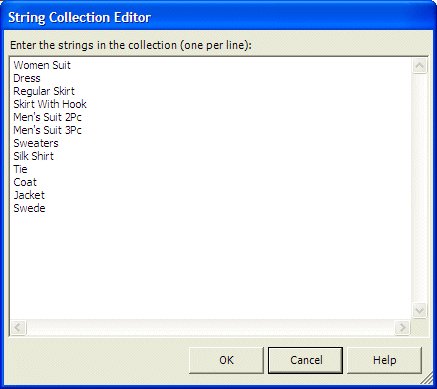
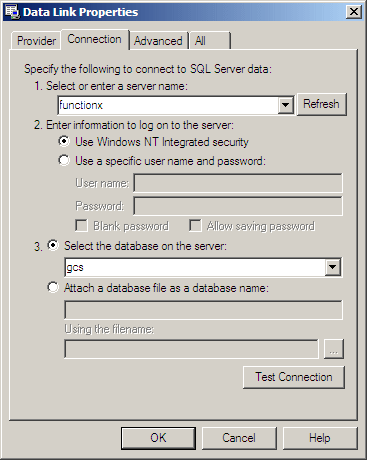

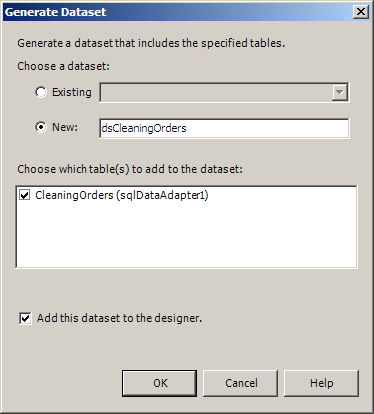
private void Form1_Load(object sender, System.EventArgs e)
{
IsNewOrder = true;
this.sqlDataAdapter1.Fill(this.dsCleaningOrders1);
}
|
private void btnReset_Click(object sender, System.EventArgs e)
{
IsNewOrder = true;
this.txtCustomerName.Text = "";
this.txtCustomerPhone.Text = "";
this.dtpDateLeft.Value = DateTime.Today;
this.dtpTimeLeft.Value = DateTime.Now;
this.dtpDateExpected.Value = DateTime.Today;
this.dtpTimeExpected.Value = DateTime.Now;
this.txtShirtsUnitPrice.Text = "0.95";
this.txtShirtsQuantity.Text = "0";
this.txtShirtsSubTotal.Text = "0.00";
this.txtPantsUnitPrice.Text = "1.95";
this.txtPantsQuantity.Text = "0";
this.txtPantsSubTotal.Text = "0.00";
this.cboItem1.SelectedIndex = 0;
this.txtItem1UnitPrice.Text = "0.00";
this.txtItem1Quantity.Text = "0";
this.txtItem1SubTotal.Text = "0.00";
this.cboItem2.SelectedIndex = 0;
this.txtItem2UnitPrice.Text = "0.00";
this.txtItem2Quantity.Text = "0";
this.txtItem2SubTotal.Text = "0.00";
this.cboItem3.SelectedIndex = 0;
this.txtItem3UnitPrice.Text = "0.00";
this.txtItem3Quantity.Text = "0";
this.txtItem3SubTotal.Text = "0.00";
this.cboItem4.SelectedIndex = 0;
this.txtItem4UnitPrice.Text = "0.00";
this.txtItem4Quantity.Text = "0";
this.txtItem4SubTotal.Text = "0.00";
this.txtCleaningTotal.Text = "0.00";
this.txtTaxRate.Text = "5.75";
this.txtTaxAmount.Text = "0.00";
this.txtOrderTotal.Text = "0.00";
this.txtReceiptNumber.Text = S"0";
this.txtCustomerName.Focus();
}
|
internal void CalculateCleaningOrder()
{
decimal unitPriceShirts = 0.95M, unitPricePants = 1.75M, unitPrice1 = 0.00M,
unitPrice2 = 0.00M, unitPrice3 = 0.00M, unitPrice4 = 0.00M;
int qtyShirts = 1, qtyPants = 1, quantity1 = 1,
quantity2 = 1, quantity3 = 1, quantity4 = 1;
decimal subTotalShirts = 0, subTotalPants = 0, subTotal1 = 0,
subTotal2 = 0, subTotal3 = 0, subTotal4;
decimal cleaningTotal = 0.00M, taxRate = 5.75M,
taxAmount = 0.00M, orderTotal = 0.00M;
// Retrieve the unit price of this item
// Just in case the user types an invalid value, we are using a try...catch
try
{
unitPriceShirts = decimal.Parse(this.txtShirtsUnitPrice.Text);
}
catch(FormatException)
{
MessageBox.Show("The value you entered for the price of shirts is not valid" +
"\nPlease try again");
}
// Retrieve the number of this item
// Just in case the user types an invalid value, we are using a try...catch
try
{
qtyShirts = int.Parse(this.txtShirtsQuantity.Text);
}
catch(FormatException)
{
MessageBox.Show("The value you entered for the number of shirts is not valid" +
"\nPlease try again");
}
// Calculate the sub-total for this item
subTotalShirts = unitPriceShirts * qtyShirts;
// Display the sub-total in the corresponding text box
this.txtShirtsSubTotal.Text = subTotalShirts.ToString("F");
try
{
unitPricePants = decimal.Parse(this.txtPantsUnitPrice.Text);
}
catch(FormatException)
{
MessageBox.Show("The value you entered for the price of pants is not valid" +
"\nPlease try again");
}
try
{
qtyPants = int.Parse(this.txtPantsQuantity.Text);
}
catch(FormatException)
{
MessageBox.Show("The value you entered for the number of pants is not valid" +
"\nPlease try again");
}
subTotalPants = unitPricePants * qtyPants;
this.txtPantsSubTotal.Text = subTotalPants.ToString("F");
try
{
unitPrice1 = decimal.Parse(this.txtItem1UnitPrice.Text);
}
catch(FormatException)
{
MessageBox.Show("The value you entered for the price is not valid" +
"\nPlease try again");
}
try
{
quantity1 = int.Parse(this.txtItem1Quantity.Text);
}
catch(FormatException)
{
MessageBox.Show("The value you entered is not valid" +
"\nPlease try again");
}
subTotal1 = unitPrice1 * quantity1;
this.txtItem1SubTotal.Text = subTotal1.ToString("F");
try
{
unitPrice2 = decimal.Parse(this.txtItem2UnitPrice.Text);
}
catch(FormatException)
{
MessageBox.Show("The value you entered for the price is not valid" +
"\nPlease try again");
}
try
{
quantity2 = int.Parse(this.txtItem2Quantity.Text);
}
catch(FormatException)
{
MessageBox.Show("The value you entered is not valid" +
"\nPlease try again");
}
subTotal2 = quantity2 * unitPrice2;
this.txtItem2SubTotal.Text = subTotal2.ToString("F");
try
{
quantity3 = int.Parse(this.txtItem3Quantity.Text);
}
catch(FormatException)
{
MessageBox.Show("The value you entered is not valid" +
"\nPlease try again");
}
try
{
unitPrice3 = decimal.Parse(this.txtItem3UnitPrice.Text);
}
catch(FormatException)
{
MessageBox.Show("The value you entered for the price is not valid" +
"\nPlease try again");
}
subTotal3 = quantity3 * unitPrice3;
this.txtItem3SubTotal.Text = subTotal3.ToString("F");
try
{
unitPrice4 = decimal.Parse(this.txtItem4UnitPrice.Text);
}
catch(FormatException)
{
MessageBox.Show("The value you entered for the price is not valid" +
"\nPlease try again");
}
try
{
quantity4 = int.Parse(this.txtItem4Quantity.Text);
}
catch(FormatException)
{
MessageBox.Show("The value you entered is not valid" +
"\nPlease try again");
}
subTotal4 = quantity4 * unitPrice4;
this.txtItem4SubTotal.Text = subTotal4.ToString("F");
// Calculate the total
cleaningTotal = subTotalShirts + subTotalPants + subTotal1 +
subTotal2 + subTotal3 + subTotal4;
// Retrieve the value of the tax rate
try
{
taxRate = decimal.Parse(this.txtTaxRate.Text);
}
catch(FormatException)
{
MessageBox.Show("The tax rate you entered is invalid" +
"\nPlease try again");
}
// Calculate the amount owed for the taxes
taxAmount = cleaningTotal * taxRate / 100;
// Add the tax amount to the total order
orderTotal = cleaningTotal + taxAmount;
// Display the values of the order summary
this.txtCleaningTotal.Text = cleaningTotal.ToString("F");
this.txtTaxAmount.Text = taxAmount.ToString("F");
this.txtOrderTotal.Text = orderTotal.ToString("F");
}
|
private void btnSave_Click(object sender, System.EventArgs e)
{
if( IsNewOrder == true )
{
string strInsert = "INSERT INTO CleaningOrders(" +
"CustomerName, CustomerPhone, DateLeft, " +
"TimeLeft, DateExpected, TimeExpected, " +
"ShirtsUnitPrice, ShirtsQuantity, " +
"ShirtsSubTotal, PantsUnitPrice, " +
"PantsQuantity, PantsSubTotal, Item1Name, " +
"Item1UnitPrice, Item1Quantity, " +
"Item1SubTotal, Item2Name, Item2UnitPrice, " +
"Item2Quantity, Item2SubTotal, Item3Name, " +
"Item3UnitPrice, Item3Quantity, " +
"Item3SubTotal, Item4Name, Item4UnitPrice, " +
"Item4Quantity, Item4SubTotal, CleaningTotal, " +
"TaxRate, TaxAmount, OrderTotal) VALUES(" +
"'" + txtCustomerName.Text +
"', '" + txtCustomerPhone.Text +
"', '" + dtpDateLeft.Value +
"', '" + dtpTimeLeft.Value +
"', '" + dtpDateExpected.Value +
"', '" + dtpTimeExpected.Value +
"', '" + txtShirtsUnitPrice.Text +
"', '" + txtShirtsQuantity.Text +
"', '" + txtShirtsSubTotal.Text +
"', '" + txtPantsUnitPrice.Text +
"', '" + txtPantsQuantity.Text +
"', '" + txtPantsSubTotal.Text +
"', '" + cboItem1.Text +
"', '" + txtItem1UnitPrice.Text +
"', '" + txtItem1Quantity.Text +
"', '" + txtItem1SubTotal.Text +
"', '" + cboItem2.Text +
"', '" + txtItem2UnitPrice.Text +
"', '" + txtItem2Quantity.Text +
"', '" + txtItem2SubTotal.Text +
"', '" + cboItem3.Text +
"', '" + txtItem3UnitPrice.Text +
"', '" + txtItem3Quantity.Text +
"', '" + txtItem3SubTotal.Text +
"', '" + cboItem4.Text +
"', '" + txtItem4UnitPrice.Text +
"', '" + txtItem4Quantity.Text +
"', '" + txtItem4SubTotal.Text +
"', '" + txtCleaningTotal.Text +
"', '" + txtTaxRate.Text +
"', '" + txtTaxAmount.Text +
"', '" + txtOrderTotal.Text + "');";
SqlCommand cmdDatabase = new SqlCommand(strInsert, sqlConnection1);
sqlConnection1.Open();
cmdDatabase.ExecuteNonQuery();
sqlConnection1.Close();
this.btnReset_Click(sender, e);
}
}
|
private void btnOpen_Click(object sender, System.EventArgs e)
{
if( this.txtReceiptNumber.Text == "" )
{
MessageBox.Show("Please enter a receipt number");
this.txtReceiptNumber.Focus();
return;
}
int iReceiptNumber = int.Parse(this.txtReceiptNumber.Text);
this.sqlDataAdapter1.Fill(this.dsCleaningOrders1);
this.dvwCleaningOrder.RowFilter = "CleaningOrderID = '" + iReceiptNumber.ToString() + "'";
this.txtCustomerName.DataBindings.Clear();
this.txtCustomerPhone.DataBindings.Clear();
this.dtpDateLeft.DataBindings.Clear();
this.dtpTimeLeft.DataBindings.Clear();
this.dtpDateExpected.DataBindings.Clear();
this.dtpTimeExpected.DataBindings.Clear();
this.txtShirtsUnitPrice.DataBindings.Clear();
this.txtShirtsQuantity.DataBindings.Clear();
this.txtShirtsSubTotal.DataBindings.Clear();
this.txtPantsUnitPrice.DataBindings.Clear();
this.txtPantsQuantity.DataBindings.Clear();
this.txtPantsSubTotal.DataBindings.Clear();
this.cboItem1.DataBindings.Clear();
this.txtItem1UnitPrice.DataBindings.Clear();
this.txtItem1Quantity.DataBindings.Clear();
this.txtItem1SubTotal.DataBindings.Clear();
this.cboItem2.DataBindings.Clear();
this.txtItem2UnitPrice.DataBindings.Clear();
this.txtItem2Quantity.DataBindings.Clear();
this.txtItem2SubTotal.DataBindings.Clear();
this.cboItem3.DataBindings.Clear();
this.txtItem3UnitPrice.DataBindings.Clear();
this.txtItem3Quantity.DataBindings.Clear();
this.txtItem3SubTotal.DataBindings.Clear();
this.cboItem4.DataBindings.Clear();
this.txtItem4UnitPrice.DataBindings.Clear();
this.txtItem4Quantity.DataBindings.Clear();
this.txtItem4SubTotal.DataBindings.Clear();
this.txtCleaningTotal.DataBindings.Clear();
this.txtTaxRate.DataBindings.Clear();
this.txtTaxAmount.DataBindings.Clear();
this.txtOrderTotal.DataBindings.Clear();
this.txtCustomerName.DataBindings.Add("Text", this.dvwCleaningOrder, "CustomerName");
this.txtCustomerPhone.DataBindings.Add("Text", this.dvwCleaningOrder, "CustomerPhone");
this.dtpDateLeft.DataBindings.Add("Value", this.dvwCleaningOrder, "DateLeft");
this.dtpTimeLeft.DataBindings.Add("Value", this.dvwCleaningOrder, "TimeLeft");
this.dtpDateExpected.DataBindings.Add("Value", this.dvwCleaningOrder, "DateExpected");
this.dtpTimeExpected.DataBindings.Add("Value", this.dvwCleaningOrder, "TimeExpected");
this.txtShirtsUnitPrice.DataBindings.Add("Text", this.dvwCleaningOrder, "ShirtsUnitPrice");
this.txtShirtsQuantity.DataBindings.Add("Text", this.dvwCleaningOrder, "ShirtsQuantity");
this.txtShirtsSubTotal.DataBindings.Add("Text", this.dvwCleaningOrder, "ShirtsSubTotal");
this.txtPantsUnitPrice.DataBindings.Add("Text", this.dvwCleaningOrder, "PantsUnitPrice");
this.txtPantsQuantity.DataBindings.Add("Text", this.dvwCleaningOrder, "PantsQuantity");
this.txtPantsSubTotal.DataBindings.Add("Text", this.dvwCleaningOrder, "PantsSubTotal");
this.cboItem1.DataBindings.Add("Text", this.dvwCleaningOrder, "Item1Name");
this.txtItem1UnitPrice.DataBindings.Add("Text", this.dvwCleaningOrder, "Item1UnitPrice");
this.txtItem1Quantity.DataBindings.Add("Text", this.dvwCleaningOrder, "Item1Quantity");
this.txtItem1SubTotal.DataBindings.Add("Text", this.dvwCleaningOrder, "Item1SubTotal");
this.cboItem2.DataBindings.Add("Text", this.dvwCleaningOrder, "Item2Name");
this.txtItem2UnitPrice.DataBindings.Add("Text", this.dvwCleaningOrder, "Item2UnitPrice");
this.txtItem2Quantity.DataBindings.Add("Text", this.dvwCleaningOrder, "Item2Quantity");
this.txtItem2SubTotal.DataBindings.Add("Text", this.dvwCleaningOrder, "Item2SubTotal");
this.cboItem3.DataBindings.Add("Text", this.dvwCleaningOrder, "Item3Name");
this.txtItem3UnitPrice.DataBindings.Add("Text", this.dvwCleaningOrder, "Item3UnitPrice");
this.txtItem3Quantity.DataBindings.Add("Text", this.dvwCleaningOrder, "Item3Quantity");
this.txtItem3SubTotal.DataBindings.Add("Text", this.dvwCleaningOrder, "Item3SubTotal");
this.cboItem4.DataBindings.Add("Text", this.dvwCleaningOrder, "Item4Name");
this.txtItem4UnitPrice.DataBindings.Add("Text", this.dvwCleaningOrder, "Item4UnitPrice");
this.txtItem4Quantity.DataBindings.Add("Text", this.dvwCleaningOrder, "Item4Quantity");
this.txtItem4SubTotal.DataBindings.Add("Text", this.dvwCleaningOrder, "Item4SubTotal");
this.txtCleaningTotal.DataBindings.Add("Text", this.dvwCleaningOrder, "CleaningTotal");
this.txtTaxRate.DataBindings.Add("Text", this.dvwCleaningOrder, "TaxRate");
this.txtTaxAmount.DataBindings.Add("Text", this.dvwCleaningOrder, "TaxAmount");
this.txtOrderTotal.DataBindings.Add("Text", this.dvwCleaningOrder, "OrderTotal");
IsNewOrder = false;
}
|

/// <summary>
/// This method is used to update an existing record if the user changes any of its values
/// </summary>
internal void UpdateCleaningOrder()
{
// Find out if this is a new, usually started as blank, order
// If it is, trust that the user will save it by clicking the Save button
// If it's not, then, if the user changed the string that was in the
// Customer Name text box, update the current record
if( IsNewOrder == false )
{
string strUpdate = "UPDATE CleaningOrders " +
"SET CustomerName = '" + this.txtCustomerName.Text + "', " +
"CustomerPhone = '" + this.txtCustomerPhone.Text + "', " +
"DateLeft = '" + this.dtpDateLeft.Value.ToString() + "', " +
"TimeLeft = '" + this.dtpTimeLeft.Value.ToString() + "', " +
"DateExpected = '" + this.dtpDateExpected.Value.ToString() + "', " +
"TimeExpected = '" + this.dtpTimeExpected.Value.ToString() + "', " +
"ShirtsUnitPrice = '" + this.txtShirtsUnitPrice.Text + "', " +
"ShirtsQuantity = '" + this.txtShirtsQuantity.Text + "', " +
"ShirtsSubTotal = '" + this.txtShirtsSubTotal.Text + "', " +
"PantsUnitPrice = '" + this.txtPantsUnitPrice.Text + "', " +
"PantsQuantity = '" + this.txtPantsQuantity.Text + "', " +
"PantsSubTotal = '" + this.txtPantsSubTotal.Text + "', " +
"Item1Name = '" + this.cboItem1.Text + "', " +
"Item1UnitPrice = '" + this.txtItem1UnitPrice.Text + "', " +
"Item1Quantity = '" + this.txtItem1Quantity.Text + "', " +
"Item1SubTotal = '" + this.txtItem1SubTotal.Text + "', " +
"Item2Name = '" + this.cboItem2.Text + "', " +
"Item2UnitPrice = '" + this.txtItem2UnitPrice.Text + "', " +
"Item2Quantity = '" + this.txtItem2Quantity.Text + "', " +
"Item2SubTotal = '" + this.txtItem2SubTotal.Text + "', " +
"Item3Name = '" + this.cboItem3.Text + "', " +
"Item3UnitPrice = '" + this.txtItem3UnitPrice.Text + "', " +
"Item3Quantity = '" + this.txtItem3Quantity.Text + "', " +
"Item3SubTotal = '" + this.txtItem3SubTotal.Text + "', " +
"Item4Name = '" + this.cboItem4.Text + "', " +
"Item4UnitPrice = '" + this.txtItem4UnitPrice.Text + "', " +
"Item4Quantity = '" + this.txtItem4Quantity.Text + "', " +
"Item4SubTotal = '" + this.txtItem4SubTotal.Text + "', " +
"CleaningTotal = '" + this.txtCleaningTotal.Text + "', " +
"TaxRate = '" + this.txtTaxRate.Text + "', " +
"TaxAmount = '" + this.txtTaxAmount.Text + "', " +
"OrderTotal = '" + this.txtOrderTotal.Text + "' " +
"WHERE CleaningOrderID = '" +
this.txtReceiptNumber.Text + "';";
SqlCommand cmdDatabase = new SqlCommand(strUpdate, sqlConnection1);
sqlConnection1.Open();
cmdDatabase.ExecuteNonQuery();
sqlConnection1.Close();
}
}
|
private void txtCustomerName_Leave(object sender, System.EventArgs e)
{
if( IsNewOrder == false )
{
UpdateCleaningOrder();
}
}
|
private void txtCustomerPhone_Leave(object sender, System.EventArgs e)
{
if( IsNewOrder == false )
{
UpdateCleaningOrder();
}
}
|
private void dtpDateLeft_ValueChanged(object sender, System.EventArgs e)
{
DateTime dateLeft = this.dtpDateLeft.Value;
DateTime timeLeft = this.dtpTimeLeft.Value;
DateTime time9AM = new DateTime(timeLeft.Year, timeLeft.Month, timeLeft.Day, 9, 0, 0);
// If the customer leaves clothes before 9AM...
if( timeLeft <= time9AM )
{
// ... then they should be ready the same day after 5PM
this.dtpDateExpected.Value = dateLeft;
this.dtpTimeExpected.Value = new DateTime(dateLeft.Year, dateLeft.Month, dateLeft.Day, 17, 0, 0);
}
else
{
// If the clothese were left after 9AM, they will be availablethe following morning at 8AM
this.dtpDateExpected.Value = new DateTime(dateLeft.Year, dateLeft.Month, dateLeft.Day + 1);
this.dtpTimeExpected.Value = new DateTime(dateLeft.Year, dateLeft.Month, dateLeft.Day + 1, 8, 0, 0);
}
if( IsNewOrder == false )
{
UpdateCleaningOrder();
}
}
|
private void dtpTimeLeft_ValueChanged(object sender, System.EventArgs e)
{
DateTime dateLeft = this.dtpDateLeft.Value;
DateTime timeLeft = this.dtpTimeLeft.Value;
DateTime time9AM = new DateTime(timeLeft.Year, timeLeft.Month, timeLeft.Day, 9, 0, 0);
// If the customer leaves clothes before 9AM...
if( timeLeft <= time9AM )
{
// ... then they should be ready the same day after 5PM
this.dtpDateExpected.Value = dateLeft;
this.dtpTimeExpected.Value = new DateTime(dateLeft.Year, dateLeft.Month, dateLeft.Day, 17, 0, 0);
}
else
{
// If the clothese were left after 9AM, they will be availablethe following morning at 8AM
this.dtpDateExpected.Value = new DateTime(dateLeft.Year, dateLeft.Month, dateLeft.Day + 1);
this.dtpTimeExpected.Value = new DateTime(dateLeft.Year, dateLeft.Month, dateLeft.Day + 1, 8, 0, 0);
}
if( IsNewOrder == false )
{
UpdateCleaningOrder();
}
}
|
private void dtpDateExpected_ValueChanged(object sender, System.EventArgs e)
{
if( IsNewOrder == false )
UpdateCleaningOrder();
}
|
private void dtpTimeExpected_ValueChanged(object sender, System.EventArgs e)
{
if( IsNewOrder == false )
UpdateCleaningOrder();
}
|
private void txtShirtsUnitPrice_Leave(object sender, System.EventArgs e)
{
CalculateCleaningOrder();
if( IsNewOrder == false )
UpdateCleaningOrder();
}
|
private void txtShirtsQuantity_Leave(object sender, System.EventArgs e)
{
CalculateCleaningOrder();
if( IsNewOrder == false )
UpdateCleaningOrder();
}
|
private void txtPantsUnitPrice_Leave(object sender, System.EventArgs e)
{
CalculateCleaningOrder();
if( IsNewOrder == false )
UpdateCleaningOrder();
}
|
private void txtPantsQuantity_Leave(object sender, System.EventArgs e)
{
CalculateCleaningOrder();
if( IsNewOrder == false )
UpdateCleaningOrder();
}
|
private void cboItem1_SelectedIndexChanged(object sender, System.EventArgs e)
{
if( this.cboItem1.Text == "None" )
{
this.txtItem1UnitPrice.Text = "0.00";
this.txtItem1Quantity.Text = "0";
this.txtItem1SubTotal.Text = "0.00";
}
CalculateCleaningOrder();
if( IsNewOrder == false )
UpdateCleaningOrder();
}
|
private void txtItem1UnitPrice_Leave(object sender, System.EventArgs e)
{
CalculateCleaningOrder();
if( IsNewOrder == false )
UpdateCleaningOrder();
}
|
private void txtItem1Quantity_Leave(object sender, System.EventArgs e)
{
CalculateCleaningOrder();
if( IsNewOrder == false )
UpdateCleaningOrder();
}
|
private void cboItem2_SelectedIndexChanged(object sender, System.EventArgs e)
{
if( this.cboItem2.Text == "None" )
{
this.txtItem2UnitPrice.Text = "0.00";
this.txtItem2Quantity.Text = "0";
this.txtItem2SubTotal.Text = "0.00";
}
CalculateCleaningOrder();
if( IsNewOrder == false )
UpdateCleaningOrder();
}
|
private void txtItem2UnitPrice_Leave(object sender, System.EventArgs e)
{
CalculateCleaningOrder();
if( IsNewOrder == false )
UpdateCleaningOrder();
}
|
private void txtItem2Quantity_Leave(object sender, System.EventArgs e)
{
CalculateCleaningOrder();
if( IsNewOrder == false )
UpdateCleaningOrder();
}
|
private void cboItem3_SelectedIndexChanged(object sender, System.EventArgs e)
{
if( this.cboItem3.Text == "None" )
{
this.txtItem3UnitPrice.Text = "0.00";
this.txtItem3Quantity.Text = "0";
this.txtItem3SubTotal.Text = "0.00";
}
CalculateCleaningOrder();
if( IsNewOrder == false )
UpdateCleaningOrder();
}
|
private void txtItem3UnitPrice_Leave(object sender, System.EventArgs e)
{
CalculateCleaningOrder();
if( IsNewOrder == false )
UpdateCleaningOrder();
}
|
private void txtItem3Quantity_Leave(object sender, System.EventArgs e)
{
CalculateCleaningOrder();
if( IsNewOrder == false )
UpdateCleaningOrder();
}
|
private void cboItem4_SelectedIndexChanged(object sender, System.EventArgs e)
{
if( this.cboItem4.Text == "None" )
{
this.txtItem4UnitPrice.Text = "0.00";
this.txtItem4Quantity.Text = "0";
this.txtItem4SubTotal.Text = "0.00";
}
CalculateCleaningOrder();
if( IsNewOrder == false )
UpdateCleaningOrder();
}
|
private void txtItem4UnitPrice_Leave(object sender, System.EventArgs e)
{
CalculateCleaningOrder();
if( IsNewOrder == false )
UpdateCleaningOrder();
}
|
private void txtItem4Quantity_Leave(object sender, System.EventArgs e)
{
CalculateCleaningOrder();
if( IsNewOrder == false )
UpdateCleaningOrder();
}
|
private void txtTaxRate_Leave(object sender, System.EventArgs e)
{
CalculateCleaningOrder();
if( IsNewOrder == false )
UpdateCleaningOrder();
}
|
private void btnClose_Click(object sender, System.EventArgs e)
{
Close();
}
|
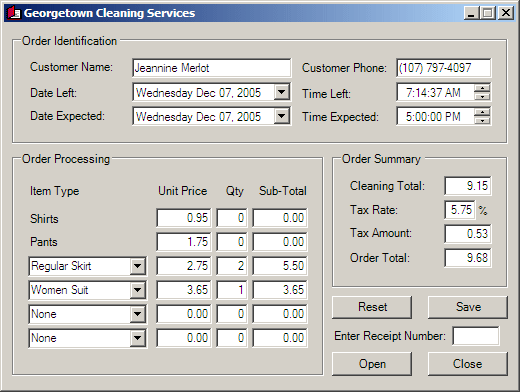 |
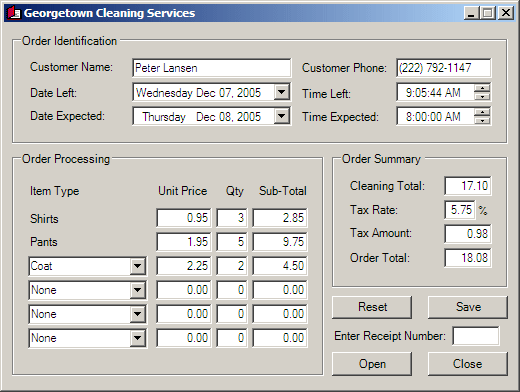 |
|
|
||
| Previous | Copyright © 2005-2016, FunctionX | |
|
|
||