
Data Entry and Update Using Stored Procedures
 |
Data Entry and Update Using Stored Procedures |
Probably the best attribute of a stored procedure is that it allows the developer to have a direct programmatic with to the back-end database. Based on this relationship, you can use a stored procedure to perform data entry. To create a new record in a table, you can use the INSERT TABLE expression of the SQL. If the table doesn't have a primary key, you can create an argument for each column of the table. If the table has a primary key, you can create an argument for each column of the table but you should/must omit one for the primary key. Here is an example of such a procedure from a database called Familia that has a table named Persons with the PersonID(Primary Key), FirstName, LastName, GenderID, and Notes columns: IF EXISTS (SELECT name
FROM sysobjects
WHERE name = N'CreateNewRecord'
AND type = 'P')
DROP PROCEDURE CreateNewRecord
GO
CREATE PROCEDURE CreateNewRecord
@FirstName VarChar(20),
@LastName VarChar(20),
@Gender int,
@Notes Text
AS
INSERT Persons(FirstName, LastName, GenderID, Notes)
VALUES(@FirstName, @LastName, @Gender, @Notes)
GO
After creating the stored procedure, you can then create an application design the form to include the fields for columns represented in the table.
|
|

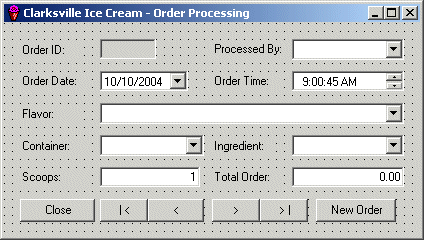
using System;
using System.Data;
using System.Drawing;
using System.Collections;
using System.ComponentModel;
using System.Windows.Forms;
using System.Data.SqlClient;
namespace CIS2
{
/// <summary>
/// Summary description for OrderProcessing.
/// </summary>
public class OrderProcessing : System.Windows.Forms.Form
{
. . . No Change
private void btnNewRecord_Click(object sender, System.EventArgs e)
{
// Find out the state (actually caption) of the New Order button
if( this.btnNewOrder.Text.Equals("New Order") )
{
// If it is displaying New Order, then reset the form to get ready
// for a new customer order
this.txtOrderID.Text = "";
this.cboProcessedBy.SelectedIndex = 0;
this.dtpOrderDate.Value = DateTime.Today;
this.dtpOrderTime.Value = DateTime.Now;
this.cboFlavor.SelectedIndex = 0;
this.cboContainer.SelectedIndex = 0;
this.cboIngredient.SelectedIndex = 0;
this.txtScoops.Text = "1";
// Set the caption of the button to Submit
// to indicate that the button will need to be clicked
// to validate an order
this.btnNewOrder.Text = "Submit";
}
else // If the button is displaying Submit, then process an order
{
// Create a new SqlCommand command, passing it the name of
// the stored procedure we want to call and attaching it to
// the existing SQL connection
SqlCommand cmdNew = new SqlCommand("ProcessNewOrder", this.sqlConnection1);
SqlDataAdapter sdaNew = new SqlDataAdapter(cmdNew);
// Let the SQL command know the type of command we are going to use
// In this case, it is a stored procedure
cmdNew.CommandType = CommandType.StoredProcedure;
// We will need a SQL parameter to carry the arguments
// Declare its variable
SqlParameter parNew = new SqlParameter();
// Specify the name of the argument
parNew.ParameterName = "@ProcessedBy";
// Specify the SQL data type of the argument
parNew.SqlDbType = SqlDbType.Int;
// Specify the value passed as argument
parNew.Value = this.cboProcessedBy.SelectedIndex;
// Once the argument is ready, add it to the list of arguments
cmdNew.Parameters.Add(parNew);
parNew = new SqlParameter();
parNew.ParameterName = "@DateOrdered";
parNew.SqlDbType = SqlDbType.SmallDateTime;
parNew.Value = this.dtpOrderDate.Value;
cmdNew.Parameters.Add(parNew);
parNew = new SqlParameter();
parNew.ParameterName = "@TimeOrdered";
parNew.SqlDbType = SqlDbType.SmallDateTime;
parNew.Value = this.dtpOrderTime.Value;
cmdNew.Parameters.Add(parNew);
parNew = new SqlParameter();
parNew.ParameterName = "@ContainerType";
parNew.SqlDbType = SqlDbType.Int;
parNew.Value = this.cboContainer.SelectedIndex;
cmdNew.Parameters.Add(parNew);
parNew = new SqlParameter();
parNew.ParameterName = "@SelectedFlavor";
parNew.SqlDbType = SqlDbType.Int;
parNew.Value = this.cboFlavor.SelectedIndex;
cmdNew.Parameters.Add(parNew);
parNew = new SqlParameter();
parNew.ParameterName = "@NbrOfScoops";
parNew.SqlDbType = SqlDbType.Int;
parNew.Value = int.Parse(this.txtScoops.Text);
cmdNew.Parameters.Add(parNew);
parNew = new SqlParameter();
parNew.ParameterName = "@WhatIngredient";
parNew.SqlDbType = SqlDbType.Int;
parNew.Value = this.cboIngredient.SelectedIndex;
cmdNew.Parameters.Add(parNew);
// Inform the user about the action that is going to occur
// (You can also do this after the action has been carried
MessageBox.Show("A new customer order has been created");
// Update the data set with the new information from the data adapter
sdaNew.Fill(this.dsOrders1, "Orders");
// Change the caption of the button to inform the user
this.btnNewOrder.Text = "New Order";
// And move to the last record
this.BindingContext[this.dsOrders1, "Orders"].Position =
this.BindingContext[this.dsOrders1, "Orders"].Count - 1;
}
}
}
}
|
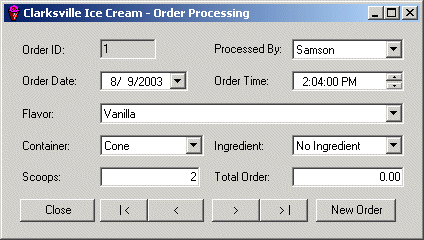 |
 |
 |
|
General Data Update Using a Stored Procedure |
|
When a user is navigating through records and find information that is not accurate, if the user makes a change, you must provide a mechanism to keep the updated value as we did in the previous lesson. This scenario that involves changing existing data of records can be handled by a stored procedure. This is usually done by including an UPDATE statement as part of the procedure. |
|
Criterion-Based Data Update Using a Stored Procedure |
|
One of the jobs of a database developer or administrator is to update records when there is a new request. For example, imagine a company has decided to change the minimum salary of all employees and the manager asks you to make this change. If the company is small as having less than 10 employees, you can easily open the table or the form that holds the employees records, manually examine the employees with the lowest salary, and then change those who have a salary below the company's new set. You can also create an update query that would perform the task. The job here is to check all salaries but to make a change only to those that respond to a specific criterion. For example, if you must change the minimum salary to 8.55, your change would affect only those employees who are making less than $8.55/hr. This type of assignment can be handled by a stored procedure by including an UPDATE statement as part of the procedure. |
|
Practical Learning: Updating Data Using a Stored Procedure |
|
|
|
||
| Previous | Copyright © 2004-2006 FunctionX, Inc. | |
|
|
||