
Department Store: Object Serialization
 |
Department Store: Object Serialization |
|
Introduction to Serialization |

|
|
|
In traditional file processing supported by most compiled languages such as C#, you learn to create values from primitive types (int, double, char, etc) and save them to a medium. Many libraries such as MFC, VCL, and the .NET Framework provide built-in classes you can use to save a variable of your class as if the variable had been created from a primitive data type. Object serialization consists of saving the state of any object as a whole. Serialization makes it possible to easily create a file-based database since you are able to save and restore the object the same way you would use file processing of primitive types in C++.
|
|
|
 |
||||||||||||||||||||||||||||||||||||||||||||||||
|
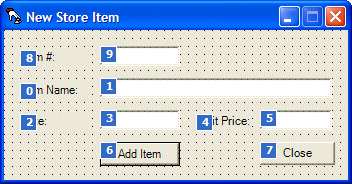
using System;
using System.Drawing;
using System.Collections;
using System.ComponentModel;
using System.Windows.Forms;
namespace DepartmentStore3
{
/// <summary>
/// Summary description for NewStoreItem.
/// </summary>
public class NewStoreItem : System.Windows.Forms.Form
{
. . . No Change
private System.ComponentModel.Container components = null;
ArrayList lstStoreItems;
. . . No Change
private void InitializeComponent()
{
. . . No Change
}
#endregion
private void NewStoreItem_Load(object sender, System.EventArgs e)
{
lstStoreItems = new ArrayList();
}
}
}
|
private void btnClose_Click(object sender, System.EventArgs e)
{
Close();
}
|
private void btnNewStoreItem_Click(object sender, System.EventArgs e)
{
NewStoreItem frmNewItem = new NewStoreItem();
frmNewItem.Show();
}
|
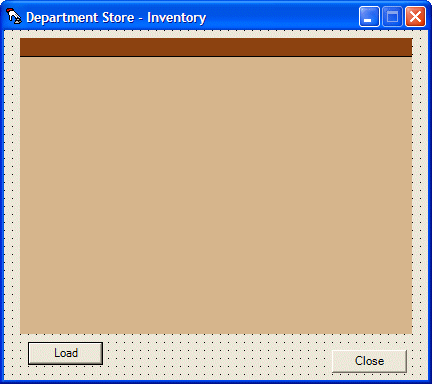 |
||||||||||||||||||||
|
private void btnClose_Click(object sender, System.EventArgs e)
{
Close();
}
|
private void btnStoreInventory_Click(object sender, System.EventArgs e)
{
StoreInventory frmInventory = new StoreInventory();
frmInventory.Show();
}
|
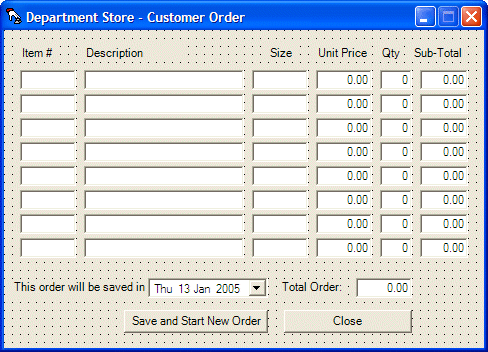 |
||||||||||||||||||||||||||||||||||||||||||||||||||||||||||||||||||||||||||||||||||||||||||||||||||||||||||||||||||||||||||||||||||||||||||||||||||||||||||||||||||||||||||||||||||||||||||||||||||||||||||||||||||||||||||||||||||||||||||||||||||||
|
private void btnClose_Click(object sender, System.EventArgs e)
{
Close();
}
|
private void btnNewOrder_Click(object sender, System.EventArgs e)
{
CustomerOrder frmOrder = new CustomerOrder();
frmOrder .Show();
}
|
 |
||||||||||||||||||||||||
|
private void btnClose_Click(object sender, System.EventArgs e)
{
Close();
}
|
private void btnDailySales_Click(object sender, System.EventArgs e)
{
DailySales frmSales = new DailySales;
frmSales.Show();
}
|
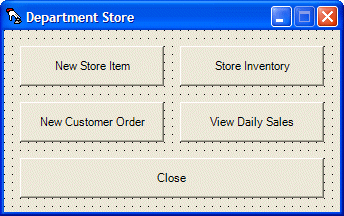
private void btnClose_Click(object sender, System.EventArgs e)
{
Close();
}
|
|
Binary Serialization |
|
The .NET Framework provides all means of serializing any managed class through a concept referred to as binary serialization. To proceed with object serialization, you must first specify the object you would use. As with any other program, you can either use one of the classes built-in the .NET Framework or you can use your own programmer-created class. If you decide to use your own class, you can specify whether the whole class or just some parts of the class can be saved. Binary serialization consists of saving an object. This object is usually a class that either you create or is provided through the .NET Framework. For a class to be serializable, it must be marked with the Serializable attribute. This means that, when checking the MSDN documentation, any class you see with this attribute is already configured to be serialized. This is the case for almost all list-oriented classes such as Array, ArrayList, etc, including many of the classes we will use when we start studying ADO .NET and relational databases. If you create your own class and want to be able to save values from its variables, you can (must) mark the class with the Serializable attribute. To do this, type [Serializable] before starting to create the class. The Serializable attribute informs the compiler that values from the class can be serialized. When creating a serializable class, you have the ability to specify whether all of the member variables of the class can be serialized or just some of them. |
|
|
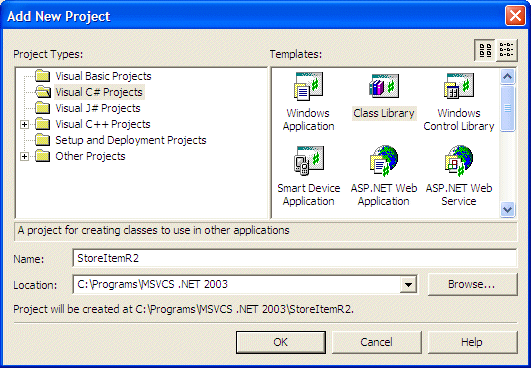
using System;
namespace StoreItemR2
{
/// <summary>
/// Summary description for CStoreItem.
/// </summary>
[Serializable]
public class CStoreItem
{
private string nbr;
private string nm;
private string sz;
private decimal uprice;
public CStoreItem()
{
nbr = "";
nm = "";
sz = "";
uprice = 0.00M;
}
CStoreItem(string number, string name, string size, decimal price)
{
nbr = number;
nm = name;
sz = size;
uprice = price;
}
public string ItemNumber
{
get { return nbr; }
set { nbr = value; }
}
public string ItemName
{
get { return nm; }
set { nm = value; }
}
public string Size
{
get { return sz;}
set { sz = value; }
}
public decimal UnitPrice
{
get { return uprice; }
set { uprice = value; }
}
}
}
|
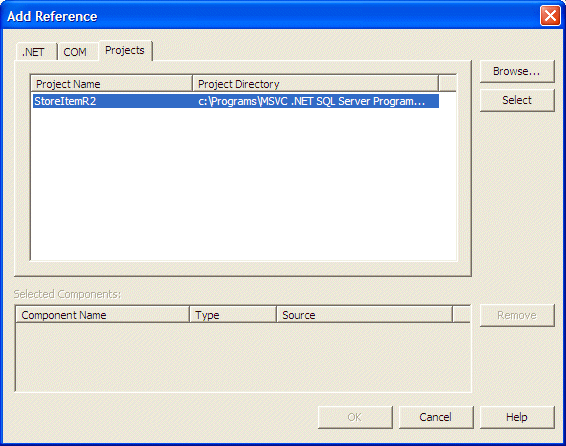
private void NewStoreItem_Load(object sender, System.EventArgs e)
{
lstStoreItems = new ArrayList();
DateTime tmeNow = DateTime.Now;
// Get ready to create a random item number
string strItemNumber = "000000";
int mls = tmeNow.Millisecond;
// Generate two random numbers between 100 and 999
Random rndNumber = new Random(mls);
int NewNumber1 = rndNumber.Next(100, 999);
int NewNumber2 = rndNumber.Next(100, 999);
// Create an item number from the random numbers
strItemNumber = NewNumber1.ToString() + "-" + NewNumber2.ToString();
// Display the created item number in the Item # text box
this.txtItemNumber.Text = strItemNumber;
}
|
internal CStoreItem LocateStoreItem(string ItemNumber)
{
StoreItemR2.CStoreItem item = new StoreItemR2.CStoreItem();
// Get a list of all items in the store
for(int i = 0; i < this.lstAvailableItems.Count; i++)
{
// Get a reference to the current item
item = (StoreItemR2.CStoreItem)this.lstAvailableItems[i];
// If the Item Number of the current item matches the argument,
// then return it
if( item.ItemNumber == ItemNumber )
return item;
}
// If the item was not found, then return nothing;
return null;
}
}
}
|
internal void CalculateTotalOrder()
{
decimal subTotal1, subTotal2, subTotal3,
subTotal4, subTotal5, subTotal6,
subTotal7, subTotal8;
decimal orderTotal;
// Retrieve the value of each sub total
subTotal1 = decimal.Parse(this.txtSubTotal1.Text);
subTotal2 = decimal.Parse(this.txtSubTotal2.Text);
subTotal3 = decimal.Parse(this.txtSubTotal3.Text);
subTotal4 = decimal.Parse(this.txtSubTotal4.Text);
subTotal5 = decimal.Parse(this.txtSubTotal5.Text);
subTotal6 = decimal.Parse(this.txtSubTotal6.Text);
subTotal7 = decimal.Parse(this.txtSubTotal7.Text);
subTotal8 = decimal.Parse(this.txtSubTotal8.Text);
// Calculate the total value of the sub totals
orderTotal = subTotal1 + subTotal2 + subTotal3 +
subTotal4 + subTotal5 + subTotal6 +
subTotal7 + subTotal8;
// Display the total order in the appropriate text box
this.txtTotalOrder.Text = orderTotal.ToString("F");
}
|
private void txtItemNumber1_Leave(object sender, System.EventArgs e)
{
string strItemNumber = this.txtItemNumber1.Text;
StoreItemR2.CStoreItem item = this.LocateStoreItem(strItemNumber);
if( item != null )
{
this.txtDescription1.Text = item.ItemName;
this.txtSize1.Text = item.Size;
this.txtUnitPrice1.Text = item.UnitPrice.ToString("F");
this.txtQuantity1.Text = "1";
this.txtSubTotal1.Text = item.UnitPrice.ToString("F");
CalculateTotalOrder();
}
else
{
this.txtItemNumber1.Text = "";
this.txtDescription1.Text = "";
this.txtSize1.Text = "";
this.txtUnitPrice1.Text = "0.00";
this.txtQuantity1.Text = "0";
this.txtSubTotal1.Text = "0.00";
}
}
private void txtItemNumber2_Leave(object sender, System.EventArgs e)
{
string strItemNumber = this.txtItemNumber2.Text;
StoreItemR2.CStoreItem item = this.LocateStoreItem(strItemNumber);
if( item != null )
{
this.txtDescription2.Text = item.ItemName;
this.txtSize2.Text = item.Size;
this.txtUnitPrice2.Text = item.UnitPrice.ToString("F");
this.txtQuantity2.Text = "1";
this.txtSubTotal2.Text = item.UnitPrice.ToString("F");
CalculateTotalOrder();
}
else
{
this.txtItemNumber2.Text = "";
this.txtDescription2.Text = "";
this.txtSize2.Text = "";
this.txtUnitPrice2.Text = "0.00";
this.txtQuantity2.Text = "0";
this.txtSubTotal2.Text = "0.00";
}
}
private void txtItemNumber3_Leave(object sender, System.EventArgs e)
{
string strItemNumber = this.txtItemNumber3.Text;
StoreItemR2.CStoreItem item = this.LocateStoreItem(strItemNumber);
if( item != null )
{
this.txtDescription3.Text = item.ItemName;
this.txtSize3.Text = item.Size;
this.txtUnitPrice3.Text = item.UnitPrice.ToString("F");
this.txtQuantity3.Text = "1";
this.txtSubTotal3.Text = item.UnitPrice.ToString("F");
CalculateTotalOrder();
}
else
{
this.txtItemNumber3.Text = "";
this.txtDescription3.Text = "";
this.txtSize3.Text = "";
this.txtUnitPrice3.Text = "0.00";
this.txtQuantity3.Text = "0";
this.txtSubTotal3.Text = "0.00";
}
}
private void txtItemNumber4_Leave(object sender, System.EventArgs e)
{
string strItemNumber = this.txtItemNumber4.Text;
StoreItemR2.CStoreItem item = this.LocateStoreItem(strItemNumber);
if( item != null )
{
this.txtDescription4.Text = item.ItemName;
this.txtSize4.Text = item.Size;
this.txtUnitPrice4.Text = item.UnitPrice.ToString("F");
this.txtQuantity4.Text = "1";
this.txtSubTotal4.Text = item.UnitPrice.ToString("F");
CalculateTotalOrder();
}
else
{
this.txtItemNumber4.Text = "";
this.txtDescription4.Text = "";
this.txtSize4.Text = "";
this.txtUnitPrice4.Text = "0.00";
this.txtQuantity4.Text = "0";
this.txtSubTotal4.Text = "0.00";
}
}
private void txtItemNumber5_Leave(object sender, System.EventArgs e)
{
string strItemNumber = this.txtItemNumber5.Text;
StoreItemR2.CStoreItem item = this.LocateStoreItem(strItemNumber);
if( item != null )
{
this.txtDescription5.Text = item.ItemName;
this.txtSize5.Text = item.Size;
this.txtUnitPrice5.Text = item.UnitPrice.ToString("F");
this.txtQuantity5.Text = "1";
this.txtSubTotal5.Text = item.UnitPrice.ToString("F");
CalculateTotalOrder();
}
else
{
this.txtItemNumber5.Text = "";
this.txtDescription5.Text = "";
this.txtSize5.Text = "";
this.txtUnitPrice5.Text = "0.00";
this.txtQuantity5.Text = "0";
this.txtSubTotal5.Text = "0.00";
}
}
private void txtItemNumber6_Leave(object sender, System.EventArgs e)
{
string strItemNumber = this.txtItemNumber6.Text;
StoreItemR2.CStoreItem item = this.LocateStoreItem(strItemNumber);
if( item != null )
{
this.txtDescription6.Text = item.ItemName;
this.txtSize6.Text = item.Size;
this.txtUnitPrice6.Text = item.UnitPrice.ToString("F");
this.txtQuantity6.Text = "1";
this.txtSubTotal6.Text = item.UnitPrice.ToString("F");
CalculateTotalOrder();
}
else
{
this.txtItemNumber6.Text = "";
this.txtDescription6.Text = "";
this.txtSize6.Text = "";
this.txtUnitPrice6.Text = "0.00";
this.txtQuantity6.Text = "0";
this.txtSubTotal6.Text = "0.00";
}
}
private void txtItemNumber7_Leave(object sender, System.EventArgs e)
{
string strItemNumber = this.txtItemNumber7.Text;
StoreItemR2.CStoreItem item = this.LocateStoreItem(strItemNumber);
if( item != null )
{
this.txtDescription7.Text = item.ItemName;
this.txtSize7.Text = item.Size;
this.txtUnitPrice7.Text = item.UnitPrice.ToString("F");
this.txtQuantity7.Text = "1";
this.txtSubTotal7.Text = item.UnitPrice.ToString("F");
CalculateTotalOrder();
}
else
{
this.txtItemNumber7.Text = "";
this.txtDescription7.Text = "";
this.txtSize7.Text = "";
this.txtUnitPrice7.Text = "0.00";
this.txtQuantity7.Text = "0";
this.txtSubTotal7.Text = "0.00";
}
}
private void txtItemNumber8_Leave(object sender, System.EventArgs e)
{
string strItemNumber = this.txtItemNumber8.Text;
StoreItemR2.CStoreItem item = this.LocateStoreItem(strItemNumber);
if( item != null )
{
this.txtDescription8.Text = item.ItemName;
this.txtSize8.Text = item.Size;
this.txtUnitPrice8.Text = item.UnitPrice.ToString("F");
this.txtQuantity8.Text = "1";
this.txtSubTotal8.Text = item.UnitPrice.ToString("F");
CalculateTotalOrder();
}
else
{
this.txtItemNumber8.Text = "";
this.txtDescription8.Text = "";
this.txtSize8.Text = "";
this.txtUnitPrice8.Text = "0.00";
this.txtQuantity8.Text = "0";
this.txtSubTotal8.Text = "0.00";
}
}
|
internal decimal CalculateSubTotal(string strPrice, string strQuantity)
{
int qty = 0;
decimal unitPrice = 0.00M, subTotal;
try
{
// Get the quantity of the current item
qty = int.Parse(strQuantity);
}
catch(FormatException)
{
MessageBox.Show("The value you provided for the quantity of the item is invalid" +
"\nPlease try again");
}
try
{
// Get the unit price of the current item
unitPrice = decimal.Parse(strPrice);
}
catch(FormatException )
{
MessageBox.Show("The unit price you provided for item is invalid" +
"\nPlease try again");
}
// Calculate the current sub total
subTotal = qty * unitPrice;
return subTotal;
}
|
private void txtQuantity1_Leave(object sender, System.EventArgs e)
{
string strUnitPrice = this.txtUnitPrice1.Text;
string strQty = this.txtQuantity1.Text;
decimal subTotal = this.CalculateSubTotal(strUnitPrice, strQty);
// Display the new sub total in the corresponding text box
this.txtSubTotal1.Text = subTotal.ToString("F");
// Update the order
CalculateTotalOrder();
}
private void txtQuantity2_Leave(object sender, System.EventArgs e)
{
string strUnitPrice = this.txtUnitPrice2.Text;
string strQty = this.txtQuantity2.Text;
decimal subTotal = this.CalculateSubTotal(strUnitPrice, strQty);
this.txtSubTotal2.Text = subTotal.ToString("F");
CalculateTotalOrder();
}
private void txtQuantity3_Leave(object sender, System.EventArgs e)
{
string strUnitPrice = this.txtUnitPrice3.Text;
string strQty = this.txtQuantity3.Text;
decimal subTotal = this.CalculateSubTotal(strUnitPrice, strQty);
this.txtSubTotal3.Text = subTotal.ToString("F");
CalculateTotalOrder();
}
private void txtQuantity4_Leave(object sender, System.EventArgs e)
{
string strUnitPrice = this.txtUnitPrice4.Text;
string strQty = this.txtQuantity4.Text;
decimal subTotal = this.CalculateSubTotal(strUnitPrice, strQty);
this.txtSubTotal4.Text = subTotal.ToString("F");
CalculateTotalOrder();
}
private void txtQuantity5_Leave(object sender, System.EventArgs e)
{
string strUnitPrice = this.txtUnitPrice5.Text;
string strQty = this.txtQuantity5.Text;
decimal subTotal = this.CalculateSubTotal(strUnitPrice, strQty);
this.txtSubTotal5.Text = subTotal.ToString("F");
CalculateTotalOrder();
}
private void txtQuantity6_Leave(object sender, System.EventArgs e)
{
string strUnitPrice = this.txtUnitPrice6.Text;
string strQty = this.txtQuantity6.Text;
decimal subTotal = this.CalculateSubTotal(strUnitPrice, strQty);
this.txtSubTotal6.Text = subTotal.ToString("F");
CalculateTotalOrder();
}
private void txtQuantity7_Leave(object sender, System.EventArgs e)
{
string strUnitPrice = this.txtUnitPrice7.Text;
string strQty = this.txtQuantity7.Text;
decimal subTotal = this.CalculateSubTotal(strUnitPrice, strQty);
this.txtSubTotal7.Text = subTotal.ToString("F");
CalculateTotalOrder();
}
private void txtQuantity8_Leave(object sender, System.EventArgs e)
{
string strUnitPrice = this.txtUnitPrice8.Text;
string strQty = this.txtQuantity8.Text;
decimal subTotal = this.CalculateSubTotal(strUnitPrice, strQty);
this.txtSubTotal8.Text = subTotal.ToString("F");
CalculateTotalOrder();
}
|
|
The Process of Serializing |
|
To support serialization of an object, the .NET Framework provides the BinaryFormatter class from the System.Runtime.Serialization.Formatters.Binary namespace. This class is derived from Object but implements the IRemotingFormatter and the IFormatter interfaces. One of the methods of this class is called Serialize. This method is overloaded with two versions. The syntax of the first version is: public virtual void Serialize(Stream serializationStream, object graph); The first argument of this method is a stream object that will carry the details of the streaming process. It must be a class derived from Stream. The second argument is a variable that carries the value(s) to be saved. It can be an instance of a class you created or a variable declared from a .NET Framework serializable class. |
|
|
private void NewStoreItem_Deactivate(object sender, System.EventArgs e)
{
string strFilename = "StoreItems.sti";
FileStream fStream = new FileStream(strFilename, FileMode.Create);
BinaryFormatter binFormat = new BinaryFormatter();
try {
binFormat.Serialize(fStream, this.lstStoreItems);
}
catch(ArgumentNullException )
{
MessageBox.Show("The inventory could not be accessed");
}
catch(SerializationException )
{
MessageBox.Show("The inventory could not be saved");
}
finally {
fStream.Close();
}
}
|
|
Object Deserialization |
|
The opposite of serialization is deserialization. Deserialization is the process of retrieving an object that was serialized. When this is done, an exact copy of the object that was saved is created and restored as the origin. To support deserialization, the BinaryFormatter class provides the Deserialize() method, which is overloaded in two versions. The syntax of the first version: public virtual object Deserialize(Stream serializationStream); This method as argument the object that holds the file and the details on how the file will be opened. |
|
|
using System;
using System.Drawing;
using System.Collections;
using System.ComponentModel;
using System.Windows.Forms;
using System.IO;
using System.Runtime.Serialization;
using System.Runtime.Serialization.Formatters.Binary;
namespace DepartmentStore3
{
/// <summary>
/// Summary description for NewStoreItem.
/// </summary>
public class NewStoreItem : System.Windows.Forms.Form
{
. . . No Change
private System.ComponentModel.Container components = null;
ArrayList lstStoreItems;
. . . No Change
private void InitializeComponent()
{
. . . No Change
}
#endregion
. . . No Change
private void NewStoreItem_Activated(object sender, System.EventArgs e)
{
// This file holds the items sold in the store
string strFilename = "StoreItems.sti";
FileStream fStream = null;
if( File.Exists(strFilename) )
{
try {
// Create a stream of store items
fStream = new FileStream(strFilename, FileMode.Open);
BinaryFormatter binFormat = new BinaryFormatter();
lstStoreItems = (ArrayList)binFormat.Deserialize(fStream);
}
catch(ArgumentNullException )
{
MessageBox.Show("The inventory could not be accessed");
}
catch(SerializationException )
{
MessageBox.Show("The application failed to retrieve the inventory");
}
finally
{
fStream.Close();
}
}
else
return;
}
|
private void btnAddItem_Click(object sender, System.EventArgs e)
{
StoreItemR2.CStoreItem item = new StoreItemR2.CStoreItem();
// Make sure the record is complete before attempting to add it
if( this.txtItemNumber.Text == "" )
return;
if( this.txtItemName.Text == "" )
return;
if( this.txtUnitPrice.Text == "" )
return;
// Now the record seems to be ready: build it
item.ItemNumber = this.txtItemNumber.Text;
item.ItemName = this.txtItemName.Text;
item.Size = this.txtSize.Text;
item.UnitPrice = decimal.Parse(this.txtUnitPrice.Text);
// Add the record
this.lstStoreItems.Add(item);
DateTime tmeNow = DateTime.Now;
// Get ready to create a unique item number
bool FoundUniqueNumber = false;
string strItemNumber = "000000";
do
{
int mls = tmeNow.Millisecond;
// Generate two random numbers between 100 and 999
Random rndNumber = new Random(mls);
int NewNumber1 = rndNumber.Next(100, 999);
int NewNumber2 = rndNumber.Next(100, 999);
// Create an item number from the random numbers
strItemNumber = NewNumber1.ToString() + "-" + NewNumber2.ToString();
// Find out if the item number created already exists in the database
// If it does, then create another
for(int i = 0; i < this.lstStoreItems.Count; i++)
{
item = (StoreItemR2.CStoreItem)this.lstStoreItems[i];
if( item.ItemNumber == strItemNumber )
FoundUniqueNumber = true;
}
}while(FoundUniqueNumber == false);
// Reset the form for a new record
this.txtItemNumber.Text = strItemNumber;
this.txtItemName.Text = "";
this.txtSize.Text = "";
this.txtUnitPrice.Text = "";
this.txtItemName.Focus();
}
|
| Item Name | Size | Unit Price |
| Women Cashmere Lined Glove | 8 | 115.95 |
| Men Trendy Jacket | Medium | 45.85 |
| Women Stretch Flare Jeans | Petite | 27.75 |
| Women Belted Sweater | L | 15.95 |
| Girls Classy Handbag | One Size | 95.95 |
| Women Casual Dress Shoes | 9.5M | 45.95 |
| Boys Hooded Sweatshirt | M (7/8) | 15.95 |
| Girls Velour Dress | 10 | 12.55 |
| Women Lace Desire Panty | M | 7.15 |
| Infant Girls Ballerina Dress | 12M | 22.85 |
| Men Classic Pinstripe Suit | 38 | 145.95 |
using System.IO; using System.Runtime.Serialization; using System.Runtime.Serialization.Formatters.Binary; |
private void btnLoad_Click(object sender, System.EventArgs e)
{
ArrayList lstItems= new ArrayList();
string strFilename = "StoreItems.sti";
if( File.Exists(strFilename) )
{
FileStream fStream = new FileStream(strFilename, FileMode.Open);
try {
BinaryFormatter binFormat = new BinaryFormatter();
lstItems = (ArrayList)binFormat.Deserialize(fStream);
this.dataGrid1.DataSource = 0;
this.dataGrid1.DataSource = lstItems;
}
catch(ArgumentNullException )
{
MessageBox.Show("The inventory could not be accessed");
}
catch(SerializationException )
{
MessageBox.Show("The application failed to retrieve the inventory");
}
finally
{
fStream.Close();
}
}
}
|
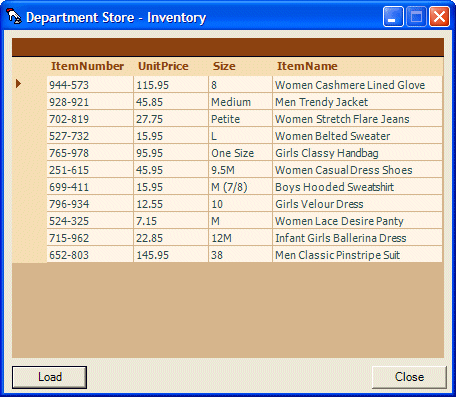
using System;
using System.Drawing;
using System.Collections;
using System.ComponentModel;
using System.Windows.Forms;
using StoreItemR2;
using System.IO;
using System.Runtime.Serialization;
using System.Runtime.Serialization.Formatters.Binary;
namespace DepartmentStore3
{
/// <summary>
/// Summary description for CustomerOrder.
/// </summary>
public class CustomerOrder : System.Windows.Forms.Form
{
. . . No Change
/// <summary>
/// Required designer variable.
/// </summary>
private System.ComponentModel.Container components = null;
ArrayList lstAvailableItems;
. . . No Change
private void CustomerOrder_Activated(object sender, System.EventArgs e)
{
lstAvailableItems = new ArrayList();
// This file holds the items sold in the store
string strFilename = "StoreItems.sti";
FileStream fStream = null;
if( File.Exists(strFilename) )
{
try {
// Create a stream of store items
fStream = new FileStream(strFilename, FileMode.Open);
BinaryFormatter binFormat = new BinaryFormatter();
lstAvailableItems = (ArrayList)binFormat.Deserialize(fStream);
}
catch(ArgumentNullException )
{
MessageBox.Show("The inventory could not be accessed");
}
catch(SerializationException )
{
MessageBox.Show("The application failed to retrieve the inventory");
}
finally
{
fStream.Close();
}
}
else
return;
}
|
using System;
namespace SalesInventory
{
/// <summary>
/// Summary description for Class1.
/// </summary>
[Serializable]
public class CSaleInventory
{
private string strNbr;
private string strName;
private string strSize;
private decimal uPrice;
private int iQty;
private decimal stotal;
public CSaleInventory()
{
strNbr = "";
strName = "";
strSize = "";
uPrice = 0.00M;
iQty = 0;
stotal = 0.00M;
}
CSaleInventory(string number, string name, string size,
decimal price, int qty, decimal total)
{
strNbr = number;
strName = name;
strSize = size;
uPrice = price;
iQty = qty;
stotal = total;
}
public string ItemNumber
{
get { return strNbr; }
set { strNbr = value; }
}
public string ItemName
{
get { return strName; }
set { strName = value; }
}
public string Size
{
get { return strSize; }
set { strSize = value; }
}
public decimal UnitPrice
{
get { return uPrice; }
set { uPrice = value; }
}
public int Quantity
{
get { return iQty; }
set { iQty = value; }
}
public decimal SubTotal
{
get { return stotal; }
set { stotal = value; }
}
}
}
|
private void btnSaveOrder_Click(object sender, System.EventArgs e)
{
DateTime dteCurrent = this.dtpSaleDate.Value;
int month = dteCurrent.Month;
int day = dteCurrent.Day;
int year = dteCurrent.Year;
string strFilename = month.ToString() + "-" + day.ToString() +
"-" + year.ToString() + ".dly";
ArrayList lstCurrentSoldItems = new ArrayList();
SalesInventory.CSaleInventory curOrder = null;
FileStream fStream = null;
BinaryFormatter binFormat = new BinaryFormatter();
// If this is not the first order of this file, then first open the file
// and store its orders in a temporary list
if( File.Exists(strFilename) )
{
try {
// Create a stream of store items
fStream = new FileStream(strFilename, FileMode.Open, FileAccess.Read, FileShare.Read);
lstCurrentSoldItems = (ArrayList)binFormat.Deserialize(fStream);
}
catch(ArgumentNullException )
{
MessageBox.Show("The inventory could not be accessed");
}
catch(SerializationException )
{
MessageBox.Show("The application failed to retrieve the inventory");
}
finally
{
fStream.Close();
}
}
// Whether the file existed already or not, add the current items to the list
if( this.txtItemNumber1.Text != "" )
{
curOrder = new SalesInventory.CSaleInventory();
curOrder.ItemNumber = this.txtItemNumber1.Text;
curOrder.ItemName = this.txtDescription1.Text;
curOrder.Size = this.txtSize1.Text;
curOrder.UnitPrice = decimal.Parse(this.txtUnitPrice1.Text);
curOrder.Quantity = int.Parse(this.txtQuantity1.Text);
curOrder.SubTotal = decimal.Parse(this.txtSubTotal1.Text);
lstCurrentSoldItems.Add(curOrder);
}
if( this.txtItemNumber2.Text != "" )
{
curOrder = new SalesInventory.CSaleInventory();
curOrder.ItemNumber = this.txtItemNumber2.Text;
curOrder.ItemName = this.txtDescription2.Text;
curOrder.Size = this.txtSize2.Text;
curOrder.UnitPrice = decimal.Parse(this.txtUnitPrice2.Text);
curOrder.Quantity = int.Parse(this.txtQuantity2.Text);
curOrder.SubTotal = decimal.Parse(this.txtSubTotal2.Text);
lstCurrentSoldItems.Add(curOrder);
}
if( !this.txtItemNumber3.Text.Equals("") )
{
curOrder = new SalesInventory.CSaleInventory();
curOrder.ItemNumber = this.txtItemNumber3.Text;
curOrder.ItemName = this.txtDescription3.Text;
curOrder.Size = this.txtSize3.Text;
curOrder.UnitPrice = decimal.Parse(this.txtUnitPrice3.Text);
curOrder.Quantity = int.Parse(this.txtQuantity3.Text);
curOrder.SubTotal = decimal.Parse(this.txtSubTotal3.Text);
lstCurrentSoldItems.Add(curOrder);
}
if( !this.txtItemNumber4.Text.Equals("") )
{
curOrder = new SalesInventory.CSaleInventory();
curOrder.ItemNumber = this.txtItemNumber4.Text;
curOrder.ItemName = this.txtDescription4.Text;
curOrder.Size = this.txtSize4.Text;
curOrder.UnitPrice = decimal.Parse(this.txtUnitPrice4.Text);
curOrder.Quantity = int.Parse(this.txtQuantity4.Text);
curOrder.SubTotal = decimal.Parse(this.txtSubTotal4.Text);
lstCurrentSoldItems.Add(curOrder);
}
if( !this.txtItemNumber5.Text.Equals("") )
{
curOrder = new SalesInventory.CSaleInventory();
curOrder.ItemNumber = this.txtItemNumber5.Text;
curOrder.ItemName = this.txtDescription5.Text;
curOrder.Size = this.txtSize5.Text;
curOrder.UnitPrice = decimal.Parse(this.txtUnitPrice5.Text);
curOrder.Quantity = int.Parse(this.txtQuantity3.Text);
curOrder.SubTotal = decimal.Parse(this.txtSubTotal5.Text);
lstCurrentSoldItems.Add(curOrder);
}
if( !this.txtItemNumber6.Text.Equals("") )
{
curOrder = new SalesInventory.CSaleInventory();
curOrder.ItemNumber = this.txtItemNumber6.Text;
curOrder.ItemName = this.txtDescription6.Text;
curOrder.Size = this.txtSize6.Text;
curOrder.UnitPrice = decimal.Parse(this.txtUnitPrice6.Text);
curOrder.Quantity = int.Parse(this.txtQuantity6.Text);
curOrder.SubTotal = decimal.Parse(this.txtSubTotal6.Text);
lstCurrentSoldItems.Add(curOrder);
}
if( !this.txtItemNumber7.Text.Equals("") )
{
curOrder = new SalesInventory.CSaleInventory();
curOrder.ItemNumber = this.txtItemNumber7.Text;
curOrder.ItemName = this.txtDescription7.Text;
curOrder.Size = this.txtSize7.Text;
curOrder.UnitPrice = decimal.Parse(this.txtUnitPrice7.Text);
curOrder.Quantity = int.Parse(this.txtQuantity7.Text);
curOrder.SubTotal = decimal.Parse(this.txtSubTotal7.Text);
lstCurrentSoldItems.Add(curOrder);
}
if( !this.txtItemNumber8.Text.Equals("") )
{
curOrder = new SalesInventory.CSaleInventory();
curOrder.ItemNumber = this.txtItemNumber8.Text;
curOrder.ItemName = this.txtDescription8.Text;
curOrder.Size = this.txtSize8.Text;
curOrder.UnitPrice = decimal.Parse(this.txtUnitPrice8.Text);
curOrder.Quantity = int.Parse(this.txtQuantity8.Text);
curOrder.SubTotal = decimal.Parse(this.txtSubTotal8.Text);
lstCurrentSoldItems.Add(curOrder);
}
fStream = new FileStream(strFilename, FileMode.Create, FileAccess.Write, FileShare.None);
try {
binFormat.Serialize(fStream, lstCurrentSoldItems);
}
catch(ArgumentNullException )
{
MessageBox.Show("The customer order could not be accessed");
}
catch(SerializationException )
{
MessageBox.Show("The customer order could not be saved");
}
finally
{
fStream.Close();
}
// Reset the order
this.txtItemNumber1.Text = "";
this.txtItemNumber2.Text = "";
this.txtItemNumber3.Text = "";
this.txtItemNumber4.Text = "";
this.txtItemNumber5.Text = "";
this.txtItemNumber6.Text = "";
this.txtItemNumber7.Text = "";
this.txtItemNumber8.Text = "";
this.txtItemNumber1_Leave(sender, e);
this.txtItemNumber2_Leave(sender, e);
this.txtItemNumber3_Leave(sender, e);
this.txtItemNumber4_Leave(sender, e);
this.txtItemNumber5_Leave(sender, e);
this.txtItemNumber6_Leave(sender, e);
this.txtItemNumber7_Leave(sender, e);
this.txtItemNumber8_Leave(sender, e);
this.txtTotalOrder.Text = "0.00";
this.dtpSaleDate.Value = DateTime.Today;
this.txtItemNumber1.Focus();
}
|
using System;
using System.Drawing;
using System.Collections;
using System.ComponentModel;
using System.Windows.Forms;
using System.IO;
using System.Runtime.Serialization;
using System.Runtime.Serialization.Formatters.Binary;
namespace DepartmentStore3
{
. . . No Change
private void dtpSaleDate_ValueChanged(object sender, System.EventArgs e)
{
DateTime dteCurrent = this.dtpSaleDate.Value;
int month = dteCurrent.Month;
int day = dteCurrent.Day;
int year = dteCurrent.Year;
string strFilename = month.ToString() + "-" + day.ToString() + "-" + year.ToString() + ".dly";
ArrayList lstDaySoldItems = new ArrayList();
BinaryFormatter binFormat = new BinaryFormatter();
// Find out if the file exists, that is, if some orders were placed on that day
if( File.Exists(strFilename) )
{
FileStream fStream = new FileStream(strFilename, FileMode.Open, FileAccess.Read, FileShare.Read);
try {
binFormat = new BinaryFormatter();
lstDaySoldItems = (ArrayList)binFormat.Deserialize(fStream);
this.dataGrid1.DataSource = 0;
this.dataGrid1.DataSource = lstDaySoldItems;
}
catch(ArgumentNullException )
{
MessageBox.Show("The inventory could not be accessed");
}
catch(SerializationException )
{
MessageBox.Show("The application failed to retrieve the inventory");
}
finally
{
fStream.Close();
}
}
else
this.dataGrid1.DataSource = 0;
}
|
|
|
||
| Home | Copyright © 2004-2010 FunctionX, Inc. | |
|
|
||