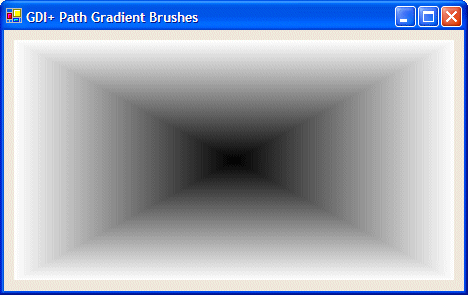|
A gradient brush resembles a solid brush in that it is
color-based. Unlike a solid brush, a gradient brush uses two colors. Its main
characteristic is that, when used, one color is applied on one side and the
other color is applied to the other side. In between, both colors merge to
create a transition or fading effect.
There are two types of gradient brushes: linear and path.
A linear gradient is used to apply two colors in a closed
shape but from one side of the shape, such as the left, to the other opposite
side of the shape, such as the right.
To support linear gradient brushes, the .NET Framework
provides the LinearGradientBrush class defined in the System.Drawing.Drawing2D
namespace. To specify the starting and the end points inside of the shape that
you want to fill, you can use one of the following constructors:
public LinearGradientBrush(Point point1, Point point2, Color color1, Color color2);
public LinearGradientBrush(PointF point1, PointF point2, Color color1, Color color2);
The first argument, point1, is the point where the
drawing would start. The third argument, color1, is the color that would
be applied from that point. The second argument, point2, is the point
where the drawing would end by applying the color specified by the fourth
argument, color2.
Here is an example:
private void Form1_Paint(object sender, System.Windows.Forms.PaintEventArgs e)
{
LinearGradientBrush lgb = new LinearGradientBrush(new Point(20, 20),
new Point(450, 20),
Color.DarkGreen,
Color.LightBlue);
Graphics graph = Graphics.FromHwnd(this.Handle);
graph.FillRectangle(lgb, 20, 20, 430, 180);
}
|
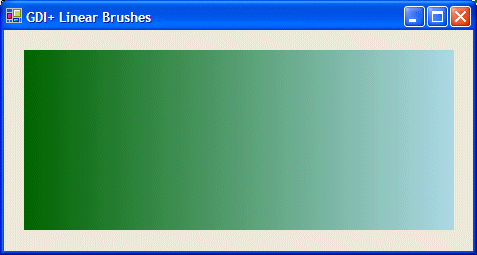 |
By default, the linear gradient brush fill its gradient
based on a horizontal line. If you want to the color merge to use a different
orientation, such as vertical or diagonal, you can use one of the following
constructors:
public LinearGradientBrush(Rectangle rect, Color color1, Color color2, LinearGradientMode factor);
public LinearGradientBrush(RectangleF rect, Color color1, Color color2, LinearGradientMode factor);
The first argument, rect, is the rectangle inside of
which the colors would be applied. The second argument, color1, is the
color that would be applied from a starting point. The second argument, color2,
is the color that would be applied at the other end. The factor argument
is used to determine the orientation of the merging colors. It has the following
members:
Vertical: The first color, color1, is
applied to the top section of the rect argument. The second color, color2,
is applied to the bottom section of the rect argument:
private void Form1_Paint(object sender, System.Windows.Forms.PaintEventArgs e)
{
Rectangle rect = new Rectangle(10, 10, 470, 300);
LinearGradientBrush lgb = new LinearGradientBrush(rect,
Color.DarkRed,
Color.White,
LinearGradientMode.Vertical);
Graphics graph = Graphics.FromHwnd(this.Handle);
graph.FillRectangle(lgb, 10, 10, 450, 280);
}
|
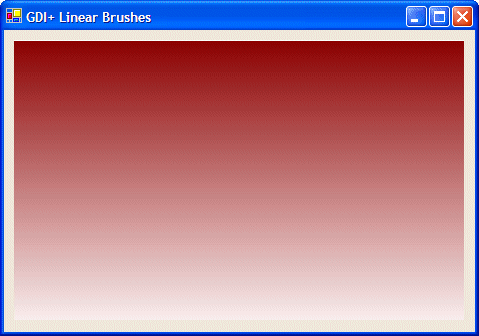 |
Horizontal: The first color, color1, is
applied to the left section of the rect argument. The second color, color2,
is applied to the right section of the rect argument
BackwardDiagonal: The first color, color1,
is applied to the top-right corner of the rect argument. The second
color, color2, is applied to the bottom-left corner of the rect
argument:
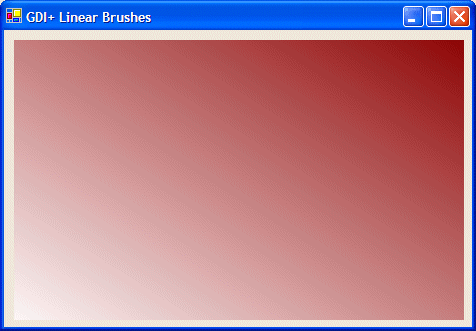
ForwardDiagonal: The first color, color1,
is applied to the top-left corner of the rect argument. The second color,
color2, is applied to the bottom-right corner of the rect
argument:
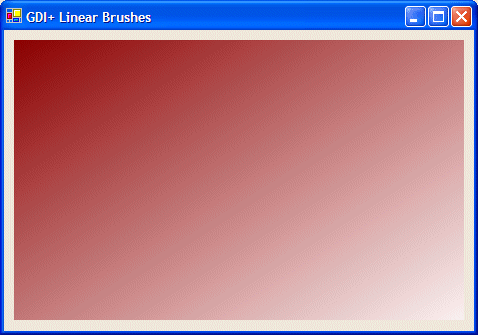
The constructor used to produce the above orientation has
the limitation that it provides only four options. If you want, you can apply
any angular merge that you see fit. To do this, you can use one of the following
constructors:
public LinearGradientBrush(Rectangle rect, Color color1, Color color2, float angle);
public LinearGradientBrush(RectangleF rect, Color color1, Color color2, float angle);
The first argument, rect, is the rectangle inside of
which the colors would be applied. The last argument, angle, is an angle
measured clockwise, that will specify the orientation of the merging colors The second argument, color1, is the
color that would be applied from the starting point. The second argument, color2,
is the color that would be applied at the other end. Here is an example:
private void Form1_Paint(object sender, System.Windows.Forms.PaintEventArgs e)
{
Rectangle rect = new Rectangle(10, 10, 470, 300);
LinearGradientBrush lgb = new LinearGradientBrush(rect,
Color.DarkRed,
Color.White,
-65.24F);
Graphics graph = Graphics.FromHwnd(this.Handle);
graph.FillRectangle(lgb, 10, 10, 450, 280);
}
|
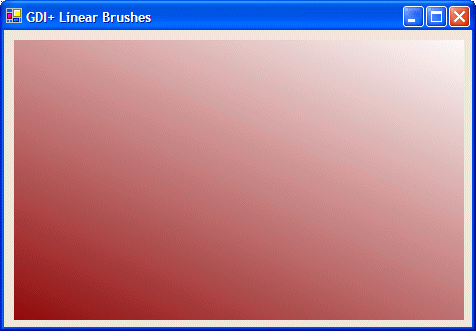 |
The second type of gradient brush available is referred to
as path gradient. This brush is applied on a path created by connecting a series
of points to get a closed shape. The interior of the shape can then be
filled as a gradient.
To support path brushes, the .NET Framework provides the PathGradientBrush
from the System.Drawing.Drawing2D namespace. Two of the constructors of
this class are:
public PathGradientBrush(Point[] points);
public PathGradientBrush(PointF[] points);
The argument passed to this constructor is an array of type Point.
Here is an example:
|