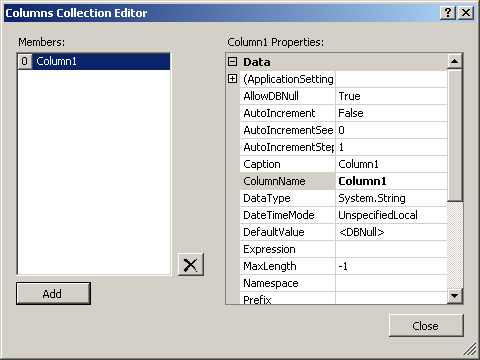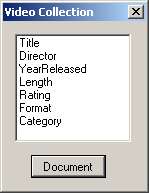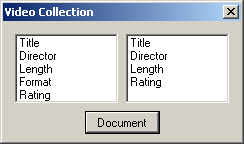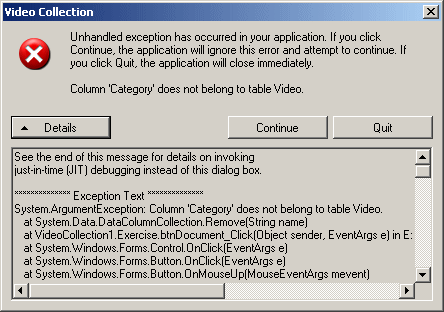A category of information of a table is called a column. The string on top of each column allows the user to identify what that column is used for. That string is called the column header. To support the columns of a table, the .NET Framework provides the DataColumn class.
To create a column, you can first declare a variable of type DataColumn. The DataColumn class is equipped with five constructors. The default constructor allows you to create a column without giving details. Here is an example: using System;
using System.Collections.Generic;
using System.ComponentModel;
using System.Data;
using System.Drawing;
using System.Linq;
using System.Text;
using System.Windows.Forms;
namespace VideoCollection1
{
public partial class Exercise : Form
{
DataColumn colCategoryID;
public Exercise()
{
InitializeComponent();
}
private void btnDocument_Click(object sender, EventArgs e)
{
colCategoryID = new DataColumn();
}
}
}
To visually create a column, after displaying the Tables Collection Editor, under Members, click the name of the table. Then under Properties, click Columns and click its ellipsis button. This would open the Columns Collection Editor. To create a new column, click Add:
After clicking Add, the studio would declare a variable for the new column and a default variable name would be given to it. To change the name of the variable, under Properties, click (Name) and type the desired name.
In a database, as reviewed for a table, a column must have an object name. To distinguish them, each column must have a specific and unique object name. The object name of a column allows you to identify the column as a database object. The object name does not follow the rules of variables in C#. For example, a column's object name can be FullName, Date of Birth, First Name + Last Name, CD w/+ H2, $alary, or P@Hip!. As you can see, you can give any insane object name to a column. To make it easily identifiable, here are the rules and suggestions we will follow to name our columns:
To specify the object name of a column, when creating it, you can use the second constructor of the DataColumn class. Its syntax is: public DataColumn(string name); This constructor expects as argument the name of the column. Here is an example: using System;
using System.Collections.Generic;
using System.ComponentModel;
using System.Data;
using System.Drawing;
using System.Linq;
using System.Text;
using System.Windows.Forms;
namespace VideoCollection1
{
public partial class Exercise : Form
{
DataColumn colCategoryID;
public Exercise()
{
InitializeComponent();
}
private void btnDocument_Click(object sender, EventArgs e)
{
colCategoryID = new DataColumn("CategoryID");
}
}
}
To support the name of a column, the DataColumn class is equipped with a property named ColumnName. This property is of type string. If you have already declared a DataColumn variable, to specify or change its name, assign the desired string to the DataColumn.ColumnName property. Here is an example: using System;
using System.Collections.Generic;
using System.ComponentModel;
using System.Data;
using System.Drawing;
using System.Linq;
using System.Text;
using System.Windows.Forms;
namespace VideoCollection1
{
public partial class Exercise : Form
{
DataColumn colCategoryID;
DataColumn colCategory;
public Exercise()
{
InitializeComponent();
}
private void btnDocument_Click(object sender, EventArgs e)
{
colCategoryID = new DataColumn("CategoryID");
colCategory = new DataColumn();
colCategory.ColumnName = "Category";
}
}
}
Based on these descriptions, the minimum information needed to create a column is a name. If you do not specify a name, a default name is assigned to the new column. If you are visually creating your columns, after clicking Add a default name would be given to it. To specify or change the name of the column, under Members, click the column. Under Properties, click ColumnName and type the desired name.
To support, or to hold, the columns of a table, the DataTable class is equipped with a property named Columns. The Columns property is an object of type DataColumnCollection. Like DataTableCollection, the DataColumnCollection class is derived from the InternalDataCollectionBase class. The DataColumnCollection class provides everything that is necessary to create and manage the columns of a table.
To make a column part of a table, you must add it to the table's collection of columns. The DataColumnCollection class is equipped with a method named Add() that allows you to add a column to the table. The DataColumnCollection.Add() method is overloaded with 5 versions. One of the versions uses the following syntax: public virtual DataColumn Add(); When called, this method adds a new column and returns it. The compiler would assign a default name to the column. If this is the first column, it would be named Column1. If it is the second column, it would be named Column2, and so on. You can still specify or change the name of a column created with the above version of the Add() method. To do this, assign the desired string to the DataColumn.ColumnName. Here is an example: namespace VideoCollection1
{
public partial class Exercise : Form
{
DataColumn colDirectorID;
DataTable dtDirectors;
public Exercise()
{
InitializeComponent();
}
private void btnDocument_Click(object sender, EventArgs e)
{
dtDirectors = new DataTable();
colDirectorID = dtDirectors.Columns.Add();
}
}
}
If you want to specify the object name of the new column when calling the DataColumnCollection.Add() method, use the following version: public virtual DataColumn Add(string name); This method takes as argument the name of the new column and returns that new column. Here is an example: namespace VideoCollection1
{
public partial class Exercise : Form
{
DataColumn colDirectorID;
DataColumn colDirector;
DataTable dtDirectors;
public Exercise()
{
InitializeComponent();
}
private void btnDocument_Click(object sender, EventArgs e)
{
dtDirectors = new DataTable();
colDirectorID = dtDirectors.Columns.Add();
colDirector = dtDirectors.Columns.Add("Director");
}
}
}
If you have already formally created a DataColumn object, to add it to the collection of columns of a table, call the following version of the DataColumnCollection.Add() method: public void Add(DataColumn column); This method expects a DataColumn object as argument. You can either primarily create a DataColumn value or you can define one in the parentheses of the method. Here are two examples: namespace VideoCollection1
{
public partial class Exercise : Form
{
DataColumn colDirectorID;
DataColumn colDirector;
DataColumn colDateOfBirth;
DataTable dtDirectors;
public Exercise()
{
InitializeComponent();
}
private void btnDocument_Click(object sender, EventArgs e)
{
colDateOfBirth = new DataColumn("Date of Birth");
dtDirectors = new DataTable();
colDirectorID = dtDirectors.Columns.Add();
colDirector = dtDirectors.Columns.Add("Director");
dtDirectors.Columns.Add(colDateOfBirth);
}
}
}
Instead of adding one column (at a time) to a table, you can first create an array of columns and add that array to the collection of columns. To do this, you can call the DataColumnCollection.AddRange() method. Its syntax is: public void AddRange(DataColumn[] columns); This method takes as argument an array of predefined columns. Here is an example: namespace VideoCollection1
{
public partial class Exercise : Form
{
DataColumn colDirectorID;
DataColumn colDirector;
DataColumn colDateOfBirth;
DataTable dtDirectors;
DataColumn[] colVideos;
DataTable dtVideos;
public Exercise()
{
InitializeComponent();
}
private void btnDocument_Click(object sender, EventArgs e)
{
colDateOfBirth = new DataColumn("Date of Birth");
dtDirectors = new DataTable();
colDirectorID = dtDirectors.Columns.Add();
colDirector = dtDirectors.Columns.Add("Director");
dtDirectors.Columns.Add(colDateOfBirth);
colVideos = new DataColumn[7];
colVideos[0] = new DataColumn("Title");
colVideos[1] = new DataColumn("Director");
colVideos[2] = new DataColumn("YearReleased");
colVideos[3] = new DataColumn("Length");
colVideos[4] = new DataColumn("Rating");
colVideos[5] = new DataColumn("Format");
colVideos[6] = new DataColumn("Category");
dtVideos = new DataTable("Videos");
dtVideos.Columns.AddRange(colVideos);
}
}
}
Column maintenance consists of adding one or more columns to a table, identifying an existing column in a table, looking for a column in a table, deleting one column or deleting all columns of a table. All these operations are easily supported by various classes of the System.Data namespace.
You are probably now familiar with the relationships among the data set, the table and the columns. Just in case:
When using the information stored in a table as we will learn when studying records, sometimes you will need to identify the table that owns a particular column you are accessing. This information can be provided by the Table property of the DataColumn class.
Once again, remember that the group of columns of a table is an object of type DataColumnCollection. To access a column, the DataColumnCollection class is equipped with an indexed property (named Item). Here is an example of using it: namespace VideoCollection1
{
public partial class Exercise : Form
{
DataTable dtVideos;
DataColumn[] colVideos;
DataSet dsVideoCollection;
public Exercise()
{
InitializeComponent();
}
private void btnDocument_Click(object sender, EventArgs e)
{
colVideos = new DataColumn[7];
colVideos[0] = new DataColumn("Title");
colVideos[1] = new DataColumn("Director");
colVideos[2] = new DataColumn("YearReleased");
colVideos[3] = new DataColumn("Length");
colVideos[4] = new DataColumn("Rating");
colVideos[5] = new DataColumn("Format");
colVideos[6] = new DataColumn("Category");
dtVideos = new DataTable("Videos");
dtVideos.Columns.AddRange(colVideos);
dsVideoCollection = new DataSet("VideoCollection");
dsVideoCollection.Tables.Add(dtVideos);
for (int i = 0; i < dtVideos.Columns.Count; i++)
lbxVideos.Items.Add(dtVideos.Columns[i].ColumnName);
}
}
}
The DataColumnCollection class implements the GetEnumerator() method of the IEnumerable interface. This allows you to enumerate the columns of a table using foreach. Here is an example of using it: private void btnDocument_Click(object sender, EventArgs e)
{
colVideos = new DataColumn[7];
colVideos[0] = new DataColumn("Title");
colVideos[1] = new DataColumn("Director");
colVideos[2] = new DataColumn("YearReleased");
colVideos[3] = new DataColumn("Length");
colVideos[4] = new DataColumn("Rating");
colVideos[5] = new DataColumn("Format");
colVideos[6] = new DataColumn("Category");
dtVideos = new DataTable("Videos");
dtVideos.Columns.AddRange(colVideos);
dsVideoCollection = new DataSet("VideoCollection");
dsVideoCollection.Tables.Add(dtVideos);
foreach(DataColumn col in dtVideos.Columns)
lbxVideos.Items.Add(col.ColumnName);
}
To check whether a table contains a certain column, you can call the Contains() method of the DataColumnCollection class. Its syntax is: public bool Contains(string name); This method takes as argument the object name of a column. When the method is called, the compiler would look for that column in the table. If the table contains that column, the method returns true. Otherwise it returns false.
If you happen to have an undesired column in a table, you can delete it. To perform this operation, the DataColumnCollection class provides the Remove() method. This method is overloaded in two versions. One of them uses the following syntax: public void Remove(string name); This method expects the object name of a column as argument. If the table has that column, the column would be deleted. Here is an example: namespace VideoCollection1
{
public partial class Exercise : Form
{
DataColumn colTitle;
DataColumn colDirector;
DataColumn colLength;
DataColumn colFormat;
DataColumn colRating;
DataTable tblVideos;
public Exercise()
{
InitializeComponent();
}
private void btnDocument_Click(object sender, EventArgs e)
{
tblVideos = new DataTable("Video");
colTitle = new DataColumn("Title");
tblVideos.Columns.Add(colTitle);
colDirector = new DataColumn("Director");
tblVideos.Columns.Add(colDirector);
colLength = new DataColumn("Length");
tblVideos.Columns.Add(colLength);
colFormat = new DataColumn("Format");
tblVideos.Columns.Add(colFormat);
colRating = new DataColumn("Rating");
tblVideos.Columns.Add(colRating);
lbxVideos.Items.Clear();
lbxNewVideos.Items.Clear();
foreach (DataColumn col in tblVideos.Columns)
lbxVideos.Items.Add(col.ColumnName);
tblVideos.Columns.Remove("Format");
foreach (DataColumn col in tblVideos.Columns)
lbxNewVideos.Items.Add(col.ColumnName);
}
}
}
If there is no column with the object name passed as argument to the DataColumnCollection.Remove() method, the compiler would throw an ArgumentException exception. Here is an example of calling it: private void btnDocument_Click(object sender, EventArgs e)
{
tblVideos = new DataTable("Video");
lbxVideos.Items.Clear();
lbxNewVideos.Items.Clear();
foreach (DataColumn col in tblVideos.Columns)
lbxVideos.Items.Add(col.ColumnName);
tblVideos.Columns.Remove("Category");
foreach (DataColumn col in tblVideos.Columns)
lbxNewVideos.Items.Add(col.ColumnName);
}
This would produce:
As this can only be undesirable, the DataColumnCollection class allows you to check the existence of the column on the table. This is done by calling the Contains() method. Even if the table contains that column, it may not allow the column to be be deleted. For this reason, you should first check that the table allows that the column be deleted. To assist you with checking this, the DataColumnCollection class is equipped with the CanRemove() method. Its syntax is: public bool CanRemove(DataColumn column);
The columns of a table are arranged in an indexed list with the first (the most left) column at index 0, the second (from left) at index 1, and so on. To delete a column based on its index, you can call the DataColumnCollection.RemoveAt() method. Its syntax is: public void RemoveAt(int index); The index of the column is passed to this method. When calling this method, make sure you pass a valid index that is an integer greater than or equal to 0 but less than the DataColumnCollection.Count - 1. If you pass a negative index or a number >= DataColumnCollection.Count, the compiler would throw an IndexOutOfRangeException exception. If you know the object name of the column, you can first get its index by calling the DataColumnCollection.IndexOf() method and then pass its returned value to the RemoveAt() method.
To delete all columns from a table, you can call the DataColumnCollection.Clear() method. Its syntax is: public void Clear(); After this method has been called, all columns from the table are deleted.
|
|||||||||||||||||||||||||||||||||||||||||||||||||||||||||||||||||||||||||||||||||||||||||||||