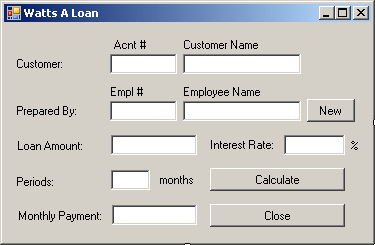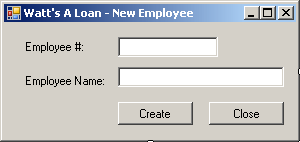To create a file, you have various alternatives. If you want to create one without writing anything in it, which implies creating an empty file, you can call the FileInfo.Create() method. Its syntax is: public FileStream Create(); This method simply creates an empty file. Here is an example of calling it: private void btnSave_Click(object sender, EventArgs e)
{
FileInfo flePeople = new FileInfo("People.txt");
flePeople.Create();
}
As opposed to creating a file, probably the second most regular operation performed on a file consists of opening it to read or explore its contents. To support opening a file, the FileInfo class is equipped with the Open() method that is overloaded with three versions. Their syntaxes are: public FileStream Open(FileMode mode);
public FileStream Open(FileMode mode,
FileAccess access);
public FileStream Open(FileMode mode,
FileAccess access,
FileShare share);
You can select one of these methods, depending on how you want to open the file, using the options for file mode, file access, and file sharing. Each version of this method returns a FileStream object that you can then use to process the file. After opening the file, you can then read or use its content. When you call the FileInfo.CreateText() method, if the file passed as argument, or as the file in the path of the argument, exists already, it would be deleted and a new one would be created with the same name. This can cause the right file to be deleted. Therefore, before creating a file, you may need to check whether it exists already. To do this, you can check the value of the Boolean FileInfo.Exists property. This property holds a true value if the file exists already and it holds a false value if the file doesn't exist or it doesn't exist in the path. Here is an example: using System;
using System.Collections.Generic;
using System.ComponentModel;
using System.Data;
using System.Drawing;
using System.Linq;
using System.Text;
using System.Windows.Forms;
namespace FileProcessing2
{
public partial class Exercise : Form
{
public Exercise()
{
InitializeComponent();
}
private void btnSave_Click(object sender, EventArgs e)
{
FileInfo flePeople = new FileInfo("People.txt");
StreamWriter stwPeople = flePeople.CreateText();
try
{
stwPeople.WriteLine(txtPerson1.Text);
stwPeople.WriteLine(txtPerson2.Text);
stwPeople.WriteLine(txtPerson3.Text);
stwPeople.WriteLine(txtPerson4.Text);
}
finally
{
stwPeople.Close();
txtPerson1.Text = "";
txtPerson2.Text = "";
txtPerson3.Text = "";
txtPerson4.Text = "";
}
}
private void btnOpen_Click(object sender, EventArgs e)
{
string Filename = "People.txt";
FileInfo flePeople = new FileInfo(Filename);
StreamReader strPeople = flePeople.OpenText();
if (flePeople.Exists == true)
{
try
{
txtPerson1.Text = strPeople.ReadLine();
txtPerson2.Text = strPeople.ReadLine();
txtPerson3.Text = strPeople.ReadLine();
txtPerson4.Text = strPeople.ReadLine();
}
finally
{
strPeople.Close();
}
}
else
MessageBox.Show("There is no file named People.txt " +
"in the indicated location");
}
}
}
If you have an existing file you don't need anymore, you can delete it. This operation can be performed by calling the FileInfo.Delete() method. Its syntax is: public override void Delete(); Here is an example: FileInfo fleMembers = new FileInfo("First.txt");
fleMembers.Delete();
You can perform the same operation using the File class. It is equipped with a method named Delete. Its syntax is: public static void Delete(string path); When calling this method, pass the name of, or the path (relative or complete) to, the file. You can make a copy of a file from one directory to another. To do this, you can call the FileInfo.CopyTo() method that is overloaded with two versions. One of the versions has the following syntax: public FileInfo CopyTo(string destFileName); When calling this method, specify the path or directory that will be the destination of the copied file. Here is an example: FileInfo fleMembers = new FileInfo("Reality.txt");
string strMyDocuments = Environment.GetFolderPath(Environment.SpecialFolder.Personal);
fleMembers.CopyTo(string.Concat(strMyDocuments, "\\Federal.txt"));
In this example, a file named Reality.txt in the directory of the project would be retrieved and its content would be applied to a new file named Federal.txt created in the My Documents folder of the current user. When calling the first version of the FileInfo.CopyTo() method, if the file exists already, the operation would not continue and you would simply receive a message box. If you insist, you can overwrite the target file. To do this, you can use the second version of this method. Its syntax is: public FileInfo CopyTo(String destFileName, bool overwrite); The first argument is the same as that of the first version of the method. The second argument specifies what action to take if the file exists already in the target directory. If you want to overwrite it, pass the second argument as true; otherwise, pass it as false. You can also copy a file using the File class that is equipped with an overloaded method named Copy. One of its syntaxes is: public static void Copy(string sourceFileName, string destFileName); Another syntax is as follows: public static void Copy(string sourceFileName, string destFileName, bool overwrite); Remember that you can copy a file in the same directory or to a different folder. If you copy a file from one directory to another, you would have two copies of the same file or the same contents in two files. Instead of copying, if you want, you can simply move a file from one directory to another. This operation can be performed by calling the FileInfo.MoveTo() method. Its syntax is: public void MoveTo(string destFileName); The argument to this method is the same as that of the CopyTo() method. After executing this method, the FileInfo object would be moved to the destFileName path. Here is an example: FileInfo fleMembers = new FileInfo("pop.txt");
string strMyDocuments = Environment.GetFolderPath(Environment.SpecialFolder.Personal);
fleMembers.CopyTo(string.Concat(strMyDocuments, "\\pop.txt"));
If you have an existing file whose name you don't want anymore, you can rename it. To support this operation, you can call the MoveTo() method of the FileInfo class. Here is an example: private void btnRenameFile_Click(object sender, EventArgs e)
{
// Get a reference to the file
FileInfo fiRename = new FileInfo(@"C:\Exercise\Something.txt");
// Rename the file
fiRename.MoveTo(@"C:\Exercise\BlahBlahBlah.txt");
}
To perform the same operation, the File class provides a method named Move. Its syntax is: public static void Move(string sourceFileName, string destFileName); Here is an example: private void btnRenameFile_Click(object sender, EventArgs e)
{
File.Move(@"C:\Exercise\Soho.txt", @"C:\Exercise\Whatever.txt");
}
After a file has been created, the operating system makes a note of the date and the time the file was created. This information can be valuable in other operations such as search routines. You too are allowed to change this date and time values to those you prefer. As mentioned already, the OS makes sure to keep track of the date and time a file was created. To find out what those date and time values are, you can access the get accessor of the FileSystemInfo.CreationTime property, which is of type DateTime. Here is an example of using it: DateTime dteCreationTime = fleLoan.CreationTime; label1.Text = "Date and Time Created: " + dteCreationTime.ToString(); Of course, by entering the appropriate format in the parentheses of the ToString() method, you can get only either the date or only the time. If you don't like the date, the time, or both, that the OS would have set when the file was created, you can change them. To change one or both of these values, you can assign a desired DateTime object to the set accessor of the FileSystemInfo.CreationTime property.
Many applications allow a user to open an existing file and to modify it. When people work in a team or when a particular file is regularly opened, at one particular time, you may want to know the date and time that the file was last accessed. To get this information, you can access the FileSystemInfo.LastAccessTime property, which is of type DateTime. If you are interested to know the last date and time a file was modified, you can get the value of its FileSystemInfo.LastWriteTime property, which is of type DateTime.
The operating system requires that each file have a name. In fact, the name must be specified when creating a file. This allows the OS to catalogue the computer files. This also allows you to locate or identify a particular file you need. When reviewing or opening a file, to get its name, the FileInfo class is equipped with the Name property. Here is an example: MessageBox.Show("The name of this file is: \"" + fleLoan.Name + "\"");
This string simply identifies a file.
With the advent of Windows 95 and later, the user doesn't have to specify the extension of a file when creating it. Because of the type of confusion that this can lead to, most applications assist the user with this detail. Some applications allow the user to choose among various extensions. For example, using Notepad, a user can open a text, a PHP, a script, or an HTML file. When you access a file or when the user opens one, to know the extension of the file, you can access the value of the FileSystemInfo.Extension property. Here is an example: MessageBox.Show("File Extension: " + fleLoan.Extension);
One of the routine operations the operating system performs consists of calculating the size of files it holds. This information is provided in terms of bits, kilobits, or kilobytes. To get the size of a file, the FileInfo class is quipped with the Length property. Here is an example of accessing it: MessageBox.Show("File Size: " + fleLoan.Length.ToString());
Besides its name, a file must be located somewhere. The location of a file is referred to as its path or directory. The FileInfo class represents this path as the DirectoryName property. Therefore, if a file has already been created, to get its path, you can access the value of the FileInfo.DirectoryName property. Besides the FileInfo.Directoryname, to know the full path to a file, you can access its FileSystemInfo.FullName property.
Attributes are characteristics that apply to a file, defining what can be done or must be disallowed on it. The Attributes are primarily defined by, and in, the operating system, mostly when a file is created. When the user accesses or opens a file, to get its attributes, you can access the value of its FileSystemInfo.Attributes property. This property produces a FileAttributes object. When you create or access a file, you can specify or change some of the attributes. To do this, you can create a FileAttributes object and assign it to the FileSystemInfo.Attributes property. FileAttributes is an enumeration with the following members: Archive, Compressed, Device, Directory, Encrypted, Hidden, Normal, NotContentIndexed, Offline, ReadOnly, ReparsePoint, SparseFile, System, and Temporary.
|
|||||||||||||||||||||||||||||||||||||||||||||||||||||||||||||||||||||||||||||||||||||||||||||||||||||||||||||||||||||||||||||||||||||||||||||||||||||||||||||||||||||||||||||||||