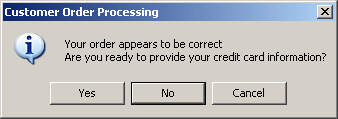Besides displaying a message, a message box is may be meant to let the user make a decision by clicking a button and, depending on the button the user would have clicked, the message box would return a value. The value returned by a message box corresponds to the particular button the user would have clicked (on the message box). The return values are defined in the DialogResult enumeration. The buttons and the returned values are as follows:
The .NET Framework provides the MessageBox class function used to easily create a message box. To display a simple message with just an OK button, you can call the Show() static method of this class. Its syntax is as follows: public static DialogResult MessageBox.Show(string message); In this case, the message to display must be passed as a string to the Show() method. Here is an example: public class Exercise
{
static int Main()
{
MessageBox.Show("Welcome to the Wonderful World of Visual C#");
return 0;
}
}
This would produce:  The message to display can be made of up to 1024 characters. To display the message on multiple lines, you can use the new line escape sequence anywhere inside the string.
In reality, the MessagBox.Show() method is overloaded with various versions. Another version is: public static DialogResult Show(string text, string caption); This version allows you to specify a custom caption for the message box. With this version, the first argument is the string that the user will see displaying on the message box. You can pass it as a string. You can also create it from other pieces of strings. The second argument, caption, will be the sentence to display in the title bar of the message box. Here is an example: public class Exercise
{
static int Main()
{
MessageBox.Show("Welcome to the Wonderful World of Visual C#",
"Visual C# Tutorials");
return 0;
}
}
This would produce: 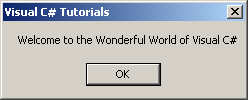
Another version of the MessageBox.Show() method is as follows: public static DialogResult Show(string text, string caption, MessageBoxButtons buttons); This version allows you to display one or more buttons on the message box. The available buttons are defined through the MessageBoxButtons enumeration. Its members are:
To use any of these combinations of buttons, call the MessageBoxButtons enumeration and access the desired combination. Here is an example: public class Exercise
{
static int Main()
{
MessageBox.Show("Welcome to the Wonderful World of Visual C#",
"Visual C# Tutorials",
MessageBoxButtons.OKCancel);
return 0;
}
}
This would produce: 
This version allows you to display an icon. The possible icons are available through the MessageBoxIcon enumeration. The members of this enumerator are:
Here is an example: public class Exercise
{
static int Main()
{
MessageBox.Show("Your order appears to be correct" +
"\nAre you ready to provide your credit card information?",
"Customer Order Processing",
MessageBoxButtons.YesNoCancel,
MessageBoxIcon.Information);
return 0;
}
}
This would produce: 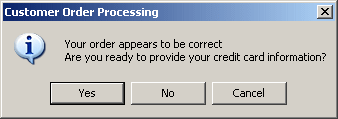
When a message box is configured to display more than one button, the operating system is set to decide which button is the default. The default button has a thick border that sets it apart from the other button(s). If the user presses Enter, the message box would behave as if the user had clicked the default button. If the message box has more than one button, you can decide what button would be the default. To specify the default button, the MessageBox.Show() method provides the following version: public static DialogResult Show(string text,
string caption,
MessageBoxButtons buttons,
MessageBoxIcon icon,
MessageBoxDefaultButton defaultButton);
Based on this, you can specify the default button using the last argument that provides values through the MessageBoxDefaultButton enumerator whose values are: Button1: The left button will be the default. Here is an example: public class Exercise
{
static int Main()
{
MessageBox.Show("Your order appears to be correct" +
"\nAre you ready to provide your credit card information?",
"Customer Order Processing",
MessageBoxButtons.YesNoCancel,
MessageBoxIcon.Information,
MessageBoxDefaultButton.Button1);
return 0;
}
}
Button2: If the message box displays two buttons, the right button will be the default. If the message box displays three buttons, the middle button will be the default. Here is an example: public class Exercise
{
static int Main()
{
MessageBox.Show("Your order appears to be correct" +
"\nAre you ready to provide your credit card information?",
"Customer Order Processing",
MessageBoxButtons.YesNoCancel,
MessageBoxIcon.Information,
MessageBoxDefaultButton.Button2);
return 0;
}
}
Button3: The right button will be the default. Here is an example: public class Exercise
{
static int Main()
{
MessageBox.Show("Your order appears to be correct" +
"\nAre you ready to provide your credit card information?",
"Customer Order Processing",
MessageBoxButtons.YesNoCancel,
MessageBoxIcon.Information,
MessageBoxDefaultButton.Button3);
return 0;
}
}
|
|||||||||||||||||||||||||||||||||||||||||||||||||||||||||||||||||||||||||||||||||||||||||||