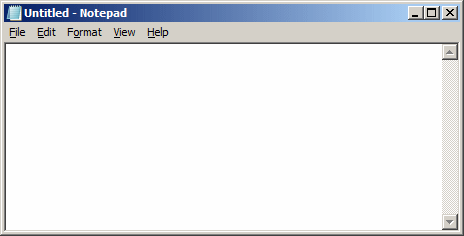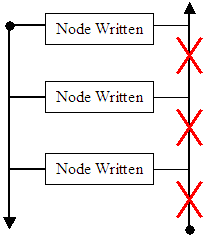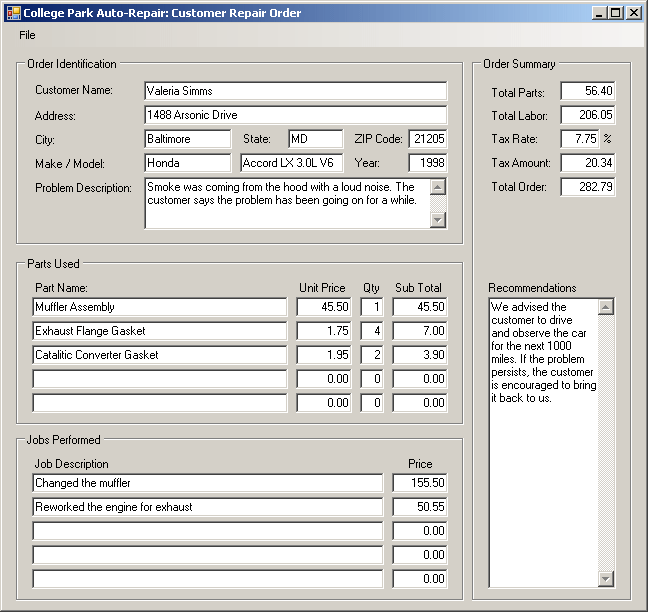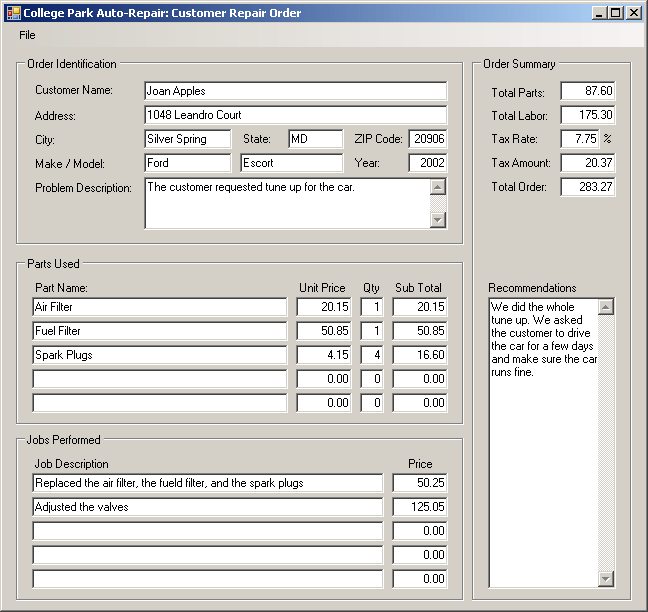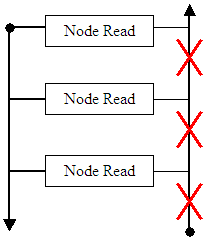|
XML Reading and Writing |
|
|
Fundamentals of Writing to an XML File |
|
|
|
In previous lessons, we learned to process XML files
using the Document Object Model as implemented by the XmlDocument
class. To go further and make XML friendlier, the .NET Framework provides
many other classes for different purposes, allowing you to create and manage
nodes from custom .NET classes.
|
|
 Practical
Learning: Introducing XML-Based Applications Practical
Learning: Introducing XML-Based Applications
|
|
- Start Microsoft Visual Studio .NET and create a Windows Forms
Application named CollegeParkAutoRepair2
- In the Solution Explorer, right-click Form1.cs and click Rename
- Type cpar.cs and press Enter
- From the Menus & Toolbars section of the Toolbox, click MenuStrip
and click the form
- Design the menu items as follows:
| MenuItem |
DropDownItems |
| Text |
Name |
Text |
Name |
Shortcut |
| &File |
mnuFile |
&New Repair Order |
mnuFileNew |
Ctrl+N |
| |
|
&Open Existing Order... |
mnuFileOpen |
Ctrl+O |
| |
|
&Save Current Order |
mnuFileSave |
Ctrl+S |
| |
|
Separator |
|
|
| |
|
&Print... |
mnuFilePrint |
Ctrl+P |
| |
|
Print Pre&view... |
mnuFilePrintPreview |
|
| |
|
Separator |
|
|
| |
|
E&xit |
mnuFileExit |
|
- Design the form as follows:
 |
| Control |
Name |
Text |
Other Properties |
| Group |
|
Order Identification |
|
| Label |
|
Customer Name: |
|
| TextBox |
txtCustomerName |
|
|
| Label |
|
Address |
|
| TextBox |
txtAddress |
|
|
| Label |
|
City: |
|
| TextBox |
txtCity |
|
|
| Label |
|
State: |
|
| TextBox |
txtState |
|
|
| Label |
|
ZIP Code: |
|
| TextBox |
txtZIPCode |
|
TextAlign: Right |
| Label |
|
Make / Model: |
|
| TextBox |
txtMake |
|
|
| TextBox |
txtModel |
|
|
| Label |
|
Year: |
|
| TextBox |
txtCarYear |
|
TextAlign: Right |
| Label |
|
Problem Description: |
|
| TextBox |
txtProblem |
|
|
| GroupBox |
|
Parts Used |
|
| Label |
|
Part Name |
|
| Label |
|
Unit Price |
|
| Label |
|
Qty |
|
| Label |
|
Sub Total |
|
| TextBox |
txtPartName1 |
|
|
| TextBox |
txtUnitPrice1 |
0.00 |
TextAlign: Right |
| TextBox |
txtQuantity1 |
0 |
TextAlign: Right |
| TextBox |
txtSubTotal1 |
0.00 |
TextAlign: Right
Enabled: False |
| TextBox |
txtPartName2 |
|
|
| TextBox |
txtUnitPrice2 |
0.00 |
TextAlign: Right |
| TextBox |
txtQuantity2 |
0 |
TextAlign: Right |
| TextBox |
txtSubTotal2 |
0.00 |
TextAlign: Right
Enabled: False |
| TextBox |
txtPartName3 |
|
|
| TextBox |
txtUnitPrice3 |
0.00 |
TextAlign: Right |
| TextBox |
txtQuantity3 |
0 |
TextAlign: Right |
| TextBox |
txtSubTotal3 |
0.00 |
TextAlign: Right
Enabled: False |
| TextBox |
txtPartName4 |
|
|
| TextBox |
txtUnitPrice4 |
0.00 |
TextAlign: Right |
| TextBox |
txtQuantity4 |
0 |
TextAlign: Right |
| TextBox |
txtSubTotal4 |
0.00 |
TextAlign: Right
Enabled: False |
| TextBox |
txtPartName5 |
|
|
| TextBox |
txtUnitPrice5 |
0.00 |
TextAlign: Right |
| TextBox |
txtQuantity5 |
0 |
TextAlign: Right |
| TextBox |
txtSubTotal5 |
0.00 |
TextAlign: Right
Enabled: False |
| GroupBox |
|
Jobs Performed |
|
| Label |
|
Price |
|
| TextBox |
txtJobPerformed1 |
|
|
| TextBox |
txtJobPrice1 |
0.00 |
TextAlign: Right |
| TextBox |
txtJobPerformed2 |
|
|
| TextBox |
txtJobPrice2 |
0.00 |
TextAlign: Right |
| TextBox |
txtJobPerformed3 |
|
|
| TextBox |
txtJobPrice3 |
0.00 |
TextAlign: Right |
| TextBox |
txtJobPerformed4 |
|
|
| TextBox |
txtJobPrice4 |
0.00 |
TextAlign: Right |
| TextBox |
txtJobPerformed5 |
|
|
| TextBox |
txtJobPrice5 |
0.00 |
TextAlign: Right |
| GroupBox |
|
Order Summary |
|
| Label |
|
Total Parts: |
|
| TextBox |
txtTotalParts |
0.00 |
TextAlign: Right |
| Label |
|
Total Labor: |
|
| TextBox |
txtTotalLabor |
0.00 |
TextAlign: Right |
| Label |
|
Tax Rate: |
|
| TextBox |
txtTaxRate |
7.75 |
TextAlign: Right |
| Label |
|
% |
|
| Label |
|
Tax Amount: |
|
| TextBox |
txtTaxAmount |
0.00 |
TextAlign: Right |
| Label |
|
Total Order: |
|
| TextBox |
txtTotalOrder |
0.00 |
TextAlign: Right |
| Label |
|
Recommendations |
|
| TextBox |
txtRecommendations |
|
Multiline: True
ScrollBars:
Vertical |
|
- Right-click the form and click View Code
- Create a method named Calculate as follows:
using System;
using System.Collections.Generic;
using System.ComponentModel;
using System.Data;
using System.Drawing;
using System.Linq;
using System.Text;
using System.Windows.Forms;
using System.IO;
using System.Xml;
namespace CollegeParkAutoRepair2
{
public partial class Exercise : Form
{
public Exercise()
{
InitializeComponent();
}
void Calculate()
{
double part1UnitPrice = 0.00, part2UnitPrice = 0.00,
part3UnitPrice = 0.00, part4UnitPrice = 0.00,
part5UnitPrice = 0.00;
double part1SubTotal, part2SubTotal, part3SubTotal,
part4SubTotal, part5SubTotal, totalParts;
int part1Quantity = 0, part2Quantity = 0, part3Quantity = 0,
part4Quantity = 0, part5Quantity = 0;
double job1Price = 0.00, job2Price = 0.00, job3Price = 0.00,
job4Price = 0.00, job5Price = 0.00;
double totalLabor;
double taxRate = 0.00, taxAmount, totalOrder;
// Don't charge a part unless it is clearly identified
if (txtPartName1.Text == "")
{
txtUnitPrice1.Text = "0.00";
txtQuantity1.Text = "0";
txtSubTotal1.Text = "0.00";
part1UnitPrice = 0.00;
}
else
{
try
{
part1UnitPrice = double.Parse(txtUnitPrice1.Text);
}
catch (FormatException)
{
MessageBox.Show("Invalid Unit Price");
txtUnitPrice1.Text = "0.00";
txtUnitPrice1.Focus();
}
try
{
part1Quantity = int.Parse(txtQuantity1.Text);
}
catch (FormatException)
{
MessageBox.Show("Invalid Quantity");
txtQuantity1.Text = "0";
txtQuantity1.Focus();
}
}
if (this.txtPartName2.Text == "" )
{
txtUnitPrice2.Text = "0.00";
txtQuantity2.Text = "0";
txtSubTotal2.Text = "0.00";
part2UnitPrice = 0.00;
}
else
{
try
{
part2UnitPrice = double.Parse(txtUnitPrice2.Text);
}
catch (FormatException)
{
MessageBox.Show("Invalid Unit Price");
this.txtUnitPrice2.Text = "0.00";
this.txtUnitPrice2.Focus();
}
try
{
part2Quantity = int.Parse(txtQuantity2.Text);
}
catch (FormatException)
{
MessageBox.Show("Invalid Quantity");
txtQuantity2.Text = "0";
txtQuantity2.Focus();
}
}
if (txtPartName3.Text == "" )
{
txtUnitPrice3.Text = "0.00";
txtQuantity3.Text = "0";
txtSubTotal3.Text = "0.00";
part3UnitPrice = 0.00;
}
else
{
try
{
part3UnitPrice = double.Parse(txtUnitPrice3.Text);
}
catch (FormatException)
{
MessageBox.Show("Invalid Unit Price");
txtUnitPrice3.Text = "0.00";
txtUnitPrice3.Focus();
}
try
{
part3Quantity = int.Parse(txtQuantity3.Text);
}
catch (FormatException)
{
MessageBox.Show("Invalid Quantity");
txtQuantity3.Text = "0";
txtQuantity3.Focus();
}
}
if (txtPartName4.Text == "" )
{
txtUnitPrice4.Text = "0.00";
txtQuantity4.Text = "0";
txtSubTotal4.Text = "0.00";
part4UnitPrice = 0.00;
}
else
{
try
{
part4UnitPrice = double.Parse(txtUnitPrice4.Text);
}
catch (FormatException)
{
MessageBox.Show("Invalid Unit Price");
txtUnitPrice4.Text = "0.00";
txtUnitPrice4.Focus();
}
try
{
part4Quantity = int.Parse(txtQuantity4.Text);
}
catch (FormatException)
{
MessageBox.Show("Invalid Quantity");
txtQuantity4.Text = "0";
txtQuantity4.Focus();
}
}
if (txtPartName5.Text == "" )
{
txtUnitPrice5.Text = "0.00";
txtQuantity5.Text = "0";
txtSubTotal5.Text = "0.00";
part5UnitPrice = 0.00;
}
else
{
try
{
part5UnitPrice = double.Parse(txtUnitPrice5.Text);
}
catch (FormatException)
{
MessageBox.Show("Invalid Unit Price");
txtUnitPrice5.Text = "0.00";
txtUnitPrice5.Focus();
}
try
{
part5Quantity = int.Parse(txtQuantity5.Text);
}
catch (FormatException)
{
MessageBox.Show("Invalid Quantity");
txtQuantity5.Text = "0";
txtQuantity5.Focus();
}
}
// Don't bill the customer for a job that is not specified
if (txtJobDescription1.Text == "")
{
txtJobPrice1.Text = "0.00";
job1Price = 0.00;
}
else
{
try
{
job1Price = double.Parse(txtJobPrice1.Text);
}
catch (FormatException)
{
MessageBox.Show("Invalid Job Price");
txtJobPrice1.Text = "0.00";
txtJobPrice1.Focus();
}
}
if (txtJobDescription2.Text == "")
{
txtJobPrice2.Text = "0.00";
job2Price = 0.00;
}
else
{
try
{
job2Price = double.Parse(txtJobPrice2.Text);
}
catch (FormatException)
{
MessageBox.Show("Invalid Job Price");
txtJobPrice2.Text = "0.00";
txtJobPrice2.Focus();
}
}
if (txtJobDescription3.Text == "")
{
txtJobPrice3.Text = "0.00";
job3Price = 0.00;
}
else
{
try
{
job3Price = double.Parse(txtJobPrice3.Text);
}
catch (FormatException)
{
MessageBox.Show("Invalid Job Price");
txtJobPrice3.Text = "0.00";
txtJobPrice3.Focus();
}
}
if (txtJobDescription4.Text == "")
{
txtJobPrice4.Text = "0.00";
job4Price = 0.00;
}
else
{
try
{
job4Price = double.Parse(txtJobPrice4.Text);
}
catch (FormatException)
{
MessageBox.Show("Invalid Job Price");
txtJobPrice4.Text = "0.00";
txtJobPrice4.Focus();
}
}
if (txtJobDescription5.Text == "")
{
txtJobPrice5.Text = "0.00";
job5Price = 0.00;
}
else
{
try
{
job5Price = double.Parse(txtJobPrice5.Text);
}
catch (FormatException)
{
MessageBox.Show("Invalid Job Price");
txtJobPrice5.Text = "0.00";
txtJobPrice5.Focus();
}
}
part1SubTotal = part1UnitPrice * part1Quantity;
part2SubTotal = part2UnitPrice * part2Quantity;
part3SubTotal = part3UnitPrice * part3Quantity;
part4SubTotal = part4UnitPrice * part4Quantity;
part5SubTotal = part5UnitPrice * part5Quantity;
txtSubTotal1.Text = part1SubTotal.ToString("F");
txtSubTotal2.Text = part2SubTotal.ToString("F");
txtSubTotal3.Text = part3SubTotal.ToString("F");
txtSubTotal4.Text = part4SubTotal.ToString("F");
txtSubTotal5.Text = part5SubTotal.ToString("F");
totalParts = part1SubTotal + part2SubTotal + part3SubTotal +
part4SubTotal + part5SubTotal;
totalLabor = job1Price + job2Price + job3Price +
job4Price + job5Price;
try
{
taxRate = double.Parse(txtTaxRate.Text);
}
catch (FormatException)
{
MessageBox.Show("Invalid Tax Rate");
txtTaxRate.Text = "7.75";
txtTaxRate.Focus();
}
double totalPartsAndLabor = totalParts + totalLabor;
taxAmount = totalPartsAndLabor * taxRate / 100;
totalOrder = totalPartsAndLabor + taxAmount;
txtTotalParts.Text = totalParts.ToString("F");
txtTotalLabor.Text = totalLabor.ToString("F");
txtTaxAmount.Text = taxAmount.ToString("F");
txtTotalOrder.Text = totalOrder.ToString("F");
}
}
}
- Return to the form
- On the form, click File and double-click New Repair Order
- Implement its Click event as follows:
private void mnuFileNew_Click(object sender, EventArgs e)
{
this.txtCustomerName.Text = "";
this.txtAddress.Text = "";
this.txtCity.Text = "";
this.txtState.Text = "";
this.txtZIPCode.Text = "";
this.txtMake.Text = "";
this.txtModel.Text = "";
this.txtCarYear.Text = "";
this.txtProblem.Text = "";
this.txtPartName1.Text = "";
this.txtUnitPrice1.Text = "0.00";
this.txtQuantity1.Text = "0";
this.txtSubTotal1.Text = "0.00";
this.txtPartName2.Text = "";
this.txtUnitPrice2.Text = "0.00";
this.txtQuantity2.Text = "0";
this.txtSubTotal2.Text = "0.00";
this.txtPartName3.Text = "";
this.txtUnitPrice3.Text = "0.00";
this.txtQuantity3.Text = "0";
this.txtSubTotal3.Text = "0.00";
this.txtPartName4.Text = "";
this.txtUnitPrice4.Text = "0.00";
this.txtQuantity4.Text = "0";
this.txtSubTotal4.Text = "0.00";
this.txtPartName5.Text = "";
this.txtUnitPrice5.Text = "0.00";
this.txtQuantity5.Text = "0";
this.txtSubTotal5.Text = "0.00";
this.txtJobDescription1.Text = "";
this.txtJobPrice1.Text = "0.00";
this.txtJobDescription2.Text = "";
this.txtJobPrice2.Text = "0.00";
this.txtJobDescription3.Text = "";
this.txtJobPrice3.Text = "0.00";
this.txtJobDescription4.Text = "";
this.txtJobPrice4.Text = "0.00";
this.txtJobDescription5.Text = "";
this.txtJobPrice5.Text = "0.00";
this.txtTotalParts.Text = "0.00";
this.txtTotalLabor.Text = "0.00";
this.txtTaxRate.Text = "7.75";
this.txtTaxAmount.Text = "0.00";
this.txtTotalOrder.Text = "0.00";
this.txtRecommendations.Text = "";
this.txtCustomerName.Focus();
}
- Return to the form and click the first text box under Unit Price
- In the Properties window, click the Events button and double-click
Leave
- Call the Calculate() method as follows:
private void txtUnitPrice1_Leave(object sender, EventArgs e)
{
Calculate();
}
- Return to the form
- Click each text box under Unit Price and, in the Events section of
the Properties Windows, click Leave to select txtUnitPrice1_Leave
- Click each text box under Qty and, in the Events section of the
Properties Windows, click Leave to select txtUnitPrice1_Leave
- Click each text box under Price (in the Jobs Performed section of
the form) and, in the Events section of the Properties Windows, click
Leave to select txtUnitPrice1_Leave
- Click the Tax Rate text box and, in the Events section of the
Properties Windows, click Leave to select txtUnitPrice1_Leave
- From the Printing section of the Toolbox, click the PrintDocument
button
 and click the form
and click the form
- While the print document control is still selected, in the
Properties window, change its name to docPrint
- On the bar under the form, double-click docPrint to generate its
default event
- Implement the PrintPage event as follows:
private void docPrint_PrintPage(object sender,
System.Drawing.Printing.PrintPageEventArgs e)
{
e.Graphics.DrawLine(new Pen(Color.Black, 2), 60, 90, 680, 90);
e.Graphics.DrawLine(new Pen(Color.Black, 1), 60, 93, 680, 93);
string strDisplay = "College Park Auto Repair";
System.Drawing.Font fntString = new Font("Times New Roman", 28,
FontStyle.Bold);
e.Graphics.DrawString(strDisplay, fntString,
Brushes.Black, 160, 100);
strDisplay = "Customer Car Repair Order";
fntString = new System.Drawing.Font("Times New Roman", 18,
FontStyle.Bold);
e.Graphics.DrawString(strDisplay, fntString,
Brushes.Black, 220, 150);
e.Graphics.DrawLine(new Pen(Color.Black, 1), 60, 184, 680, 184);
e.Graphics.DrawLine(new Pen(Color.Black, 2), 60, 187, 680, 187);
fntString = new System.Drawing.Font("Times New Roman", 12,
FontStyle.Bold);
e.Graphics.DrawString("Order Identification", fntString,
Brushes.Black, 80, 200);
e.Graphics.DrawLine(new Pen(Color.Black, 1), 100, 250, 640, 250);
fntString = new System.Drawing.Font("Times New Roman", 10,
FontStyle.Bold);
e.Graphics.DrawString("Customer Name:", fntString,
Brushes.Black, 100, 260);
fntString = new System.Drawing.Font("Times New Roman", 10,
FontStyle.Regular);
e.Graphics.DrawString(txtCustomerName.Text, fntString,
Brushes.Black, 260, 260); ;
e.Graphics.DrawLine(new Pen(Color.Black, 1), 100, 280, 640, 280);
fntString = new Font("Times New Roman", 10, FontStyle.Bold);
e.Graphics.DrawString("Address:", fntString,
Brushes.Black, 100, 290);
fntString = new Font("Times New Roman", 10, FontStyle.Regular);
e.Graphics.DrawString(txtAddress.Text, fntString,
Brushes.Black, 260, 290); ;
e.Graphics.DrawLine(new Pen(Color.Black, 1), 100, 310, 640, 310);
fntString = new Font("Times New Roman", 10, FontStyle.Regular);
string strAddress = txtCity.Text.ToString() + ", " +
txtState.Text + " " + txtZIPCode.Text;
e.Graphics.DrawString(strAddress, fntString, Brushes.Black, 260, 320);
e.Graphics.DrawLine(new Pen(Color.Black, 1), 100, 340, 640, 340);
fntString = new Font("Times New Roman", 10, FontStyle.Bold);
e.Graphics.DrawString("Car:", fntString, Brushes.Black, 100, 350);
fntString = new Font("Times New Roman", 10, FontStyle.Regular);
string strCar = txtMake.Text + ", " + txtModel.Text +
", " + txtCarYear.Text;
e.Graphics.DrawString(strCar, fntString, Brushes.Black, 260, 350);
e.Graphics.DrawLine(new Pen(Color.Black, 1), 100, 370, 640, 370);
fntString = new Font("Times New Roman", 10, FontStyle.Bold);
e.Graphics.DrawString("Problem Description:", fntString,
Brushes.Black, 100, 380);
fntString = new Font("Times New Roman", 10, FontStyle.Regular);
e.Graphics.DrawString(txtProblem.Text, fntString,
Brushes.Black,
new RectangleF(260, 380, 420, 380));
e.Graphics.DrawLine(new Pen(Color.Black, 1), 100, 400, 640, 400);
fntString = new System.Drawing.Font("Times New Roman", 12, FontStyle.Bold);
e.Graphics.DrawString("Parts Used", fntString,
Brushes.Black, 80, 430);
e.Graphics.DrawLine(new Pen(Color.Black, 2), 80, 450, 680, 450);
e.Graphics.DrawString("Parts Name", fntString,
Brushes.Black, 100, 460);
e.Graphics.DrawString("Unit Price", fntString,
Brushes.Black, 420, 460);
e.Graphics.DrawString("Qty", fntString,
Brushes.Black, 520, 460);
e.Graphics.DrawString("Sub-Total", fntString,
Brushes.Black, 562, 460);
e.Graphics.DrawLine(new Pen(Color.Black, 1), 100, 480, 640, 480);
fntString = new Font("Times New Roman", 10, FontStyle.Regular);
StringFormat fmtString = new StringFormat();
fmtString.Alignment = StringAlignment.Far;
e.Graphics.DrawString(txtPartName1.Text, fntString,
Brushes.Black, 100, 490);
e.Graphics.DrawString(txtUnitPrice1.Text, fntString,
Brushes.Black, 480, 490, fmtString);
e.Graphics.DrawString(txtQuantity1.Text, fntString,
Brushes.Black, 540, 490, fmtString);
e.Graphics.DrawString(txtSubTotal1.Text, fntString,
Brushes.Black, 630, 490, fmtString);
e.Graphics.DrawLine(new Pen(Color.Black, 1),
100, 510, 640, 510);
e.Graphics.DrawString(txtPartName2.Text, fntString,
Brushes.Black, 100, 520);
e.Graphics.DrawString(txtUnitPrice2.Text, fntString,
Brushes.Black, 480, 520, fmtString);
e.Graphics.DrawString(txtQuantity2.Text, fntString,
Brushes.Black, 540, 520, fmtString);
e.Graphics.DrawString(txtSubTotal2.Text, fntString,
Brushes.Black, 630, 520, fmtString);
e.Graphics.DrawLine(new Pen(Color.Black, 1), 100, 540, 640, 540);
e.Graphics.DrawString(txtPartName3.Text, fntString,
Brushes.Black, 100, 550);
e.Graphics.DrawString(txtUnitPrice3.Text, fntString,
Brushes.Black, 480, 550, fmtString);
e.Graphics.DrawString(txtQuantity3.Text, fntString,
Brushes.Black, 540, 550, fmtString);
e.Graphics.DrawString(txtSubTotal3.Text, fntString,
Brushes.Black, 630, 550, fmtString);
e.Graphics.DrawLine(new Pen(Color.Black, 1),
100, 570, 640, 570);
e.Graphics.DrawString(txtPartName4.Text, fntString,
Brushes.Black, 100, 580);
e.Graphics.DrawString(txtUnitPrice4.Text, fntString,
Brushes.Black, 480, 580, fmtString);
e.Graphics.DrawString(txtQuantity4.Text, fntString,
Brushes.Black, 540, 580, fmtString);
e.Graphics.DrawString(txtSubTotal4.Text, fntString,
Brushes.Black, 630, 580, fmtString);
e.Graphics.DrawLine(new Pen(Color.Black, 1), 100, 600, 640, 600);
e.Graphics.DrawString(txtPartName5.Text, fntString,
Brushes.Black, 100, 610);
e.Graphics.DrawString(txtUnitPrice5.Text, fntString,
Brushes.Black, 480, 610, fmtString);
e.Graphics.DrawString(txtQuantity5.Text, fntString,
Brushes.Black, 540, 610, fmtString);
e.Graphics.DrawString(txtSubTotal5.Text, fntString,
Brushes.Black, 630, 610, fmtString);
e.Graphics.DrawLine(new Pen(Color.Black, 1), 100, 630, 640, 630);
fntString = new Font("Times New Roman", 12, FontStyle.Bold);
e.Graphics.DrawString("Jobs Performed", fntString,
Brushes.Black, 80, 650);
e.Graphics.DrawLine(new Pen(Color.Black, 2), 80, 670, 680, 670);
e.Graphics.DrawString("Job Name", fntString, Brushes.Black, 100, 680);
e.Graphics.DrawString("Price", fntString, Brushes.Black, 562, 680);
e.Graphics.DrawLine(new Pen(Color.Black, 1), 100, 700, 640, 700);
fntString = new Font("Times New Roman", 10, FontStyle.Regular);
e.Graphics.DrawString(txtJobDescription1.Text, fntString,
Brushes.Black, 100, 710);
e.Graphics.DrawString(txtJobPrice1.Text, fntString,
Brushes.Black, 600, 710, fmtString);
e.Graphics.DrawLine(new Pen(Color.Black, 1), 100, 730, 640, 730);
e.Graphics.DrawString(txtJobDescription2.Text, fntString,
Brushes.Black, 100, 740);
e.Graphics.DrawString(txtJobPrice2.Text, fntString,
Brushes.Black, 600, 740, fmtString);
e.Graphics.DrawLine(new Pen(Color.Black, 1), 100, 760, 640, 760);
e.Graphics.DrawString(txtJobDescription3.Text, fntString,
Brushes.Black, 100, 770);
e.Graphics.DrawString(txtJobPrice3.Text, fntString,
Brushes.Black, 600, 770, fmtString);
e.Graphics.DrawLine(new Pen(Color.Black, 1), 100, 790, 640, 790);
e.Graphics.DrawString(txtJobDescription4.Text, fntString,
Brushes.Black, 100, 800);
e.Graphics.DrawString(txtJobPrice4.Text, fntString,
Brushes.Black, 600, 800, fmtString);
e.Graphics.DrawLine(new Pen(Color.Black, 1), 100, 820, 640, 820);
e.Graphics.DrawString(txtJobDescription5.Text, fntString,
Brushes.Black, 100, 830);
e.Graphics.DrawString(txtJobPrice5.Text, fntString,
Brushes.Black, 600, 830, fmtString);
e.Graphics.DrawLine(new Pen(Color.Black, 1), 100, 850, 640, 850);
fntString = new System.Drawing.Font("Times New Roman", 12, FontStyle.Bold);
e.Graphics.DrawString("Order Summary", fntString,
Brushes.Black, 80, 870);
e.Graphics.DrawLine(new Pen(Color.Black, 2), 80, 890, 680, 890);
fntString = new System.Drawing.Font("Times New Roman", 10, FontStyle.Bold);
e.Graphics.DrawString("Total Parts:", fntString,
Brushes.Black, 500, 900);
fntString = new System.Drawing.Font("Times New Roman", 10, FontStyle.Regular);
e.Graphics.DrawString(txtTotalParts.Text, fntString,
Brushes.Black, 640, 900, fmtString);
fntString = new System.Drawing.Font("Times New Roman", 10, FontStyle.Bold);
e.Graphics.DrawString("Total Labor:", fntString,
Brushes.Black, 500, 920);
fntString = new System.Drawing.Font("Times New Roman", 10, FontStyle.Regular);
e.Graphics.DrawString(txtTotalLabor.Text, fntString,
Brushes.Black, 640, 920, fmtString);
fntString = new System.Drawing.Font("Times New Roman", 10, FontStyle.Bold);
e.Graphics.DrawString("Tax Rate:", fntString,
Brushes.Black, 500, 940);
fntString = new System.Drawing.Font("Times New Roman", 10, FontStyle.Regular);
e.Graphics.DrawString(txtTaxRate.Text, fntString,
Brushes.Black, 640, 940, fmtString);
fntString = new System.Drawing.Font("Times New Roman", 10, FontStyle.Bold);
e.Graphics.DrawString("Tax Amount:", fntString,
Brushes.Black, 500, 960);
fntString = new System.Drawing.Font("Times New Roman", 10, FontStyle.Regular);
e.Graphics.DrawString(txtTaxAmount.Text, fntString,
Brushes.Black, 640, 960, fmtString);
fntString = new System.Drawing.Font("Times New Roman", 10, FontStyle.Bold);
e.Graphics.DrawString("Repair Total:", fntString,
Brushes.Black, 500, 980);
fntString = new System.Drawing.Font("Times New Roman", 10, FontStyle.Regular);
e.Graphics.DrawString(txtTotalOrder.Text, fntString,
Brushes.Black, 640, 980, fmtString);
fntString = new System.Drawing.Font("Times New Roman", 10, FontStyle.Bold);
e.Graphics.DrawString("Recommendations:", fntString,
Brushes.Black, 100, 900);
fntString = new System.Drawing.Font("Times New Roman", 10, FontStyle.Regular);
e.Graphics.DrawString(txtRecommendations.Text, fntString,
Brushes.Black, new RectangleF(100, 920, 350, 280));
}
- Return to the form
- From the Printing section of the Toolbox, click the PrintDialog
button
 and click the form
and click the form
- While the print control is still selected, in the Properties window,
change its Name to dlgPrint
- Click Document and select docPrint
- On the form, click File and double-click Print
- Implement its Click event as follows:
private void mnuFilePrint_Click(object sender, EventArgs e)
{
if ( dlgPrint.ShowDialog() == DialogResult.OK)
{
docPrint.Print();
}
}
- Return to the form
- From the Printing section of the Toolbox, click PrintPreviewDialog
and click the form
- In the Properties window, change its (Name) to dlgPrintPreview
- Still in the Properties windows, set its Document property to
docPrint
- On the form, click File and double-click the Print Preview
- Implement the event as follows:
private void mnuFilePrintPreview_Click(object sender, EventArgs e)
{
dlgPrintPreview.ShowDialog();
}
- Save the file
|
The XML Text Writer Fundamentals
|
|
Besides the XmlDocument and the derived classes
of XmlNode, the .NET Framework provides the XmlTextWriter
class, which is derived from XmlWriter. The XmlTextWriter
class works in a top-down approach to create, or deal with, the contents of
an XML file. This class writes an XML node and moves down without referring
back:
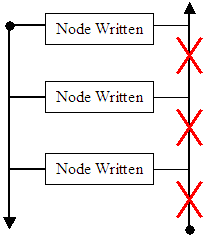
This means that, once you have created a node using the
XmlTextWriter, you have no way of referring back to it.
To use an XmlTextWriter object, first declare a
variable of the type of this class and initialize it using one of its three
constructors.
If you had already created a Stream-based object
such as declaring a variable of type FileStream but you didn't define
an encoding scheme, you can pass the Stream-based object to an
XmlTextWriter but you must take this time to specify the encoding
scheme. To support this concept, the XmlTextWriter provides a
constructor with the following syntax:
public XmlTextWriter(Stream w, Encoding encoding);
The first argument of this constructor can be a
Stream-derived variable. The second argument specifies the encoding
scheme that would be applied. The default is UTF-8. Based on this, if you
want to use the UTF-8 encoding scheme, you can pass it or pass the argument
as 0. If you want to use another encoding scheme, pass it to the
constructor.
To work from scratch, that is, to initiate a file with
manually-created nodes, you can pass the desired name of the file to the
XmlTextWriter constructor using the following syntax:
public XmlTextWriter(string filename, Encoding encoding);
In this case, you must provide the name of, or path to,
the file, whose content you are creating, as the first argument. You must
pass the desired encoding scheme as the second argument. Here is an example:
using System;
using System.Collections.Generic;
using System.ComponentModel;
using System.Data;
using System.Drawing;
using System.Linq;
using System.Text;
using System.Windows.Forms;
using System.Xml;
namespace SchoolRegistration
{
public partial class Exercise : Form
{
public Exercise()
{
InitializeComponent();
}
private void btnDocument_Click(object sender, EventArgs e)
{
XmlTextWriter xmlTxtWriter = new XmlTextWriter("students.xml",
Encoding.UTF8);
}
}
}
Eventually, when you have finished using the
XmlTextWriter object, you must free the memory it was using by calling
the XmlTextWriter.Flush() method. To release the resources that the
object was using, call the XmlTextWriter.Close() method. Here is an
example:
private void btnDocument_Click(object sender, EventArgs e)
{
XmlTextWriter xmlTxtWriter = new XmlTextWriter("students.xml",
Encoding.UTF8);
xmlTxtWriter.Flush();
xmlTxtWriter.Close();
}
|
Creating the XML Declaration
|
|
Declaring an XmlTextWriter variable allows you to
indicate that you intend to create a new XML file. With the variable ready,
you can start writing the file's content. As mentioned in previous lessons,
an XML file starts at the top with an XML declaration. To create this
declaration, you can call the XmlTextWriter.WriteStartDocument()
method. This method is overloaded with two versions. The syntax of one of
them is:
public void WriteStartDocument();
This method creates a declaration, sets the XML version
to 1.0, and includes the encoding scheme you specified in the constructor.
Here is an example:
private void btnDocument_Click(object sender, EventArgs e)
{
XmlTextWriter xmlTxtWriter = new XmlTextWriter("students.xml",
Encoding.UTF8);
xmlTxtWriter.WriteStartDocument();
xmlTxtWriter.Flush();
xmlTxtWriter.Close();
}
To } an XML file, you must close its declaration. This
is done by calling the XmlTextWriter.WriteEndDocument() method. Its
syntax is:
public void WriteEndDocument();
This method indicates that the XML file has ended and
allows the compiler to stop reading it down. This would be done as follows:
private void btnDocument_Click(object sender, EventArgs e)
{
XmlTextWriter xmlTxtWriter = new XmlTextWriter("students.xml",
Encoding.UTF8);
xmlTxtWriter.WriteStartDocument();
xmlTxtWriter.WriteEndDocument();
xmlTxtWriter.Flush();
xmlTxtWriter.Close();
}
|
Creating the Root Element
|
|
Between the XML declaration and the end of the file,
that is, between the call to XmlTextWriter.WriteStartDocument() and
the call to XmlTextWriter.WriteEndDocument() methods, you can create
the necessary nodes of the file. As reviewed in previous lessons, the most
regular node of an XML file is the element. To create an element, the
XmlTextWriter class provides the WriteStartElement() method that
is overloaded with various versions. One of the versions of this method and
that is inherited from the XmlWriter class uses the following syntax:
public void WriteStartElement(string localName);
This method takes as argument the name of the element
that will be created. Here is an example:
private void btnDocument_Click(object sender, EventArgs e)
{
XmlTextWriter xmlTxtWriter = new XmlTextWriter("students.xml",
Encoding.UTF8);
xmlTxtWriter.WriteStartDocument();
xmlTxtWriter.WriteStartElement("students");
xmlTxtWriter.WriteEndDocument();
xmlTxtWriter.Flush();
xmlTxtWriter.Close();
}
As you may know from XML, every element must be closed.
To close an XML element, call the XmlTextWriter.WriteEndElement()
method. Its syntax is:
public override void WriteEndElement();
When calling this method, always make sure that you know
the element it is closing, which must correspond to an appropriate previous
call to a WriteStartElement() method. Here is an example:
private void btnDocument_Click(object sender, EventArgs e)
{
XmlTextWriter xmlTxtWriter = new XmlTextWriter("students.xml",
Encoding.UTF8);
xmlTxtWriter.WriteStartDocument();
xmlTxtWriter.WriteStartElement("students");
xmlTxtWriter.WriteEndElement();
xmlTxtWriter.WriteEndDocument();
xmlTxtWriter.Flush();
xmlTxtWriter.Close();
}
This would produce:

As you can see from the result, a single or the first
call to the WriteStartElement() method creates the root element that
is required for every XML file. This means that, after this (first) call but
before its corresponding WriteEndElement() call, you can create the
necessary nodes that you want to include as part of the file.
|
Creating the Child Elements of the Root
|
|
To help you create child elements of the root node, you
can keep calling the XmlTextWriter.WriteStartElement() method as
necessary and appropriately closing it. Here is an example:
private void btnDocument_Click(object sender, EventArgs e)
{
XmlTextWriter xmlTxtWriter = new XmlTextWriter("students.xml",
Encoding.UTF8);
xmlTxtWriter.WriteStartDocument();
xmlTxtWriter.WriteStartElement("students");
xmlTxtWriter.WriteStartElement("student");
xmlTxtWriter.WriteEndElement();
xmlTxtWriter.WriteEndElement();
xmlTxtWriter.WriteEndDocument();
xmlTxtWriter.Flush();
xmlTxtWriter.Close();
}
If you simply call this method as done above, the
element would be empty. Based on this, the above code would produce:

If you want the element to have a value, call the
XmlTextWriter.WriteString() method. Its syntax is:
public void WriteString(string text);
This method must immediately follow the call to
WriteStartElement() that creates a new element. It takes as argument the
value for the immediately previously defined element. Here is an example:
private void btnDocument_Click(object sender, EventArgs e)
{
XmlTextWriter xmlTxtWriter = new XmlTextWriter("students.xml",
Encoding.UTF8);
xmlTxtWriter.WriteStartDocument();
xmlTxtWriter.WriteStartElement("students");
xmlTxtWriter.WriteStartElement("student");
xmlTxtWriter.WriteString("Raymond Sanson");
xmlTxtWriter.WriteEndElement();
xmlTxtWriter.WriteEndDocument();
xmlTxtWriter.Flush();
xmlTxtWriter.Close();
}
This would produce:

If you call the XmlTextWriter.WriteStartElement()
method and you want the element to have a value, remember to call the
XmlTextWriter.WriteString() method, and then call the
XmlTextWriter.WriteEndElement() method. An alternative is to call the
XmlWriter.WriteElementString() method that comes in two versions. The
syntax of one of these versions is:
public void WriteElementString(string localName, string value);
The first argument to this method is the name of the
element that will be created. The second argument is the value of the
element. This method creates and closes its element. Here is an example:
private void btnDocument_Click(object sender, EventArgs e)
{
XmlTextWriter xmlTxtWriter = new XmlTextWriter("students.xml",
Encoding.UTF8);
xmlTxtWriter.WriteStartDocument();
xmlTxtWriter.WriteStartElement("students");
xmlTxtWriter.WriteStartElement("student");
xmlTxtWriter.WriteString("Raymond Sanson");
xmlTxtWriter.WriteEndElement();
xmlTxtWriter.WriteElementString("student", "Brigitte Arano");
xmlTxtWriter.WriteEndElement();
xmlTxtWriter.WriteEndDocument();
xmlTxtWriter.Flush();
xmlTxtWriter.Close();
}
This would produce:

In the same way, you can create the necessary elements
and their child elements as necessary. Be careful to appropriately start an
element and remember to close it if necessary. Here are examples:
private void btnDocument_Click(object sender, EventArgs e)
{
XmlTextWriter xmlTxtWriter = new XmlTextWriter("students.xml",
Encoding.UTF8);
xmlTxtWriter.WriteStartDocument();
// Create the root element named students
xmlTxtWriter.WriteStartElement("students");
// Start a child element named student
xmlTxtWriter.WriteStartElement("student");
// Create a number for the student
xmlTxtWriter.WriteStartElement("studentnumber");
xmlTxtWriter.WriteString("740597");
xmlTxtWriter.WriteEndElement();
// Create a name for the student
xmlTxtWriter.WriteStartElement("fullname");
xmlTxtWriter.WriteString("Christie Aronson");
xmlTxtWriter.WriteEndElement();
// Create a date of birth for the student
xmlTxtWriter.WriteStartElement("dateofbirth");
xmlTxtWriter.WriteString("02/16/1988");
xmlTxtWriter.WriteEndElement();
// Create a Format child element to the Video element
xmlTxtWriter.WriteStartElement("Gender");
xmlTxtWriter.WriteString("Female");
xmlTxtWriter.WriteEndElement();
// Close the student node
xmlTxtWriter.WriteEndElement();
// Start a new student element
xmlTxtWriter.WriteStartElement("student");
// Create the child elements of the new student element
xmlTxtWriter.WriteElementString("studentnumber", "249575");
xmlTxtWriter.WriteElementString("fullname", "Julius Raymonds");
xmlTxtWriter.WriteElementString("dateofbirth", "12/07/1992");
xmlTxtWriter.WriteElementString("Gender", "Male");
// The current student node
xmlTxtWriter.WriteEndElement();
// Close the root element
xmlTxtWriter.WriteEndElement();
xmlTxtWriter.WriteEndDocument();
xmlTxtWriter.Flush();
xmlTxtWriter.Close();
}
This would produce:

|
 Practical
Learning: Creating the Elements of an XML File Practical
Learning: Creating the Elements of an XML File
|
|
- From the Dialogs section of the Toolbox, click SaveFileDialog and
click the form
- Change its properties as follows:
Title: Save Current Repair
Order
DefaultExt: xml
Filter: Repair Orders
(*.xml)|*.xml|All Files|
Name: dlgSave
- On the form, click File and double-click Save Current Order
- To create the XML file with the desired elements, implement the
event as follows:
private void mnuFileSave_Click(object sender, EventArgs e)
{
// Just in case, calculate the order now
Calculate();
// This number will be used to incrementally
// create the files by their names
int iFilename;
string strFilename;
// If this directory doesn't exist, create it
// Also, get a reference to this directory for later use
string strDirectory = @"C:\College Park Auto Repair";
DirectoryInfo dirInfo =
Directory.CreateDirectory(strDirectory);
// Get the list of files, if any, from the above folder
FileInfo[] fleList = dirInfo.GetFiles("*.xml");
// If there is no XML file in the directory,
// then get ready to create the first file
if (fleList.Length == 0)
{
// Create the name of the (initial) file
iFilename = 1000;
}
else // If there was at least one file in the directory
{
// Get a reference to the last file
FileInfo fleLast = fleList[fleList.Length - 1];
// Get the name of the last file without its extension
string fwe = Path.GetFileNameWithoutExtension(fleLast.FullName);
// Get the name of the file
iFilename = int.Parse(fwe);
}
strFilename = strDirectory + "\\" + (iFilename + 1).ToString() + ".xml";
// Get ready to display it in the Save dialog box
dlgSave.FileName = strFilename;
// Find out if the user clicked OK after displaying the Save dialog box
if (dlgSave.ShowDialog() == DialogResult.OK)
{
XmlTextWriter wtrRepairOrder = new XmlTextWriter(strFilename,
Encoding.UTF8);
wtrRepairOrder.Formatting = Formatting.Indented;
wtrRepairOrder.Indentation = 4;
// Create the contents of the XML file
// Notice that we are not making an attempt to check the values
wtrRepairOrder.WriteStartDocument();
wtrRepairOrder.WriteStartElement("RepairOrders");
wtrRepairOrder.WriteStartElement("Invoice");
wtrRepairOrder.WriteElementString("CustomerName", this.txtCustomerName.Text);
wtrRepairOrder.WriteElementString("Addres", this.txtAddress.Text);
wtrRepairOrder.WriteElementString("City", this.txtCity.Text);
wtrRepairOrder.WriteElementString("State", this.txtState.Text);
wtrRepairOrder.WriteElementString("ZIPCode", this.txtZIPCode.Text);
wtrRepairOrder.WriteElementString("Make", this.txtMake.Text);
wtrRepairOrder.WriteElementString("Model", this.txtModel.Text);
wtrRepairOrder.WriteElementString("CarYear", this.txtCarYear.Text);
wtrRepairOrder.WriteElementString("ProbDescription", this.txtProblem.Text);
wtrRepairOrder.WriteElementString("PartName1", this.txtPartName1.Text);
wtrRepairOrder.WriteElementString("UnitPrice1", this.txtUnitPrice1.Text);
wtrRepairOrder.WriteElementString("Quantity1", this.txtQuantity1.Text);
wtrRepairOrder.WriteElementString("SubTotal1", this.txtSubTotal1.Text);
wtrRepairOrder.WriteElementString("PartName2", this.txtPartName2.Text);
wtrRepairOrder.WriteElementString("UnitPrice2", this.txtUnitPrice2.Text);
wtrRepairOrder.WriteElementString("Quantity2", this.txtQuantity2.Text);
wtrRepairOrder.WriteElementString("SubTotal2", this.txtSubTotal2.Text);
wtrRepairOrder.WriteElementString("PartName3", this.txtPartName3.Text);
wtrRepairOrder.WriteElementString("UnitPrice3", this.txtUnitPrice3.Text);
wtrRepairOrder.WriteElementString("Quantity3", this.txtQuantity3.Text);
wtrRepairOrder.WriteElementString("SubTotal3", this.txtSubTotal3.Text);
wtrRepairOrder.WriteElementString("PartName4", this.txtPartName4.Text);
wtrRepairOrder.WriteElementString("UnitPrice4", this.txtUnitPrice4.Text);
wtrRepairOrder.WriteElementString("Quantity4", this.txtQuantity4.Text);
wtrRepairOrder.WriteElementString("SubTotal4", this.txtSubTotal4.Text);
wtrRepairOrder.WriteElementString("PartName5", this.txtPartName5.Text);
wtrRepairOrder.WriteElementString("UnitPrice5", this.txtUnitPrice5.Text);
wtrRepairOrder.WriteElementString("Quantity5", this.txtQuantity5.Text);
wtrRepairOrder.WriteElementString("SubTotal5", this.txtSubTotal5.Text);
wtrRepairOrder.WriteElementString("JobDescription1", this.txtJobDescription1.Text);
wtrRepairOrder.WriteElementString("JobPrice1", this.txtJobPrice1.Text);
wtrRepairOrder.WriteElementString("JobDescription2", this.txtJobDescription2.Text);
wtrRepairOrder.WriteElementString("JobPrice2", this.txtJobPrice2.Text);
wtrRepairOrder.WriteElementString("JobDescription3", this.txtJobDescription3.Text);
wtrRepairOrder.WriteElementString("JobPrice3", this.txtJobPrice3.Text);
wtrRepairOrder.WriteElementString("JobDescription4", this.txtJobDescription4.Text);
wtrRepairOrder.WriteElementString("JobPrice4", this.txtJobPrice4.Text);
wtrRepairOrder.WriteElementString("JobDescription5", this.txtJobDescription5.Text);
wtrRepairOrder.WriteElementString("JobPrice5", this.txtJobPrice5.Text);
wtrRepairOrder.WriteElementString("TotalPart", this.txtTotalParts.Text);
wtrRepairOrder.WriteElementString("TotalLabor", this.txtTotalLabor.Text);
wtrRepairOrder.WriteElementString("TaxRate", this.txtTaxRate.Text);
wtrRepairOrder.WriteElementString("TaxAmount", this.txtTaxAmount.Text);
wtrRepairOrder.WriteElementString("TotalOrder", this.txtTotalOrder.Text);
wtrRepairOrder.WriteElementString("Recommendation", this.txtRecommendations.Text);
wtrRepairOrder.WriteEndElement();
wtrRepairOrder.WriteEndElement();
wtrRepairOrder.WriteEndDocument();
wtrRepairOrder.Flush();
wtrRepairOrder.Close();
}
}
- Execute the application to test it
- Create a new record and click Calculate Order:
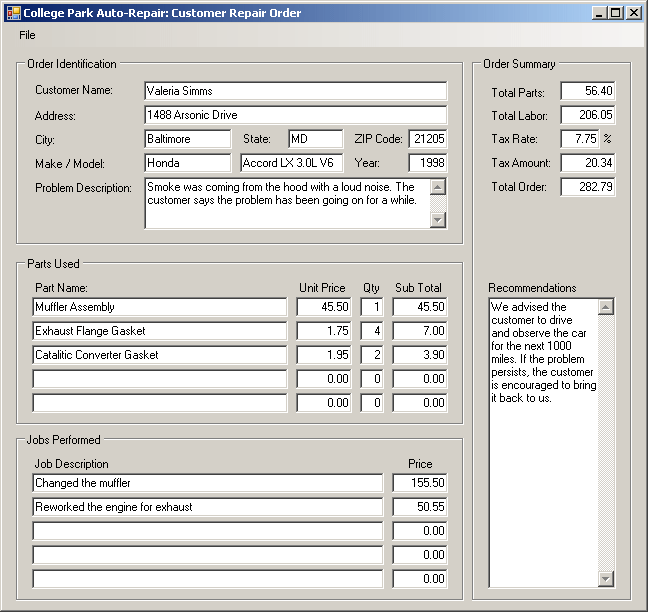
- Click File -> Save and OK to Save the file
- Click File -> New Repair Order
- Create another repair order:
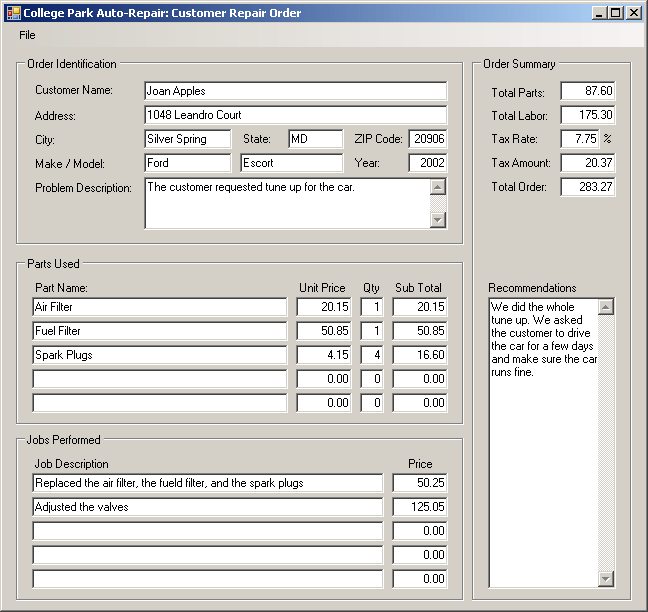
- Save it
- Close the form and return to your programming environment
If you are creating a text-intensive document and you
want to save it as an XML file, for example if you have declared a variable
of type TextWriter-derived class (such as StringWriter or
StreamWriter), you can use that file to initialize the XmlTextWriter
variable. To support TextWriter documents, the XmlTextWriter
provides a constructor with the following syntax:
public XmlTextWriter(TextWriter w);
This constructor expects as argument TextWriter-based
object. This means that you should have defined the TextWriter object
prior to passing it to this constructor. This also implies that the
TextWriter was used to specify the encoding scheme that would be used.
Here is an example:
private void btnDocument_Click(object sender, EventArgs e)
{
string strFilename = "students.xml";
FileStream fleStream = new FileStream("students.xml",
FileMode.Create,
FileAccess.Write,
FileShare.None);
StreamWriter stmWriter = new StreamWriter(fleStream);
XmlTextWriter xmlTxtWriter = new XmlTextWriter(stmWriter);
stmWriter.Flush();
stmWriter.Close();
}
To actually write the contents of the document, you can
create each paragraph by calling the XmlTextWriter.WriteStartElement()
method the same way we did earlier. Here is an example:
private void btnDocument_Click(object sender, EventArgs e)
{
string strFilename = "students.xml";
FileStream fleStream = new FileStream("memo.xml",
FileMode.Create,
FileAccess.Write,
FileShare.None);
StreamWriter stmWriter = new StreamWriter(fleStream);
XmlTextWriter xmlTxtWriter = new XmlTextWriter(stmWriter);
xmlTxtWriter.WriteStartDocument();
xmlTxtWriter.WriteStartElement("ToAllEmployees");
for (int i = 0; i < txtEditor.Lines.Length; i++)
{
xmlTxtWriter.WriteStartElement("Notice");
xmlTxtWriter.WriteString(this.txtEditor.Lines[i].ToString());
xmlTxtWriter.WriteEndElement();
}
xmlTxtWriter.WriteEndDocument();
stmWriter.Flush();
stmWriter.Close();
}
Once an XML file exists, you can read it to retrieve the
values of its nodes. To support opening an XML file and reading its
contents, the .NET Framework provides the XmlTextReader class that is
derived from the XmlReader class. The XmlTextReader class is
equipped with all the necessary properties and methods to explore the
contents of an XML file.
Like XmlTextWriter, the XmlTextReader
class reads a file from top to bottom without going back up once it has
passed a node:
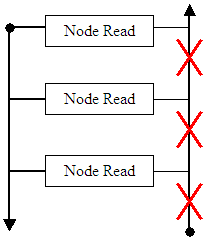
This means that, when using the XmlTextReader
class to read an XML file, once you have read a node and moved down the
file, you cannot refer back to the previous node and you cannot access a
previous node: once you have passed a node, you cannot access it anymore.
|
Using and XML Text Reader
|
|
To use an XML text reader, declare a variable of type
XmlTextReader and initialize it with one of its constructors. This class
is equipped with 14 constructors. If you want to open a file whose name or
path you know, use the following constructor:
public XmlTextReader(string url);
This constructor takes as argument the name of, or path
to, an XML file. If the file is found, it would be opened. If the file
doesn't exist or there is an error in the string that specifies its path,
the compiler would throw an XmlException exception.
After declaring an XmlTextReader variable, you
can start reading the content of the file. To support this, you can call the
XmlTextReader.Read() method. Its syntax is:
public override bool Read();
As mentioned previously, the file is read from top to
bottom. Based on this, when you call the Read() method, it reads the
first node, moves to the next, and so on until it reaches the end of the
file. While reading the file, every time this method reaches a node, you can
find out what type of node it is by checking the XmlTextReader.NodeType
property. This can help you take a specific action if the reached node meets
a certain criterion.
As reviewed in our introductions to XML, each node has a
name and possibly a value. You can find out the name of a node by checking
the XmlTextReader.Name property. To know the value of a node,
retrieve its XmlTextReader.Value property.
|
 Practical Learning: Reading the Elements of an XML File
Practical Learning: Reading the Elements of an XML File
|
|
- Display the form.
From the Dialogs section of the Toolbox, click
OpenFileDialog and click the form
- Change its properties as follows:
Title: Open Existing Repair
Order
DefaultExt: xml
Filter: Repair Orders
(*.xml)|*.xml|All Files|
Name: dlgOpen
- On the form, click File and double-click Open Existing Order
- Implement the Click event as follows:
private void mnuFileOpen_Click(object sender, EventArgs e)
{
XmlTextReader rdrRepairOrder = null;
try
{
if (dlgOpen.ShowDialog() == DialogResult.OK)
{
rdrRepairOrder = new XmlTextReader(dlgOpen.FileName);
// Scan the XML file
while (rdrRepairOrder.Read())
{
// every time you find an element, find out what type it is
// If you find text, put it in the combo box' list
if( (XmlNodeType.Element != 0) &&
(rdrRepairOrder.Name == "CustomerName") )
{
txtCustomerName.Text =
rdrRepairOrder.ReadElementString("CustomerName");
txtAddress.Text = rdrRepairOrder.ReadElementString("Addres");
txtCity.Text = rdrRepairOrder.ReadElementString("City");
txtState.Text = rdrRepairOrder.ReadElementString("State");
txtZIPCode.Text = rdrRepairOrder.ReadElementString("ZIPCode");
txtMake.Text = rdrRepairOrder.ReadElementString("Make");
txtModel.Text = rdrRepairOrder.ReadElementString("Model");
txtCarYear.Text = rdrRepairOrder.ReadElementString("CarYear");
txtProblem.Text =
rdrRepairOrder.ReadElementString("ProbDescription");
txtPartName1.Text = rdrRepairOrder.ReadElementString("PartName1");
txtUnitPrice1.Text = rdrRepairOrder.ReadElementString("UnitPrice1");
txtQuantity1.Text = rdrRepairOrder.ReadElementString("Quantity1");
txtSubTotal1.Text = rdrRepairOrder.ReadElementString("SubTotal1");
txtPartName2.Text = rdrRepairOrder.ReadElementString("PartName2");
txtUnitPrice2.Text = rdrRepairOrder.ReadElementString("UnitPrice2");
txtQuantity2.Text = rdrRepairOrder.ReadElementString("Quantity2");
txtSubTotal2.Text = rdrRepairOrder.ReadElementString("SubTotal2");
txtPartName3.Text = rdrRepairOrder.ReadElementString("PartName3");
txtUnitPrice3.Text = rdrRepairOrder.ReadElementString("UnitPrice3");
txtQuantity3.Text = rdrRepairOrder.ReadElementString("Quantity3");
txtSubTotal3.Text = rdrRepairOrder.ReadElementString("SubTotal3");
txtPartName4.Text = rdrRepairOrder.ReadElementString("PartName4");
txtUnitPrice4.Text = rdrRepairOrder.ReadElementString("UnitPrice4");
txtQuantity4.Text = rdrRepairOrder.ReadElementString("Quantity4");
txtSubTotal4.Text = rdrRepairOrder.ReadElementString("SubTotal4");
txtPartName5.Text = rdrRepairOrder.ReadElementString("PartName5");
txtUnitPrice5.Text = rdrRepairOrder.ReadElementString("UnitPrice5");
txtQuantity5.Text = rdrRepairOrder.ReadElementString("Quantity5");
txtSubTotal5.Text = rdrRepairOrder.ReadElementString("SubTotal5");
txtJobDescription1.Text =
rdrRepairOrder.ReadElementString("JobDescription1");
txtJobPrice1.Text = rdrRepairOrder.ReadElementString("JobPrice1");
txtJobDescription2.Text =
rdrRepairOrder.ReadElementString("JobDescription2");
txtJobPrice2.Text = rdrRepairOrder.ReadElementString("JobPrice2");
txtJobDescription3.Text =
rdrRepairOrder.ReadElementString("JobDescription3");
txtJobPrice3.Text = rdrRepairOrder.ReadElementString("JobPrice3");
txtJobDescription4.Text =
rdrRepairOrder.ReadElementString("JobDescription4");
txtJobPrice4.Text = rdrRepairOrder.ReadElementString("JobPrice4");
txtJobDescription5.Text =
rdrRepairOrder.ReadElementString("JobDescription5");
txtJobPrice5.Text = rdrRepairOrder.ReadElementString("JobPrice5");
txtTotalParts.Text = rdrRepairOrder.ReadElementString("TotalPart");
txtTotalLabor.Text = rdrRepairOrder.ReadElementString("TotalLabor");
txtTaxRate.Text = rdrRepairOrder.ReadElementString("TaxRate");
txtTaxAmount.Text = rdrRepairOrder.ReadElementString("TaxAmount");
txtTotalOrder.Text = rdrRepairOrder.ReadElementString("TotalOrder");
txtRecommendations.Text =
rdrRepairOrder.ReadElementString("Recommendation");
}
}
}
}
catch (XmlException)
{
MessageBox.Show("The file name you provided is not valid");
}
finally
{
rdrRepairOrder.Close();
}
}
- Execute the application and open one the previous orders
|
Details on XML Reading and Writing
|
|
Consider a valid XML file such as the following, opened
in Notepad:
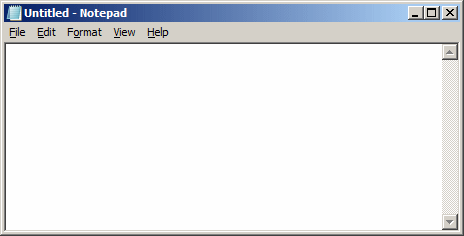
If you were asked to examine this file, you can see that
its crowded words make it difficult to read. To include a white space when
writing to the file, you can call the XmlTextWriter.WriteWhiteSpace()
method. Its syntax is:
public override void WriteWhitespace(string ws);
Besides white spaces, indentation consists of setting
empty spaces on the left of child nodes to make the file easier to read.
Based on this, indentation is not a requirement but a convenience. While the
WriteWhiteSpace() method allows you to explicitly create a white
space in the file, the XmlTextWriter class is equipped with the
Formatting property. This property is a value of the Formatting
enumeration. The Formatting enumeration has two members. The
Indented value ensures that each child node would be indented from its
parent.
If you manually create an XML file, whether using
Notepad, Visual Studio, or another text editor, you can indent the nodes as
you see fit. To let the compiler know that you want the nodes to be
indented, assign the Formatting.Indented member to its Formatting
property. Here is an example:
void BtnSaveClick(System.object sender, System.EventArgs e)
{
XmlTextWriter xmlTxtWriter = new XmlTextWriter("students.xml",
Encoding.UTF8);
xmlTxtWriter.Formatting = Formatting.Indented;
xmlTxtWriter.Flush();
xmlTxtWriter.Close();
}
If you manually create an XML file, you can specify the
number of empty spaces on the left of a node by pressing the Space bar a few
times before typing the node. Most people use 2 or 4 characters for the
indentation. If you are programmatically creating the file, to specify the
number of characters that should be used during indentation, assign the
desired integer to the XmlTextWriter.Indentation property. If you
don't use this property, the compiler would use two characters. You can also
find out the number of characters used for indentation by retrieving the
value of this property.
As mentioned above, indentation consists of entering
white spaces on the left of child nodes. Instead of empty spaces, if you
want to use another character, assign it to the XmlTextWriter.IndentChar
property.
|
 Practical
Learning: Indenting XML Nodes Practical
Learning: Indenting XML Nodes
|
|
- Display the Central.cs file and, in the Members combo box, select
mnuFileSave_Click(object sender, EventArgs e)
- To control the indentation when the file is saved, change the top
section of the event as follows:
private void mnuFileSave_Click(object sender, EventArgs e)
{
. . . No Change
// Find out if the user clicked OK after displaying the Save dialog box
if (dlgSave.ShowDialog() == DialogResult.OK)
{
XmlTextWriter wtrRepairOrder = new XmlTextWriter(strFilename,
Encoding.UTF8);
wtrRepairOrder.Formatting = Formatting.Indented;
wtrRepairOrder.Indentation = 4;
}
. . . No Change
}
- Return to the form
- Click File and double-click Exit
- Implement it as follows:
private void mnuFileExit_Click(object sender, EventArgs e)
{
Close();
}
- Execute the application
- Create and save a few more repair orders
- Close the form
- Open the College Park Auto-Repair database from this lesson
- Notice that if you open a repair order, change it and try to save
it, the application would create a new repair order with a new receipt
number.
Configure the form so that, if a repair order was previous
opened then changed, if the user saves it, the current repair order
would be saved, using its own receipt number instead of generating a new
receipt number
|
|