
Introduction to Classes
 |
Introduction to Classes |
|
Programmer-Defined Types |
|
Introduction |
|
In the Visual Basic language, you can combine a group of variables into an entity. These variables become considered as one. You can then declare one or more elaborate variables from this enhanced type. Such a new type is called a class. |
|
|
Imagine you want to represent a rectangle as a geometric object: 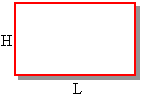 You can declare each of its various parts as a variable. Here is an example: Public Module Exercise
Public Function Main() As Integer
Dim RectLength As Double
Dim RectHeight As Double
RectLength = 24.55 : RectHeight = 20.75
MsgBox("=-= Rectangle Characteristics =-=" & vbCrLf & _
"Length: " & vbTab & RectLength & vbCrLf & _
"Height: " & vbTab & RectHeight)
Return 0
End Function
End Module
This would produce:
If you want to treat the whole rectangle as one object, you can create a class for it. To create a class, you can use the Class keyword followed by a name. The name of a class follows the rules we have applied so far for variable and function names. To declare a class called Rectangle, you would start with the following: Class Rectangle As a name that represents a group of items, a class has a body that would be used to define the items that compose it. The body of a class starts after its name. To indicate the end of the class, type End Class. Therefore, a class can be created as follows: Class Rectangle End Class Since a class is a combination of other variables, you declare each variable inside of the body of the class. Each item that composes the class is represented as a complete variable declared with a name and a data type. By adding a Length and a Height variables, our class would become: Class Rectangle
Dim Length As Double
Dim Height As Double
End Class
The items that compose a class are called members of the class. When creating the members of a class, you can omit the Dim keyword: Class Rectangle
Length As Double
Height As Double
End Class
To create a class in Microsoft Visual Studio:
In Lesson 4, we saw how to control access to members of a module. When you create a class, you also exercise this control. You define what member variables can be accessed from outside the class and members that must not be accessed outside. This means that when creating a class, you specify what members are friendly, public, or private.
A member variable of a class is referred to as a friend if it can be accessed by any class or module of the same application. Classes and modules outside of its application cannot access such a member. To create such a member variable, precede it with the Friend keyword. Here is an example: Class Rectangle
Friend Height As Double
End Class
Some of the member variables of a class must be accessed outside of a class and sometimes you will want a member to be accessible outside of its application. Such a member is referred to a public. To create a public member of a class, precede it with the Public keyword. Here is an example: Class Rectangle
Public Length As Double
Friend Height As Double
End Class
In Lesson 4, we saw how to control access to a module. You can exercise the same level of control for a class. You can make a class friendly, private, or public.
If you create a class in a code file but the class must be accessed only locally, you can define it as private. A class is referred to as private if it can be accessed only within the module where it is created, that is, only by members of the same file. Classes and modules outside of its file or outside of the application cannot access such a class. To create a private class, precede it with the Private keyword. Here is an example: Module Exercise
REM This class can be accessed only inside this module
Private Class Rectangle
Public Length As Double
Friend Height As Double
End Class
Public Function Main() As Integer
Return 0
End Function
End Module
Instead of hiding a class from the rest of the application, you may want other modules or classes of the same application to have access to it. Such a class is referred to as friendly. A friendly class can be accessed by code within its application. Classes and modules outside of its application do not have access to such a class. To create a friendly class, precede it with the Friend keyword. Here is an example: Friend Class Square
Public Side As Double
End Class
Although you may think of working only in Visual Basic, in some cases, you may create a class and want to share it with code written in another language such as C++/CLI or C#, to make this possible, you can give "public" access to your class. If you want your class to be accessible to code written in other languages, precede the Class keyword with Public when creating it. Here is an example: Public Class Circle
Friend Radius As Double
End Class
After creating a class, to use it in a program, you can declare it as a variable. Here is an example: Module Exercise
Private Class Rectangle
Public Length As Double
Friend Height As Double
End Class
Public Function Main() As Integer
Dim Recto As Rectangle
Return 0
End Function
End Module
After declaring the variable, you must ask the compiler to reserve enough memory for all the member variables of the class. The compiler would do this. Later on, to access any member variable of the class, you must get a reference to the area of memory where the members of the class are located. To do this, when declaring the variable for the class, to reserve the necessary area of memory, use the New operator followed by the name of the class and assign this expression to the variable. Here is an example: Module Exercise
Private Class Rectangle
Public Length As Double
Friend Height As Double
End Class
Public Function Main() As Integer
Dim Recto As Rectangle
Recto = New Rectangle
Return 0
End Function
End Module
Instead of first declaring the variable before allocating memory for it, you can take care of this directly when declaring the variable by inserting the New operator between the As keyword and the name of the class. This can be done as follows: Module Exercise
Private Class Rectangle
Public Length As Double
Friend Height As Double
End Class
Public Function Main() As Integer
Dim Recto As New Rectangle
Return 0
End Function
End Module
Any of these techniques produces the same result. It is just a matter of taste. A variable declared of a class is also called an object.
After declaring the variable and allocating memory for it, the compiler reserves enough memory to accommodate all the members of the class and those members become available to you. To access the member of a class, type the name of the variable, followed by a period, followed by the name of the member you want. The member you are trying to use must be part of the class. Here is an example: Module Exercise
Private Class Rectangle
Public Length As Double
Friend Height As Double
End Class
Public Function Main() As Integer
Dim Recto As Rectangle
Recto.Length
Return 0
End Function
End Module
If you are using either Microsoft Visual Basic or another editor equipped with Intellisense, after you type the period, the list of members would appear:
If you know the name of the member, you can start typing it:
If you don't want to use the list displayed by the Code Editor, press Esc. Once you have specified what member you want to use, you can assign it the desired value. Here is an example: Module Exercise
Private Class Rectangle
Public Length As Double
Friend Height As Double
End Class
Public Function Main() As Integer
Dim Recto As Rectangle
Recto.Length = 24.55
Return 0
End Function
End Module
In the same way, you can access all the desired members of a class and initialize them to complete the variable. By default, each member variable must be initialized on its own line. Here are examples: Module Exercise
Private Class Rectangle
Public Length As Double
Friend Height As Double
End Class
Public Function Main() As Integer
Dim Recto As Rectangle
Recto.Length = 24.55
Recto.Height = 20.75
Return 0
End Function
End Module
You may remember that in Lesson 2, we saw that you can use the colon operator to create more than one statement on the same line. In the same way, you can use it to initialize many member variables on the same line as long as you separate them with an empty space, a colon, and another empty. Here is an example: Module Exercise
Private Class Rectangle
Public Length As Double
Friend Height As Double
End Class
Public Function Main() As Integer
Dim Recto As Rectangle
Recto.Length = 24.55 : Recto.Height = 20.75
Return 0
End Function
End Module
As done so far, after declaring the variable, allocating memory for it, and initializing its member variables, you can use the object as you see fit. For example, you can display the values of the object by accessing each one of its member member variables. Here are examples: Module Exercise
Private Class Rectangle
Public Length As Double
Friend Height As Double
End Class
Public Function Main() As Integer
Dim Recto As Rectangle
Recto = New Rectangle
Recto.Length = 24.55 : Recto.Height = 20.75
MsgBox("=-= Rectangle Characteristics =-=" & vbCrLf & _
"Length: " & vbTab & Recto.Length & vbCrLf & _
"Height: " & vbTab & Recto.Height)
Return 0
End Function
End Module
This would produce:
You can also request the values of the members of a class from the user. Here is an example: Module Exercise
Private Class Rectangle
Public Length As Double
Friend Height As Double
End Class
Public Function Main() As Integer
Dim Recto As Rectangle
Recto = New Rectangle
Recto.Length = InputBox("Enter Rectangle Length: ")
Recto.Height = InputBox("Enter Rectangle Height: ")
MsgBox("=-= Rectangle Characteristics =-=" & vbCrLf & _
"Length: " & vbTab & Recto.Length & vbCrLf & _
"Height: " & vbTab & Recto.Height)
Return 0
End Function
End Module
You can also involve the members of a class in any operation you see fit, even if the other operands are locally declared variables or constant values as in the following code: Module Exercise
Private Class Rectangle
Public Length As Double
Friend Height As Double
End Class
Public Function Main() As Integer
Dim Recto As Rectangle
Dim Perimeter As Double
Dim Area As Double
Recto = New Rectangle
Recto.Length = InputBox("Enter Rectangle Length: ")
Recto.Height = InputBox("Enter Rectangle Height: ")
Perimeter = (Recto.Length + Recto.Height) * 2
Area = Recto.Length * Recto.Height
MsgBox("=-= Rectangle Characteristics =-=" & vbCrLf & _
"Length: " & vbTab & vbTab & Recto.Length & vbCrLf & _
"Height: " & vbTab & vbTab & Recto.Height & vbCrLf & _
"Perimeter: " & vbTab & Perimeter & vbCrLf & _
"Area: " & vbTab & vbTab & Area)
Return 0
End Function
End Module
Here is an example of running the program:
After declaring a variable of a class, you can initialize it and access any of its members as you see fit. To initialize an object of a class, we saw that you can access any or each of its friend and public member variables and assign each the appropriate value. Here is an example: Module Exercise
Private Enum EmploymentStatus
esPartTime
esFullTime
esContractor
End Enum
Private Class Employee
Public FirstName As String
Public LastName As String
Public Address As String
Public City As String
Public State As String
Public ZIPCode As Long
Public Gender As Char
Public EmplStatus As EmploymentStatus
End Class
Public Function Main() As Integer
Dim Empl As New Employee
Empl.FirstName = "Emilie"
Empl.LastName = "Gudson"
MsgBox("Employee Information" & vbCrLf & _
"Full Name: " & Empl.LastName & ", " & Empl.FirstName)
Return 0
End Function
End Module
This would produce:
If a class has many members and you want to change the values of many or all of them, start a section using the With keyword followed by the name of the variable. Create a new line and type End With. Here is an example: Public Function Main() As Integer
Dim StaffMember As New Employee
With StaffMember
End With
Return 0
End Function
The section between the With Variable line and the End With line is the body of the With statement. In that body, to access a member variable, type the period operator followed by the desired member. You can then initialize the member variable. Here is an example: Module Exercise
Enum EmploymentStatus
esPartTime
esFullTime
esContractor
End Enum
Class Employee
Public FirstName As String
Public LastName As String
Public Address As String
Public City As String
Public State As String
Public ZIPCode As Long
Public Gender As Char
Public EmplStatus As EmploymentStatus
End Class
Sub Main()
Dim Empl As New Employee
With Empl
.FirstName = "Emilie"
.LastName = "Gudson"
.Address = "824 Lauseanne Ave"
.City = "Takoma Park"
.State = "Maryland"
.ZIPCode = 20910
.Gender = "F"
.EmplStatus = EmploymentStatus.esFullTime
End With
msgbox()
End Sub
End Module
In that same section, you can access each desired member and involve it in an expression or display its value, all of that without indicating the class variable. Here is an example: Module Exercise
Private Enum EmploymentStatus
esPartTime
esFullTime
esContractor
End Enum
Private Class Employee
Public FirstName As String
Public LastName As String
Public Address As String
Public City As String
Public State As String
Public ZIPCode As Long
Public Gender As Char
Public EmplStatus As EmploymentStatus
End Class
Public Function Main() As Integer
Dim StaffMember As New Employee
Dim Summary As String
Dim Empl As New Employee
With StaffMember
.FirstName = "Emilie"
.LastName = "Gudson"
.Address = "824 Lauseanne Ave"
.City = "Takoma Park"
.State = "Maryland"
.ZIPCode = 20910
.Gender = "F"
.EmplStatus = EmploymentStatus.esFullTime
Summary = "Employee Information" & vbCrLf & _
"Full Name:" & vbTab & .LastName & ", " & .FirstName & vbCrLf & _
"Address:" & vbTab & vbTab & .Address & vbCrLf & _
vbTab & vbTab & .City & ", " & .State & " " & .ZIPCode & vbCrLf & _
"Gender"
If .Gender = "M" Then
Summary &= "" & vbTab & vbTab & "Male" & vbCrLf
ElseIf .Gender = "F" Then
Summary &= "" & vbTab & vbTab & "Female" & vbCrLf
Else
Summary &= "" & vbTab & vbTab & "Unknown" & vbCrLf
End If
Summary &= "Employment: "
If .EmplStatus = EmploymentStatus.esContractor Then
Summary &= "" & vbTab & "Contractor"
ElseIf .EmplStatus = EmploymentStatus.esFullTime Then
Summary &= "" & vbTab & "Full Time"
Else
Summary &= "" & vbTab & "Part Time"
End If
MsgBox(Summary)
End With
Return 0
End Function
End Module
This would produce:
In our introduction to member variables of a class, we saw that they could be made friend or public. Here is an example: Private Class Cylinder
Friend Radius As Double
End Class
A member variable can also be made private. A member is private if it can be accessed only by other members of the same class. Other classes from the same module, the same file, the same project or outside of the project, cannot access such a member variable. To declare a private member variable, precede it with the Private keyword. Here is an example: Private Class Cylinder
Friend Radius As Double
Private Height As Double
End Class
As mentioned already, the private member variable is available to the methods of the same class and those methods can use it as they see fit. Here is an example Private Class Cylinder
Friend Radius As Double
Private Height As Double
Sub Show()
MsgBox("=-= Cylinder Characteristics =-=" & vbCrLf & _
"Radius: " & vbTab & Radius & vbCrLf & _
"Height: " & vbTab & Height)
End Sub
End Class
|
||||||||||||||||||||||||||||||||||||||||||||||||||||||||||||||||||||||
|
|
||
| Home | Copyright © 2008-2016, FunctionX, Inc. | |
|
|
||