|
|
|
Fundamentals of Managing Conditional Statements |
|
We know how to create normal conditional
statements and loops. Here is an example:
|
Module Exercise
Private Sub RequestNumber()
Dim Number%
Number% = InputBox("Enter a number that is lower than 5")
If Number% <= 5 Then
MsgBox(Number%)
End If
End Sub
Public Function Main() As Integer
RequestNumber()
Return 0
End Function
End Module
When this program runs, if the user enter a number lower
than 5 (included), a message box would display that number. If the user enter a
number higher than 5, the program would end but would not display it. In a
typical program, after validating a condition, you may want to take action. To
do that, you can create a section of program inside the validating conditional
statement. In fact, you can create a conditional statement inside of another
conditional statement. This is referred to as nesting a condition. Any condition can be
nested in another and
multiple conditions can be included inside of another.
Here is an example where an If...Then condition is nested inside
of a Do...Loop While loop:
Module Exercise
Private Sub RequestNumber()
Dim Number%
Do
Number% = InputBox("Enter a number that is lower than 5")
If Number% <= 5 Then
MsgBox(Number%)
End If
Loop While Number <= 5
End Sub
Public Function Main() As Integer
RequestNumber()
Return 0
End Function
End Module
When the program runs, it asks the user to provide a number
lower than 5 (included). If the user provides such a number, the value of the
number is displayed and the user is asked to provide another number. This would
continue as long as the user is entering a number lower than 5. Otherwise, the
program would stop.
|
 Practical Learning: Nesting Conditions Practical Learning: Nesting Conditions
|
|
- Start Microsoft Visual Basic and create a Console Application named BCR7
(or open the BCR6 application from the previous lesson and go to the next
section)
- In the Solution Explorer, right-click Module1.vb and click Rename
- Type BethesdaCarRental.vb and press Enter
- Change the document as follows:
Module BethesdaCarRental
Private Function GetEmployeeName(ByVal EmplNbr As Long) As String
Dim Name As String
If EmplNbr = 22804 Then
Name = "Helene Mukoko"
ElseIf EmplNbr = 92746 Then
Name = "Raymond Kouma"
ElseIf EmplNbr = 54080 Then
Name = "Henry Larson"
ElseIf EmplNbr = 86285 Then
Name = "Gertrude Monay"
Else
Name = "Unknown"
End If
Return Name
End Function
Public Function Main() As Integer
Dim EmployeeNumber As Long, EmployeeName As String
Dim CustomerName As String
Dim TagNumber As String, CarSelected As String
Dim RentStartDate As Date, RentEndDate As Date
Dim NumberOfDays As Integer
Dim RateType As String, RateApplied As Double
Dim OrderTotal As Double
Dim OrderInvoice As String
Dim Answer As MsgBoxResult
RateType = "Weekly Rate"
RateApplied = 0
OrderTotal = RateApplied
Do
EmployeeNumber =
CLng(InputBox("Employee number (who processed this order):",
"Bethesda Car Rental", "00000"))
EmployeeName = GetEmployeeName(EmployeeNumber)
CustomerName = InputBox("Enter Customer Name:",
"Bethesda Car Rental", "John Doe")
TagNumber = InputBox("Enter the tag number of the car to rent:",
"Bethesda Car Rental", "000000")
CarSelected = Microsoft.VisualBasic.Switch(
TagNumber = "297419", "BMW 335i",
TagNumber = "485M270", "Chevrolet Avalanche",
TagNumber = "247597", "Honda Accord LX",
TagNumber = "924095", "Mazda Miata",
TagNumber = "772475", "Chevrolet Aveo",
TagNumber = "M931429", "Ford E150XL",
TagNumber = "240759", "Buick Lacrosse",
True, "Unidentified Car")
RentStartDate = CDate(InputBox("Enter Rent Start Date:",
"Bethesda Car Rental", #1/1/1900#))
RentEndDate = CDate(InputBox("Enter Rend End Date:",
"Bethesda Car Rental", #1/1/1900#))
NumberOfDays = DateDiff(DateInterval.Day, RentStartDate, RentEndDate)
RateApplied = CDbl(InputBox("Enter Rate Applied:", _
"Bethesda Car Rental", 0))
Dim TemporaryRate As Double
Select Case NumberOfDays
Case 0, 1
RateType = "Daily Rate"
OrderTotal = RateApplied
Case 2
RateType = "Weekend Rate"
TemporaryRate = RateApplied * 50 / 100
RateApplied = RateApplied - TemporaryRate
OrderTotal = RateApplied * 2
Case 2 To 7
RateType = "Weekly Rate"
TemporaryRate = RateApplied * 25 / 100
RateApplied = RateApplied - TemporaryRate
OrderTotal = RateApplied * NumberOfDays
Case Is > 8
RateType = "Monthly Rate"
TemporaryRate = RateApplied * 15 / 100
RateApplied = RateApplied - TemporaryRate
OrderTotal = RateApplied * NumberOfDays
End Select
OrderInvoice = "===========================" & vbCrLf &
"=//= BETHESDA CAR RENTAL =//=" & vbCrLf &
"==-=-= Order Processing =-=-==" & vbCrLf &
"------------------------------------------------" & vbCrLf &
"Processed by:" & vbTab & EmployeeName & vbCrLf &
"Processed for:" & vbTab & CustomerName & vbCrLf &
"------------------------------------------------" & vbCrLf &
"Car Selected:" & vbCrLf &
vbTab & "Tag #:" & vbTab & TagNumber & vbCrLf &
vbTab & "Car:" & vbTab & CarSelected & vbCrLf &
"------------------------------------------------" & vbCrLf &
"Start Date:" & vbTab & RentStartDate & vbCrLf &
"End Date:" & vbTab & RentEndDate & vbCrLf &
"Nbr of Days:" & vbTab & NumberOfDays & vbCrLf &
"------------------------------------------------" & vbCrLf &
"Rate Type:" & vbTab & RateType & vbCrLf &
"Rate Applied:" & vbTab & FormatCurrency(RateApplied) & vbCrLf &
"Order Total:" & vbTab & FormatCurrency(OrderTotal) & vbCrLf &
"==========================="
MsgBox(OrderInvoice,
MsgBoxStyle.Information Or MsgBoxStyle.OkOnly,
"Bethesda Car Rental")
Answer = MsgBox("Do you want to process another order?",
MsgBoxStyle.Information Or MsgBoxStyle.YesNo,
"Bethesda Car Rental")
Loop Until Answer = MsgBoxResult.No
Return 0
End Function
End Module
- Execute the application
- Enter the employee number as 92746, the customer name as James Wiley, the tag number as 297419, the car condition as 1,
the tank level as 5, the start date as 10/22/2008,
the end date as 11/07/2008, and the rate applied 49.95
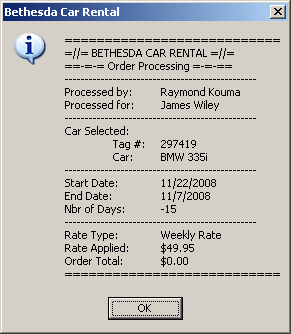
- When asked whether you want to process another order, click No
- Close the message box and the DOS window to return to your programming
environment
The Goto statement allows a program execution to jump to another section of
a procedure in which it is being used.
In order to use the Goto statement, insert a name on a particular section of your
procedure so you can refer to that name. The name, also called a label, is made of one word and follows the rules we have
applied to
names (the name can be anything), then followed by a colon ":".
The following program uses a For loop to count from 2 to 18, but when it encounters
10, it jumps to a designated section of the program:
Module Exercise
Public Function Main() As Integer
Dim i As Integer
For i = 2 To 18 Step 1
If i = 10 Then
GoTo StoppingHere
End If
MsgBox("Value: " & i)
Next
StoppingHere:
MsgBox("The execution jumped here.")
Return 0
End Function
End Module
This would produce:
In the same way, you can create as many labels as you
judge them necessary in your code and refer to them when you want. Here is
an example with various labels:
Module Exercise
Public Function Main() As Integer
Dim Answer As Byte
Answer = InputBox(" -=- Multiple Choice Question -=-" & vbCrLf &
"To create a constant in your code, " &
"you can use the Constant keyword" & vbCrLf &
"Your choice (1=True/2=False)? ")
If Answer = 1 Then GoTo Wrong
If Answer = 2 Then GoTo Right
Wrong: MsgBox("Wrong: The keyword used to create a constant is Const")
GoTo Leaving
Right: MsgBox("Right: Constant is not a keyword")
Leaving:
Return 0
End Function
End Module
Here is an example of executing the program with
Answer = 1:
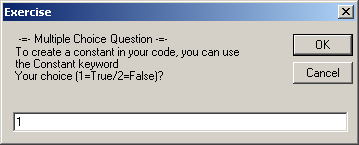
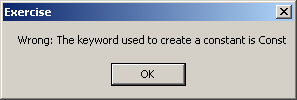
Here is another example of executing the same program
with Answer = 2:


|
 Practical Learning:
Going To a Label Practical Learning:
Going To a Label
|
|
- To go to a label, change the document as follows:
Module BethesdaCarRental
Private Function GetEmployeeName(ByVal EmplNbr As Long) As String
Dim Name As String
If EmplNbr = 22804 Then
Name = "Helene Mukoko"
ElseIf EmplNbr = 92746 Then
Name = "Raymond Kouma"
ElseIf EmplNbr = 54080 Then
Name = "Henry Larson"
ElseIf EmplNbr = 86285 Then
Name = "Gertrude Monay"
Else
Name = "Unknown"
End If
Return Name
End Function
Public Function Main() As Integer
Dim EmployeeNumber As Long, EmployeeName As String
Dim CustomerName As String
Dim TagNumber As String, CarSelected As String
Dim RentStartDate As Date, RentEndDate As Date
Dim NumberOfDays As Integer
Dim RateType As String, RateApplied As Double
Dim OrderTotal As Double
Dim OrderInvoice As String
Dim Answer As MsgBoxResult
RateType = "Weekly Rate"
RateApplied = 0
OrderTotal = RateApplied
Do
EmployeeNumber =
CLng(InputBox("Employee number (who processed this order):", _
"Bethesda Car Rental", "00000"))
EmployeeName = GetEmployeeName(EmployeeNumber)
CustomerName = InputBox("Enter Customer Name:",
"Bethesda Car Rental", "John Doe")
TagNumber = InputBox("Enter the tag number of the car to rent:", _
"Bethesda Car Rental", "000000")
CarSelected = Microsoft.VisualBasic.Switch(
TagNumber = "297419", "BMW 335i",
TagNumber = "485M270", "Chevrolet Avalanche",
TagNumber = "247597", "Honda Accord LX",
TagNumber = "924095", "Mazda Miata",
TagNumber = "772475", "Chevrolet Aveo",
TagNumber = "M931429", "Ford E150XL",
TagNumber = "240759", "Buick Lacrosse",
True, "Unidentified Car")
RentStartDate = CDate(InputBox("Enter Rent Start Date:",
"Bethesda Car Rental", #1/1/1900#))
RentEndDate = CDate(InputBox("Enter Rend End Date:",
"Bethesda Car Rental", #1/1/1900#))
If RentEndDate < RentStartDate Then
MsgBox("The values you entered for the start and end dates " &
"are not consecute. The rent start date must occur " &
"prior to the rent end date",
MsgBoxStyle.Critical Or MsgBoxStyle.OkOnly,
"Bethesda Car Rental")
GoTo RestartOrderProcessing
End If
NumberOfDays = DateDiff(DateInterval.Day, RentStartDate, RentEndDate)
RateApplied = CDbl(InputBox("Enter Rate Applied:",
"Bethesda Car Rental", 0))
Dim TemporaryRate As Double
Select Case NumberOfDays
Case 0, 1
RateType = "Daily Rate"
OrderTotal = RateApplied
Case 2
RateType = "Weekend Rate"
TemporaryRate = RateApplied * 50 / 100
RateApplied = RateApplied - TemporaryRate
OrderTotal = RateApplied * 2
Case 2 To 7
RateType = "Weekly Rate"
TemporaryRate = RateApplied * 25 / 100
RateApplied = RateApplied - TemporaryRate
OrderTotal = RateApplied * NumberOfDays
Case Is > 8
RateType = "Monthly Rate"
TemporaryRate = RateApplied * 15 / 100
RateApplied = RateApplied - TemporaryRate
OrderTotal = RateApplied * NumberOfDays
End Select
OrderInvoice = "===========================" & vbCrLf &
"=//= BETHESDA CAR RENTAL =//=" & vbCrLf &
"==-=-= Order Processing =-=-==" & vbCrLf &
"------------------------------------------------" & vbCrLf &
"Processed by:" & vbTab & EmployeeName & vbCrLf &
"Processed for:" & vbTab & CustomerName & vbCrLf &
"------------------------------------------------" & vbCrLf &
"Car Selected:" & vbCrLf &
vbTab & "Tag #:" & vbTab & TagNumber & vbCrLf &
vbTab & "Car:" & vbTab & CarSelected & vbCrLf &
"------------------------------------------------" & vbCrLf &
"Start Date:" & vbTab & RentStartDate & vbCrLf &
"End Date:" & vbTab & RentEndDate & vbCrLf &
"Nbr of Days:" & vbTab & NumberOfDays & vbCrLf &
"------------------------------------------------" & vbCrLf &
"Rate Type:" & vbTab & RateType & vbCrLf &
"Rate Applied:" & vbTab & FormatCurrency(RateApplied) & vbCrLf &
"Order Total:" & vbTab & FormatCurrency(OrderTotal) & vbCrLf &
"==========================="
MsgBox(OrderInvoice,
MsgBoxStyle.Information Or MsgBoxStyle.OkOnly,
"Bethesda Car Rental")
RestartOrderProcessing:
Answer = MsgBox("Do you want to process another order?",
MsgBoxStyle.Information Or MsgBoxStyle.YesNo,
"Bethesda Car Rental")
Loop Until Answer = MsgBoxResult.No
Return 0
End Function
End Module
- Execute the application
- Enter the employee number as 92746, the customer name as James Wiley, the tag number as 297419, the car condition as 1,
the tank level as 5, the start date as 10/22/2008,
the end date as 11/07/2008, and the rate applied 49.95
- When asked whether you want to process another order, click Yes
- Enter the employee number as 92746, the customer name as James Wiley, the tag number as 297419, the car condition as 1,
the tank level as 5, the start date as 11/07/2008,
the end date as 11/10/2008, and the rate applied 49.95
- When asked whether you want to process another order, click No
- Close the message box and the DOS window to return to your programming
environment
|
Negating a Conditional Statement |
|
So far, we have learned to write a conditional statement
that is true or false. You can reverse the true (or false) value of a condition
by making it false (or true). To support this operation, the Visual Basic
language provides an operator called Not. Its formula is:
Not Expression
When writing the statement, type Not followed by a
logical expression. The expression can be a simple Boolean expression. Here is
an example:
Module Exercise
Public Function Main() As Integer
Dim IsMarried As Boolean
MsgBox("Is Married: " & IsMarried)
MsgBox("Is Married: " & Not IsMarried)
Return 0
End Function
End Module
This would produce:
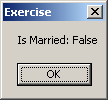
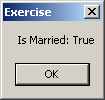
In this case, the Not operator is used to change the
logical value of the variable. When a Boolean variable has been "notted", its logical value has
changed. If the logical value was True, it would be changed to False
and vice versa. Therefore, you can inverse the logical value of a Boolean variable
by "notting" or not "notting" it.
Now consider the following program we saw in Lesson 11:
Module Exercise
Public Function Main() As Integer
Dim IsMarried As Boolean
Dim TaxRate As Double
TaxRate = 33.0
MsgBox("Tax Rate: " & TaxRate & "%")
IsMarried = True
If IsMarried = True Then
TaxRate = 30.65
MsgBox("Tax Rate: " & TaxRate & "%")
End If
Return 0
End Function
End Module
This would produce:
Probably the most classic way of using the Not operator
consists of reversing a logical expression. To do this, you precede the logical
expression with the Not operator. Here is an example:
Module Exercise
Public Function Main() As Integer
Dim IsMarried As Boolean
Dim TaxRate As Double
TaxRate = 33.0
MsgBox("Tax Rate: " & TaxRate & "%")
IsMarried = True
If Not IsMarried Then
TaxRate = 30.65
MsgBox("Tax Rate: " & TaxRate & "%")
End If
Return 0
End Function
End Module
This would produce:
In the same way, you can negate any logical expression.
|
Exiting a Procedure or a Loop |
|
In the conditional statements and loops we have created so
far, we assumed that the whole condition would be processed. Here is an example:
Module Exercise
Private Sub ShowNumbers()
Dim Number As Short
For Number = 1 To 6
MsgBox(Number)
Next
End Sub
Public Function Main() As Integer
ShowNumbers()
Return 0
End Function
End Module
This would produce:
In some cases, you may want to exit a conditional statement
or a loop before its end. To assist with with this, the
Visual Basic language provides the Exit keyword. This keyword
works like an operator. It can be applied to a procedure or a For loop.
Consider the following ShowNames procedure:
Module Exercise
Private Sub ShowNames()
MsgBox("Patricia Katts")
MsgBox("Gertrude Monay")
MsgBox("Hermine Nkolo")
MsgBox("Paul Bertrand Yamaguchi")
End Sub
Public Function Main() As Integer
ShowNames()
Return 0
End Function
End Module
When the procedure is called, it displays four message boxes
that each shows a name. Imagine that at some point you want to ask the compiler
to stop in the middle of a procedure. To do this, in the section where you want
to stop the flow of a procedure, type Exit Sub. Here is an example:
Module Exercise
Private Sub ShowNames()
MsgBox("Patricia Katts")
MsgBox("Gertrude Monay")
Exit Sub
MsgBox("Hermine Nkolo")
MsgBox("Paul Bertrand Yamaguchi")
End Sub
Public Function Main() As Integer
ShowNames()
Return 0
End Function
End Module
This time, when the program runs, the ShowNames procedure
would be accessed and would start displaying the message boxes. After displaying
two, the Exit Sub would ask the compiler to stop and get out of the procedure.
Because a function is just a type of procedure that is meant
to return a value, you can use the Exit keyword to get out of a function
before the End Function line. To do this, in the section where you want
to stop the flow of the function, type Exit Function.
|
Exiting a For Loop Counter |
|
You can also exit a For loop. To do this, in the
section where you want to stop, type Exit For. Here is an example to stop
a continuing For loop:
Module Exercise
Private Sub ShowNumbers()
Dim Number As Short
For Number = 1 To 6
MsgBox(Number)
If Number = 4 Then
Exit For
End If
Next
End Sub
Public Function Main() As Integer
ShowNumbers()
Return 0
End Function
End Module
When this program executes, it is supposed to display
numbers from 1 to 6, but an If...Then condition states that if it gets to the
point where the number is 4, it should stop. If you use an Exit For statement,
the compiler would stop the flow of For and continue with code after the Next
keyword.
You can also use the Exit operator to get out of a Do loop.
To do this, inside of a Do loop where you want to stop, type Exit Do.
As mentioned already, you can nest one conditional statement
inside of another. To illustrate, imagine you create a program that would be used by a
real estate company that sells houses. You may face a customer who wants to
purchase a single family house but the house should not cost over $550,001. To
implement this scenario, you can first write a program that asks the user
to select a type of house and then a conditional statement would check the type
of house. Here is an example:
Module Exercise
Public Function Main() As Integer
Dim Type As String
Dim Choice As Integer
Dim Value As Double
Type = "Unknown"
Choice = CInt(InputBox("Enter the type of house you want to purchase"
& vbCrLf &
"1. Single Family" & vbCrLf &
"2. Townhouse" & vbCrLf &
"3. Condominium" & vbCrLf & vbCrLf &
"You Choice? "))
Value = CDbl(InputBox("Up to how much can you afford?"))
Type = Choose(Choice, "Single Family",
"Townhouse",
"Condominium")
Return 0
End Function
End Module
If the user selects a single family, you can then write code
inside the conditional statement of the single family. Here is an example:
Module Exercise
Public Function Main() As Integer
Dim Type As String
Dim Choice As Integer
Dim Value As Double
Type = "Unknown"
Choice = CInt(InputBox("Enter the type of house you want to purchase"
& vbCrLf &
"1. Single Family" & vbCrLf &
"2. Townhouse" & vbCrLf &
"3. Condominium" & vbCrLf & vbCrLf &
"You Choice? "))
Value = CDbl(InputBox("Up to how much can you afford?"))
Type = Choose(Choice, "Single Family",
"Townhouse",
"Condominium")
If Choice = 1 Then
MsgBox("Desired House Type: " & vbTab & Type & vbCrLf &
"Maximum value afforded: " & vbTab & FormatCurrency(Value))
End If
Return 0
End Function
End Module
In that section, you can then write code that would request
and check the value the user entered. If that value is valid, you can take
necessary action. Here is an example:
Module Exercise
Public Function Main() As Integer
Dim Type As String
Dim Choice As Integer
Dim Value As Double
Type = "Unknown"
Choice =
CInt(InputBox("Enter the type of house you want to purchase" & vbCrLf &
"1. Single Family" & vbCrLf &
"2. Townhouse" & vbCrLf &
"3. Condominium" & vbCrLf & vbCrLf &
"You Choice? "))
Value = CDbl(InputBox("Up to how much can you afford?"))
Type = Choose(Choice, "Single Family",
"Townhouse",
"Condominium")
If Choice = 1 Then
MsgBox("Desired House Type: " & vbTab & Type & vbCrLf &
"Maximum value afforded: " & vbTab & FormatCurrency(Value))
If Value <= 550000 Then
MsgBox("Desired House Matched")
Else
MsgBox("The House Doesn't Match the Desired Criteria")
End If
End If
Return 0
End Function
End Module
|
A Conditional Conjunction |
|
Using conditional nesting, we have seen how you can write
one conditional that depends on another. But you must write one first condition,
check it, then nest the other condition. This works fine and there is nothing
against it. To provide with with an alternative, you can use what is referred to
as a logical conjunction. It consists of writing one If...Then expression that
checks two conditions at the same time. To illustrate, once again consider a customer
who wants to purchase a single family home that is less than $550,000. You can consider
two statements as follows:
- The house is single family
- The house costs less than $550,000
To implement it, you would need to write an If...Then
condition as:
If The house is single family AND The house costs less than $550,000 Then
Validate
End If
In the Visual Basic language, the operator used to perform a
logical conjunction is And. Here is an example of using it:
Module Exercise
Public Function Main() As Integer
Dim Type As String
Dim Choice As Integer
Dim Value As Double
Type = "Unknown"
Choice = _
CInt(InputBox("Enter the type of house you want to purchase" & vbCrLf &
"1. Single Family" & vbCrLf &
"2. Townhouse" & vbCrLf &
"3. Condominium" & vbCrLf & vbCrLf &
"You Choice? "))
Value = CDbl(InputBox("Up to how much can you afford?"))
Type = Choose(Choice, "Single Family",
"Townhouse",
"Condominium")
If Type = "Single Family" And Value <= 550000 Then
MsgBox("Desired House Type: " & vbTab & Type & vbCrLf &
"Maximum value afforded: " & vbTab & FormatCurrency(Value))
MsgBox("Desired House Matched")
Else
MsgBox("The House Doesn't Match the Desired Criteria")
End If
Return 0
End Function
End Module
By definition, a logical conjunction combines two
conditions. To make the program easier to read, each side of the conditions can
be included in parentheses. Here is an example:
Module Exercise
Public Function Main() As Integer
. . . No Change
If (Type = "Single Family") And (Value <= 550000) Then
MsgBox("Desired House Type: " & vbTab & Type & vbCrLf &
"Maximum value afforded: " & vbTab & FormatCurrency(Value))
MsgBox("Desired House Matched")
Else
MsgBox("The House Doesn't Match the Desired Criteria")
End If
Return 0
End Function
End Module
To understand how logical conjunction works, from a list of real estate properties,
after selecting the house type, if you find a house
that is a single family home, you put it in the list of considered properties:
| Type of House |
House |
| The house is single family |
True |
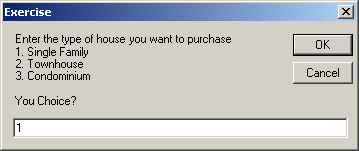
If you find a house that is less than or
equal to $550,000, you retain it:
| Price Range |
Value |
| $550,000 |
True |
For the current customer, you want a house to meet BOTH criteria. If the
house is a town house, based on the request of our customer, its conditional
value is false. If the house is less than $550,000, such as $485,000, the value of the Boolean
Value is true:
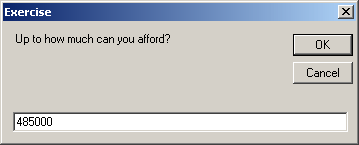
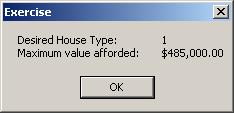
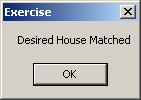
If the
house is a town house, based on the request of our customer, its conditional
value is false. If the house is more than $550,000, the value of the Boolean
Value is true. In logical conjunction, if one of the conditions is false, the
result if false also.
This can be illustrated as follows:
| Type of House |
House Value |
Result |
| Town House |
$625,000 |
Town House AND $625,000 |
| False |
False |
False |
Suppose we find a single family home. The first condition is
true for our customer. With the AND Boolean operator, if the first condition is
true, then we consider the second criterion. Suppose that the house we are
considering costs $750,500: the price is out of the customer's range. Therefore,
the second condition is false. In the AND Boolean algebra, if the second
condition is false, even if the first is true, the whole condition is false.
This would produce the following table:
| Type of House |
House Value |
Result |
| Single Family |
$750,500 |
Single Family AND $750,500 |
| True |
False |
False |
Suppose we find a townhouse that costs $420,000. Although
the second condition is true, the first is false. In Boolean algebra, an AND
operation is false if either condition is false:
| Type of House |
House Value |
Result |
| Town House |
$420,000 |
Town House AND $420,000 |
| False |
True |
False |
If we find a single family home that costs $345,000, both
conditions are true. In Boolean algebra, an AND operation is true if BOTH
conditions are true. This can be illustrated as follows:
| Type of House |
House Value |
Result |
| Single Family |
$345,000 |
Single Family AND $345,000 |
| True |
True |
True |
These four tables can be resumed as follows:
| If Condition1 is |
If Condition2 is |
Condition1
AND
Condition2 |
| False |
False |
False |
| False |
True |
False |
| True |
False |
False |
| True |
True |
True |
As you can see, a logical conjunction is true only of BOTH
conditions are true.
|
 Practical Learning:
Using a Logical Conjunction Practical Learning:
Using a Logical Conjunction
|
|
- Start Microsoft Visual Basic and create a Console Application named BCR7
(or open the BCR6 application from the previous lesson and go to the next
section)
- In the Solution Explorer, right-click Module1.vb and click Rename
- Type BethesdaCarRental.vb and press Enter
- Change the document as follows:
Module BethesdaCarRental
Private Function GetEmployeeName(ByVal EmplNbr As Long) As String
Dim Name As String
If EmplNbr = 22804 Then
Name = "Helene Mukoko"
ElseIf EmplNbr = 92746 Then
Name = "Raymond Kouma"
ElseIf EmplNbr = 54080 Then
Name = "Henry Larson"
ElseIf EmplNbr = 86285 Then
Name = "Gertrude Monay"
Else
Name = "Unknown"
End If
Return Name
End Function
Private Function GetCarCondition() As String
Dim Status As Integer
Dim Condition As String
Do
Status = CInt(InputBox( _
"After inpecting it, enter car condition:" & vbCrLf &
"1. Excellent - No scratch, no damage, no concern" & vbCrLf &
"2. Good - Some concerns (scratches or missing something)." &
"Make sure the customer is aware." & vbCrLf &
"3. Drivable - The car is good enough to drive." &
"The customer must know the status of the car " &
"and agree to rent it",
"Bethesda Car Rental", 1))
Select Case Status
Case 1
Condition = "Excellent"
Case 2
Condition = "Good"
Case 3
Condition = "Drivable"
Case Else
Condition = "Unknown"
End Select
Loop Until (Status > 0) And (Status < 4)
Return Condition
End Function
Public Function Main() As Integer
Dim EmployeeNumber As Long, EmployeeName As String
Dim CustomerName As String
Dim TagNumber As String, CarSelected As String
Dim CarCondition As String
Dim RentStartDate As Date, RentEndDate As Date
Dim NumberOfDays As Integer
Dim RateType As String, RateApplied As Double
Dim OrderTotal As Double
Dim OrderInvoice As String
Dim Answer As MsgBoxResult
RateType = "Weekly Rate"
RateApplied = 0
OrderTotal = RateApplied
Do
EmployeeNumber =
CLng(InputBox("Employee number (who processed this order):",
"Bethesda Car Rental", "00000"))
EmployeeName = GetEmployeeName(EmployeeNumber)
CustomerName = InputBox("Enter Customer Name:",
"Bethesda Car Rental", "John Doe")
TagNumber = InputBox("Enter the tag number of the car to rent:",
"Bethesda Car Rental", "000000")
CarSelected = Microsoft.VisualBasic.Switch(
TagNumber = "297419", "BMW 335i",
TagNumber = "485M270", "Chevrolet Avalanche",
TagNumber = "247597", "Honda Accord LX",
TagNumber = "924095", "Mazda Miata",
TagNumber = "772475", "Chevrolet Aveo",
TagNumber = "M931429", "Ford E150XL",
TagNumber = "240759", "Buick Lacrosse",
True, "Unidentified Car")
CarCondition = GetCarCondition()
RentStartDate = CDate(InputBox("Enter Rent Start Date:",
"Bethesda Car Rental", #1/1/1900#))
RentEndDate = CDate(InputBox("Enter Rend End Date:",
"Bethesda Car Rental", #1/1/1900#))
If RentEndDate < RentStartDate Then
MsgBox("The values you entered for the start and end dates " &
"are not consecute. The rent start date must occur " &
"prior to the rent end date",
MsgBoxStyle.Critical Or MsgBoxStyle.OkOnly,
"Bethesda Car Rental")
GoTo RestartOrderProcessing
End If
NumberOfDays = DateDiff(DateInterval.Day, RentStartDate, RentEndDate)
RateApplied = CDbl(InputBox("Enter Rate Applied:",
"Bethesda Car Rental", 0))
Dim TemporaryRate As Double
Select Case NumberOfDays
Case 0, 1
RateType = "Daily Rate"
OrderTotal = RateApplied
Case 2
RateType = "Weekend Rate"
TemporaryRate = RateApplied * 50 / 100
RateApplied = RateApplied - TemporaryRate
OrderTotal = RateApplied * 2
Case 2 To 7
RateType = "Weekly Rate"
TemporaryRate = RateApplied * 25 / 100
RateApplied = RateApplied - TemporaryRate
OrderTotal = RateApplied * NumberOfDays
Case Is > 8
RateType = "Monthly Rate"
TemporaryRate = RateApplied * 15 / 100
RateApplied = RateApplied - TemporaryRate
OrderTotal = RateApplied * NumberOfDays
End Select
OrderInvoice = "===========================" & vbCrLf &
"=//= BETHESDA CAR RENTAL =//=" & vbCrLf &
"==-=-= Order Processing =-=-==" & vbCrLf &
"------------------------------------------------" & vbCrLf &
"Processed by:" & vbTab & EmployeeName & vbCrLf &
"Processed for:" & vbTab & CustomerName & vbCrLf &
"------------------------------------------------" & vbCrLf &
"Car Selected:" & vbCrLf &
vbTab & "Tag #:" & vbTab & TagNumber & vbCrLf &
vbTab & "Car:" & vbTab & CarSelected & vbCrLf &
"Car Condition:" & vbTab & CarCondition & vbCrLf &
"------------------------------------------------" & vbCrLf &
"Start Date:" & vbTab & RentStartDate & vbCrLf &
"End Date:" & vbTab & RentEndDate & vbCrLf &
"Nbr of Days:" & vbTab & NumberOfDays & vbCrLf &
"------------------------------------------------" & vbCrLf &
"Rate Type:" & vbTab & RateType & vbCrLf &
"Rate Applied:" & vbTab & FormatCurrency(RateApplied) & vbCrLf &
"Order Total:" & vbTab & FormatCurrency(OrderTotal) & vbCrLf &
"==========================="
MsgBox(OrderInvoice, _
MsgBoxStyle.Information Or MsgBoxStyle.OkOnly,
"Bethesda Car Rental")
RestartOrderProcessing:
Answer = MsgBox("Do you want to process another order?",
MsgBoxStyle.Information Or MsgBoxStyle.YesNo,
"Bethesda Car Rental")
Loop Until Answer = MsgBoxResult.No
Return 0
End Function
End Module
- Execute the application
- Enter the employee number as 92746, the customer name as James Wiley, the tag number as 297419,
and the car condition as -5 and click OK
- Enter the car condition as 8tank level as 5 and press Enter
- Enter the car condition as 2, the start date as 11/07/2008,
the end date as 11/10/2008, and the rate applied 49.95
- When asked whether you want to process another order, click Yes
- Enter the employee number as 54080, the customer name as Sunil
Ajat, the tag number as 240759, the car condition as 3,
the tank level as 3, the start date as 11/05/2008, the end date as 11/15/2008,
and the rate applied 70.25
- When asked whether you want to process another order, click No
- Close the message box and the DOS window to return to your programming
environment
As seen above, the logical conjunction operator is used to
combine two conditions. In some cases, you will need to combine more than two
conditions. Imagine a customer wants to purchase a single family house that
costs up to $450,000 with an indoor garage. This means that the house must
fulfill these three requirements:
- The house is a single family home
- The house costs less than $450,001
- The house has an indoor garage
Here the program that could be used to check these
conditions:
Module Exercise
Public Function Main() As Integer
Dim Type As String
Dim Choice As Integer
Dim Value As Double
Dim IndoorGarageAnswer As MsgBoxResult
Dim Answer As String
Type = "Unknown"
Choice =
CInt(InputBox("Enter the type of house you want to purchase" & vbCrLf &
"1. Single Family" & vbCrLf &
"2. Townhouse" & vbCrLf &
"3. Condominium" & vbCrLf & vbCrLf &
"You Choice? "))
Value = CDbl(InputBox("Up to how much can you afford?"))
Type = Choose(Choice, "Single Family",
"Townhouse",
"Condominium")
IndoorGarageAnswer =
MsgBox("Does the house have an indoor garage (1=Yes/0=No)? ",
MsgBoxStyle.Question Or MsgBoxStyle.YesNo,
"Real Estate")
Answer = IIf(IndoorGarageAnswer = MsgBoxResult.Yes, "Yes", "No")
If (Type = "Single Family") And (Value <= 550000) And
(IndoorGarageAnswer = MsgBoxResult.Yes) Then
MsgBox("Desired House Type: " & vbTab & Type & vbCrLf &
"Maximum value afforded: " & vbTab &
FormatCurrency(Value) & vbCrLf &
"House has indoor garage: " & vbTab & Answer)
MsgBox("Desired House Matched")
Else
MsgBox("The House Doesn't Match the Desired Criteria")
End If
Return 0
End Function
End Module
We saw that when two conditions are combined, the compiler
first checks the first condition, followed by the second. In the same way, if
three conditions need to be considered, the compiler evaluates the truthfulness
of the first condition:
| Type of House |
| A |
| Town House |
| False |
If the first condition (or any condition) is false, the
whole condition is false, regardless of the outcome of the other(s). If the
first condition is true, then the second condition is evaluated for its
truthfulness:
| Type of House |
Property Value |
| A |
B |
| Single Family |
$655,000 |
| True |
False |
If the second condition is false, the whole combination is
considered false:
| A |
B |
A && B |
| True |
False |
False |
When evaluating three conditions, if either the first or the
second is false, since the whole condition would become false, there is no
reason to evaluate the third. If both the first and the second conditions are
false, there is also no reason to evaluate the third condition. Only if the
first two conditions are true will the third condition be evaluated whether it
is true:
| Type of House |
Property Value |
Indoor Garage |
| A |
B |
C |
| Single Family |
$425,650 |
None |
| True |
True |
False |
The combination of these conditions in a logical conjunction
can be written as A && B && C. If the third condition is false, the whole
combination is considered false:
| A |
B |
A && B |
C |
A && B && C |
| True |
True |
True |
False |
False |
From our discussion so far, the truth table of the
combinations can be illustrated as follows:
| A |
B |
C |
A && B && C |
| False |
Don't Care |
Don't Care |
False |
| True |
False |
Don't Care |
False |
| True |
True |
False |
False |
The whole combination is true only if all three conditions
are true. This can be illustrated as follows:
| A |
B |
C |
A && B && C |
| False |
False |
False |
False |
| False |
False |
True |
False |
| True |
False |
False |
False |
| True |
False |
True |
False |
| False |
True |
False |
False |
| False |
True |
True |
False |
| True |
True |
False |
False |
| True |
True |
True |
True |