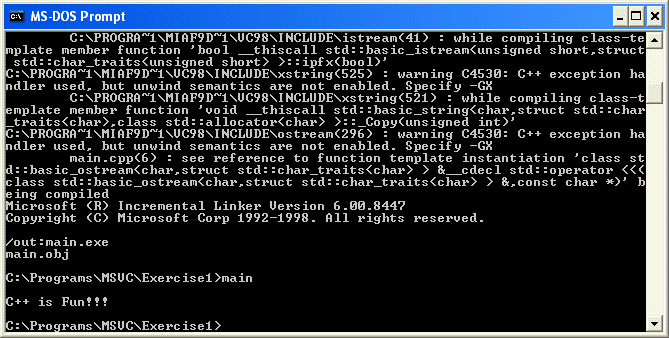|
The C++ Standard allows the main function to have or
not have arguments. This allows the programmer to have some control on the
behavior of the main() function and even the program as a whole.
You can use one or more arguments on the main
function. Here is the general formula used:
int main(int argc, char *argv[])
The first argument, argc, specifies how many arguments
will be passed to the main() function. The actual arguments are passed as
an array of strings. Each string represents its own value. Because this
argument is made of strings, you are partly in control of what the
arguments can be.
In this syntax above, keeping in mind that argc
represents the number of arguments, the main() function itself is the
first argument at index 0. Therefore, argc is always at least 1. Its total
number is from the elements of the argv array. This means that the value
of argv[0] is main. If the user types anything after the name of the
program on the command prompt, what follows the name of the program is
argv[1]. For example, if the program is called Exercise1. Imagine that the
program has been compiled. If the user types:
C:\MyPrograms\Exercise1 68
the value 68 would be argv[1]
Depending on how you write your program, the user can
also be allowed to type more than one value. An example would be:
C:\MyPrograms\Exercise1 68 1250.50
Because the members of the argv argument are strings,
it is your responsibility to get them and convert them to the desired
value. This means that, just because the user types
C:\MyPrograms\Exercise1 68 1250.50
doesn't mean that 68 is an integer and that 1250.50 is
a double. Of course, the C\C++ compiler provides you with conversion
functions. To convert a value such as 68 to an integer, you can use the
atoi() function. In the same way, you can convert a value such as 1250.50
to double using atof().
If the user would type a character, the value should
be provided in single-quotes. If the value is a string, the user must type
it in double-quotes.
Using these techniques, the user can be allowed to
provide numeric, characters, or string values.
- To use arguments on the main() function, change the file as follows:
#include <iostream>
using namespace std;
int main(int argc, char *argv[])
{
double Operand1, Operand2, Addition;
Operand1 = atoi( argv[1] );
Operand2 = atoi( argv[2] );
Addition = Operand1 + Operand2;
cout << "\nFirst Number: " << Operand1;
cout << "\nSecond Number: " << Operand2 << endl;
cout << Operand1 << " + " << Operand2 << " = " << Addition << endl;
return 0;
}
|
- Save the file
- On the command prompt, recompile the file by typing CL main.cpp
- This time, when executing the program, type main 48.52 1205
and press Enter
- To compile with a string argument, change the program as follows:
#include <iostream>
using namespace std;
int main(int argc, char *argv[])
{
char Sentence[40];
strcpy(Sentence, argv[1]);
cout << "You typed " << Sentence<< endl;
return 0;
}
|
- Save the file and compile it by typing CL main.cpp
- Execute the program by typing main "Santiago du Chili"
and press Enter
- To use a combination of strings and numeric values, change the file
as follows:
#include <iostream>
using namespace std;
int main(int argc, char *argv[])
{
char FullName[40], strGender[20];
char cGender[10];
float Salary;
strcpy(FullName, argv[1]);
Salary = atof(argv[2]);
strcpy(cGender, argv[3]);
if( cGender == "m" || cGender == "M" )
strcpy(strGender, "Male");
else if( cGender == "f" || cGender == "F" )
strcpy(strGender, "Female");
else
strcpy(strGender, "Unknown Gender");
cout << "Employee Information";
cout << "\nFull Name: " << FullName;
cout << "\nGender: " << strGender;
cout << "\nSalary: " << Salary << endl;
return 0;
}
|
- Save the file and compile it by typing CL main.cpp
- Execute the program by typing
C:\Programs\MSVC\Exercise1>main "Patrick Mendoza" 18.52 "M"
|
- Press Enter

- To dismiss the DOS prompt, type exit and press Enter.
|