
Properties of Database Fields
 |
Properties of Database Fields |
Overview of Windows Objects
Introduction
In everyday life, an object is an entity that displays or provides some characteristics that set it apart. These characteristics are used to describe the object. For example, an object called Car has such characteristics as its make, model, color, year made, price, and
mileage, etc. When put together, these aspects can be used to get good knowledge of what the object looks like and perhaps how it functions. The same concept is used in computer programming, in database development, and in Microsoft Access.
Referring to Microsoft Access, an object is a database field or control that “owns” some characteristics that define or control such aspects as its appearance, its behavior and probably its relationship with other objects of either the same parent or the same database. As objects are different one from another, so are their characteristics. Still, the techniques used to access, read, or change the characteristics of a control or field are shared by all of them, as long as they are being operated upon using Microsoft Access development environment..
Access to Controls Properties
In computer programming or database development, a characteristic of an object is also referred to as its property. On this site, both words will be used interchangeably. When designing a form or report, you can display and review the characteristics of an object using its Properties window.
The properties of an object are divided in three main categories:
When dealing with a particular characteristic, you can access it from one of those property pages or you can use the whole list of properties from the All tab
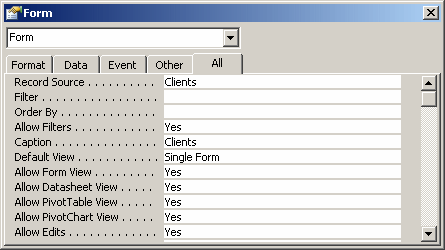
![]() Practical Learning: Creating a New Form
Practical Learning: Creating a New Form
|
|
||
| Previous | Copyright © 2002-2019, FunctionX | Next |
|
|
||