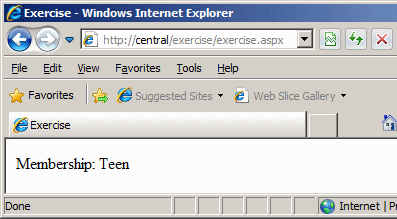|
Checking Whether a Condition is
True/False |
|
|
|
In some programming assignments, you must find out
whether a given situation bears a valid value. This is done by checking a
condition. To support this, the Visual Basic language provides a series of words that can be
combined to perform this checking. Checking a condition usually
produces a True or a False result. Once the condition has been checked,
you can use the result (as True or False) to take action.
|
|
If a Condition is True/False,
Then What?
|
|
The If...Then statement examines
the truthfulness of an expression. Its formula is:
If ConditionToCheck Then Statement
There are two ways you can use the If...Then
statement. If the conditional formula is short enough, you can write
it on one line, like this:
If ConditionToCheck Then Statement
Here is an example:
<%@ Page Language="VB" %>
<html>
<head>
<title>Exercise</title>
</head>
<body>
<%
Dim IsMarried As Boolean
Dim TaxRate As Double
TaxRate = 33.0
Response.Write("Tax Rate: " & TaxRate & "%")
Response.Write("<br />")
IsMarried = True
If IsMarried = True Then TaxRate = 30.65
Response.Write("Tax Rate: " & TaxRate & "%")
%>
</body>
</html>
This would produce:

If there are many statements to execute as a
truthful result of the condition, you should write the statements on
alternate lines. Of course, you can use this technique even if the
condition you are examining is short. In this case, one very
important rule to keep is to terminate the conditional statement
with End If. The formula used is:
If ConditionToCheck Then
Statement
End If
Here is an example:
<%@ Page Language="VB" %>
<html>
<head>
<title>Exercise</title>
</head>
<body>
<%
Dim IsMarried As Boolean
Dim TaxRate As Double
TaxRate = 33.0
Response.Write("Tax Rate: " & TaxRate & "%")
Response.Write("<br />")
IsMarried = True
If IsMarried = True Then
TaxRate = 30.65
Response.Write("Tax Rate: " & TaxRate & "%")
End If
%>
</body>
</html>
|
Using the Default Value of a Boolean Expression
|
|
In the previous lesson, we saw that when you declare a
Boolean variable, by default, it is initialized with the False value. Here is an
example:
<%@ Page Language="VB" %>
<html>
<head>
<title>Exercise</title>
</head>
<body>
<%
Dim IsMarried As Boolean
Response.Write("Employee Is Married? " & IsMarried)
%>
</body>
</html>
This would produce:

Based on this, if you want to check whether a newly declared
and uninitialized Boolean variable is false, you can omit the = False expression
applied to it. Here is an example:
<%@ Page Language="VB" %>
<html>
<head>
<title>Exercise</title>
</head>
<body>
<%
Dim IsMarried As Boolean
Dim TaxRate As Double
TaxRate = 33.0
If IsMarried Then TaxRate = 30.65
Response.Write("Tax Rate: " & TaxRate & "%")
%>
</body>
</html>
This would produce:
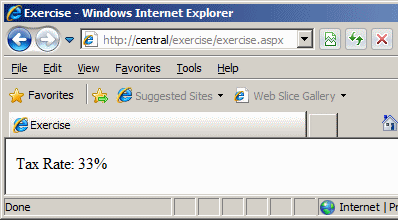
Notice that there is no = after the If IsMarried expression.
In this case, the compiler assumes that the value of the variable is False. On
the other hand, if you want to check whether the variable is True, make sure you
include the = True expression. Overall, whenever in doubt, it is safer to always
initialize your variable and it is safer to include the = True or = False
expression when evaluating the variable:
<%@ Page Language="VB" %>
<html>
<head>
<title>Exercise</title>
</head>
<body>
<%
Dim IsMarried As Boolean
Dim TaxRate As Double
TaxRate = 36.45 ' %
IsMarried = True
If IsMarried = False Then TaxRate = 33.15
Response.Write("Tax Rate: " & TaxRate & "%")
%>
</body>
</html>
In the previous lesson, we introduced some Boolean-based
functions such IsNumeric and IsDate. The default value of these functions is
true. This means that when you call them, you can omit the = True
expression.
|
If-Condition Based Functions |
|
We have learned how to check whether a condition is True or
False and take an action. Here is an example:
<%@ Page Language="VB" %>
<html>
<head>
<title>Exercise</title>
</head>
<body>
<%
Dim Status As UShort, EmploymentStatus As String
Status = 1
EmploymentStatus = "Unknown"
If Status = 1 Then
EmploymentStatus = "Full Time"
End If
Response.Write("Employment Status: " & EmploymentStatus)
%>
</body>
</html>
This would produce:
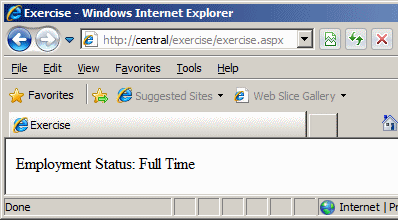
To provide an alternative to this operation, the Visual Basic language provides a function
named Choose. Its syntax
is:
Public Function Choose( _
ByVal Index As Double, _
ByVal ParamArray Choice() As Object _
) As Object
This function takes two required arguments. The fist
argument is equivalent to the ConditionToCheck of our If...Then formula. For the Choose() function, this first argument must be a number (a Byte, an
SByte, a Short,
a UShort, an Integer, a UInteger, a Long, a ULong,
a Single, a Double, or a Decimal
value). This is the value against which the second argument will be
compared. Before calling the function, you must know the value of the first
argument. To take care of this, you can first declare a variable and initialize
it with the desired value. Here is an example:
<%@ Page Language="VB" %>
<html>
<head>
<title>Exercise</title>
</head>
<body>
<%
Dim Status As UShort
Status = 1
Choose(Status, ...)
%>
</body>
</html>
The second argument can be the Statement of our
formula. Here is an example:
Choose(Status, "Full Time")
We will see in the next sections that the second argument is
actually a list of values and each value has a specific position referred to as
its index. To use the function in an If...Then scenario, you pass only
one value as the second argument. This value/argument has an index of 1. When the Choose() function
is called in an If...Then implementation, if the first argument holds a value
of 1, the second argument is validated.
When the Choose() function has been called, it returns a
value of type Object. You can retrieve that value, store it in
a variable and use it as you see fit. Here is an example:
<%@ Page Language="VB" %>
<html>
<head>
<title>Exercise</title>
</head>
<body>
<%
Dim Status As UShort, EmploymentStatus As String
Status = 1
EmploymentStatus = Choose(Status, "Full Time")
Response.Write("Employment Status: " & EmploymentStatus)
%>
</body>
</html>
This would produce:
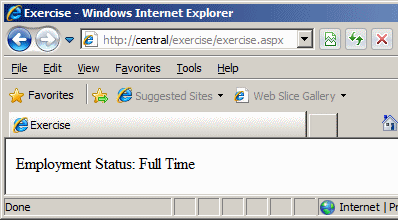
To give you another alternative to an If...Then
condition, the Visual Basic language provides a function named Switch.
Its syntax is:
Public Function Switch( _
ByVal ParamArray VarExpr() As Object _
) As Object
 |
In the .NET Framework, there is another Switch
implement that can cause a conflict when you call the Switch()
function in your program. Therefore, you must qualify this function when
calling it. To do this, use Microsoft.VisualBasic.Switch. |
This function takes one required argument. To use it in an If...Then
scenario, pass the argument as follows:
Switch(ConditionToCheck, Statement)
In the ConditionToCheck placeholder, pass a Boolean
expression that can be evaluated to True or False. If that condition is true,
the second argument would be executed.
When the Switch() function has been called, it
produces a value of type Object (such as a string) that you can use as
you see fit. For example, you can store it in a variable. Here is an example:
<%@ Page Language="VB" %>
<html>
<head>
<title>Exercise</title>
</head>
<body>
<%
Dim Status As UShort, EmploymentStatus As String
Status = 2
EmploymentStatus = "Unknown"
EmploymentStatus = Microsoft.VisualBasic.Switch(Status = 1, "Full Time")
Response.Write("Employment Status: " & EmploymentStatus)
%>
</body>
</html>
In this example, we used a number as argument. You can also
use another type of value, such as an enumeration. Here is an example:
<%@ Page Language="VB" %>
<html>
<head>
<script language="vbscript" type="text/vbsscript" runat="server">
Private Enum EmploymentStatus
FullTime
PartTime
Contractor
Seasonal
Unknown
End Enum
</script>
<title>Exercise</title>
</head>
<body>
<%
Dim Status As EmploymentStatus
Dim Result As String
Status = EmploymentStatus.FullTime
Result = "Unknown"
Result = Microsoft.VisualBasic.Switch( _
Status = EmploymentStatus.FullTime, "Full Time")
Response.Write("Employment Status: " & Result)
%>
</body>
</html>
|
What Else When a Condition is
True/False? |
|
|
The If...Then...Else Condition
|
|
The If...Then statement offers only one alternative: to act if the
condition is true. Whenever you would like to apply an alternate
expression in case the condition is false, you can use the If...Then...Else
statement. The formula of this statement is:
If ConditionToCheck Then
Statement1
Else
Statement2
End If
When this section of code is executed, if the ConditionToCheck
is true, then the first statement, Statement1,
is executed. If the ConditionToCheck is false, the second statement, in this case
Statement2, is executed.
Here is an example:
<%@ Page Language="VB" %>
<html>
<head>
<title>Exercise</title>
</head>
<body>
<%
Dim MemberAge As Int16
Dim MemberCategory As String
MemberAge = 16
If MemberAge <= 18 Then
MemberCategory = "Teen"
Else
MemberCategory = "Adult"
End If
Response.Write("Membership: " & MemberCategory)
%>
</body>
</html>
This would produce: