|
To create a custom list of fonts, you must first
decide what control you will be using. For this example we use a
list box named ListBox1 and a combo box named ComboBox1. The control must
get prepared to have each item individually drawn. For a list box or a
combo box, the control should have an "owner draw" style. For
this example, we make the list box lbOwnerDrawFixed and we make the combo
box csOwnerDrawFixed. By default, the fonts in the computer system receive
a size of 10, which is fine but could make come fonts difficult to preview
on a control. Therefore, you should change the height of each item of the
list. For this example, you can set the ItemHeight of each control to 20:
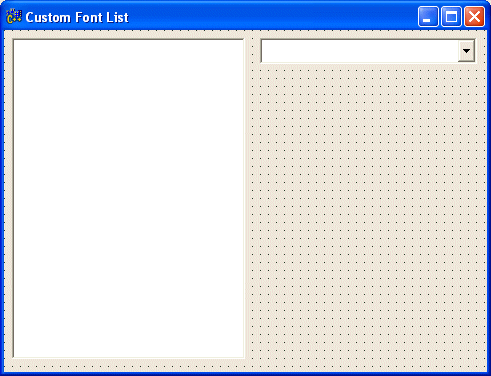 |
Before drawing the list, the control should have a
list of items (fonts) that will themselves be used as string. We know that
the VCL makes it extremely simply to fill out a control with the list of
fonts in the computer. For our example, we can use the OnCreate event of
the form to initialize the controls as follows:
//---------------------------------------------------------------------------
void __fastcall TForm1::FormCreate(TObject *Sender)
{
// Fill out the control with the fonts of the computer
for(int i = 0; i < Screen->Fonts->Count; i++)
{
ListBox1->Items->Add(Screen->Fonts->Strings[i]);
ComboBox1->Items->Add(Screen->Fonts->Strings[i]);
}
int F = ComboBox1->Items->IndexOf("Times New Roman");
if( F ) // If the font exists, select it
ComboBox1->ItemIndex = F;
}
//---------------------------------------------------------------------------
|
The only thing left to do is to draw each item of the
list by changing its font. This can be taken care of in the OnDrawItem of
the control. Here is the implement of each of these events:
//---------------------------------------------------------------------------
void __fastcall TForm1::ListBox1DrawItem(TWinControl *Control, int Index,
TRect &Rect, TOwnerDrawState State)
{
if( State.Contains(odSelected) )
ListBox1->Canvas->Brush->Color = clHighlight;
else
ListBox1->Canvas->Brush->Color = clWhite;
ListBox1->Canvas->FillRect(Rect);
ListBox1->Canvas->Pen->Color = clWhite;
ListBox1->Canvas->Font->Name = ListBox1->Items->Strings[Index];
ListBox1->Canvas->Font->Size = 12;
ListBox1->Canvas->TextOut(Rect.Left, Rect.Top,
ListBox1->Items->Strings[Index]);
}
//---------------------------------------------------------------------------
void __fastcall TForm1::ComboBox1DrawItem(TWinControl *Control, int Index,
TRect &Rect, TOwnerDrawState State)
{
if( State.Contains(odSelected) )
ComboBox1->Canvas->Brush->Color = clHighlight;
else
ComboBox1->Canvas->Brush->Color = clWhite;
ComboBox1->Canvas->FillRect(Rect);
ComboBox1->Canvas->Font->Name = ComboBox1->Items->Strings[Index];
ComboBox1->Canvas->Font->Size = 12;
ComboBox1->Canvas->TextOut(Rect.Left, Rect.Top-2,
ComboBox1->Items->Strings[Index]);
}
//---------------------------------------------------------------------------
|
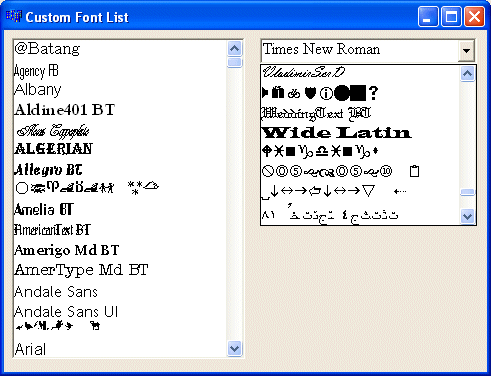 |
You can use this same technique in other controls. |

