- Start a new project with the default form
- To save it, on the Standard toolbar, click the Save All button
- Click the Create New Folder button. Type Operations and press Enter twice
- Click Unit1 to select it. Type Main and press Enter
- Type Operations as the name of the project and press Enter
- On the Standard tab of the Component Palette, click the Panel control

- On the form, click and drag from the top left section to the middle center
section
- On the Object Inspector, click Caption and press Delete to delete the caption of the
panel
- On the Component Palette, double-click the RadioButton control

- On the Object Inspector, click Caption and type &Addition
- Click Name and type rdoAddition
- Move the new radio button to the top section of and inside the panel
- On the Component Palette, click the Radio Button
- Click inside the panel
- Click Name and type rdoSubtraction
- Click Caption and type &Subtraction
- In the same way, add another RadioButton control to the panel. Set its Caption to &Multiplication and its Name to rdoMultiplication
- Add one more RadioButton
 to the panel
to the panel
- Set its Name to rdoDivision and its Caption to &Division
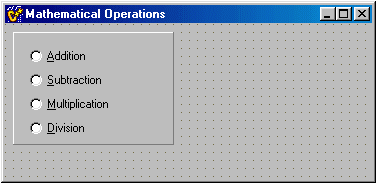
- Move the panel to the right section of the form
- Notice that it moves with its “children”. You will redesign the form as follows:
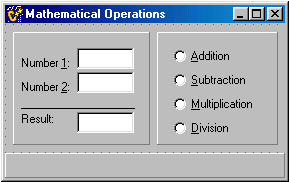
- Add another panel
 with four labels with four labels
 captioned captioned
Number &1:
Number &2:
------------------
Result:
- Add three Edit controls
 inside the panel and on the right side of the corresponding labels. These edit boxes will be named
edtNumber1, edtNumber2, and edtResult
inside the panel and on the right side of the corresponding labels. These edit boxes will be named
edtNumber1, edtNumber2, and edtResult
- Add another panel to an empty area of the form
- While the new and last panel is selected, click the Align field. Click its arrow and select
alBottom
- On the form double-click the Addition radio button to access its OnClick event
- Implement it as follows:
//---------------------------------------------------------------------------
void __fastcall TfrmOperations::rdoAdditionClick(TObject *Sender)
{
double Num1;
double Num2;
double Result;
if( edtNumber1->Text == "" )
Num1 = 0;
else
Num1 = StrToFloat(edtNumber1->Text);
if( edtNumber2->Text == "" )
Num2 = 0;
else
Num2 = StrToFloat(edtNumber2->Text);
Result = Num1 + Num2;
edtResult->Text = Result;
}
//---------------------------------------------------------------------------
|
- Click the arrow on the top section of the Object Inspector and select rdoSubtraction
- Click the Events tab
- Double-click the empty box on the right side of OnClick
- Implement the function just like the Click event of the addition but change the operation as follows:
Result = Num1 - Num2;
- On the top combo box of the Object Inspector, select rdoMultiplication
- Double-click the box of the OnClick field
- Implement the Click event like the previous two but change the operation as follows:
Result = Num1 * Num2;
- In the same way, access the OnClick event for the rdoDivision control and implement it as follows:
//---------------------------------------------------------------------------
void __fastcall TfrmOperations::rdoDivisionClick(TObject *Sender)
{
double Num1;
double Num2;
double Result;
if( edtNumber1->Text == "" )
Num1 = 0;
else
Num1 = StrToFloat(edtNumber1->Text);
if( edtNumber2->Text == "" )
{
MessageBox(NULL, "The Number 2 Edit Box should not be empty",
"Algebraic Operations", MB_OK);
edtNumber2->SetFocus();
}
else if( edtNumber2->Text == 0 )
{
MessageBox(0, "Cannot divide by zero",
"Algebraic Operations", MB_OK);
edtNumber2->SetFocus();
}
else
{
Num2 = StrToFloat(edtNumber2->Text);
Result = Num1 / Num2;
edtResult->Text = Result;
}
}
//---------------------------------------------------------------------------
|
- To display the form, press F12
- Double-click the panel on the bottom section of the form to access its OnClick event and implement it as follows:
//---------------------------------------------------------------------------
void __fastcall TfrmOperations::Panel3Click(Tobject *Sender)
{
Close();
}
//---------------------------------------------------------------------------
|
- To test the form, press F9
- After using it, close the form and save your project
|
|

