|
Creating a docking window like Class Explorer
|
|
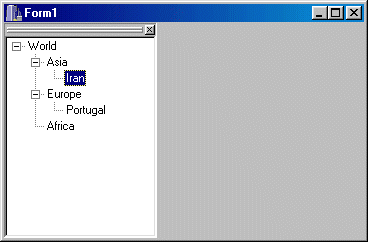 |
|
- Start a new application
- From the Standard page of the Component Palette, double-click the
Panel control.
- Set the Align property of the new Panel to alLeft. Set the
BevelOuter property to bvLowered. Also set the DockSite property to
true.
- While Panel1 is still selected, from the Standard page, double-click
the Panel control. Set the Align property to alClient. Set the
DragKind to dkDock and the DragMode to dmAutomatic. Optionally set the
BevelOuter to bvNone and its Caption to Window Floater
- While the Panel2 control is still selected, from the Win32 page,
double-click the TreeView control. Set its Align property to alClient.
- Double-click the selected TreeView1 control and create a basic tree
view that would serve for illustration.
- To test it, press F9. At this time, the TreeView1 control is
dockable but there is a problem. When the application starts, the tree
view doesn't appear the way we want it, even though we can drag it away and
bring it back. Close the form.
- Double-click an empty area on the form to access the form's OnCreate
event. Implement it as follows:
//---------------------------------------------------------------------------
void __fastcall TForm1::FormCreate(TObject *Sender)
{
TRect Recto(Left, Top, Left + Panel1->Width, Top + ClientHeight);
Panel2->ManualFloat( Recto);
Panel2->ManualDock(Panel1, Panel1, alClient);
}
//---------------------------------------------------------------------------
|
- To test the program again, press F9.
- Remember that, at this time, if the user closes the docking or
floating window, it disappears completely. To recover from that, you
can provide a menu or a button that would easily toggle the appearance
or disappearance of the docking window.
Image you have a button on the form for that purpose. The OnClick
event of that button can be implemented as follows (remember that, in
our example, Panel2 is the real docking window while Panel1 is just
the host of the floating window):
//---------------------------------------------------------------------------
void __fastcall TForm1::Button1Click(TObject *Sender)
{
Panel2->Visible = !Panel2->Visible;
}
//---------------------------------------------------------------------------
|
- Do that and test the program.
|
|
|

