
Win32 Controls: The Font Dialog Box
 |
Win32 Controls: The Font Dialog Box |
|
Introduction to the Font Dialog Box |
|
Description |
|
To support easy selection of font, Microsoft Windows provides the Font dialog box: 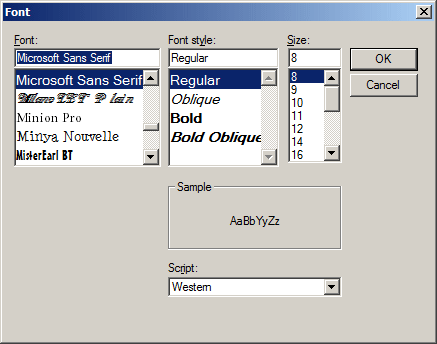 |
|
To use the Font dialog box, the user should first have text that needs to, and can, be formatted. Users usually call the Font dialog box using a menu item or a popup menu from right clicking. Once the dialog box displays, a user can select a font by its name, its style, its size, one or both effects (Underline or Strikeout), and a color. After making the necessary changes, the user can click OK to apply the changes or click Cancel to ignore the selected attributes.
VCL applications can provide the Font dialog box through the TFontDialog class. The TFontDialog class is derived from the TCommonDialog class. |
|
To make it available, at design time, from the Dialogs
section of the Tool Palette, you can click FontDialog
If you cannot add a TFontDialog object at design time for any reason, you can get a Font dialog box by declaring a pointer to TFontDialog. This is can be done in the function or event where the dialog box would be needed. Here is an example: procedure TForm1.btnFontClick(Sender: TObject);
var
dlgFont : TFontDialog;
begin
dlgFont := TFontDialog.Create(Form1);
end;
At design time, the Font dialog box hardly needs any change of properties to work. The only time you would set its properties is if you judge that its default properties are not conform to your particular scenario. For example, if you are providing font formatting for a control and you want users to control the font characteristics of individual letters or paragraph, there should be nothing to change at design time. Otherwise, the default properties can be changed using the Object Inspector. Once, and however, you have a TFontDialog instance, you can display the Font dialog box by calling the Execute() method. The font dialog box is equipped with two primary buttons: OK and Cancel. After using it, if the user clicks OK, this implies that if there were changes of font, size, color, etc, the user wants them committed to the document. If the user clicks Cancel, this means that you should ignore any actions that were performed on the dialog box. The Execute() method is Boolean. It returns true if the user clicks OK. Otherwise, if the user clicks Cancel, it would return false. Therefore, after the user has used it, you should find out if she clicked OK or Cancel before applying her changes. This inquiry is usually performed with an if conditional statement as follows: procedure TForm1.btnFontClick(Sender: TObject);
var
dlgFont : TFontDialog;
begin
dlgFont := TFontDialog.Create(Form1);
if dlgFont.Execute then
// What to do if the user clicked OK
end;
The Object Inspector presents the same options the user would need to set when displaying the Font dialog box. Imagine that you want to change the default font attributes of any control that descends from the TControl class. At design time, when the object is selected on the form, on the Object Inspector, you can expand the Font property and the Style set if necessary then change the properties as you see fit:  At run time, you can still set the characteristics as you wish. For example, you can change them in response to some intermediate action. On the other hand, you can use the TFontDialog object to let the user customize the font characteristics of text.
As its name indicates, the Font dialog box is used to configure or get a font. The font of the dialog box is an object of type TFont. To support it, the TFontDialog class is equipped with a property named Font and that is of type TFont: property Font: TFont read FFont write SetFont; After the user has used a Font dialog box and clicked OK, you can find out what font was selected and assign it to the TFont object that needs it or to assign it to the Font property of the object you are using. Here is an example: procedure TForm1.btnFontClick(Sender: TObject);
var
dlgFont : TFontDialog;
begin
dlgFont := TFontDialog.Create(Form1);
if dlgFont.Execute then
Font.Name := dlgFont.Font.Name;
end;
The styles can be managed using the Font dialog box as one object. After the user has clicked OK on the dialog box, you can simply assign whatever style was set to the TFont.Style property of the object that needs the change. Here is an example: procedure TForm1.btnFontClick(Sender: TObject);
var
dlgFont : TFontDialog;
begin
dlgFont := TFontDialog.Create(Form1);
if dlgFont.Execute then
begin
Font.Name := dlgFont.Font.Name;
Font.Size := dlgFont.Font.Size;
Font.Color := dlgFont.Font.Color;
Font.Style := dlgFont.Font.Style;
end
end;
|
|
|
||
| Home | Copyright © 2010-2016, FunctionX | |
|
|
||