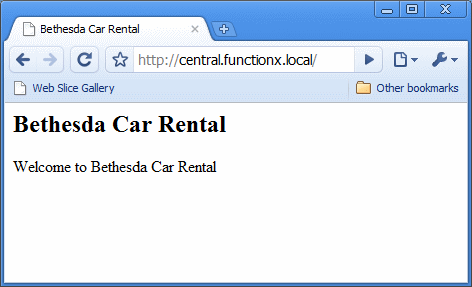|
|
An intranet is a web site that is used internally in a company. It has
all the characteristics and features of a normal web site, except that it is
not accessed on the World Wide Web (www), that is, the intranet is not
accessible outside the company's network.
If you install Microsoft Windows Server 2008 or Windows Small Business
Server 2008, it automatically creates an intranet web site for you. you can even
enhance the whole thing if you install Microsoft SharePoint. To be cheap, we
will review the intranet of a Windows Small Business Server. |
When you have installed Windows Small Business Server
2008, it automatically creates an internal web site for its network. In
reality, any company that joins the domain also has its own web site, which makes it
possible to make some of its contents available to the other computers of
the same network. You can then customize any of the web sites of
your intranet.
|
Accessing an Intranet Site |
|
The first thing you should know is how to access one
of the web sites of the intranet. You should first know the name of your
domain. When you install Microsoft Windows Server 2008, at one time you
are asked to provide a name for the domain. The name you give is appended
.local. For example, if you create a domain named functionx, it
complete name becomes functionx.local.
To access the web site hosted on a computer, you must
use the name of that computer. To access a site, open a browser. In the
address bar, set the address as
http://ComputerName.DomainName.local
For example, if you have a computer named
central that belongs to a domain named functionx.local, you can access its
intranet site with:
http://central.functionx.local
YThe default intranet site of a computer displays the
default page of IIS7:
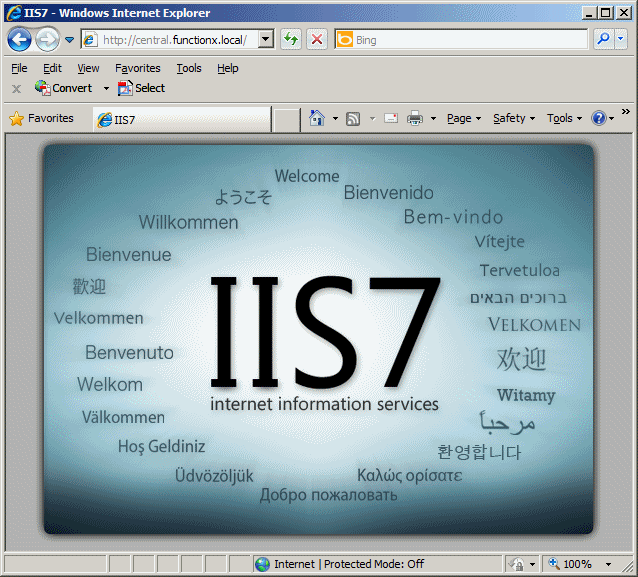
|
Customizing an Intranet Site |
|
Of course, the default web page of an intranet site is
boring. To make it useful, you must customize it. To start, you must locate the folder that holds the
primary files of the site. To do this, use a file utility such as Windows
Explorer. Normally, the web site is at C:\Inetpub\wwwroot. Probably the
first thing to do would consist of creating the home page. To do this,
open a text editor such as Notepad and type the necessary HTML code in i.
Here is an example:
<html>
<head>
<title>Bethesda Car Rental</title>
</head>
<body>
<h2>Bethesda Car Rental</h2>
<p>Welcome to Bethesda Car Rental</p>
</body>
</html>
Save the file as index.htm (or index.html, or
default.htm, or default.html; there are a few other names you can use) in
the C:\Inetpub\wwwroot folder. That's it| Once you access the computer
using its address in the browser, its home page would display. Here is an
example: