|
The List of Tables of a Database |
|
|
While creating the tables of a database, it is
important to keep an account of the already existing tables of a table.
The SQL allows you to get a list of tables that belong to a
database. To display this list in MySQL, use the SHOW TABLES command:
SHOW TABLES;
In MSDE or Microsoft SQL Server, to see the list of
tables of the current database, execute the sp_tables statement (it
is a stored procedure).
|
|
 Practical Learning: Viewing the List of Tables
Practical Learning: Viewing the List of Tables
|
|
- To view the list of the existing tables of the current database, execute
the following statement:
SHOW Tables;
|
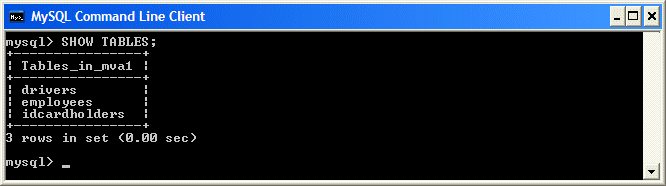 |
If you find out that the name of an existing table doesn't
fit your need, you can change it. To rename a table in MySQL, use the following
formula:
RENAME TABLE ExistingTableName TO NewName;
To rename a table in the MSDE, execute sp_rename (it
is a stored procedure) using the following formula:
EXEC sp_rename ExistingTableName, NewName;
If you create a table by mistake or for any other
reason you don't need a particular table in a database, you can remove it.
To delete a table, you use the DROP TABLE expression followed by the name of
the table. The syntax to use is:
DROP TABLE TableName;
As always there are two issues to keep in mind. First,
the table must exist in the current database. If it doesn't, you will
receive an error. Second, and very important, when you delete a
table with the DROP TABLE command, you will not receive a warning.
|
|

